Top Remote Desktop Apps for iOS: An In-Depth Review


Intro
Remote desktop applications have become essential tools for many iOS users, including both individuals and business professionals. With the increasing need to access workstations and files from various locations, the demand for reliable solutions that provide seamless connectivity has surged. This guide will explore the leading remote desktop apps available for iOS, analyzing their key features, user experience, and overall efficacy.
The objective is to assist users in making informed choices based on their specific needs, whether they are small business owners seeking to enhance productivity or individuals looking for convenient access to their personal systems. This guide emphasizes critical comparisons among different apps, along with insights on pricing and implementation strategies.
Overview of Key Features
Essential software capabilities
When evaluating remote desktop apps for iOS, several fundamental capabilities must be considered:
- Remote Access: Enable users to connect seamlessly to their desktops.
- File Transfer: Allow easy movement of files between devices.
- Security Features: Incorporate encryption and multi-factor authentication for secure connections.
- Multi-Platform Support: Offer access not only to iOS but also Windows, macOS, and Linux systems.
- Performance: Ensure minimal latency to provide a smooth user experience.
Unique features that differentiate options
While many apps share basic functionalities, some stand out due to unique offerings:
- Splashtop: Known for its high-resolution streaming capabilities and relatively lower latency.
- TeamViewer: Offers intuitive session management and advanced support features, including remote printing.
- Microsoft Remote Desktop: Provides native integration with Windows environments, simplifying the access process for Windows users.
These features can significantly impact usability and the effectiveness of the app for specific tasks.
User Experience
Interface and usability
The interface of a remote desktop application is critical for user engagement and productivity. A clean, intuitive layout can make navigation simple and reduce the learning curve. Most high-quality apps provide customizable interfaces that let the user adjust settings according to their preferences. Speed and responsiveness are also key; apps that lag or crash can hinder work.
Support and community resources
Robust customer support and extensive community resources can enhance the experience significantly. Many apps offer:
- Documentation: Comprehensive guides for troubleshooting and setup instructions.
- Forums: Spaces where users can share insights, tips, and solutions to common issues.
- Video Tutorials: Step-by-step videos can be immensely helpful for new users.
Communities around these applications can provide invaluable assistance, and responsive support can help resolve issues efficiently.
"Investing time in selecting the right remote desktop app can yield significant productivity benefits for both individual users and businesses alike."
Prelims to Remote Desktop Apps
Remote desktop applications play a significant role in enabling seamless connectivity between devices. They allow users to access and control their computers remotely using iOS devices. This convenience increases productivity, especially for those working in varied environments. The ability to troubleshoot issues or manage tasks on a desktop from an iPad or iPhone enhances workflow efficiency.
In this article, we will explore the different aspects of remote desktop apps designed for iOS users. It is essential to understand what these apps offer, how they operate, and why they matter in today’s fast-paced work environment.
Defining Remote Desktop Technology
Remote desktop technology refers to the software and protocols that allow a user to remotely connect to another computer or server. This setup generally involves both client-side and server-side components. Users install a client application on their iOS device, while a server program runs on the host computer. Popular remote desktop protocols include Remote Desktop Protocol by Microsoft and Virtual Network Computing (VNC).
The main function of these technologies is to transmit the graphical user interface from the remote machine to the local device. Simultaneously, they send input commands such as keyboard strokes and mouse movements back to the desktop. This real-time interaction creates the illusion of using the computer as if the user were physically present, fostering productivity wherever the user may be.
Importance of Remote Access in Modern Work
As more businesses adopt flexible working arrangements, remote access solutions become pivotal. Remote desktop apps address the challenges of working from home or on the go, allowing employees to remain connected to their work environments. This technology supports diverse scenarios, such as:
- Collaboration on Projects: Team members can access file shares and applications without needing to be present in the office.
- Efficient IT Support: IT personnel can address technical issues remotely, reducing downtime and improving response times.
- Business Continuity: Organizations can maintain operations during unforeseen circumstances, such as natural disasters or pandemic situations.
Key Features of Remote Desktop Apps
Remote desktop applications have become essential tools for both individuals and businesses. They enable users to access and control a computer from a remote location, offering unparalleled flexibility in work practices. Understanding the key features of these apps is crucial for making an informed choice tailored to one's unique needs. The following subsections will explore the critical aspects that define the usability, security, and compatibility of remote desktop applications, thus providing readers with a clear perspective on what to prioritize in their selections.
User Interface and Usability
User interface is a pivotal aspect of remote desktop apps. A clean, intuitive design allows users to navigate the application easily, regardless of their tech-savviness. A well-structured interface minimizes the learning curve, promoting user efficiency. When looking for an app, consider how user-friendly the interface is.
Good usability not only includes visual elements but also factors like responsiveness and the availability of customization options. Smooth interaction promotes better control and allows users to work effectively. In high-stakes environments, ensuring interactions are seamless can lead to higher productivity, especially for those who might not be familiar with remote access technology.
Security Protocols
With remote desktop apps, security cannot be ignored. These applications often grant access to sensitive data and systems, making robust security protocols essential. Look for features such as end-to-end encryption, multi-factor authentication, and session timeout settings. These factors help protect against unauthorized access and ensure confidentiality of data.
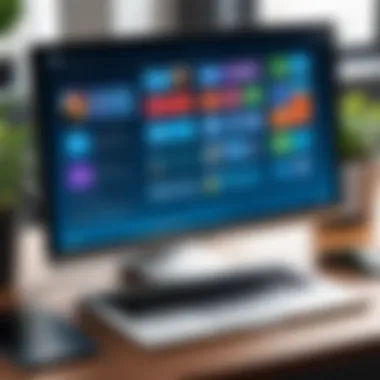
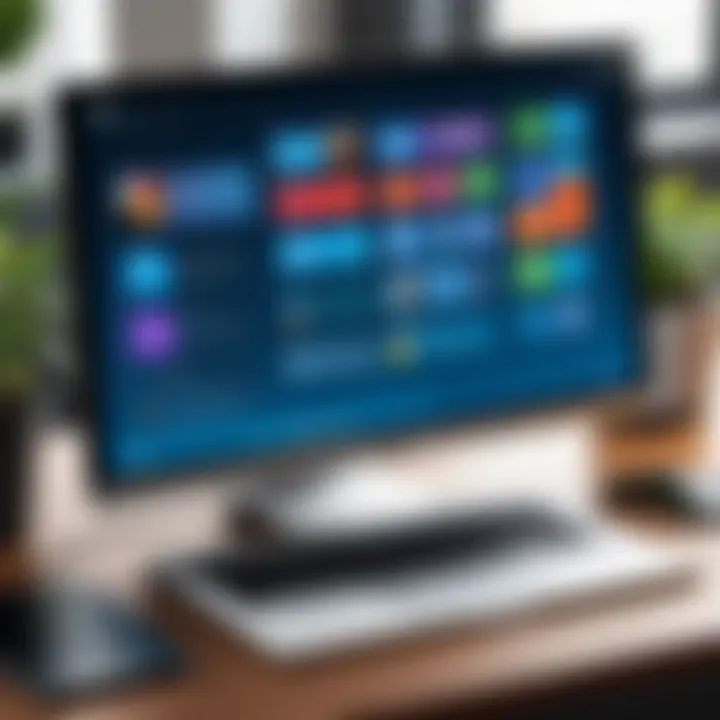
Another consideration is regular software updates that patch vulnerabilities. A commitment to cybersecurity must be a priority for any remote desktop solution you consider. Always assess how the app handles data during transmission and storage to maintain compliance with data protection regulations.
"The increasing trend of remote work has amplified the need for secure remote access solutions, ensuring ongoing business operations without compromising security."
Compatibility with Various Devices
Compatibility across devices is another vital feature of remote desktop applications. Users should have the ability to access their systems from different devices, be it an iOS device, Windows PC, or Android phone. The availability of cross-platform support carries significant weight.
Choosing an app that is compatible with myriad devices offers flexibility and ease of use in various environments. Whether working from a smartphone during travel or a tablet at home, the app's compatibility should encourage seamless transitions between devices without sacrificing functionality.
Overall, the key features of remote desktop applications guide potential users toward making informed decisions. By prioritizing usability, security, and compatibility, users can select an application that meets their unique requirements and enhances their productivity.
How to Evaluate Remote Desktop Apps
When it comes to selecting a remote desktop application for iOS, evaluating the various options is crucial. A well-structured evaluation process enables users to match software capabilities with their specific requirements. This section identifies key elements to consider, which can significantly impact user experience and overall satisfaction with a remote desktop solution.
Assessing Your Specific Needs
To begin the evaluation process, one must first assess personal or organizational needs. Consider factors like the nature of tasks, frequency of access, and the devices involved. Questions to reflect on include:
- What types of tasks will I perform remotely? Tasks may vary from simple file access to complex software usage.
- How often will I need remote access? Frequent users might prefer applications with seamless connection features.
- What devices will I connect from? Compatibility is key; ensure the app functions well on both your iOS devices and the target machine.
This stage is critical. Tailoring the choice based on specific needs can enhance productivity and streamline workflows.
Understanding Price Points
Price structures for remote desktop apps can vary greatly. Understanding these can help users find solutions that fit their budgets while meeting essential requirements. Price categories typically include free, subscription-based, and one-time purchase models.
- Free trials allow users to test functionality before investing.
- Subscription-based models often offer frequent updates and customer support.
- One-time purchases may seem appealing but could lack ongoing support or updates.
Consider hidden costs as well, such as potential fees for additional features or expansion of user licenses. Balancing cost with feature sets will yield a more cost-effective purchase decision in the long run.
Testing and Reviews
Finally, before settling on a choice, testing and reviews are invaluable. Many remote desktop applications provide a free trial period. This allows users to experience the interface and functionalities first-hand, which can inform decisions greatly.
In addition to personal testing, reading user reviews on platforms such as Reddit or dedicated tech forums provides insight into the real-world performance of the apps. Consider both positive feedback and common complaints. Look for:
- User feedback on reliability and speed.
- Common security concerns raised by other users.
- Positive remarks regarding customer support.
By considering these elements, individuals and businesses alike can make well-informed decisions when selecting remote desktop applications for their iOS devices.
Top Remote Desktop Apps for iOS
The selection of the right remote desktop app can greatly transform how individual users and businesses operate. When working remotely, whether for personal or professional tasks, having a reliable app provides efficiency. A well-chosen remote desktop application ensures seamless access to necessary resources, facilitates collaboration, and enhances productivity. Each app has unique features and capabilities that cater to specific needs. Therefore, assessing these offerings is crucial for making informed decisions. Here, we delve into some of the best available options for iOS users, evaluating their distinct attributes and benefits.
Microsoft Remote Desktop
Microsoft Remote Desktop is a strong contender in the remote access software industry. It enables users to connect to Windows-based devices from their iOS devices. One of its key features is the intuitive user interface, which simplifies navigation. Users can easily manage multiple connections, making it suitable for both personal users and professionals who might need to access various systems. The app supports high-definition video and sound, enhancing the user experience.
Security is often a primary concern, and Microsoft addresses it with robust encryption options. This is critical for users accessing sensitive information or working in industries where data protection is paramount. The seamless integration with Windows environments makes it a preferred choice among businesses already using Microsoft products.
TeamViewer
TeamViewer stands out for its versatility and wide range of functionality. Beyond simple remote desktop access, it offers features such as file sharing and online meetings. This multi-functional approach makes it an attractive option not just for tech-savvy users but also for those who may need occasional help with technical tasks.
In terms of performance, TeamViewer excels in maintaining relatively stable connection speeds, even in low-bandwidth scenarios. The app’s simplicity allows users of all skill levels to connect effortlessly to remote systems. Furthermore, TeamViewer employs strong security measures, providing peace of mind for users concerned about unauthorized access.
AnyDesk
AnyDesk is known for its lightweight design and exceptional speed. The app claims to be one of the fastest remote desktop solutions available, which is especially useful for users who require a responsive connection for tasks like video streaming or gaming. Its low latency performance ensures minimal delays during use, contributing to a better overall experience.
Another notable aspect is AnyDesk's user-friendly interface. The ease with which connections can be established makes it popular among casual users. The app stands out in terms of security as well, utilizing banking-standard encryption. This aspect makes it particularly appealing for businesses that prioritize secure remote access.
Splashtop
Splashtop targets users with media-intensive needs, such as video editors or graphic designers. The app delivers high-definition audio and video streaming, which is essential for these functions. Additionally, its file transfer capability further enhances usability, allowing users to easily move items between devices.
From a business perspective, Splashtop offers various tiers of service, making it adaptable for different organization sizes. The security measures, including device authentication and session locks, are well-tailored to safeguard business data. Users appreciate the flexibility of the platform across different devices, including Windows, Mac, and Linux.
RemotePC
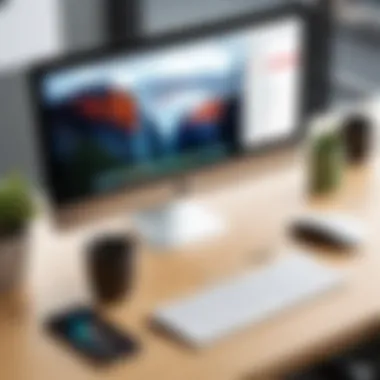
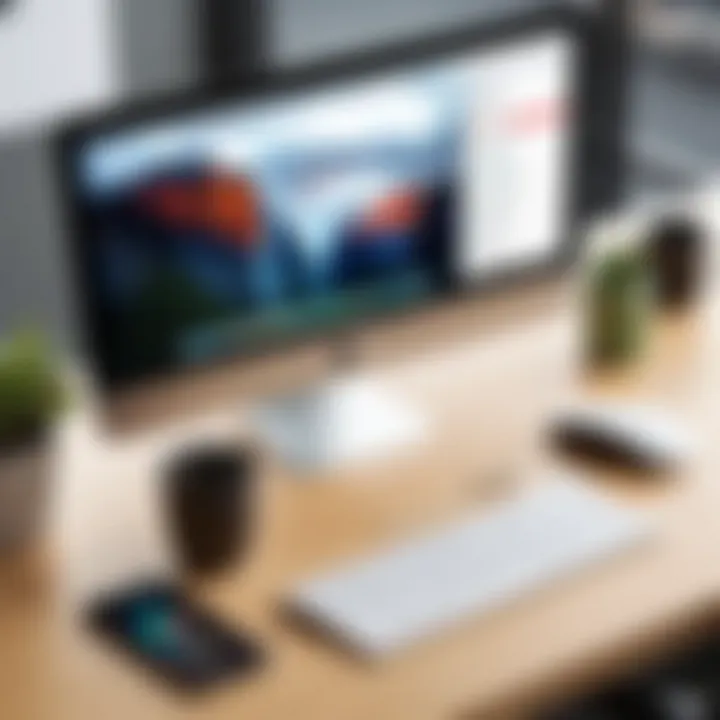
RemotePC focuses on providing a straightforward and cost-effective solution for remote access. Its simplicity is beneficial for small to mid-sized enterprises that may not require extensive features but still need dependable remote connectivity. Users can access their computers seamlessly while on the go, meeting the basic requirements for remote work.
The pricing structure provided by RemotePC makes it appealing to budget-conscious users. It typically offers a competitive rate compared to other similar tools. Moreover, the app includes essential security features such as encryption and password protection, ensuring user safety. This mix of simplicity, affordability, and security makes RemotePC a compelling choice for many.
Comparison of Features Across Leading Apps
The comparison of features across leading remote desktop applications serves as a fundamental element of this article. Understanding the distinct functionalities that each app provides can greatly assist in making an informed decision. Features can drastically influence the usability, performance, and security of remote access solutions. Thus, evaluating these aspects can help users select an app that meets their specific needs, whether for personal use, business operations, or IT support.
Usability and Interface Design
Usability plays a critical role in the effectiveness of remote desktop apps. An intuitive user interface can simplify the learning curve, allowing users to navigate the application without frustration. Users often favor applications that provide a seamless experience, minimizing the time spent on complex processes.
Some apps excel in offering clear navigation and easy-to-access functions. For instance, Microsoft Remote Desktop provides a clean layout where connecting to a remote machine is straightforward. Users can quickly locate frequently used features, ensuring that vital tasks are accomplished with minimal hassle.
Moreover, design considerations influence how quickly a user can respond to issues that may arise while accessing a remote system. Interface responsiveness and clarity can enhance productivity, especially for those who may rely on these apps for extended hours. In contrast, complex interfaces can lead to mistakes and increased downtime when users attempt to navigate through convoluted menus.
Connection Speed and Stability
Connection speed and stability are two paramount concerns when choosing a remote desktop application. Users expect a reliable connection without lag. A stable connection reduces frustration and supports continuous workflow. Applications like TeamViewer excel in this aspect by optimizing connection protocols to ensure speed and consistency.
Moreover, the ability to maintain a connection even during network fluctuations is vital. If an application drops a connection frequently, it can hinder productivity and lead to disruptions. Users should consider how each app handles varying network conditions. Testing the apps under different scenarios can provide insight into their performance capabilities.
Security Measures Implemented
Security is an essential factor in remote desktop applications. With increasing cyber threats, robust security measures should be a priority. Users must ensure that the app they choose utilizes strong encryption methods to protect their data during transmission.
TeamViewer, for example, employs end-to-end encryption and additional security protocols, making it a reliable option for sensitive tasks. Similarly, AnyDesk features advanced encryption standards for secure connections. Understanding these security protocols can prevent unauthorized access and safeguard business information.
Moreover, having features like two-factor authentication can offer an extra layer of security. Users should also investigate how frequently the applications receive updates that enhance security measures. Regular updates indicate an active commitment to user safety.
In the realm of remote desktop applications, careful attention to usability, connection performance, and security can substantially influence the overall experience.
Evaluating the above features helps users choose a remote desktop app that not only fits their immediate needs but also aligns with their long-term operational goals. By focusing on these aspects, users can optimize their productivity and secure their data when accessing remote systems.
Pricing Analysis of Remote Desktop Apps
Understanding the pricing structure of remote desktop apps is crucial for making informed decisions, particularly for small to medium-sized businesses. The right pricing analysis allows users to evaluate the features they actually need against what is available in the market. This section elucidates key elements like cost-effectiveness, licensing models, and long-term financial implications that arise when selecting remote desktop solutions.
Cost-Effectiveness for Businesses
Cost-effectiveness plays a fundamental role in the sustainability of any business. Investing in technology should provide measurable returns. Remote desktop apps can help in reducing operational costs by allowing employees to work from anywhere efficiently. Here are several aspects to consider:
- Reduced office space: Employees can work remotely, which can lead to savings on real estate costs.
- Lower travel expenses: Employees do not need to commute, which can save money and time.
- Increased productivity: With flexible access, employees may be more productive and less stressed, leading to better outcomes.
Overall, the investment in a good remote desktop app can yield substantial savings. Businesses should assess the impact on their specific operations to determine how a chosen app enhances efficiency and reduces costs.
Licensing Models Explained
Choosing the right licensing model is significant for any organization. Different models involve various costs and levels of service. Here is a breakdown of common licensing structures:
- Perpetual License: This option requires a one-time payment, granting access to the software indefinitely. It may appear cost-effective in the long run but requires periodic updates and may have additional costs associated with support.
- Subscription-Based Licensing: This model involves recurring payments at set intervals, often monthly or annually. It typically includes updates and customer support, which can justify the cost for those who prefer a predictable expense.
- Concurrent Licensing: This allows a certain number of users to access the software simultaneously, ideal for businesses with fluctuating needs. Cost savings can be significant if not all users need access at the same time.
Epilogue
The analysis of pricing for remote desktop apps involves understanding not only the initial costs but also the long-term implications. Businesses must align their choice with operational needs and budget constraints. Selecting the optimal licensing model based on usage patterns can further enhance the overall value of the investment. Organizations should perform thorough evaluations and possibly seek trials or demonstrations to assess the true worth of any application.
Implementation and Setup
In the realm of remote desktop applications, the implementation and setup process plays a pivotal role. Users often overlook this critical stage, yet it directly influences the ease of use and overall effectiveness of the software. A straightforward installation can save considerable time and reduce frustration, ensuring users quickly gain access to their remote systems. Conversely, complex setups can discourage even the most determined users, leading to suboptimal productivity and a lack of confidence in the tool's capabilities.
Understanding the nuances of implementation allows users to tailor the remote desktop application to their specific needs. This includes ensuring compatibility with existing systems, configuring necessary network settings, and providing a seamless user experience. Effective setup not only enhances accessibility but also safeguards data integrity through proper security configurations.
Step-by-Step Installation Guide
Installing a remote desktop app on an iOS device typically begins with downloading the application from the App Store. It is important for users to choose the correct app relevant to their needs, such as Microsoft Remote Desktop or TeamViewer. Once downloaded, the installation process is generally straightforward. Here are the steps:
- Open the App Store on your iOS device.
- Search for the desired remote desktop application.
- Download and install the app.
- Open the application after installation.
- Create an account or log in if you already have one.
- Follow on-screen prompts to complete setup, including required permissions.
This simple guide ensures that users can quickly get their remote desktop application up and running, preparing them for further configuration needs.
Configuring Network Settings

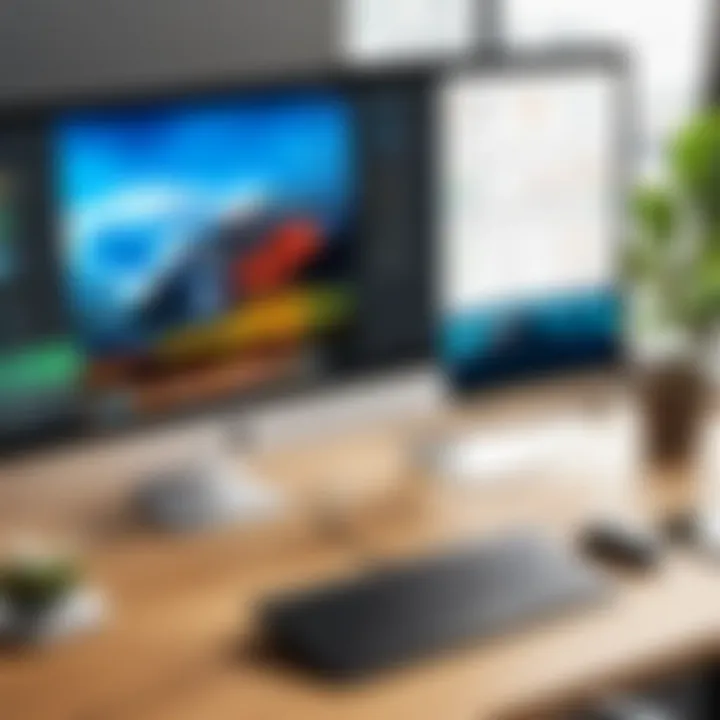
After installation, configuring the network settings is crucial for effective remote access. Proper network configurations enhance connection stability and speed, two key factors in remote desktop performance. Users should consider the following points when adjusting network settings:
- Firewall Adjustments: Ensure that firewalls allow access to the remote desktop application. Blocking could prevent connections.
- VPN Setup: If a Virtual Private Network is in use, confirm that it allows remote access to the necessary devices.
- Port Forwarding: For connections through a router, setting up port forwarding can improve access and performance.
Taking these factors into account not only optimizes the connection but also maintains the security of the network interactions.
Troubleshooting Common Issues
No setup is without potential challenges. Common issues during use of remote desktop applications can hinder productivity if not promptly addressed. Here are some frequent problems and their potential solutions:
- Connection Failures: Check internet stability and verify that the remote desktop application is allowed through any firewalls.
- Slow Performance: Examine the network speed; high latency can slow remote sessions significantly. Consider reducing the resolution settings of the remote session.
- Login Issues: Confirm that login credentials are correct and check if account permissions are properly set.
If issues persist, consulting the application’s help resources or forums such as Reddit can offer valuable insights from other users who may have faced similar challenges.
Implementing these strategies will help users navigate the complexities of remote desktop applications and ensure a smoother operation overall.
Real-World Applications of Remote Desktop
Remote desktop technology has transformed how individuals and organizations operate. It bridges geographical barriers, enhancing connectivity and enabling seamless workflows. Understanding the real-world applications of remote desktop apps is critical for users aiming to optimize productivity and efficiency. This section elaborates on various scenarios where remote desktop solutions prove invaluable.
Remote Work Scenarios
The rise of telecommuting has intensified the need for effective remote desktop applications. Employees can now access their office computers from their personal devices, allowing them to work from virtually anywhere. This capability improves flexibility, letting professionals complete tasks outside the traditional office environment. For instance, a marketing manager can modify a presentation stored on their office computer while traveling or working from home. This immediacy fosters time management and enhances work-life balance.
Moreover, tools like Microsoft Remote Desktop and TeamViewer ensure that remote employees can collaborate effectively. They can share screens, engage in live discussions, and resolve issues in real time. Such functionality is essential in delivering work consistent with the expectations of clients or stakeholders.
IT Support Use Cases
IT professionals frequently rely on remote desktop applications for troubleshooting and support. For example, when an employee encounters a technical issue, rather than physically visiting the location, IT staff can connect to the employee's machine remotely. This leads to faster problem resolution and minimizes downtime across the organization.
The ability of applications like AnyDesk to facilitate remote access supports multiple platforms. IT personnel can provide assistance irrespective of whether the end user operates Windows, MacOS, or even mobile systems. This flexibility streamlines decision-making, allowing IT departments to allocate resources more efficiently.
"Remote access tools have significantly decreased the time spent resolving technical problems, leading to improved user satisfaction and operational efficiency."
Educational Applications
Education has also embraced remote desktop technology. Many institutions utilize these applications for hands-on training, particularly in fields like computer science and IT. Students can connect to high-performance machines from their personal devices, giving them access to specialized software and resources needed for their studies.
Additionally, educators can assist students without needing to be in the same room or even the same location. This relationship allows for tailored feedback and interactions that might not be possible in a traditional classroom setting. For example, during live coding sessions, instructors can view and edit student code directly, providing real-time learning opportunities.
Adopting remote desktop solutions in education encourages creativity and innovation. Both students and teachers can work together from afar, sharing ideas and collaborating on projects more dynamically. Overall, remote desktop applications enhance the learning experience by making it more accessible and engaging.
Future Trends in Remote Desktop Technology
The landscape of remote desktop technology is continuously evolving. Staying informed about future trends is crucial for both business and individual use. As remote work grows in popularity, advancements in remote desktop applications become increasingly relevant. These trends dictate how users access their systems remotely, manage security, and utilize cloud capabilities.
Advancements in Security Features
Security has always been a core concern in remote desktop applications. With rising cyber threats, developers are focusing on advanced security measures. Recent advancements include multi-factor authentication, end-to-end encryption, and zero-trust security models. These enhancements ensure that only authorized users can access sensitive data. Additionally, continuous monitoring for unusual activity can help prevent breaches before they occur. The emphasis on security can build user confidence and foster a safer remote work environment.
Integration with Cloud Services
As businesses increasingly adopt cloud solutions, the integration of remote desktop applications with cloud services has become essential. This integration allows for seamless access to apps and files from anywhere. Users can work on their desktop interfaces without needing physical access to the hardware. Furthermore, cloud storage options enhance file management and collaborative work. By integrating with services like Google Drive or Dropbox, users can streamline workflows and improve productivity. Companies that leverage these integrations often enjoy enhanced flexibility and efficient collaboration.
Artificial Intelligence in Remote Access
Artificial Intelligence (AI) is becoming integral in enhancing remote desktop applications. AI can optimize connection speed and improve user experiences. For instance, AI algorithms can adjust settings automatically based on network conditions, ensuring stable connections. Moreover, AI can aid in troubleshooting by analyzing patterns in user behavior. This predictive capability can assist IT support teams in resolving issues faster. Adopting AI in remote access can lead to more resilient and efficient systems, benefiting users significantly.
Finale
The conclusion of this article underscores the importance of selecting the right remote desktop application for iOS devices. In today's landscape, where flexibility and remote work are increasingly vital, understanding the nuances of various applications can significantly impact productivity and operational efficiency. An effective remote desktop solution allows users to connect to their main devices from anywhere, facilitating seamless workflows.
Summary of Key Findings
Throughout the article, several central themes have emerged:
- User Experience: The interface and usability of remote desktop apps play a crucial role in ensuring that users can access their data without unnecessary barriers.
- Security: As remote access raises the potential for security breaches, strong protocols are essential to protect sensitive information.
- Performance: Connection speed and stability determine how effectively users can work remotely, making these factors critical in app selection.
Overall, these elements together create a framework that potential users can use to judge the suitability of disparate remote desktop applications for their specific needs.
Final Recommendations
When choosing a remote desktop app, consider the following:
- Evaluate Your Needs: Assess what features are most relevant to your work. If security is paramount, prioritize applications with robust security measures.
- Test Options: Utilize free trials or money-back guarantees to explore different apps before committing to a long-term investment.
- Stay Informed: Keep abreast of updates and new developments in remote desktop technology to ensure the selected application continues to meet evolving requirements.
Selecting the right remote desktop application is more than a mere choice of software; it is a strategic decision that can enhance productivity and security in remote work scenarios. The insights offered in this article aim to equip readers with the knowledge necessary to make informed decisions.







