Editing PDF Forms on iPhone: A Comprehensive Guide
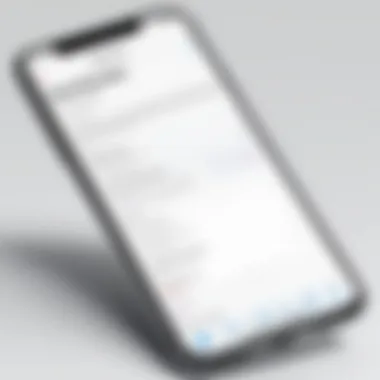
Intro
Editing PDF forms on an iPhone has become increasingly important due to the growing reliance on digital documents for both personal and professional use. Understanding how to effectively manage these files can significantly enhance productivity for individuals in various fields, including business and technology. This guide will delve into the critical aspects of editing PDF forms on an iPhone, covering essential methods and tools.
The following sections will provide insights into available applications, user experiences, and the distinct features that set these tools apart from one another. This comprehensive examination aims to equip readers with knowledge to navigate their PDF editing needs efficiently.
Overview of Key Features
Essential software capabilities
PDF editing applications for iPhone offer numerous functionalities that cater to a range of user requirements. Some core functionalities include:
- Form filling: Users can enter text, check boxes, and select options easily.
- Annotating: The ability to highlight and add comments helps in collating feedback or notes on documents.
- Signing: Many of these apps allow users to add digital signatures, an essential feature for formal documents.
- Merging and splitting: Combining multiple PDFs or extracting specific pages can streamline tasks.
- Compatibility: Good applications can support various PDF standards and can sync across devices.
Unique features that differentiate options
Different applications provide unique offerings which can influence a user's choice. For instance:
- Adobe Acrobat Reader: Offers advanced features like OCR (Optical Character Recognition) for converting images into editable text.
- PDF Expert: Known for its intuitive interface and speed in processing large files.
- Foxit PDF Editor: Provides collaborative tools, allowing multiple users to work on a document concurrently.
"Choosing the right application can drastically impact your productivity and workflow efficiency."
User Experience
Interface and usability
User experience is paramount in PDF editing. A well-designed interface can facilitate quick and efficient interactions with the application. Most top-tier applications prioritize user-friendly designs, offering intuitive navigation and accessible tools.
Key considerations include:
- Navigation simplicity: Users should find it easy to locate features.
- Customization options: Personalizing the workspace can enhance usability.
- Performance: Smooth operation without lag is crucial for user satisfaction.
Support and community resources
Effective customer support and community resources are important for users seeking help. Many applications feature:
- Knowledge bases: Documentation and FAQs to answer common concerns.
- Forums: Platforms like Reddit allow users to share tips and ask questions about specific apps.
- Social media channels: Following updates via Facebook or official websites can keep users informed on new features or tools.
Understanding PDF Forms
Understanding PDF forms is fundamental to utilizing mobile PDF editing capabilities effectively. These forms provide a convenient way to collect and share information in a format that maintains its integrity, regardless of the software or device used to open it. Knowing the structure and functionalities of PDF forms allows users to fill, sign, and edit documents confidently on their iPhones.
What Are PDF Forms?
PDF forms are documents in Portable Document Format that contain interactive fields for users to input information. These fields may include text boxes, checkboxes, buttons, and signature areas. The primary purpose of PDF forms is to facilitate data collection by allowing individuals or organizations to gather responses without altering the document layout. With PDF forms, the original format remains unchanged, providing a professional appearance that is vital in business settings.
Thanks to the versatility of PDF forms, they are widely used across various sectors. Any individual or professional can benefit from understanding how these forms work, particularly when it comes to maximizing efficiency during the editing process on mobile devices.
Common Use Cases for PDF Forms
PDF forms serve numerous practical functions across different industries. Here are several common applications:
- Business contracts: Easier negotiation and execution through digital signatures and quick edits.
- Surveys and feedback forms: Collecting information from customers or clients is simplified through interactive fields.
- Application forms: Commonly used in various scenarios, such as job applications or loan submissions.
- Invoices and orders: These documents often require completion and submission, which PDF forms handle well.
- Legal documents: Many legal processes rely on standardized forms that preserve formatting rigorously.
In summary, a thorough understanding of PDF forms not only enhances one's ability to edit them effectively but also establishes a framework to navigate their applications in real-world practices.
The Importance of Mobile PDF Editing
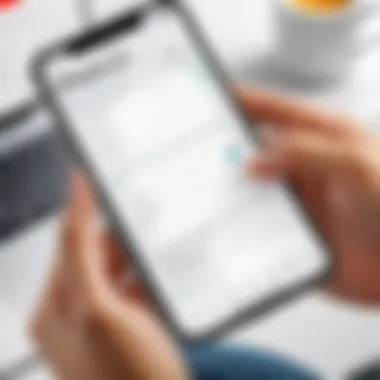
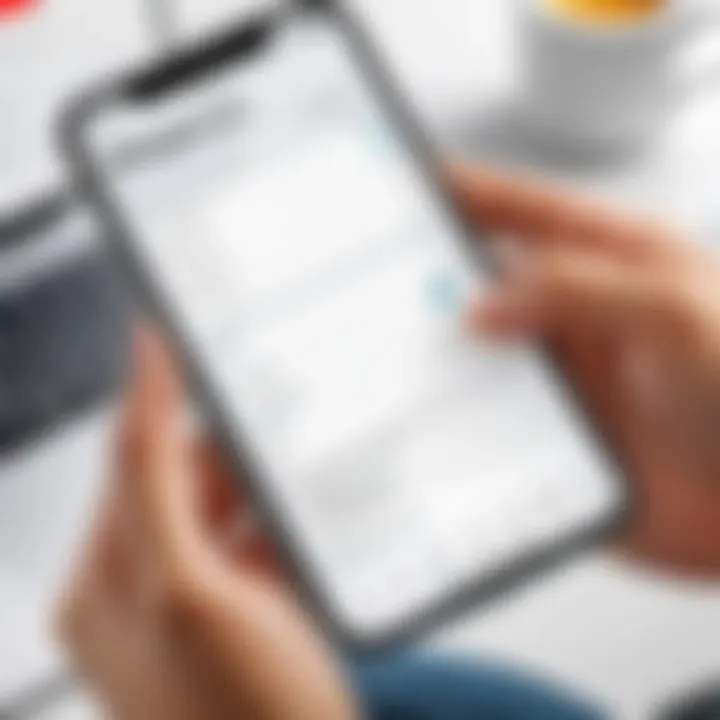
In today's fast-paced world, mobile PDF editing has become essential for both personal and professional tasks. It provides users with a means to access and manipulate documents on the go, accommodating the increasingly mobile-oriented lifestyle. The capability to edit PDF files directly from an iPhone not only enhances convenience but also addresses the growing demand for efficient document management. Important considerations include the ease with which users can make necessary modifications, sign documents, or fill forms without requiring access to a desktop computer. This reflects a fundamental shift in how people interact with documents in a digital age.
Flexibility and Convenience
Flexibility is one of the primary advantages of mobile PDF editing. Users can manage their documents from any location, whether commuting, traveling, or during meetings. The ability to edit on-the-go removes the need to be tethered to a workstation, providing significant convenience, especially for professionals who need to respond quickly to opportunities or inquiries.
Furthermore, mobile PDF editors often come with user-friendly interfaces that simplify the editing process. Many applications allow for quick adjustments like text additions, annotations, and form fillings. This functionality is crucial in situations where time is of the essence, making mobile editing not just beneficial but necessary.
Enhanced Productivity for Business Users
For business users, the productivity benefits of mobile PDF editing are profound. The capacity to edit documents quickly ensures that workflow remains uninterrupted. When team members can modify and return documents promptly, it enhances collaboration and efficiency within a company.
Moreover, many mobile applications integrate with cloud storage solutions. This integration facilitates easy access to important documents from various devices, ensuring that users are not limited to a single platform. Business professionals can maintain progress on projects without losing valuable time or momentum.
Besides, tools like electronic signatures streamline processes such as approvals and agreements. Such features not only save time but also reduce reliance on physical paperwork, promoting a more sustainable approach to business operations. Being able to edit PDF forms right on an iPhone can make the difference between a delayed project and meeting deadlines effectively.
Selecting the Right App for PDF Editing
Choosing an appropriate application for editing PDF forms on the iPhone is a crucial step for anyone who frequently handles PDF documents. Not all apps boast the same features or usability, and the right choice can greatly influence your productivity. With a plethora of options available on the App Store, understanding specific elements and benefits of each app can save time and headaches down the road. This section will discuss the main criteria for selecting a PDF editor, as well as the key considerations for ensuring compatibility with the iPhone.
Criteria for Choosing a PDF Editor
Selecting a PDF editor requires careful consideration of various factors. Here are important criteria to keep in mind:
- User Interface: A clean, intuitive interface enhances user experience. The editor should allow easy navigation between options such as filling out forms, signing, and veryfying content.
- Features Offered: Assess the tools available in the app. Common features include form-filling capabilities, signature options, text editing, and annotation tools. Depending on your needs, prioritize apps that provide comprehensive functionality.
- Performance Speed: The efficiency of the app can vary. Look for reviews that speak to speed when importing large documents or saving edits. An app that lags can hinder productivity.
- Customer Support: Availability of technical assistance is also essential. An app with robust support options can help you overcome challenges quickly.
- Pricing Structure: There are free versions with basic functionalities and paid versions with advanced features. Evaluate what features are necessary for your situation and if the cost aligns with your needs.
"Choosing the right PDF editor can make your document management tasks seamless and efficient."
Top Considerations for iPhone Compatibility
Ensuring the app functions well on your iPhone is vital. Here are top considerations:
- iOS Compatibility: Always check the app's specified compatibility with your iPhone model and iOS version. Not all apps support older iOS versions.
- Size of the App: A larger app might take up significant storage space, affecting your device's performance. Ensure there's sufficient space before installation.
- Updates and Maintenance: Frequent updates are a sign of a well-maintained app. They often provide improved features or add bug fixes. Opt for apps that keep pace with the latest iOS developments.
- Offline Functionality: Some apps provide offline editing capabilities. If you often find yourself without internet access, consider this feature.
- Integration with Other Tools: Many apps allow integration with cloud services like Dropbox or Google Drive, and collaboration tools. This may facilitate easier access and sharing of your documents.
By analyzing these criteria and considerations, you can ensure that you select a PDF editor that is not only functional but also enhances your overall efficiency while editing documents on the iPhone.
Popular PDF Editing Applications for iPhone
PDF forms have become a critical part of modern document management. In this section, we explore the various applications available for editing PDF forms on the iPhone. Selecting the right app is essential, as it can significantly influence both efficiency and user experience. Good PDF editing apps not only allow for filling forms but also provide the ability to annotate, sign, and share documents. Each app has its unique features, strengths, and weaknesses, making it vital to analyze a few popular options thoroughly.
Adobe Acrobat Reader
Adobe Acrobat Reader stands out as a leading choice for PDF form editing on iPhone. Its robust feature set allows users to easily fill out forms, add annotations, and sign documents. The app’s user interface is intuitive, making it easier for both novices and experienced users to navigate. One notable benefit is its integration with Adobe's cloud services, enabling seamless access to documents from multiple devices. Furthermore, its ability to convert PDFs to other formats enhances flexibility. However, some advanced features require a subscription, which may not be suitable for all users.
PDFelement
PDFelement offers a comprehensive suite of editing tools tailored for mobile use. The app excels in user-friendliness, providing users with easy access to essential features such as text editing, form creation, and PDF conversion. Furthermore, users can annotate documents with various tools, ranging from highlights to drawing tools. One of its standout features is the ability to perform OCR (Optical Character Recognition), which converts scanned documents into editable text. Overall, PDFelement provides an excellent balance between functionality and usability, making it a favorite among many professionals.
PDF Expert
PDF Expert is another powerful application specifically designed for iPhone users. Known for its fast performance and smooth interface, this app allows for effortless form filling and content editing. The intuitive design facilitates quick annotations, highlighting, and markup. Moreover, PDF Expert allows users to sync documents with cloud storage, aiding in document management. The app’s capability to compress files while retaining quality also serves professionals dealing with large documents. While PDF Expert does some features limited to its paid version, the basic functionalities are robust enough for most editing tasks.
Foxit PDF Editor
Foxit PDF Editor aims to provide a streamlined experience for PDF editing on mobile devices. Its extensive features include form filling, annotation, and signing capabilities, making it a versatile choice for those frequently working with documents. What sets Foxit apart is its emphasis on collaboration, allowing users to share documents with others easily for comments and reviews. The app offers push notifications, facilitating better teamwork on projects requiring multiple inputs. Although it is feature-rich, some users may find the user interface less intuitive compared to competitors, which could affect new users initially.
Step-by-Step Guide to Editing PDF Forms
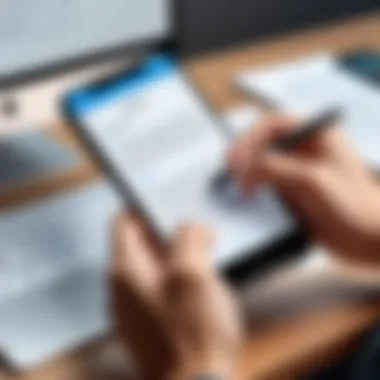
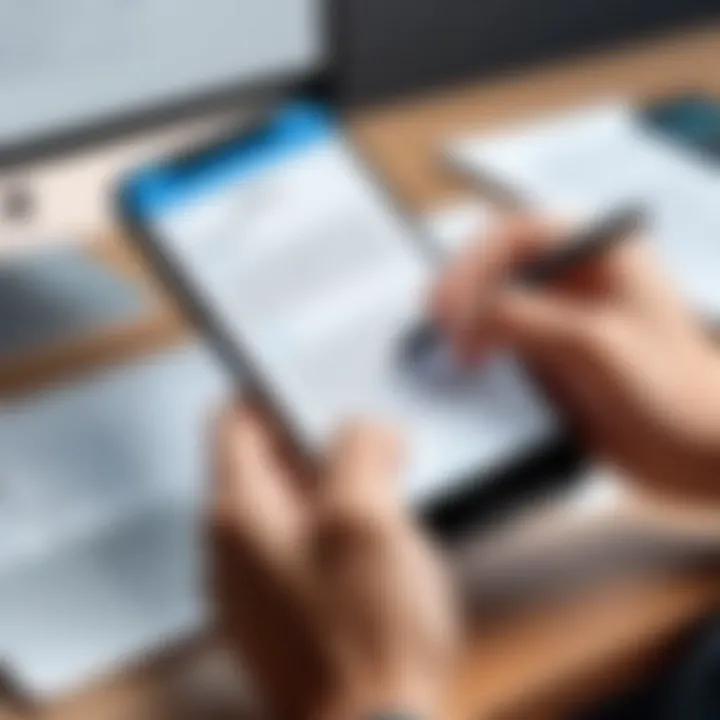
Editing PDF forms on an iPhone can be a straightforward process if one follows a structured approach. This section breaks down the essential steps involved in editing PDF forms, discussing each part in detail. The importance of a step-by-step guide is evident, as it provides clarity and efficiency in navigating various tasks. By understanding each phase, users can better manage their documents, ensuring accuracy while filling out necessary fields and maintaining the integrity of their original files.
Downloading and Installing the Chosen App
The first step in this process involves selecting and installing the appropriate PDF editing application. Users should seek apps that fit their needs and preferences. Popular choices include Adobe Acrobat Reader, PDFelement, PDF Expert, and Foxit PDF Editor.
To install an app, follow these simple steps:
- Open the App Store on your iPhone.
- Use the search bar to find the desired app by name.
- Tap the 'Get' button to download the app.
- Wait for the installation to complete, then open the app to explore its interface.
By selecting a high-quality app, users equip themselves to handle various PDF editing tasks effectively.
Importing the PDF Form
Once the app is successfully installed, the next step is importing the PDF form that requires editing. This can typically be done through several methods, including:
- Navigating within the app to the import section.
- Using the 'Share' option from another app or email.
- Accessing files stored in cloud services like Dropbox or Google Drive.
Users should ensure the imported document is the correct form before proceeding with further edits. Most apps allow a preview of the document, minimizing the chance of errors.
Filling Out the Form Fields
After importing the PDF form, filling out the form fields is the next critical phase. Users must ensure they understand the specific fields that need to be filled in. PDF editors usually allow for easy input in text fields, checkboxes, and dropdown menus.
Helpful tips while filling out form fields include:
- Ensure that auto-correct features are turned off to maintain accuracy.
- Double-check for any missing information before looking at the final document.
- Utilize available guidance within the app for specific formatting requirements or data types.
Adding Signatures and Annotations
Adding signatures and annotations enhances the document's validity and personalization. This phase makes the PDF complete as it may require ensuring that all signatories have provided their consent. Most PDF editing apps have built-in tools for adding signatures, which might involve:
- Drawing a signature directly on the screen.
- Importing a saved signature image.
- Using a stylus for added precision.
Annotations such as comments or highlighting important sections can also be valuable. These features improve clarity and communication when sharing the document with others.
Saving and Sharing the Edited PDF
Lastly, after all edits are made, it's crucial to save and share the edited PDF efficiently. Users should confirm that all changes are saved within the app. Options for saving can include:
- Saving directly to the device's local storage.
- Uploading to cloud services for easy access across devices.
To share the edited document, users can utilize:
- Emailing directly from the app.
- Sharing through messaging platforms.
By following these steps, users can confidently edit PDF forms on their iPhone, ensuring that their documents are ready for professional use.
Best Practices for PDF Editing on iPhone
Editing PDF forms on an iPhone can be a seamless process when adhering to best practices. These practices not only enhance user experience but also ensure that documents remain secure and intact. For professionals who rely on PDF editing for various tasks, it is crucial to implement effective strategies that safeguard information and improve workflow. This section provides essential guidelines to elevate your PDF editing proficiency on mobile devices.
Ensuring Document Security
The security of documents is paramount, especially in a mobile environment. Sensitive information can be easily compromised if not adequately protected. Here are some useful tips on securing PDF documents:
- Use Password Protection: Many PDF editing applications allow users to set passwords for their documents. This feature restricts unauthorized access.
- Regularly Update Apps: Ensure that you are using the latest version of your PDF editing app. Updates often include security enhancements that protect against vulnerabilities.
- Be Cautious with Public Wi-Fi: Avoid editing or sharing sensitive documents while connected to unsecured public networks. If necessary, use a VPN service to encrypt your internet connection.
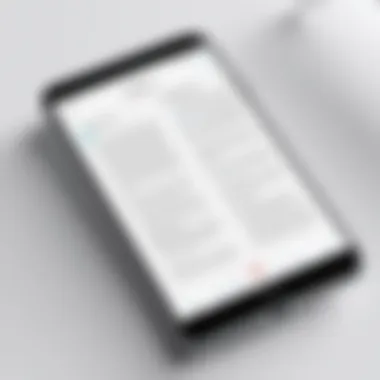
Implementing these security measures safeguards the integrity and confidentiality of your documents, especially when dealing with sensitive information.
Maintaining Document Integrity
Maintaining document integrity involves ensuring that the original content of the PDF remains unchanged throughout the editing process. Here are few guiding steps that can help:
- Use Trusted Applications: Select reputable PDF editing applications that minimize the risk of file corruption. Programs like Adobe Acrobat Reader and PDF Expert are well-known for their reliability.
- Save Backups: Before making any changes, create a backup of the original document. This step allows users to revert to the original file if necessary.
- Avoid Excessive Editing: Limit the number of edits in one session. Too many changes in a single go may lead to errors or loss of data.
By adhering to these strategies, you will preserve the authenticity of your documents while editing them on your iPhone.
Utilizing Cloud Storage Solutions
Leveraging cloud storage can significantly enhance your PDF editing experience. Storing documents in the cloud provides both accessibility and security. Consider the following:
- Access from Anywhere: Cloud storage allows professionals to access documents from any location, making it convenient for those on the move.
- Automatic Backup: Utilize services like Google Drive or Dropbox that automatically backup documents. This feature protects against data loss from device malfunctions.
- Collaborative Features: Some cloud solutions offer collaborative tools enabling multiple users to edit and comment on documents simultaneously.
Incorporating cloud storage into your PDF editing workflow offers flexibility and peace of mind, knowing your documents are safely stored and easily accessible.
Always prioritize document security and integrity while making the most of technological solutions like cloud services.
Common Challenges and Solutions
Editing PDF forms on an iPhone can appear simple at first glance. However, various challenges often arise that can hinder the editing experience. Understanding these common challenges is crucial for users who wish to maximize productivity and efficiency. This section addresses significant obstacles and offers practical solutions to overcome them, ensuring users can edit PDFs seamlessly on their devices.
Technical Limitations of Mobile Apps
While mobile applications have made remarkable advancements in recent years, they still face specific technical limitations. These limitations can impact the editing process for users. One of the primary challenges is the limited functionality of mobile apps compared to their desktop counterparts. Many advanced features, such as batch processing or sophisticated editing tools, are often absent on mobile versions.
Additionally, mobile applications can struggle with file size limitations. Large PDF files may not open or edit efficiently on an iPhone, resulting in lag or crashes. Users may also contend with variations in app performance, especially if they rely on multiple applications for different editing tasks. This can lead to confusion and decreased productivity.
Another common issue relates to formatting difficulties. PDFs are designed to maintain their layout across different platforms. When editing on an iPhone, users might find that the formatting shifts, affecting the overall appearance of the document. This can be especially problematic for business forms or documents that require precise alignment.
Troubleshooting Editing Issues
When users encounter problems during the editing process, knowing how to troubleshoot these issues is essential. First, being aware of common editing issues can help users quickly identify and resolve them. Some frequent problems include difficulties in saving changes, unresponsive app interfaces, and issues with text recognition when filling out forms.
A typical first step in troubleshooting is to check for app updates. Developers frequently release updates to improve performance and fix bugs. Ensuring the app is up to date can solve many technical problems.
Next, for persistent issues, users should consider restarting the app or even the device. This simple action can clear temporary glitches that may disrupt the editing process.
If problems with file compatibility arise, users might try converting the PDF to a different format using online tools or other applications that support various file types. This approach may facilitate better editing results.
"Understanding common challenges can empower users to handle issues quickly, save time, and maintain workflow."
In summary, while editing PDF forms on an iPhone presents challenges, being aware of technical limitations and knowing how to troubleshoot can greatly improve the user experience. Addressing these hurdles can lead to a more efficient and enjoyable editing process.
Finale
In the realm of modern digital documentation, the ability to edit PDF forms on an iPhone plays a significant role. This conclusion encapsulates the various discussions presented in this article, emphasizing the importance of mobile PDF editing for today’s dynamic work environment.
Editing PDF forms on smartphones is essential due to its convenience and efficiency. In a fast-paced world, professionals often find themselves needing to fill out documents while on the go. The ability to seamlessly edit these important forms can thus lead to enhanced productivity and reduced stress. Given the constraints of time and the need for effective communication, mobile PDF editing offers a reliable solution.
Summary of Key Points
- Accessibility: The article discussed numerous applications suited for iPhone users, such as Adobe Acrobat Reader, PDFelement, and PDF Expert. Each app offers distinct features that cater to varied editing needs.
- Editing Process: A detailed step-by-step walkthrough provided insights into importing, filling, and finally saving edited forms. This process ensures users can manage important documents irrespective of their physical location.
- Best Practices and Security: Ensuring document security and integrity through best practices is essential. Utilizing cloud storage solutions enhances access to documents and protects sensitive information effectively.
Future Trends in PDF Editing
As technology continues to evolve, several trends are likely to shape the future of PDF editing on mobile platforms.
- Enhanced Collaboration Features: Future applications are expected to facilitate real-time collaboration, allowing multiple users to edit documents simultaneously. This will be crucial for team-based projects and fieldwork.
- Integration of AI: AI technology may revolutionize how users interact with PDF forms. For instance, intelligent form recognition could allow automatic filling based on user data, speeding up the editing process significantly.
- Improved User Interfaces: Continuous advancements in user interface design will make editing on mobile devices simpler and more intuitive, accommodating users with varying technical skills.
The integration of innovative features in PDF editing apps signifies a shift towards making such tools more user-friendly and efficient for all.







