Unlocking the Power of Adobe Illustrator for Professionals
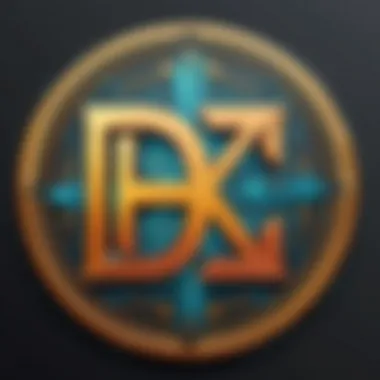
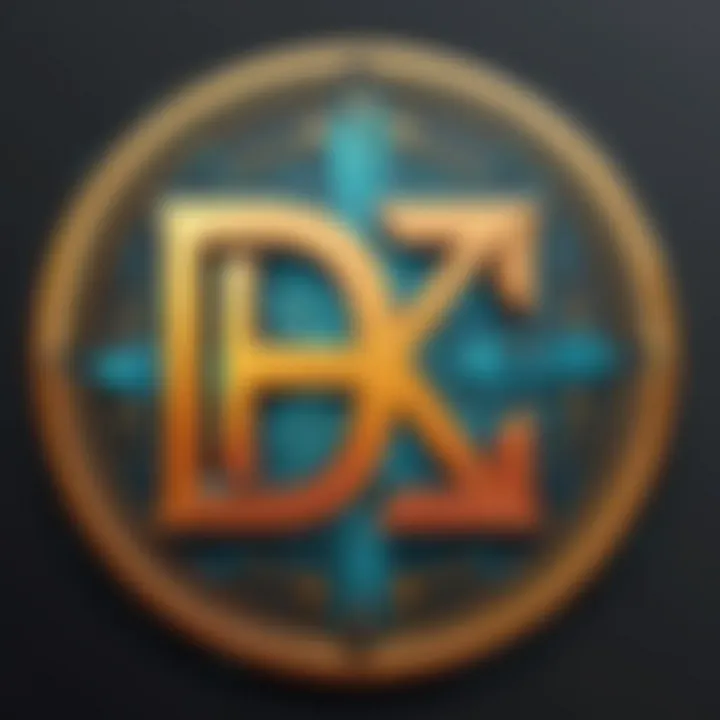
Intro
Adobe Illustrator has become one of the most indispensable tools in the realm of graphic design. Its extensive range of applications makes it suitable for various professionals, from logo designers to illustrators. This article seeks to highlight the capabilities and functionalities that make Illustrator a preferred choice among graphic artists, marketers, and business owners alike.
In this exploration, we will delve into the key features of Adobe Illustrator, discuss user experience, and provide strategic insights to optimize its use. The aim is to offer a well-rounded understanding of how this software can enhance your creative process and increase productivity in your projects.
Overview of Key Features
Essential Software Capabilities
Adobe Illustrator stands out for its vast array of tools tailored for vector graphics. Vector design allows for scaling without loss of quality, making it superior for projects that require flexibility. Key capabilities include:
- Precision Drawing: Tools like the Pen tool allow for intricate designs.
- Layer Management: This enables organizing complex projects easily.
- Typography Control: A robust text handling system allows for fine adjustments, making text design more versatile.
- Color Management: With a spectrum of color mixing options, users can create custom palettes tailored to their branding needs.
Unique Features that Differentiate Options
While many graphics software exist, Illustrator has distinctive features that contribute to its appeal. These unique elements include:
- Artboards: Multiple artboards facilitate working on several layouts within a single document, maximizing efficiency.
- Live Trace and Image Trace: Convert raster images into vector graphics, allowing for easy manipulation and refinement.
- Integration with Adobe Suite: Seamless connectivity with other Adobe products like Photoshop and InDesign enhances workflow efficiency.
"Adobe Illustrator's unique blend of features ensures designers can produce high-quality work efficiently, making it a critical tool for creative professionals."
User Experience
Interface and Usability
The first interaction with any software matters significantly. Illustrator offers an intuitive interface that, while robust, is relatively easy to navigate. Users can customize their workspace to fit personal preferences, enhancing their overall efficiency. With a decent learning curve, users gradually become comfortable with tools and functionalities.
Support and Community Resources
Adobe Illustrator boasts a vast community and an array of support resources. The official Adobe forums, along with social media platforms like Reddit and Facebook, host numerous discussions, tutorials, and tips shared by seasoned users. These resources can provide invaluable assistance as professionals become accustomed to the software.
For comprehensive guidance, resources like en.wikipedia.org and britannica.com also provide foundational information about Illustrator's capabilities and history, helping users grasp the software's development over time.
Preamble to Adobe Illustrator
Adobe Illustrator is a fundamental tool for professionals in graphic design. Understanding its core functionalities is crucial for maximizing creative output. Throughout this article, we aim to dissect the role Illustrator plays in various design processes, highlighting its importance across sectors like marketing, branding, and digital art.
By embracing Adobe Illustrator, designers can streamline workflows and enhance their creative projects. Whether one is crafting logos, illustrations, or print materials, knowledge of the software's capabilities empowers users to produce high-quality designs efficiently. This introduction is a gateway for designers—establishing a foundation for exploring the broader range of applications that Illustrator offers.
Overview of Adobe Illustrator
Adobe Illustrator, developed by Adobe Systems, is a vector graphics editor that allows for the creation and manipulation of scalable graphics. Vector graphics consist of paths defined by mathematical formulas, rather than pixels. This distinction permits designs to be resized without any loss of quality, making Illustrator a preferred choice for various applications.
The software provides a complex yet user-friendly interface, facilitating both novice and expert designers to create intricate designs. With tools dedicated to drawing, painting, and editing, Illustrator's versatility is evident in its ability to adapt to a designer's unique style and workflow. Users can create everything from simple logos to expansive illustrations suitable for print or digital media.
Key Features and Capabilities
Adobe Illustrator stands out because of its powerful features. A few of the notable capabilities include:
- Pen Tool: The pen tool allows for precision in creating complex shapes. It is essential for drawing curves and lines that are key in vector illustrations.
- Artboards: Multiple artboards in a single document enable designers to craft various layouts and designs concurrently, improving efficiency.
- Type Tools: Illustrator offers extensive tools for typography. Designers can manipulate text in various ways to fit their branding, such as adjusting kerning, leading, and tracking.
- Live Trace: Transforming raster images into vector graphics can be done with ease using Live Trace, enabling users to convert sketches into scalable designs swiftly.
- Color Management: With features that handle various color modes, users can prepare designs for both print and digital formats. This flexibility is crucial in ensuring consistency across mediums.
In summary, Adobe Illustrator provides a robust toolbox for professionals aiming to leverage design's full potential. Its features cater to a range of creative needs, allowing for innovative exploration within the graphic design realm.
Graphic Design Fundamentals
Graphic design serves as the bedrock of effective visual communication. Understanding the fundamentals of graphic design is crucial for professionals leveraging Adobe Illustrator. This knowledge leads to coherence in design choices and enhances overall creative output.
Importance of Vector Graphics
Vector graphics hold a pivotal role in graphic design. Unlike raster images, which are composed of pixels, vector images utilize mathematical equations to define shapes. This distinction offers several benefits:
- Scalability: Vector images can be resized without losing quality. This feature is essential for logos, which may appear in various sizes across different platforms. Whether viewed on a business card or a billboard, the quality remains intact.
- File Size: Vector files typically maintain smaller file sizes compared to their raster counterparts. This aspect aids in efficient storage and quicker load times.
- Editing Flexibility: Modifications are straightforward in vector graphics. Designers can alter colors or shapes with ease, facilitating iterative design processes.
Vector graphics serve to streamline workflows and enhance design versatility. Adobe Illustrator specializes in this form of graphics, making it invaluable for professionals intent on creating high-quality designs efficiently.
Design Principles and Best Practices
Understanding design principles is crucial for achieving effective and aesthetically pleasing graphics. Professionals must consider elements such as balance, contrast, alignment, and hierarchy. These elements work together to guide viewer perception and enhance message clarity.
- Balance: Achieving visual balance creates stability in designs. Symmetrical balance can convey formality, while asymmetrical balance infuses dynamism.
- Contrast: Effective contrast assists in drawing attention to key elements. It can be achieved through color variations, size differences, or differing shapes.
- Alignment: Proper alignment ensures elements in design connect logically. This practice improves readability, allowing viewers to navigate content intuitively.
- Hierarchy: Establishing a clear hierarchy directs viewer focus. Important elements must stand out through size, color, or positioning, guiding observers through the design purposefully.
"In graphic design, the integration of design principles effectively influences viewer engagement."


Adopting these best practices will refine a designer's ability to produce effective and impactful visuals. Using Adobe Illustrator's tools can facilitate the implementation of these principles, streamlining the design process and enhancing the final product.
Applications in Logo Design
Logo design represents a crucial field within the realm of graphic design. It not only serves as a visual symbol for brands but also communicates their identity, values, and mission. Adobe Illustrator proves to be indispensable in logo design due to its powerful vector graphics capabilities. These characteristics ensure logos retain their quality regardless of size, making them suitable for various applications ranging from business cards to billboards.
The importance of mastering logo design in Illustrator is multi-faceted. Professionals can create intricate and scalable logos, apply precise color management, and leverage a plethora of built-in tools tailored to streamline the creative process.
Crafting Unique Brand Identities
Creating a unique brand identity starts with a deep understanding of the business ethos and the target audience. Adobe Illustrator allows designers to experiment with shapes, colors, and typography. This experimentation plays a significant role in differentiating one brand from another.
When designing logos, it is imperative to consider the following:
- Simplicity: A straightforward design often resonates better than a complex one.
- Memorability: Unique logos are easier for consumers to recall.
- Timelessness: Good logos maintain their appeal over years, if not decades.
- Versatility: The logo should work in a variety of contexts, both online and offline.
- Appropriateness: Ensure the logo reflects the industry and aspects of the brand's identity.
Using Adobe Illustrator, designers can manipulate shapes and use gradients to achieve a professional look that is consistent with brand messaging.
Techniques for Logo Creation
Several effective techniques can be employed in Adobe Illustrator to enhance the logo creation process. Understanding these techniques will streamline workflows and improve final outcomes. Here are key methods to consider:
- Use of the Pen Tool: Mastering this tool is essential for creating custom vector shapes. It allows for precision in drawing curves and angles, making it possible to craft unique logo designs.
- Shape Builder Tool: This feature enables users to combine various shapes effortlessly. It simplifies the process of creating complex designs by allowing designers to merge or subtract overlapping shapes.
- Color Selection: Selecting the right color palette is vital. Adobe Illustrator offers comprehensive color options and guides, facilitating color harmony and consistency. Tools like the Color Guide and Live Color can help in generating cohesive color schemes.
- Typography Options: Choosing the right font is key to logo design. Illustrator offers extensive type tools that allow for customizing text, enabling users to alter letter spacing and weight, creating distinctive typographic logos.
"A well-designed logo conveys meaning and belief; it represents the heart of the brand."
- Exporting in Various Formats: Professionals must ensure their designs are saved in multiple formats for different applications. Exporting as AI, SVG, or EPS ensures scalability and retains vector information, while formats like PNG or JPG may be used for digital contexts.
By leveraging these techniques within Adobe Illustrator, graphic designers can produce logos that not only stand out but also effectively communicate brand identity.
Illustration Techniques
Illustration techniques are a fundamental aspect of using Adobe Illustrator effectively. They allow professionals to express ideas visually, making concepts more accessible and engaging. Understanding these techniques is essential, as they enhance the depth of an illustrator's work, adding layers of complexity and clarity. In the context of this article, we will delve into two primary aspects: creating digital illustrations and utilizing brushes and effects.
Creating Digital Illustrations
Creating digital illustrations in Adobe Illustrator involves a blend of creativity and technical skill. This process starts with selecting the right tools within the software. The Pen Tool is widely recognized for its versatility in creating paths and shapes. By mastering this tool, users can draw intricate designs that are smooth and precise.
A significant benefit of digital illustrations is their scalability. Unlike raster images, vector graphics maintain quality regardless of size. This feature makes Illustrator perfect for both large prints and small digital icons. Furthermore, a digital workspace allows for flexibility. Mistakes can be addressed easily without the need for starting over.
To enhance consistency and professional output, artists should pay attention to layers. Organizing different elements on distinct layers not only keeps the project tidy, but it also simplifies edits later in the process. Artists should also utilize grid and guides for better alignment and proportion, ensuring the final piece is balanced.
Utilizing Brushes and Effects
Utilizing brushes and effects in Adobe Illustrator can significantly elevate the quality of illustrations. Brushes allow for a variety of styles, from traditional strokes to modern textures. The software provides a selection of preset brushes, but custom brushes can be created to align with a specific project’s requirements. This personalization allows illustrators to cultivate a distinctive style that sets their work apart.
Effects, such as drop shadows or gradients, can add depth and dimension to flat illustrations. When applied thoughtfully, these effects can bring life to a design, making it visually appealing without overwhelming the viewer. It's crucial to strike a balance; excessive use of effects might detract from the core message.
"Digital illustrations are not merely images; they are gateways to ideas, emotions, and storytelling."
By honing these skills, users position themselves to meet the diverse demands of the modern visual landscape, ensuring their work is both impactful and professional.
Print Media Applications
Print media holds significant relevance in the world of design. With the rise of digital platforms, one might underestimate the need for print designs. Nevertheless, printed materials such as brochures, business cards, and posters continue to play a vital role in marketing strategies. For professionals using Adobe Illustrator, understanding the nuances of print media applications is essential for producing polished and effective visual communication.
One of the key benefits of mastering print media applications in Illustrator is the ability to create designs that not only look great on-screen but also translate well into physical formats. Well-executed print designs can enhance brand identity and increase engagement. Print materials often serve as tangible touchpoints that can leave lasting impressions on the audience. As such, being proficient in preparing designs for print becomes critical for any professional in this field.
Preparing Designs for Print
When using Adobe Illustrator, the preparation of designs for print involves several key steps. First, set the document size according to the intended print specifications. Common dimensions include A4, letter size, or custom sizes for specific projects. Second, always utilize a resolution of at least 300 DPI (dots per inch). High resolution ensures the final product is sharp and visually appealing.
Another important aspect is to use the correct color mode. CMYK is the standard color space for print designs. This is crucial because designs created in RGB, which is more suited for digital displays, may not yield colors that match the intended look when printed. Additionally, incorporating bleed areas is important. A bleed is extra space added around your design to avoid accidental borders in the final print after trimming.
In summary, careful considerations during preparation can minimize production issues and ensure quality. Applying these steps correctly can significantly impact how well the final design connects with its audience.
Understanding Color Modes
Color modes directly influence the appearance of designs in print media. The two most relevant modes are RGB and CMYK. RGB (red, green, blue) is typically used for digital screens. In contrast, CMYK (cyan, magenta, yellow, black) is the preferred mode for printed material. Understanding the distinction between these modes is vital for designers aiming to produce work that maintains its color integrity.
Using CMYK allows designers to preview how colors will look when printed. RGB colors may appear vibrant on a screen, but many of these colors cannot be replicated in print. Therefore, working in CMYK from the outset can help to avoid any last-minute surprises during production.
Here are some fundamental points to remember about color modes in print media applications:
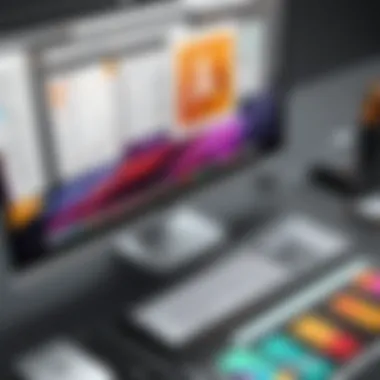
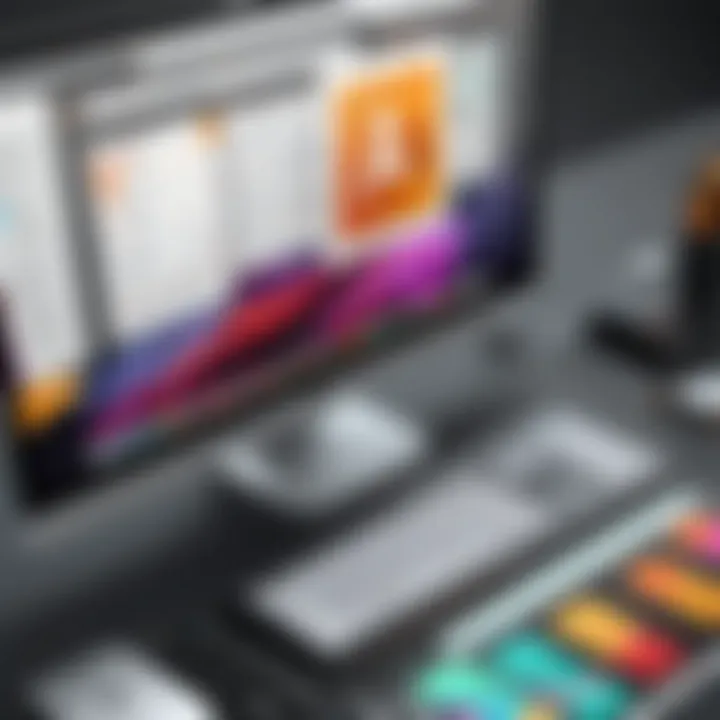
- Always start in CMYK for print-focused projects to maintain color accuracy.
- Convert RGB to CMYK if needed to ensure that colors translate correctly.
- Utilize Pantone Matching System (PMS) for color consistency across different printing jobs.
Being mindful of color modes allows for better communication of design intentions and reduces production errors.
Web Design Integration
Integrating Adobe Illustrator with web design processes offers significant advantages for professionals in various fields. As online presence becomes essential, the need for high-quality graphics grows. By utilizing Illustrator, designers can create compelling web graphics that capture attention and convey messages effectively. The graphic elements produced can seamlessly fit into modern web layouts while maintaining scalability and clarity.
Creating Web Graphics
When designing for the web, clarity and quality are paramount. Adobe Illustrator excels in this aspect, allowing for the creation of vector-based graphics. Vectors ensure that images maintain their quality regardless of screen size or resolution. Designers should focus on producing elements such as icons, banners, and backgrounds that enhance the overall aesthetic of a website.
Key steps in creating web graphics using Illustrator include:
- Utilizing Artboards: Setting up multiple artboards in a single document streamlines the design process. Different screen sizes can be targeted with specific graphics.
- Color Mode Choices: Always start in RGB color mode, as this aligns with digital formats. Switching to CMYK might lead to unwanted color discrepancies.
- Export Settings: Optimizing export settings is vital for maintaining quality while reducing file size. Illustrator allows for exporting assets in various formats suitable for web, including SVG, PNG, and JPEG.
These elements collectively contribute to a cohesive visual identity crucial for user engagement.
Exporting for Digital Use
Exporting designs for digital platforms is a critical skill for any designer. Adobe Illustrator provides several export options tailored for various online uses. Understanding how to effectively export graphics ensures that they remain visually appealing and functional.
Considerations for exporting include:
- Selecting the Right Format: Each format serves different purposes. SVG is preferred for responsive design because it scales without losing quality, while PNG is effective for images requiring transparency.
- Resolution Optimization: Setting the right resolution during export can determine loading speed and website performance. Typically, 72 DPI (dots per inch) suffices for web use, keeping file size manageable.
- File Naming Conventions: Using clear and descriptive names for exported files helps in easy identification and integration into web projects.
"The quality of the graphics you use on your website can significantly affect user experience and engagement."
By mastering the export functions in Illustrator, designers ensure that their artworks are optimized for the best performance and user experience on the web.
Infographic Creation
Infographics have become a vital tool in the communication toolbox of professionals. The art of designing infographics is not just about visual appeal; it is largely about conveying complex information in a simple, accessible manner. Adobe Illustrator offers a powerful platform to create such compelling visuals. It allows professionals in various fields to summarize extensive data and present it engagingly. Infographics enhance clarity, making the information easier to digest and more memorable. This importance cannot be overstated in today's fast-paced information era.
Visualizing Data Effectively
Effective data visualization is the cornerstone of any successful infographic. A well-designed infographic can transform raw data into a captivating visual story. The key is to select the right visuals, such as charts, graphs, or icons, that accurately reflect the data being presented. Adobe Illustrator boasts a host of tools that facilitate this process, such as the ability to customize shapes, colors, and layouts to suit the data's narrative.
- Focusing on the Audience: Understanding the target audience is crucial. Tailoring the visual language and complexity based on the audience's needs ensures better comprehension.
- Simplicity is Key: Avoid overwhelming viewers with excessive information. Aim for clarity by emphasizing the most important points through selective details.
- Data Accuracy: Always ensure the information is accurately represented. Misleading visuals can damage credibility and cause confusion.
These elements streamline the process of translating abstract numbers into a visual context that resonates with the audience. Furthermore, Adobe Illustrator’s vector capabilities allow for high-quality, scalable graphics that maintain clarity across diverse platforms.
Designing User-Friendly Info Graphics
User-friendliness is a pivotal aspect of infographic design. An infographic must not only look appealing but also guide the viewer through the information effortlessly. Adobe Illustrator provides essential functionalities that support this.
Some considerations include:
- Hierarchy of Information: Structure the content logically. Begin with a strong headline and follow with a coherent flow of information.
- Consistent Style: Maintain uniformity in font choices, color schemes, and spacing. Consistency helps in creating a rhythm that keeps the reader engaged.
- Interactive Elements: In today’s digital landscape, adding interactive layers to infographics can significantly enhance user experience. Illustrator can help design these elements that are meant for digital formats.
By following these principles, professionals can craft infographics that not only convey messages effectively but also invite engagement. Strong visual design, combined with a user-centric approach, positions infographics as a potent means of communication in any professional context.
"Infographics bridge the gap between data and human understanding, making the complex simple and the invisible visible."
In summary, then, the practice of infographic creation in Adobe Illustrator empowers professionals to effectively summarize and communicate complex information. By mastering the essentials of data visualization and user-friendly design, individuals in various fields can elevate their communication strategies.
Icons and UI Elements
Icons and user interface (UI) elements hold significant importance in modern design. Their role extends beyond mere aesthetics; they enhance functionality and contribute to user experience. Icons can convey complex concepts quickly and effectively, making them essential for applications. In Adobe Illustrator, the ability to create and customize these elements enables designers to produce visually engaging and intuitive interfaces that resonate with users.
Developing Icons for Applications
Creating icons for applications starts with understanding the target audience and functionality. Icon design must be straightforward and recognizable. Here are some key considerations when developing icons:
- Simplicity: Keep the design clean. Avoid unnecessary details.
- Consistency: Use a uniform style across all icons. This ensures coherence in design.
- Scalability: Icons should be recognizable at various sizes. Test visibility in different contexts.
Adobe Illustrator provides tools like the Pen Tool and Shape Builder for precise icon creation. It is also important to consider color and contrast for visibility. The use of vector graphics ensures that icons maintain sharpness and clarity, regardless of scaling.
Designers may start by sketching ideas before creating digital versions. Iteration is key; feedback from users can help refine icons further. As a result, effective icon design not only enhances the user interface but also impacts user satisfaction and engagement.
User Interface Design Essentials
Designing an effective user interface involves more than placing icons. It requires thoughtful consideration of layout, usability, and user interaction. Here are some essentials to keep in mind:
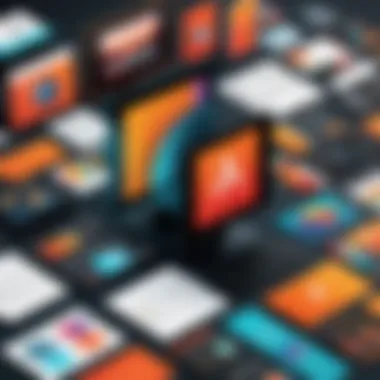
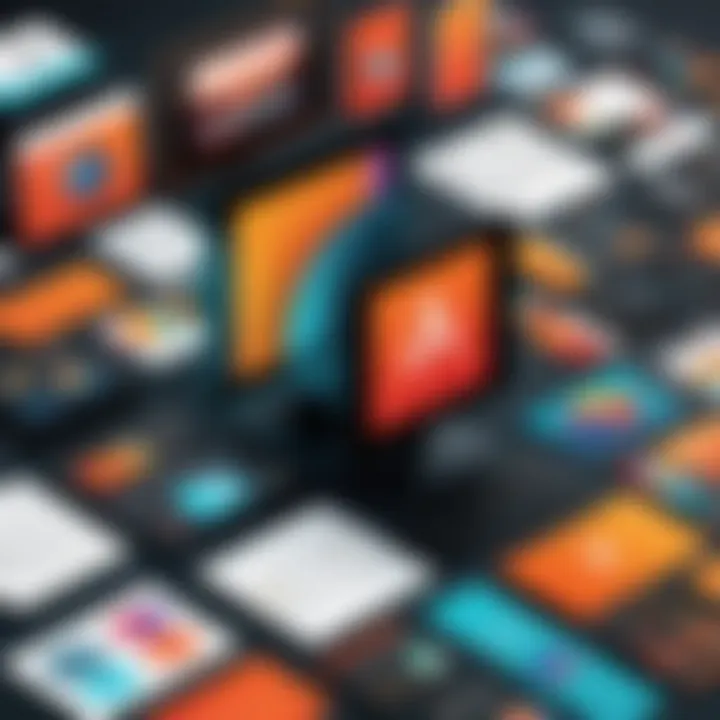
- Hierarchy: Establish clear visual hierarchy to guide users’ attention. Utilize size and color to highlight important elements.
- Navigation: Ensure that navigation is intuitive. Use familiar icons to aid users in finding their way.
- Feedback: Provide visual or auditory feedback for user interactions. This keeps users informed about their actions.
In Adobe Illustrator, designers can simulate how UI elements will appear in real scenarios. Prototyping tools integrated into the software allow for testing layouts and interactions before final implementation. Furthermore, collaboration can enhance the design process. Sharing insights with other team members or stakeholders can lead to more effective UI solutions.
Typography in Illustrator
Typography holds a significant place in graphic design, influencing how messages are communicated visually. Adobe Illustrator, with its robust type tools and versatile capabilities, enables professionals to create stunning typographic elements that elevate any project. Understanding typography is essential for maintaining visual hierarchy, readability, and the overall aesthetic of designs.
Using Type Tools
Illustrator offers a variety of tools designed specifically for working with text. The Type Tool allows users to create and edit text blocks easily. You can convert text to outlines, allowing for intricate customization. This feature is crucial for when you want unique shapes or designs out of standard lettering. Moreover, Type on a Path lets you create text that follows a line or a curve. This is particularly useful for logos and creative headings.
Some key type tools available in Illustrator include:
- Character Panel: This controls font size, leading, kerning, and tracking. Adjusting these settings helps achieve the desired spacing and readability.
- Paragraph Panel: Offers alignment and spacing options for text blocks. This is important for large amounts of text.
- Glyphs Panel: Access to various characters and symbols. It provides additional options beyond standard fonts.
Incorporating these tools helps designers produce well-structured and visually pleasing typography, which is fundamental for effective communication in design.
Effective Font Pairing Techniques
Selecting the right fonts can significantly impact the design's effectiveness. Effective font pairing involves using complementary typefaces that enhance the message without overwhelming the viewer. Here are some essential techniques:
- Contrast: Choose fonts with contrasting characteristics. For instance, pairing a serif font with a sans-serif font creates visual interest.
- Hierarchy: Establish a clear hierarchy by varying font sizes and weights. This draws attention to important information without cluttering the design.
- Limit Choices: Typically, two to three fonts are sufficient. This keeps designs cohesive and focuses the viewer's attention.
- Consider the Mood: Different fonts evoke different feelings. Ensure that the selected fonts align with the message’s tone. For example, a modern, sleek font conveys professionalism, while playful scripts might engage a more casual audience.
Good typography not only enhances aesthetics but also reinforces the message of the design. Therefore, mastering the type tools and techniques in Adobe Illustrator is essential for creating effective visual communications.
"Typography is the craft of endowing human language with a durable visual form." - Robert Bringhurst
For further reading about typography in design, check Britannica for a comprehensive overview.
Collaboration and Workflow
In the modern design landscape, effective collaboration and workflow management have become necessary for professionals using Adobe Illustrator. The complex nature of design projects often involves multiple stakeholders, from graphic designers to clients, and even marketers. A well-defined workflow not only optimizes productivity but also ensures that the creative vision remains intact throughout the project lifecycle.
Benefits of a Collaborative Workflow
Working collaboratively in Illustrator allows designers to pool resources, sharing insights and expertise. This leads to richer design outcomes. By utilizing Illustrator's features, such as cloud documents, teams can work on projects in real-time, fostering instant feedback loops. Achieving consensus becomes less tedious, enhancing the overall quality of work.
Moreover, collaboration can facilitate the integration of diverse skills. For example, a graphic designer focusing on illustrations can work alongside a user experience expert to create a comprehensive promotional material package. This synergy often leads to more innovative solutions as differing perspectives enhance creativity.
Considerations for Efficient Collaboration
When managing a collaborative effort in Illustrator, it is vital to establish clear guidelines and roles. Without a structured approach, teams risk misunderstandings that can delay projects. Setting expectations regarding deadlines, feedback cycles, and responsibilities can greatly enhance the flow of work.
Additionally, one must consider the technological tools that complement Illustrator. Integrating other software, like Slack for communication, or Trello for task management, can streamline tasks. These tools help in keeping everyone aligned and aware, which maximizes efficiency and keeps morale high.
Integrating Illustrator with Other Tools
To fully leverage Adobe Illustrator, integration with other tools can enhance its capabilities. Compatibility with various software platforms allows designers to adopt an ecosystem approach, where different tools work in concert to elevate design processes.
For instance, using Adobe Creative Cloud allows seamless transitions between Illustrator, Photoshop, and InDesign. This interconnectedness enables designers to refine illustrations and then transition the artwork to print or web formats without losing quality.
Furthermore, incorporating project management tools, such as Asana or Monday.com, enables teams to assign tasks directly linked to designs in Illustrator. This integration facilitates tracking progress in real-time and allows project managers to stay informed about the project's health.
Managing Projects and File Sharing
Effective project management and file sharing protocols are critical in ensuring that the collaboration around Illustrator extends beyond just design efforts. As files can become cumbersome in size and complexity, managing them efficiently is paramount.
Designers should utilize Adobe Cloud for file storage, which allows easy access to files from any location. This not only secures the designs in a central repository but also simplifies the sharing process. By granting specific permissions, team members can access or edit files, ensuring that everyone is working with the latest versions.
In addition, it is advisable to establish naming conventions and folder structures that are intuitive and organized. This minimizes confusion when searching for files, significantly speeding up project turnarounds.
"Clear file management practices can save hours in the design process and prevent the common pitfalls of lost or misplaced work."
By embracing structured approaches in project management and utilizing the right tools for file sharing, designers can significantly improve their workflow and collaboration experience.
Closure and Future Trends
The final section of this article underscores the transition from understanding Adobe Illustrator's versatility to anticipating its future trajectories. The landscape of graphic design is constantly evolving, and insights gleaned will be valuable for professionals who wish to stay ahead.
Summary of Core Applications
Throughout this discussion, we have examined various applications of Adobe Illustrator that are crucial for professionals. Key areas such as logo design, web graphics, and typography have shown how Illustrator serves as an indispensable tool across different facets of graphic design.
- Logo Design: This function emphasizes the ability to craft unique brand identities through scalable vector graphics.
- Illustration Techniques: Professional illustrators leverage Illustrator for creating intricate digital artworks, utilizing various brushes and effects.
- Digital and Print Media: The software’s capability to adapt graphics for both digital formats and high-quality print is a significant advantage for designers.
These core applications illustrate why Adobe Illustrator remains a leading choice among design professionals, enhancing productivity and creative expression.
Anticipating Future Developments
As the graphic design industry progresses, several trends may shape the future of Adobe Illustrator and its functionalities.
- Artificial Intelligence Integration: Increased automation in design processes can optimize workflow, allowing artists to focus on creativity rather than repetitive tasks.
- Enhanced Collaboration Tools: Expect developments in collaborative features that streamline team projects, making it easier for designers to work together in real-time.
- Cross-Platform Functionality: Additional capabilities for seamless use across devices can enhance user experience, providing access to tools regardless of the location or device.
In summary, keeping an eye on these potential developments can prepare professionals to adapt to changes swiftly and maintain a competitive edge. The journey involves continuous learning and adapting, paving the way to innovative designs in the future.







