In-Depth Guide to Google Docs Features and Functions
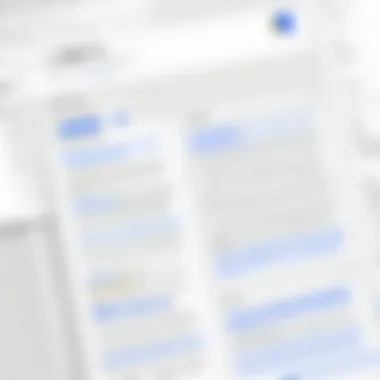
Intro
Google Docs, a cornerstone of the Google Workspace suite, stands out as a versatile and user-friendly cloud-based document editing tool. It offers notable advantages for both individual users and collaborative teams. As businesses increasingly turn towards digital solutions for documentation needs, an understanding of Google Docs becomes essential. This article delves into its core functionalities, unique features, and its role in fostering collaboration among users, helping business leaders and technology decision-makers appreciate its full potential.
Overview of Key Features
Google Docs is not just a simple word processor. Its extensive range of features and capabilities provide users with tools to enhance productivity and streamline their workflow.
- Real-time collaboration: Google Docs allows multiple users to edit a document simultaneously. This is especially beneficial for teams, as it promotes immediate feedback and minimizes the back-and-forth that plagues traditional document-sharing methods.
- Cloud accessibility: Being a cloud-based platform, users can access their documents from any device with an internet connection. This ensures that work can be continued from anywhere at any time.
- Version history: Google Docs keeps a comprehensive revision history, allowing users to revert to earlier versions or track changes made by collaborators easily.
- Integration with other Google services: Seamless integration with services like Google Drive, Google Sheets, and Google Slides enhances the overall user experience by ensuring that all files are interconnected.
- Templates and formatting options: A variety of templates are available, making it easy for users to create professional documents without extensive formatting knowledge.
Additionally, Google Docs supports a vast array of file formats, including Microsoft Word, which enhances its versatility and user-friendliness.
Unique Features that Differentiate Options
Compared to other document editors, Google Docs has several unique features:
- Add-ons and extensions: Users have access to a marketplace for various add-ons that can expand functionality, from citation tools to task management solutions.
- Voice typing: This feature enables users to create documents hands-free, a helpful tool for those who prefer dictation over traditional typing.
- Commenting and suggesting: Instead of direct edits, users can leave comments and suggestions, allowing for a more collaborative approach to editing without losing original content.
User Experience
A positive user experience is crucial for any software, and Google Docs excels in this area.
Interface and Usability
The interface of Google Docs is clean and intuitive, allowing new users to navigate easily. With a minimalistic design, critical tools and features are readily accessible
- Help with onboarding: Google provides resources and tutorials that assist users in getting familiar with the software quickly.
- Accessibility features: Options like text-to-speech, braille displays, and keyboard shortcuts cater to various user needs, making it a widely accessible tool.
Support and Community Resources
Google offers multiple support channels, including documentation and help centers. Additionally, the community around Google Docs is vast, providing forums and discussions on platforms like Reddit and Facebook:
- User forums: Places where users can share tips, tricks, and troubleshoot common issues.
- Google support: Extensive articles help address issues users may encounter.
"Google Docs not only simplifies document creation but also changes how users collaborate and communicate in a digital workspace."
In summary, Google Docs has transformed document editing and collaboration. Its blend of powerful features and an intuitive interface positions it as a pivotal tool for business professionals, IT experts, and tech-savvy individuals around the globe. With continuous updates and improvements, it remains relevant in a fast-evolving digital landscape.
Understanding Google Docs
Understanding Google Docs is essential for individuals and organizations looking to adapt to modern tools in their documentation processes. This cloud-based word processor not only simplifies document creation, but it also enhances collaboration, making it a tool of choice for many working environments. Users can access their documents anywhere, streamlining workflows in both personal and professional contexts.
Google Docs serves various purposes. It is popular for educational endeavors, where teachers and students benefit from real-time editing and commenting. Businesses utilize its features for creating proposals, reports, and collaborative projects. Therefore, knowing how Google Docs functions can significantly impact productivity.
Definition and Purpose
Google Docs is a cloud-based document editor developed by Google. Unlike traditional word processors, this application allows multiple users to work on a single document simultaneously. The purpose is clear: provide an efficient platform for document creation and editing, with a strong focus on collaborative capabilities. It eliminates the confusion typically associated with email attachments. Thus, it transforms possibilities for teamwork and communication.
The platform's accessibility is another crucial element. Users do not need specific software installations or hardware requirements, as long as they have an internet connection. This flexibility enhances productivity in various settings, from school assignments to corporate reporting.
Core Features
The core features of Google Docs cater to a diverse user base, offering practical tools to improve the writing and editing experience. Some key features include:
- Real-time Collaboration: Multiple writers can edit documents at once, each appearing with colored cursors for easy tracking. This is powerful for meetings or group projects.
- Commenting and Suggestions: Users can leave comments directly on the text, and others can add suggestions without altering the original content. This facilitates constructive feedback.
- Templates: Google Docs provides various templates for documents like resumes, letters, and reports, enhancing the user's experience by saving time and offering well-designed starting points.
- Integration with Other Google Workspace Tools: Google Docs connects seamlessly with other Google services, such as Google Sheets and Google Slides. This interconnectedness means that users can collaborate across different types of documents.
- Accessibility Features: Users can access documents from any device, provided they are connected to the internet. This encourages fluid transitions between work and personal life.
In summary, understanding Google Docs encompasses recognizing its definition and purpose, alongside core features that provide value in various environments. Whether in education or business, this document editor is a pivotal tool for enhancing collaboration and efficiency.
How Google Docs Operates
Understanding how Google Docs operates is crucial for realizing its full potential in both personal and professional contexts. This section delves into the inner workings of this powerful online word processing tool. We explore the user interface, the document creation process, and the collaboration tools that make Google Docs a standout choice in a crowded market of similar applications. The insights provided here will assist users in navigating Google Docs more effectively, enhancing productivity and streamlining workflows.
User Interface Overview
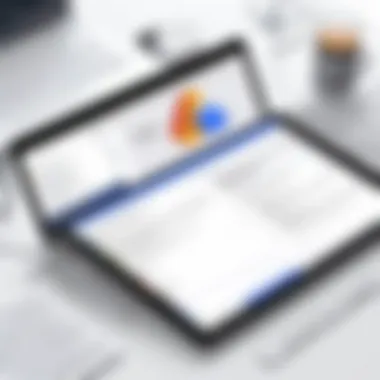
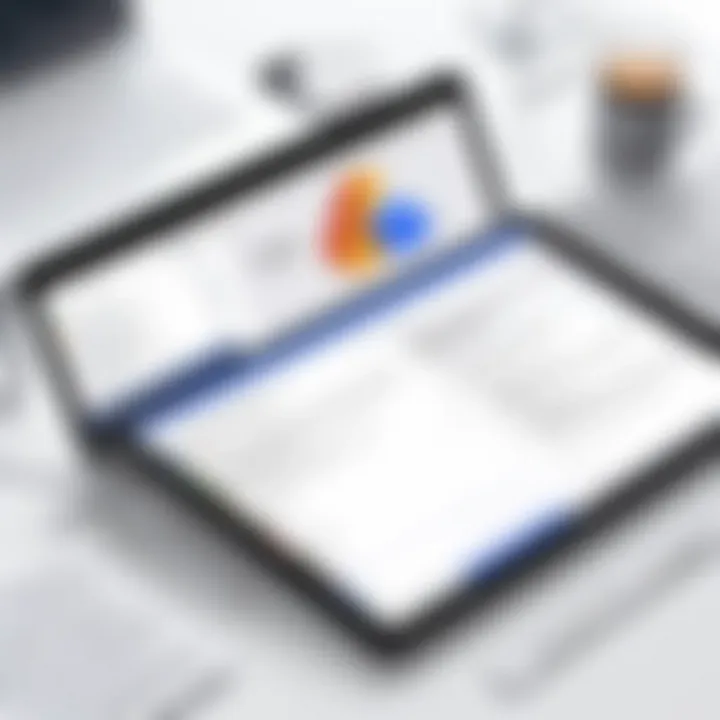
Google Docs features a clean and intuitive user interface. This design is not merely aesthetic; it supports user efficiency and ease of use. The main workspace is document-centric, with a familiar layout for anyone who has used traditional word processors.
Key components of the interface include:
- Menu Bar: Provides access to document functionalities like formatting, inserting elements, and customizing the document layout.
- Toolbar: Contains commonly used actions, such as text formatting, image insertion, and sharing options conveniently grouped for quick access.
- Sidebar Options: Users can access formatting styles, document outline, and add-ons, all designed to enhance the workflow.
Notably, the perpetual auto-save feature means that any work is saved continuously, alleviating concerns about losing progress due to technical failures.
Document Creation Process
Creating a document in Google Docs is a seamless experience. Upon selecting “Blank” or using pre-made templates, users can immediately begin typing. The simplicity is enhanced by various features that streamline the process:
- Templates: Templates for resumes, reports, and essays assist users in getting started quickly without formatting from scratch.
- Voice Typing: This feature allows users to dictate text, making it easier to create documents without typing.
- Insertions: Users can quickly incorporate images, tables, charts, and links, enriching the document with multidimensional content.
Once the draft is complete, Google Docs offers easy sharing options. Users can share documents through email or by generating shareable links, making distribution uncomplicated.
Collaboration Tools and Features
Collaboration is a fundamental aspect of Google Docs. The platform shines when utilized by multiple users simultaneously, allowing for highly interactive teamwork. Some notable collaborative features include:
- Real-time Editing: Multiple users can work on a document at once, with changes visible in real-time. This dynamic flow encourages active participation and immediacy in feedback.
- Commenting and Suggesting Modes: Users can leave comments or suggest edits without altering the original text. These features facilitate discussions and revisions without confusion.
- Version History: Google Docs keeps a detailed log of changes made and who made them. This version control enables users to revert to earlier iterations, ensuring that all adjustments can be tracked.
Google Docs also allows users to assign specific roles through permissions settings, enhancing security and control over who can edit or view the document.
"The functionality of Google Docs embodies the collaborative spirit of modern work culture, blurring the lines between singular and team productivity."
Recognizing how Google Docs operates will equip users with the necessary insights to leverage its offerings fully, maximizing both efficiency and collaboration.
Connectivity and Cloud Functionality
Connectivity and cloud functionality play a crucial role in how Google Docs operates as a document editor. These features enable users to create, edit, and collaborate on documents from virtually anywhere in the world. This accessibility is key for businesses and individual users alike, allowing for seamless workflows that are not restricted by location.
When discussing Google Docs, two major elements come to the forefront: cloud storage integration and cross-device accessibility. Both of these features reflect the ability of Google Docs to function efficiently in a connected world.
Cloud Storage Integration
Google Docs is tightly integrated with Google Drive, a cloud storage service that allows users to store files securely online. This integration eliminates the need for physical storage devices, reducing the risk of data loss due to hardware malfunctions. Users can easily save and retrieve documents from any location, provided they have an internet connection.
The benefits of this integration include:
- Automatic saving: Google Docs automatically saves changes, minimizing the risk of losing work.
- Access control: Users can set permissions, determining who can view or edit documents.
- Storage capacity: Google Drive offers ample storage space, accommodating a large number of files and documents without requiring users to purchase additional hardware.
This feature is especially useful for businesses that handle sensitive information. Data remains secure while being accessible from various devices, thus enhancing productivity.
Cross-Device Accessibility
Another significant aspect of Google Docs is its cross-device accessibility. Users can access their documents from a range of devices—whether through a desktop, tablet, or smartphone. This flexibility facilitates work on the go, accommodating varying workflows and preferences.
Key points about cross-device accessibility include:
- Uniform experience: The interface remains consistent across devices, reducing the learning curve for new users.
- Responsive design: Google Docs adapts to different screen sizes, ensuring usability on mobile devices without compromising functionality.
- Real-time collaboration: Multiple users can collaborate on a document simultaneously, regardless of the device being used.
This capability is increasingly important in today's mobile-driven work environment. It allows teams to remain connected and productive, irrespective of their physical locations.
Offline Editing Capabilities
Lastly, Google Docs offers offline editing capabilities. Users can enable this feature through the Google Chrome browser, allowing them to work on documents without an internet connection. Changes are automatically synced once the user goes back online.
The benefits of offline editing are evident:
- Continuous productivity: Users can keep working even during internet outages or in areas with poor connectivity.
- User control: Individuals have the option to work at their convenience without relying on internet access.
- Seamless synchronization: After reconnecting, all changes made offline will be updated automatically.
In summary, connectivity and cloud functionality in Google Docs not only enhance user experience but also support diverse business needs. The combination of cloud storage, cross-device accessibility, and offline editing empowers users to work efficiently and collaboratively, regardless of their circumstances.
Document Management and Organization
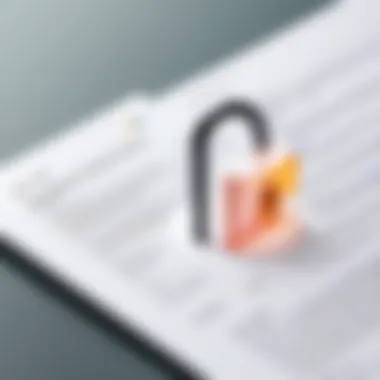
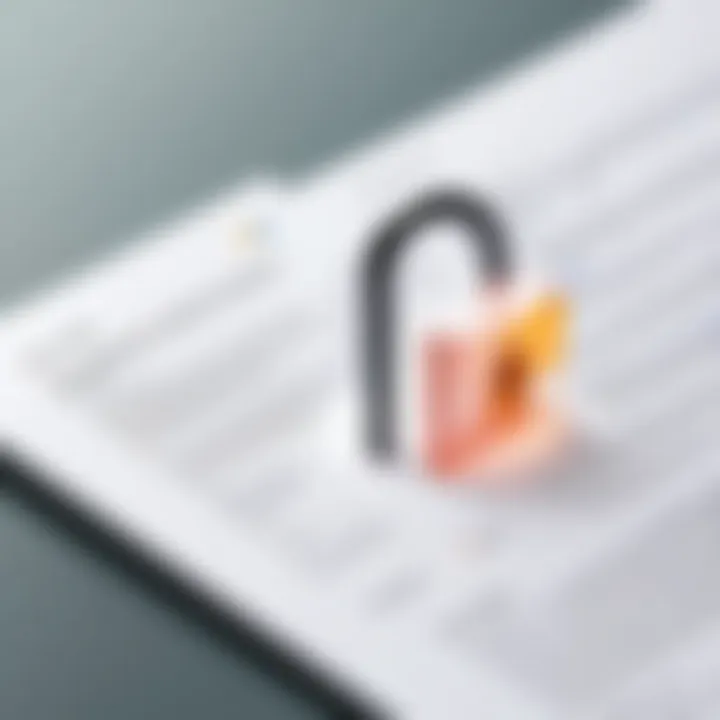
The importance of document management and organization cannot be overstated in today's digital landscape. Google Docs facilitates a streamlined approach to handling documents that enhances productivity and ensures easy access. For individuals and businesses alike, employing effective document organization strategies within Google Docs can lead to increased efficiency, better collaboration, and enhanced information retrieval. This section will delve into two crucial aspects of document management within Google Docs: folder structures and file organization, as well as version control mechanisms.
Folder Structures and File Organization
Creating a logical folder structure is essential in Google Docs to maintain order and facilitate accessibility. Users can create folders within Google Drive, the cloud service that underpins Google Docs. This allows for categorization based on project types, client names, or document functions. When organizing files, consider using descriptive folder names that reflect content accurately. For example, a folder named "2023 Marketing Campaign" is easier to navigate than one labeled simply "Marketing."
Effective file organization goes beyond naming; it involves thoughtful sorting. Documents can be grouped by tags or labels, making retrieval straightforward. Additionally, using color codes for folders can provide visual cues that enhance quick identifications.
Utilizing shared folders can further improve collaboration. Colleagues or team members can be granted access to specific folders, allowing for cohesive teamwork without the clutter of unrelated documents. However, it is crucial to maintain an updated structure and review documents regularly to avoid unnecessary duplicates.
Version Control Mechanisms
Version control is another critical facet of document management within Google Docs. This feature offers an effective way to maintain and track changes made to a document over time. The built-in version history tool allows users to view all revisions, identify contributors, and restore previous document states if needed.
To access the version history, users simply click on "File" and select "Version history." This opens a sidebar displaying the timeline of changes along with editor annotations. It is a powerful tool to provide oversight on collaborative efforts and ensure accountability amongst team members.
Version control also minimizes the risks associated with accidental deletions or undesired alterations. If a mistake occurs, reverting to a prior version is straightforward, which can save time and frustration.
Security and Privacy Measures
Security and privacy are critical components to consider when using Google Docs, especially for businesses that handle sensitive information. Protecting data against unauthorized access and breaches not only fosters trust but also meets legal obligations and regulations. Implementing effective security measures is essential to safeguard proprietary content, client information, and organizational strategies. By understanding the various security features within Google Docs, users can leverage these tools to protect their documents.
User Permissions and Sharing Settings
User permissions play a vital role in maintaining the integrity of documents within Google Docs. The platform allows document owners to control who can view, comment, or edit their files. By setting precise permissions, users can ensure that sensitive content is only accessible to authorized individuals. Here’s how permissions work:
- Viewer: Users can only observe the document contents without making any changes.
- Commenter: This role allows individuals to add comments but does not permit editing.
- Editor: Editors can make changes to the document and invite others to collaborate.
This granular approach to sharing helps minimize risks. Users should consider regularly auditing document access to avoid outdated permissions. A practical approach is to review shared links and remove access for individuals no longer involved in the project, which ensures confidential information remains secure.
Data Encryption Protocols
Data encryption is another cornerstone of Google Docs' security framework. When documents are created and stored in Google Drive, they are automatically encrypted both in transit and at rest. This means that the information is secured when it moves across the internet and also while stored on Google's servers.
For further clarity, here’s how encryption is typically structured:
- Transport Layer Security (TLS): This secures data while it travels between the user’s device and Google’s servers.
- AES-256: When stored in the cloud, documents are protected using Advanced Encryption Standard, with a key size of 256 bits.
These encryption methods help shield user data from unauthorized access, ensuring that even if a data breach occurs, the information remains unreadable without the proper decryption keys.
Compliance with Privacy Regulations
As technology evolves, so do the regulations surrounding data privacy. Google Docs complies with various privacy laws and frameworks, including the General Data Protection Regulation (GDPR) and the California Consumer Privacy Act (CCPA). This compliance requires Google to adhere to strict standards regarding user data processing, storage, and sharing.
Business users can feel more secure knowing that:
- Google limits the processing of personal data to what is necessary for providing services.
- The company offers users the option to delete their data if requested.
- Regular assessments ensure adherence to privacy protocols, helping to maintain high standards of data protection.
By understanding these protocols, businesses can better align their practices to comply with relevant regulations, reducing the risk of legal repercussions.
In summary, security and privacy in Google Docs encompass various measures, including user permissions, encryption, and legal compliance. Leveraging these features can significantly reduce the risk of unauthorized access and maintain the confidentiality of sensitive document contents.
Integrating Google Docs with Other Applications
Integrating Google Docs with other applications is crucial for maximizing its functionality and enhancing productivity. Such integration allows users to streamline their workflow, making document management more efficient and collaborative. By connecting Google Docs with other software and tools, individuals and teams can easily share information, achieve seamless communication, and access a powerful set of features that complement Google Docs' inherent capabilities.
Integration with Google Workspace
Google Workspace integration significantly enhances the user experience within Google Docs. Workspace encompasses various tools such as Gmail, Google Drive, Google Sheets, and Google Slides. This integration provides several benefits:
- Centralized Access: Users can access Google Docs directly from Google Drive, making it simple to locate and manage documents without switching platforms.
- Collaboration: The tight-knit collaboration features of Google Workspace allow teams to edit and comment on documents in real time, using tools like Google Meet for discussion while working together.
- Data Sync: Information shared across these applications is synchronized. For instance, data from Google Sheets can be embedded within a Google Doc, ensuring that information is both up-to-date and readily available.
- Enhanced Sharing Options: Google Workspace facilitates improved sharing capabilities. Emails can be sent directly from Docs, and access permissions can be set across all integrated applications.
Integrating Google Docs with Google Workspace ultimately results in a cohesive workflow, catering to the collaboration needs of modern workplaces.
Third-Party Application Compatibility
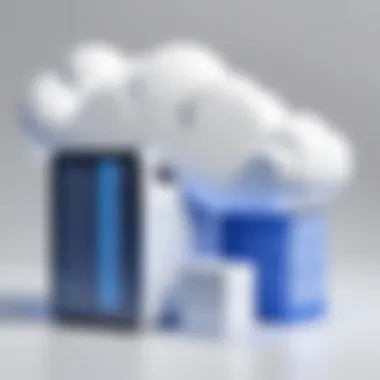

Third-party integration is another pivotal aspect of using Google Docs efficiently. Many organizations utilize external tools that cater to specific needs such as project management or customer relations. By integrating these applications, users gain additional functionalities:
- Automation: Tools like Zapier or IFTTT can automate tasks between Google Docs and other applications. For example, automatically generating a report in Google Docs when a form is submitted through an external tool.
- Custom Workflows: Many businesses leverage tools such as Asana or Trello to manage tasks. Integrating these with Google Docs allows for the automated creation of project updates or meeting notes directly linked to task boards.
- Enhanced Reporting: Applications such as DocuSign provide capabilities for e-signatures directly within Google Docs. This allows for the quick execution of agreements without leaving the document interface, streamlining the process significantly.
Using Google Docs for Business Needs
Using Google Docs for business needs is increasingly relevant in modern work environments. The platform offers several advantages that align well with the demands of today's fast-paced business landscape. One of its primary benefits is the enhanced collaboration it facilitates. With its real-time editing features, teams can work simultaneously, making it easy to gather input and feedback quickly. This immediacy in collaboration can lead to improved productivity, especially for teams that are geographically dispersed.
Moreover, Google Docs promotes organization in document management. Users can categorize files in folders and utilize the powerful search functionalities to locate documents efficiently. The cloud-based nature of Google Docs also means that files are automatically saved and can be accessed from various devices, mitigating the risk of lost work.
Professional Collaboration Scenarios
In any business, effective collaboration is essential. Google Docs provides a platform where teams can share documents easily and collectively. The comment features allow team members to leave notes, suggestions, or edits. This process maintains a clear dialogue about changes without cluttering the main text. Additionally, document owners can set specific permissions. For example, some members may only have view access, while others can edit. This control ensures that the document's integrity is maintained, while still allowing for collaborative input.
Real-time updates mean that changes made by one member are instantly visible to others. This feature reduces the delays often associated with traditional document sharing methods, such as email. Team members can finalize strategies or feedback faster, enhancing overall efficiency in collaborative work environments.
Creating Business Proposals
Crafting business proposals can be a complex task that involves clear communication of ideas and plans. Google Docs simplifies this process by offering templates that can serve as starting points. Users can customize their proposals according to their specific needs, ensuring that they align closely with their business objectives.
The collaboration tools are particularly useful here. Multiple stakeholders can contribute to the proposal simultaneously, allowing for varied perspectives. The revision history feature allows businesses to track changes and revert to earlier drafts if necessary. This capability is crucial when multiple versions of a proposal are reviewed and discussed by different team members. The final proposal can effectively encapsulate input from all relevant parties.
Additionally, the use of Google Docs for proposals adds a level of professionalism. Documents can be easily formatted, and graphics or charts can be integrated seamlessly. These enhancements can significantly improve the presentation of the proposal, making it more appealing to potential clients or investors.
Team Workflows and Project Management
For businesses to thrive, effective project management is crucial. Google Docs supports streamlined workflows by centralizing project documentation in one accessible location. Teams can outline project milestones, set deadlines, and assign tasks within shared documents. This clear overview assists in tracking progress and keeping teams accountable.
Moreover, combining Google Docs with Google Sheets can provide added functionality. Users can analyze data, track budgets, or evaluate timelines alongside the narrative components of a project. This integration allows for comprehensive project management strategies that encompass both qualitative and quantitative measures.
Using Google Docs in this manner helps reduce misunderstandings around tasks and responsibilities. With clear documentation, teams assertively move toward their goals, leveraging the communication features to maintain clarity.
"The seamless integration of Google Docs within workflows can transform the way teams collaborate, ensuring clarity and systematic progression toward project objectives."
Challenges and Limitations of Google Docs
Despite its numerous advantages, Google Docs has its share of challenges and limitations that can impact users. Understanding these issues is crucial, especially for businesses that depend on reliable document management and collaboration tools. Being aware of these limitations helps users make informed choices as they assess their document needs.
Internet Dependence
One of the primary challenges of Google Docs is its heavy reliance on internet connectivity. Users need a stable connection to access and edit documents. While Google Docs does offer limited offline capabilities, these features are constrained. Users often find themselves unable to collaborate effectively or access their files if they are in areas with poor internet service. Hence, this dependency can disrupt workflows, especially for those in remote locations or during network outages. Businesses must consider this fact, as it can affects the continuity of operations.
Formatting Issues
Formatting is another area where Google Docs can fall short. While it supports basic text formatting and images, more advanced design elements often do not transfer smoothly from other word processors like Microsoft Word. Users frequently encounter discrepancies in document appearance when transferring files. This can pose serious issues for professional documents where branding and consistent formatting are critical. Proper formatting is essential for presentation, and discrepancies can lead to misunderstandings or diminish the professionalism of a document.
Performance with Large Files
Google Docs generally performs well with standard document sizes. However, performance may degrade when handling large files with extensive content, images, or complex formatting. Users might experience slow loading times or crashes. This can be frustrating, particularly during important meetings or while collaborating in real time. Managing large documents in Google Docs, therefore, requires users to be cautious and plan ahead. Splitting large documents into smaller files can mitigate some performance issues, but this can also complicate project management and document organization.
"Businesses need to assess their specific requirements carefully. Knowing Google Docs' limitations is key to successful document management."
Future Developments in Google Docs
The landscape of document management is evolving continuously, and Google Docs is no exception. Understanding the future developments in Google Docs is critical for users seeking to maximize productivity and efficiency. This section will analyze upcoming features and enhancements, as well as trends in document management solutions, providing valuable insight for business professionals and tech-savvy individuals.
Upcoming Features and Enhancements
There are several anticipated upgrades for Google Docs that aim to enhance user experience and streamline workflows. Key upcoming features include:
- Improved AI Integration: Google is increasingly harnessing artificial intelligence to assist users. Features like smart compose and auto-suggestions are expected to be refined. This will help in speeding up the writing process and improving overall quality.
- Advanced Collaboration Tools: Enhanced real-time collaboration features will allow multiple users to work more seamlessly together. This may involve new commenting options or better feedback systems to facilitate discussions directly within the document.
- Enhanced Formatting Options: Users can anticipate more sophisticated formatting tools. These will empower users to customize documents in ways that may not currently be possible, thus improving presentation and readability of professional documents.
- Integrations with Other Services: Future versions of Google Docs may offer deeper integrations with tools like Slack, Asana, or Trello. This would streamline tasks and notifications, making project management more efficient.
"As the demands of digital collaboration and document management evolve, Google Docs continues to adapt, ensuring its relevance in a competitive landscape."
Trends in Document Management Solutions
Document management is trending towards integration, automation, and flexibility. This is pertinent to understanding how Google Docs may evolve. Key trends include:
- Cloud-Based Editing: Many services are moving towards cloud-based platforms due to their accessibility and collaborative features. Google Docs has been a pioneer in this space and will likely further enhance its cloud capabilities.
- Data Security Focus: With the rise in remote work, data security is a top concern. Companies are prioritizing solutions that ensure user privacy and document safety. Google Docs’ ongoing improvements in data encryption and access controls will be vital.
- Mobile-First Design: There is a significant push towards optimizing programs for mobile use. With more professionals working from mobile devices, ensuring functionality and user experience on smaller screens will be increasingly important for Google Docs.
- Customization and Personalization: Users are looking for solutions that can adapt to their specific needs. Future updates to Google Docs may offer improved customization options, letting users tailor their workspace.
In summary, keeping abreast of the future developments in Google Docs is essential for users who wish to leverage its full potential. With ongoing enhancements to features and alignment with emerging trends, Google Docs continues to stand as a dynamic tool in the evolving digital landscape.







