Mastering Task Management with OneNote
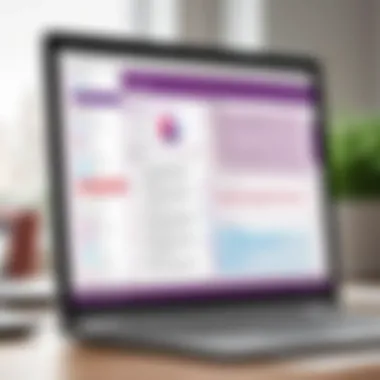

Intro
Microsoft OneNote stands as a multifaceted tool designed for note-taking, organizing information, and increasingly, managing tasks efficiently. In the ever-evolving landscape of productivity software, users seek intuitive solutions that adapt to their workflows. OneNote's capabilities extend beyond mere note-taking. It provides features suitable for both individual and collaborative efforts, making it a compelling option for professionals and teams alike. This guide aims to unfold the intricacies of utilizing OneNote for task management, analyzing its strengths and unique offerings.
Overview of Key Features
Essential Software Capabilities
OneNote is rich with functionalities that streamline task management. Users can create to-do lists with checkboxes, categorize notes, and set priorities. The seamless integration with Microsoft products, such as Outlook, enhances its productivity features. OneNote syncs across multiple platforms — including Windows, macOS, iOS, and Android. This flexibility ensures that users can access their tasks anywhere, anytime.
Unique Features That Differentiate Options
One notable feature of OneNote is its ability to incorporate multimedia elements into task lists. Users can add images, audio recordings, and files directly into their notes. This capability allows for a more engaging and comprehensive approach to task management. Additionally, the tagging feature enables users to categorize tasks effectively, providing a quick overview of pending actions.
- Collaboration Tools: OneNote supports real-time collaboration, making it ideal for teams. Multiple users can contribute to notes simultaneously.
- Integration with Other Apps: Users can link tasks to calendar events or integrate with third-party applications through Microsoft Power Automate.
User Experience
Interface and Usability
The interface of OneNote is deceptively simple yet effective. Users can organize notes in notebooks, sections, and pages, promoting a logical structure. The drag-and-drop functionality offers an intuitive way to manage and rearrange tasks. While the learning curve is moderate, once users familiarize themselves with the layout, they often find that OneNote enhances productivity.
Support and Community Resources
For those navigating OneNote, Microsoft provides extensive resources, including tutorials and troubleshooting guides. The user community is active on platforms like Reddit and Facebook, where people share tips and solutions for common issues. This type of support can be invaluable when integrating OneNote into daily routines.
Important: Utilizing OneNote to its full potential requires some exploration and adaptation. Take the time to experiment with its features to assess what best fits your workflow.
Preamble to OneNote
OneNote serves as a versatile tool for task management within the digital landscape. Its importance cannot be understated, especially in an era where efficiency and organization are paramount. Knowing the core functionalities of OneNote and how to best utilize them is critical for both personal and professional environments.
Understanding OneNote's Role
Microsoft OneNote acts as a digital notebook, central to gathering and managing information. Its role extends beyond simply taking notes; it is a platform for organizing thoughts, lists, and tasks in a coherent manner. This makes it particularly valuable for individuals and teams alike, as it fosters a structured approach to task management. The ability to collate varying types of media, from text to multimedia elements, enriches the user experience.
Key Features of OneNote
Note Organization
A standout feature of OneNote is its note organization capabilities. Users can create various notebooks, sections, and pages to house their content effectively. This hierarchical structure caters to varied needs, allowing for a tailored approach to task management. OneNote’s tagging system further enhances this functionality by allowing users to label notes for quicker retrieval.
Being able to customize organization can significantly improve productivity, making it a preferred choice among professionals seeking streamlined workflows.
Collaboration Tools
Collaboration tools in OneNote offer significant advantages for teams. The platform enables users to share notebooks with others effortlessly, fostering real-time cooperation. Changes are instantly visible, allowing for seamless contributions. The commenting feature allows discussions directly in the notes, eliminating the need for external communication tools. Such integrations enhance teamwork but may lead to an overload of information if not managed properly, making clarity essential.
Cross-Device Synchronization
Cross-device synchronization ensures that users can access their notes from multiple devices, boosting flexibility. Whether on a desktop or mobile, OneNote keeps content updated across platforms. This is particularly important for users who are often on the move or switch devices frequently. Synchronization is usually reliable, but occasional issues can be frustrating if not addressed.
OneNote not only streamlines individual task management but also enhances collaborative efforts, making it a multifaceted tool in today’s workspace.
Setting Up OneNote for Task Management
Setting up OneNote for task management requires a thoughtful approach. This ensures that users gain the full benefit of OneNote's capabilities. A well-structured setup aids efficiency, allowing seamless access to notes and tasks. With OneNote, users can organize various tasks and information in a coherent manner. This is especially critical for tech-savvy individuals and business professionals who manage multitasking in fast-paced environments.
Creating Notebooks and Sections
Creating notebooks and sections acts as the foundation for task management in OneNote. Each notebook can represent a specific project or aspect of your work, while sections within the notebooks can be utilized for further categorization. For instance, a notebook named "Marketing Campaign" may have sections such as "Content Creation", "Social Media", and "Analytics". This hierarchical arrangement promotes clarity.
Moreover, it is important to maintain a logical structure. A disorganized notebook can lead to confusion, making it hard to locate necessary tasks. Therefore, user consideration regarding how to group tasks is essential.
Utilizing Pages for Task Lists
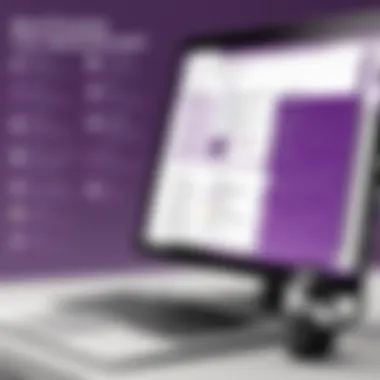

Pages within OneNote serve as the actual display area for detailed task lists. This allows users to create multiple task lists within sections. For example, under the "Content Creation" section, a page might detail tasks for writing blog posts. Each task can include descriptions and subtasks, enhancing focus on what needs to be done.
In using pages, it is advisable to date tasks or add relevant deadlines. This practice encourages accountability and provides a reference for progress tracking. Integrating checkboxes can further enable ease in marking tasks as complete, enhancing productivity.
Integrating Tags and Categories
Integrating tags and categories revolutionizes task organization in OneNote. Tags can be used to label tasks, identifying their importance or type.
Setting Up Tags
Setting up tags is a straightforward process. Users can assign tags such as "Important", "Urgent", or even custom tags relevant to their needs. This simple characteristic of tagging provides a visual cue that helps prioritize tasks effectively. The flexibility of tags allows users to customize their system, making it a popular choice.
This feature helps in filtering tasks when searching for specific items. Not only does it save time, but it also enhances focus on what truly matters. However, one disadvantage may arise from over-tagging; this can lead to clutter, reducing clarity.
Importance of Categorization
The importance of categorization stems from its ability to simplify complex workflows. Categorizing tasks into relevant groups allows users to quickly identify what is pending, on track, or overdue. A key characteristic of categorization is its impact on streamlining processes, which enhances overall efficiency.
Users can create categories based on projects, deadlines, or types of tasks. This structured approach aids in maintaining organization. The unique feature of categorization lies in its capacity to connect related tasks, making management easier. However, without regular review, categories may become outdated or redundant, which can hinder effectiveness.
Task Organization Techniques
Effective task organization is crucial in today’s fast-paced world. Leveraging OneNote for managing tasks significantly enhances productivity. It allows users to keep everything in one place and simplifies the process of tracking progress. This section delves into three essential techniques that optimize task organization using OneNote.
Creating Actionable Task Lists
Creating actionable task lists is the cornerstone of effective task management. These lists break down larger goals into manageable units. When crafting a task list, it’s vital to ensure that each item is clear and specific. This clarity helps in understanding what needs to be done and prioritizing accordingly.
For example, instead of writing "work on project," specify "complete section one of the project report by Friday." Such details make tasks measurable and achievable. OneNote’s easy-to-use formatting allows users to create bulleted lists or numbered lists, enhancing visual organization and encouraging users to mark off completed tasks as they progress.
Using Checkboxes for Progress Tracking
Checkboxes in OneNote are a straightforward yet powerful feature for tracking progress. They transform any list into a dynamic checklist. Users can quickly see what has been accomplished and what remains pending. Checking off tasks can be a satisfying experience, which provides a psychological boost.
To utilize this feature, select a line from your task list and use the checkbox option. When tasks are completed, simply check the box. This simple act offers an immediate visual cue of progress. Further, using colors and styles in conjunction with checkboxes can provide additional layers of detail and priority.
Implementing Deadlines and Reminders
Deadlines and reminders play a significant role in task management. Adding deadlines to tasks helps in maintaining accountability. OneNote allows you to jot down deadlines next to each task. For instance, a task might be written as "Submit analysis report by December 5." This practice reinforces focus and motivation.
Additionally, reminders can be integrated with Outlook for seamless notification management. When users set reminders, they prevent tasks from falling through the cracks. Staying on top of deadlines is vital in every professional setting, ensuring that tasks are completed in a timely manner.
"Setting clear deadlines is an essential part of task management that ensures accountability and promotes timely completion."
In summary, effective task organization techniques such as creating actionable task lists, using checkboxes, and implementing deadlines are foundational for efficient task management in OneNote. By utilizing these strategies, individuals can enhance their productivity and focus, enabling them to achieve their goals with greater efficacy.
Enhancing Collaboration in Task Management
In today's fast-paced work environment, effective collaboration is essential for successful task management. Microsoft OneNote offers a range of features that enhance teamwork and streamline task-oriented communications. This section emphasizes how OneNote fosters collaboration among team members, contributing to improved project outcomes and more efficient handling of collective tasks. The seamless integration of OneNote allows teams to work together regardless of location, making it a favored tool in both corporate and creative settings.
Sharing Notebooks with Team Members
Sharing notebooks in OneNote allows teams to access vital information readily. When team members can interact with the same content, they can build on ideas and contribute to ongoing projects. This feature is particularly advantageous for remote teams or those operating in different geographic locations. Furthermore, notebooks can be shared with varying permission levels, allowing for greater control over who can edit or view the content.
Some potential benefits of sharing notebooks include:
- Real-time updates: Changes made by one team member can be instantly visible to others, reducing miscommunication.
- Centralized information: Team discussions, brainstorming sessions, and project documentation can all be stored in one place, making it easier to find relevant information.
- Enhanced feedback: Team members can provide comments and suggestions directly within the notebook, facilitating more effective communication.
Real-time Collaboration Features
OneNote's real-time collaboration features are critical for reinforcing teamwork. These functionalities enable users to see modifications made by others as they happen, promoting transparency and open communication. This capability helps prevent the overlap of tasks, as everyone stays informed about progress.
Real-time features include:
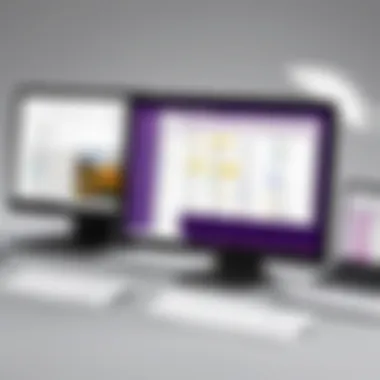

- Simultaneous editing: Multiple users can work within the same section or page, thus allowing for lively interactions.
- Live chat integration: Users can discuss changes or ask questions without leaving OneNote, keeping all communications in one platform.
- Version history: This feature allows users to track changes over time and revert to previous versions if necessary.
Using OneNote for Meeting Notes
Using OneNote to keep meeting notes can dramatically improve how information is captured and shared. When teams document meeting discussions in a centralized space, it mitigates the risk of information being lost or miscommunicated. Having comprehensive notes also enables team members who were absent to catch up efficiently.
Best Practices for Meeting Documentation
One of the core aspects of effective meeting documentation involves clarity and structure. This helps ensure that meeting outcomes are articulated well and actionable tasks are easily understood. Key best practices include:
- Use templates: Create a consistent structure for meeting notes. This makes it easier to follow and refer back to them.
- Summarize key points: Focus on highlights rather than transcribing conversations verbatim. Clarity is crucial for understanding.
- Assign tasks: Clearly outline who is responsible for each action item that arises during meetings. This ensures accountability.
These recommended practices contribute to efficiency by streamlining how information is documented and accessed. Also, using OneNote for these tasks eliminates fragmentation, keeping everything within a single platform.
Linking Tasks to Meeting Outcomes
Linking tasks directly to meeting outcomes enhances the ability to execute decisions made during discussions. This process helps clarify what needs to be done and prevents tasks from falling through the cracks. By associating tasks with specific meeting points, team members better understand priorities.
Key characteristics of this approach include:
- Clarity of responsibility: Each task is connected to an individual or team, helping to avoid confusion.
- Easier follow-ups: Tasks linked to meeting notes can be easily referenced to ensure they are completed, improving tracking.
- Focus on deliverables: Insights from meetings can translate into actionable items, ensuring that discussions lead to tangible results.
Implementing this strategy fosters a more disciplined approach to task management, making it easier to monitor progress on collaborative projects.
Integrating OneNote with Other Tools
Integrating OneNote with other productivity tools enhances its functionality and ensures a seamless workflow. These integrations allow users to synchronize tasks and notes across multiple platforms, reducing the risk of missed deadlines and missed information. They make OneNote even more valuable for users who already rely on established software like Microsoft To Do and Outlook. By leveraging these connections, businesses and professionals can streamline their task management process, leading to increased efficiency.
Linking with Microsoft To Do
Linking OneNote with Microsoft To Do provides a centralized way to manage tasks. Users can create and track tasks alongside their notes. This integration allows for the efficient transfer of tasks between the two applications, meaning users can monitor deadlines without toggling between different platforms.
Using OneNote with Outlook
Utilizing OneNote with Outlook presents unique advantages.
Creating Tasks from Emails
Creating tasks from emails is a vital feature that enhances productivity. By converting important emails into actionable tasks, users can ensure that crucial items are not overlooked. This functionality allows users to take an email and turn it directly into a task in OneNote, preserving critical details while keeping all tasks organized.
The primary characteristic of this feature is its ability to capture context right from the email itself. When users make tasks from emails, they also bring relevant data into their task lists, which can save time. This is particularly beneficial for those who manage multiple responsibilities, as it fosters a clearer overview of what needs to be done.
However, there are some disadvantages. Sometimes emails can contain excessive detail. In those cases, users need to be diligent about summarizing or clarifying tasks generated from lengthy emails. Too much information can lead to confusion rather than clarity.
Syncing Calendars
Syncing calendars is another powerful aspect of using OneNote with Outlook. This feature allows users to view their calendar events directly in OneNote, creating an integrated view of tasks and schedules.
This characteristic enhances accessibility by allowing users to have all information at their fingertips. They can check their schedule and adjust tasks accordingly in OneNote. It is very beneficial for project management as it helps teams stay informed about deadlines and upcoming appointments.
On the downside, it requires up-to-date information in both apps. If one is not synced correctly, users may lose track of important deadlines or not have the timing right. Understanding how to troubleshoot sync issues is beneficial.
Automating Tasks through Third-Party Integrations
Using OneNote in combination with third-party tools can automate routine tasks. Many apps offer integration options that allow users to streamline processes significantly. For instance, tools like Zapier can connect OneNote to various applications, allowing for automatic task creation based on specific triggers. This can be especially useful for users managing multiple workflows, as they can reduce manual data entry and subsequent errors. With proper configurations, the automation can enhance overall productivity.
Evaluating Task Management Efficiency
Evaluating task management efficiency is a crucial aspect that often gets overlooked in productivity frameworks. Many users adopt tools like Microsoft OneNote with the expectation of improved organization and efficiency. However, it is essential to periodically assess how effectively these tools are utilized. This evaluation helps in understanding whether the tasks are completed in a timely manner, how to identify obstacles, and how to gather insights for ongoing improvements.
Assessing Task Completion Rates
Assessing task completion rates provides a quantitative measure of productivity. This can be accomplished by analyzing the number of tasks completed against the total number assigned over a specific time period. OneNote offers various ways to track task completion, such as using checkboxes or integrating with Microsoft To Do.
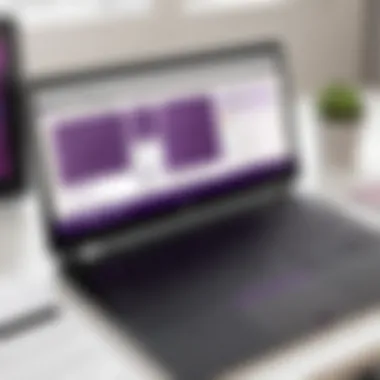

Regularly reviewing these rates helps in identifying patterns. For instance, if completion rates are consistently low during specific periods, this may indicate underlying issues such as workload imbalance or outside distractions. Tracking these metrics not only establishes accountability but also fosters a culture of continuous improvement. To facilitate this process, consider the following:
- Set realistic deadlines for each task.
- Review tasks weekly to determine completion rates.
- Group similar tasks to manage workload better.
Identifying Bottlenecks and Challenges
Understanding where roadblocks exist is vital for optimizing workflows. OneNote can assist in this area through observation of how tasks progress. Common bottlenecks include unclear objectives, excessive multitasking, and inadequate resource allocation.
To identify these challenges, pay attention to:
- Recurrent delays in specific tasks.
- Frequent edits or revisions that prolong delivery.
- Communication breakdowns among team members.
Addressing these bottlenecks may involve revising task assignments or reconsidering the required resources. A deep dive into OneNote’s collaboration tools can help in rebuilding communication flows, thus mitigating delays.
Gathering User Feedback for Improvement
Collecting user feedback is a fundamental component of evaluating task management efficiency. Feedback from team members regarding the ease of using OneNote can unveil discrepancies in the workflow that might not be immediately apparent. This feedback can highlight areas that require refining or re-structuring.
Create a decentralized feedback system by encouraging team members to share their insights. Utilize surveys or regular check-ins to gather this information. Consider focusing on:
- User experiences with task assignments.
- Satisfaction with collaboration features.
- Suggestions for additional functionalities.
Acting on this feedback demonstrates a commitment to improvement and enhances user engagement with OneNote. Additionally, making adjustments based on user input can directly affect task efficiency and team morale.
"Evaluate your processes regularly to adapt to the evolving needs of your team."
In summary, continuously evaluating task management efficiency through assessment of completion rates, identifying challenges, and gathering user feedback creates a proactive environment. It allows for optimized use of OneNote and ensures that team productivity remains at the forefront.
Best Practices for Long-Term User Adoption
The successful implementation of OneNote for task management hinges not just on its features, but also on the practices employed by users. Without proper ongoing usage, even the most powerful tools can become underutilized and forgotten. Best practices focused on long-term user adoption ensure that individuals and teams continue to engage with OneNote effectively. This is crucial as it maximizes the return on investment and enhances productivity within organizations.
Consistent Review and Updates
Consistency is key. Regularly reviewing and updating tasks in OneNote is essential to maintain relevance and organization. Setting aside time each week to check what has been accomplished and what remains aids in keeping tasks on track. When users see their progress, they feel a sense of achievement, which encourages further engagement with the tool.
- Benefits of consistent reviews include:
- Enhanced Visibility: Users can see what is pending and prioritize tasks more efficiently.
- Increased Accountability: Regular updates foster a sense of responsibility, motivating users to keep their task lists current.
- Improved Workflow: Reviewing allows adjustments to be made in real-time, ensuring that workflows remain smooth.
Training and Workshops for Teams
Investing in training sessions and workshops can significantly improve user comfort with OneNote. A well-informed team is more likely to use the software optimally. Training should be tailored to match the needs of the users, focusing on the most relevant features and best practices for task management.
- Consider the following:
- Regular Workshops: Schedule monthly workshops to address issues, share tips, and explore new features.
- Resource Creation: Develop training materials or guides that can be easily accessed by team members at any time.
- Peer Learning: Encourage team members to share their experiences, fostering a culture of collaboration and continuous learning.
“Training is not just a one-time event; it is an ongoing process that requires commitment.”
Adapting to New Features and Updates
Technology continually evolves, and so does OneNote. Regular updates introduce new functionalities that can enhance task management capabilities. Teams must stay abreast of these changes to leverage the full potential of OneNote. Not adapting to these features can result in inefficiencies.
- Key considerations include:
- Feedback Mechanism: Establish a system where users can provide input on new features, ensuring that everyone is included in the adaptation process.
- Scheduled Updates: Plan sessions to inform users about updates and how they can apply them to improve their workflow.
- Encouragement of Exploration: Create an environment where users are encouraged to experiment with new features, discovering tools that can aid in their specific task management processes.
Incorporating these best practices will help in strengthening user adoption of OneNote. By fostering a culture of consistent review, providing thorough training, and encouraging adaptation to new features, organizations can ensure that their teams not only adopt OneNote effectively but also utilize it to its full potential.
Culmination
Understanding the role of Microsoft OneNote in task management is crucial for both individuals and organizations seeking to enhance their productivity. This comprehensive guide provides a framework for using OneNote effectively, from setup to integration with other tools. The capability to manage tasks efficiently can significantly impact workflow processes.
Summary of OneNote's Task Management Potential
OneNote serves as a versatile platform for task management. It allows users to create organized notebooks, sections, and pages that help structure tasks effectively. With features like checkboxes and tags, users can track their progress easily. The integration with tools like Microsoft To Do and Outlook further enhances OneNote's functionality. These features foster seamless task management, ensuring that no task is overlooked. The collaborative aspect allows teams to work together in real time, making it an excellent choice for project management.
Future of Task Management with OneNote
The future of task management using OneNote appears promising. As Microsoft continues to update and improve OneNote, new features will enhance its capabilities. Users can expect better integrations with artificial intelligence tools, enabling smarter task management solutions. This evolution will likely make OneNote a key player in productivity software. As businesses and individuals adapt to new work environments, the flexibility and adaptability of OneNote will remain significant. Investing time to understand and utilize OneNote now will ensure readiness for upcoming advancements.







