Mastering Final Cut: Your Ultimate Editing Guide
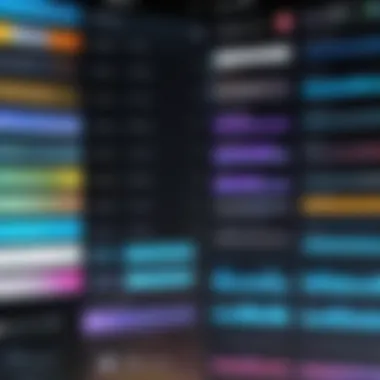
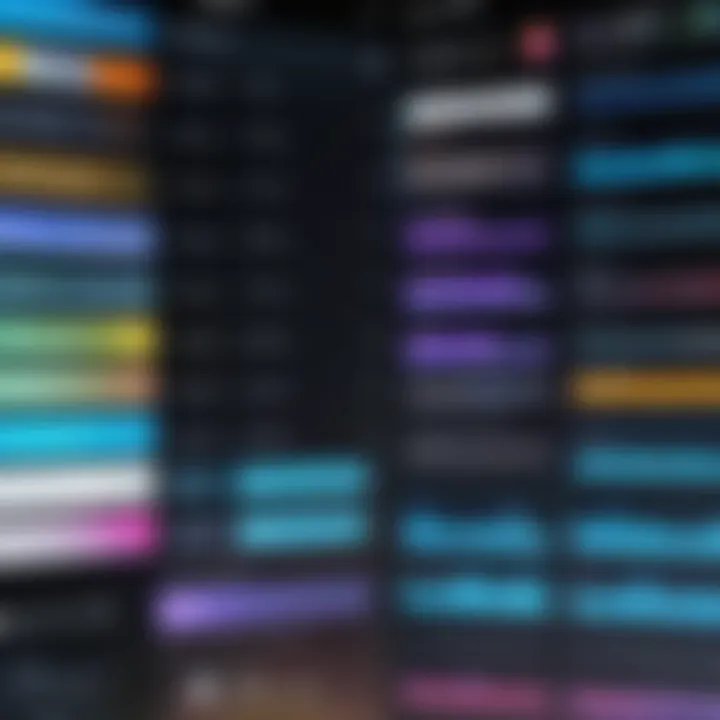
Intro
In today's digital era, video content plays a crucial role in communication and marketing. Businesses, individuals, and creators increasingly need tools to produce high-quality videos efficiently. Final Cut Pro stands out as a powerful option for both newcomers and seasoned professionals. This comprehensive guide aims to unpack the software's rich capabilities.
Overview of Key Features
Essential software capabilities
Final Cut Pro offers a breadth of functions that streamline the video editing process. One notable feature is multicam editing, which allows users to edit video from multiple angles seamlessly. This is particularly useful for events and interviews. Additional capabilities include advanced color grading tools that give users control over the mood and feel of their footage. Magnetic Timeline is another cornerstone of Final Cut, simplifying complex edits. It keeps everything in sync, making it easier to rearrange clips without losing context.
Unique features that differentiate options
What sets Final Cut apart from other applications, like Adobe Premiere Pro, is its optimized performance on MacOS. It leverages the full power of Apple’s hardware for faster rendering and smoother playback. The integration with Motion allows for advanced motion graphics creation directly linked to your projects. Furthermore, the software supports a wide range of formats and codecs, catering to different professional needs.
"Final Cut Pro is a tool designed not just for editing but for enhancing creativity and productivity."
User Experience
Interface and usability
Final Cut's interface is intuitive, allowing users to navigate through various features with ease. The layout is designed to support a fluid editing workflow. Importing footage is straightforward, and users can customize the workspace to suit their preferences. Whether working on small projects or extensive film edits, the interface adapts well.
Support and community resources
A strong user community exists around Final Cut, providing numerous resources for users. Websites like reddit.com have active discussions where users share tips and resolve issues. Apple also provides extensive documentation and tutorials on its official site. These resources help users maximize their understanding and usage of the app.
Culmination
This analysis of Final Cut Pro highlights its capabilities and user experience, which are tailored to meet the demands of today’s video editing landscape. Whether you are a small business looking to enhance video content or an individual striving for a professional touch in your projects, Final Cut offers the tools needed for success.
Preface to Final Cut Editing App
In the landscape of digital media production, video editing software plays a crucial role. The Final Cut editing app is a significant player within this space, especially for professionals and creative enthusiasts seeking a robust tool for video editing. Understanding its features and workflow can enhance both productivity and creative expression. This section introduces the fundamentals that will be explored throughout the article, setting the stage for a comprehensive examination of the app.
Overview of Video Editing Applications
Video editing applications have evolved significantly over the years. They are no longer just simple cut-and-paste tools for filmmakers. Modern editing software like Final Cut is designed to meet the demands of a fast-paced production environment. These applications can perform a wide array of functions, from basic editing to complex tasks such as color grading and audio synchronization.
Many businesses and individual users rely on video content to communicate their messages effectively. For these users, selecting the right video editing application can significantly impact the overall quality and effectiveness of their produced content. The landscape of video editing applications includes names such as Adobe Premiere Pro, Davinci Resolve, and Avid Media Composer, each with unique functionalities and workflows. Understanding where Final Cut fits in this context is vital for potential users.
Key Features of Final Cut
Final Cut offers several key features that distinguish it in the realm of video editing software. Its user-friendly interface allows for efficient navigation and workspace customization. The following elements highlight its significant advantages:
- Magnetic Timeline: This feature automatically adjusts clips and synchronizes audio, enhancing the editing flow.
- Multicam Editing: Users can seamlessly edit footage from multiple camera angles, which is particularly useful for event coverage and interviews.
- Powerful Media Organization: Final Cut’s management capabilities allow for efficient tagging and categorizing of media, streamlining the workflow.
- Real-time Playback: The app's performance allows for real-time playback of effects and modifications, providing immediate feedback.
- Advanced Color Grading: Users can make precise adjustments to color and lighting, significantly enhancing the visual quality of their projects.
Understanding these key features is essential for users looking to maximize their editing capabilities and improve video quality. These functionalities not only support creativity but also cater to the technical requirements of sophisticated video production.
Getting Started with Final Cut
Getting familiar with Final Cut is crucial for anyone looking to enhance their video editing skills. A solid foundation ensures you can navigate the app effectively, allowing for a seamless experience in producing high-quality content. Understanding the initial steps has many benefits, including optimizing your workflow, minimizing errors, and maximizing the potential of your projects. As you embark on this journey, remember that grasping the prerequisites and installation process lays the groundwork for advanced editing techniques you will encounter later.
System Requirements
Before installing the Final Cut editing app, it is essential to verify your system meets the necessary requirements. This avoids frustration and ensures a smooth experience. The following specifications are recommended:
- Operating System: macOS 11.5 or later
- Processor: Multicore Intel processor or Apple M1 chip
- Memory: 8GB RAM minimum; 16GB RAM recommended for larger projects
- Graphics: Metal-capable graphics card
- Storage: 3GB of disk space for the application; additional space for media files is essential
Examining these specifications helps users understand whether their current hardware is capable of running Final Cut efficiently. If your system does not align with these criteria, consider upgrading necessary components to ensure optimized performance.
Installation Process


Installing Final Cut is a straightforward procedure, but attention to detail can make a considerable difference in your workflow. Here is a step-by-step guide for installation:
- Purchase or Download: Access the Mac App Store to purchase or download Final Cut. Ensure that you are downloading the official version to avoid potential pitfalls.
- Initiate Installation: Once downloaded, navigate to your Applications folder. Click on the Final Cut app icon to initiate the installation.
- Confirm Permissions: You may need to provide permissions for the app to access certain files or directories on your Mac. Follow the on-screen prompts carefully to grant these permissions.
- Launch the Application: Following installation, locate Final Cut in your Applications folder and double-click to open it. You may be greeted with an introductory tutorial that highlights key features.
Important Note: Ensure you have a stable internet connection during download and installation to prevent interruptions.
After installation, consider exploring the interface and settings to customize your experience. Properly setting up your workspace beforehand saves time during the editing process.
Starting with Final Cut might seem daunting, but taking the time to familiarize yourself with system requirements and the installation process is a worthwhile investment. This foundation will not only enhance your productivity but also enrich the quality of your final products.
Interface Overview
The interface of any software is crucial in determining how effectively users can navigate and utilize its features. For the Final Cut editing app, its layout is designed to accommodate both novice editors and seasoned professionals. Understanding the interface is not just about familiarity; it significantly affects productivity and the overall editing experience. Users who invest time in comprehending the interface tend to work more efficiently and make the most of the tool's capabilities.
Main Workspace Layout
The main workspace of Final Cut is thoughtfully organized. It consists of various sections: the viewer, timeline, browser, and inspector. The viewer displays your project in real-time, which allows for precise adjustments and previews. The timeline is where most of the editing occurs, showcasing the clips in the sequence you intend to present them. This area is also integral for cutting, rearranging, and layering audio and video. The browser provides access to all imported media, enabling users to drag and drop files directly into the timeline.
The layout emphasizes a clear workflow, conducive to video editing tasks. The arrangement may take some getting used to, but once you understand its logic, it becomes second nature. Many users find that color coding their clips in the browser enhances organization and streamlines their editing phase. Knowing how to customize the workspace to fit individual preferences can be immensely beneficial. This flexibility allows for a more personalized editing atmosphere, reflecting one's unique creative process.
Toolbars and Panels
Final Cut's toolbars and panels are essential for accessing various functions and options. The toolbars contain essential editing tools, such as the blade tool for cutting clips and the select tool for manipulating them. These tools can be quickly accessed, which speeds up the editing process. Users should familiarize themselves with these tools as they greatly enhance editing efficiency.
The inspector panel is another important element. It provides detailed controls for effects, audio adjustments, and properties for selected clips. This panel allows for in-depth modifications that can elevate the quality of the edit considerably.
Furthermore, the toolbar can be customized. Users can add or remove tools according to their workflow preferences. This adaptability is crucial for users tackling various projects that may require different editing styles.
In summary, by mastering the main workspace layout and becoming proficient with the toolbars and panels, users will vastly improve their editing efficiency and experience with Final Cut.
"A well-understood interface can be a game changer, turning the editing process from a task into a creative process."
Understanding the interface is a fundamental step in leveraging the full potential of Final Cut. Having control over how you organize and navigate the app directly contributes to your ability to produce high-quality video content.
Essential Editing Techniques
Essential editing techniques form the backbone of any effective video production process. This section explores key methods and practices used in Final Cut to ensure a streamlined workflow. Understanding these techniques allows users to create professional-looking content, whether for personal projects or business objectives. The right approach can drastically reduce editing time while enhancing the overall quality of the video.
Importing Media Files
Importing media files is the first step in the editing process. Final Cut Pro offers various methods to bring your footage into the project. Users can simply drag and drop files directly from the Finder or use the import function within the app. Support for numerous formats, including MOV, MP4, and more, means flexibility for different types of media. Additionally, Final Cut integrates well with other applications like Photos and Music for seamless importing.
When organizing media, it helps to create folders based on project components. This method aids in faster retrieval and better management of assets. Use of metadata and keywords is also encouraged. This allows for easy searching and filtering when handling large quantities of files, enhancing overall efficiency.
Basic Editing Functions
After importing media, users engage in basic editing functions, such as trimming clips, cutting scenes, and adjusting timings. Final Cut Pro simplifies this process through intuitive tools and features. The magnetic timeline is a significant advantage, as it automatically realigns clips when you make adjustments, reducing gaps.
Key functions to focus on include:
- Blade Tool: This allows users to cut clips quickly and efficiently.
- Trim Tool: Users can refine the start and endpoint of clips smoothly.
- Snap Feature: Ensures clips align perfectly on the timeline, crucial for maintaining rhythm.
This phase sets the foundation for advanced editing. Mastering these basics can lead to a more nuanced understanding of complex editing techniques.
Using Transitions and Effects
Transitions and effects add professionalism to any project. They maneuver audiences smoothly from one scene to another, enriching the storytelling experience. Final Cut Pro includes a range of built-in transitions, such as fades and wipes. Utilizing these effectively can keep the audience engaged.
Applying effects to clips can enhance visual appeal. This includes using color grading to set the mood or audio effects to create a specific atmosphere. To apply an effect, users simply drag it from the effects browser to the desired clip on the timeline.
Best practices for using transitions and effects:
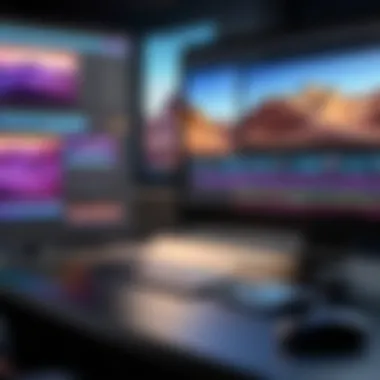
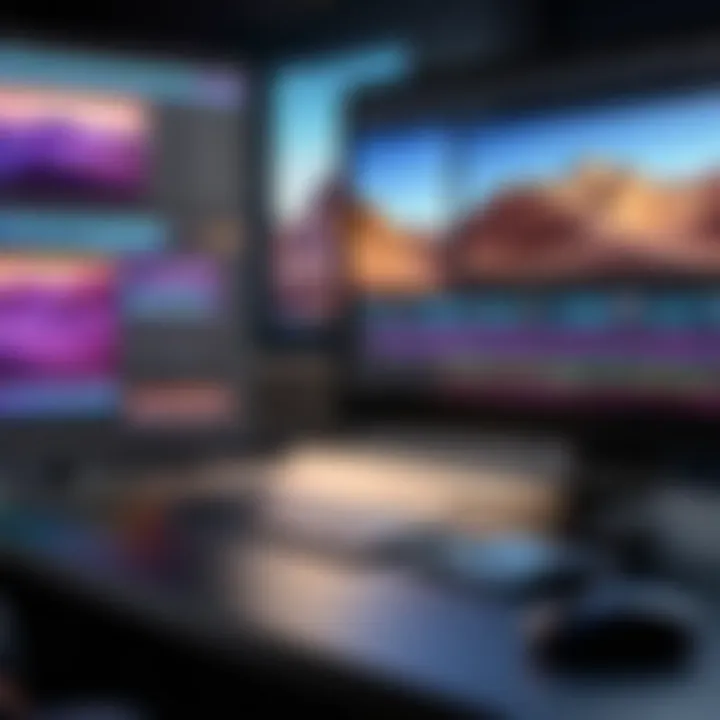
- Limit Use: Overusing effects can distract from the actual content. Select only those that add value.
- Consistency: Maintain a consistent style throughout the project for a professional look.
- Experimentation: Do not hesitate to try different effects to discover unique visuals and sounds.
Advanced Editing Features
The realm of video editing has evolved significantly with advanced editing features that enhance the quality and efficiency of the production process. The Final Cut editing app offers a suite of sophisticated tools designed for meticulous editing, catering to both creative expression and technical precision. Understanding these features is vital for users seeking to elevate their editing skills and produce professional-grade content.
Color Grading Techniques
Color grading is a critical aspect of video production that involves adjusting the colors in a film to achieve a desired aesthetic or emotional tone. Final Cut provides powerful tools for color grading, allowing users to manipulate hue, saturation, and luminance effectively. By utilizing color wheels, curves, and scopes, users can create specific looks that define the visual narrative.
- Importance of Color Grading: It enhances the visual storytelling by setting the mood and conveying emotions. For instance, warmer tones can evoke feelings of comfort, while cooler tones may create a sense of detachment or tension.
- Techniques: Users can explore options such as keyframing to animate color changes over time. Final Cut also enables the use of LUTs (Look-Up Tables) for applying standardized color profiles quickly.
"Color grading is not just an adjustment; it is the artistry of visual storytelling."
Audio Mixing and Enhancement
Audio quality is paramount in video editing. Final Cut’s audio mixing capabilities allow for fine-tuning sound elements, ensuring clarity and balance throughout the video. Users can control levels, remove noise, and apply effects such as reverb or compression, significantly enhancing the overall sound design.
- Audio Separation: Final Cut allows for separating audio tracks from video clips seamlessly. This gives users the freedom to edit voiceovers and background music independently.
- Effects and Filters: With an array of audio filters, users can polish their audio tracks. Compression helps to even out sound levels, while equalization can enhance specific frequencies, ensuring a rich auditory experience.
Multicam Editing
Multicam editing is a game-changer, especially for projects that require capturing events from multiple angles. Final Cut excels in this domain, enabling users to sync different camera feeds effortlessly. This feature is particularly useful for live performances, interviews, and panel discussions.
- Workflow Efficiency: By using the multicam feature, users can switch between angles with ease during the editing process, allowing for a dynamic final product that captures the essence of the event.
- Syncing Clips: Final Cut automatically syncs clips based on audio or timecode, enabling a smooth start to the editing phase. This process reduces time spent aligning footage.
Exporting and Sharing Projects
The ability to export and share projects is crucial in the realm of video editing. This process defines the final stage of a project where everything comes together before it reaches an audience. Understanding this aspect of Final Cut helps users ensure video quality and compatibility with various platforms. Different export settings can make significant differences in the final product. Users must be aware of how these choices may impact both performance and audience reach.
Export Settings Explained
Export settings dictate how the final video appears to viewers. They include resolution, bitrate, and format, each playing a vital role in the viewing experience. When exporting in Final Cut, users should consider the intended use of the video.
- Resolution: Higher resolution provides better image quality. Standard choices are 1080p for HD and 4K for ultra HD. However, increased resolution can also increase file sizes.
- Bitrate: This influences how much data is processed per second. A higher bitrate usually means better quality but can lead to larger file sizes. It is essential to balance between quality and size according to the project's needs.
- Format: The format determines how the video is encoded. Common formats include MOV and MP4. For example, MOV is great for editing, while MP4 is widely accepted for playback across platforms.
After selecting appropriate settings, users simply click the export button, and the export process begins. It is essential to preview the video to ensure everything looks right before finalizing.
Sharing Projects Online
Once the export is complete, users are often eager to share their work. Online platforms like YouTube, Vimeo, and social media are popular choices. Each platform has unique requirements.
- YouTube: Supports a wide range of formats, mainly MP4. It allows for a video length of up to 12 hours, permitting longer projects. Keywords and descriptions enhance video visibility on the platform.
- Vimeo: Known for its focus on high-quality content. It has a limit on file size depending on the subscription level. Users must check the resolution and frame rate to match their requirements.
- Social Media: Platforms like Facebook and Instagram have specific guidelines for video dimensions and lengths. Understanding these rules helps in better engagement of the audience.
Sharing the video is as easy as uploading the file directly from the export location on a computer. Consider tagging relevant topics and keywords for wider reach.
"The way you share your video can be just as important as the content itself. Knowing the audience and platform preferences can enhance reach significantly."
Best Practices for Efficiency
Best practices for efficiency in video editing are crucial for maximizing productivity and ensuring high-quality results. In this section, we will explore important strategies that can enhance your workflow when using the Final Cut editing app. Implementing these methods not only saves time but also elevates the overall editing experience.
Organizing Media Libraries
An organized media library is the backbone of a smooth editing process. When you add clips, audio, and images to your project, keeping them sorted is essential. First, create a consistent folder structure on your storage device. Sort files into categories such as Footage, Audio, and Graphics. This makes it easier to find what you need when you need it.
Using Final Cut’s Libraries feature, you can create separate libraries for each project. Each library can house events, which further organize your media. Utilize keywords to tag clips with specific themes or elements. This will streamline the searching process significantly, allowing you to locate clips quickly without digging through countless files.
Additionally, setting up smart collections helps filter and group clips based on metadata such as clip duration, type, or date. This automated approach saves time and reduces the risk of missing important media.
Keyboard Shortcuts for Speed


Leveraging keyboard shortcuts can dramatically speed up your editing process. Final Cut Pro offers a variety of customizable shortcuts catering to user preferences. These shortcuts allow professionals to execute commands rapidly, minimizing time spent navigating menus.
Familiarize yourself with essential default shortcuts. For tasks like cutting, copying, and pasting, knowing the direct keys can enhance your speed. You might find the following shortcuts valuable:
- Command + B: Blade tool
- Command + Z: Undo
- Command + S: Save
Moreover, you can customize shortcuts to fit your workflow better. Access the keyboard shortcuts configuration by navigating to Final Cut Pro > Commands > Customize. Here, you can change existing shortcuts or create new ones for functions you use frequently.
Adopting these practices will not only facilitate a smoother workflow but also lead to greater satisfaction in your editing journey. By prioritizing efficiency, you encourage a more enjoyable and productive working environment.
"The ability to organize your media effectively and harness the power of keyboard shortcuts can drastically change your editing experience."
By utilizing these tips, tech-savvy individuals and professionals can optimize their editing practices. This tailored efficiency leads to a more engaging final product.
Common Challenges and Solutions
Video editing is a complex process, often filled with unexpected hurdles. Knowing these common challenges and their solutions can significantly improve the editing experience in Final Cut. Addressing such challenges early reduces frustration and enhances productivity. It allows users to focus on creativity and storytelling rather than technical issues. By tackling these problems, video editors can ensure a smoother workflow and more polished results.
Handling File Compatibility Issues
File compatibility is a persistent concern for many Final Cut users. Different video formats may not integrate seamlessly with the app. Users can face issues when importing various media types from cameras, smartphones, or even older projects. To minimize these issues, it is crucial to understand the formats Final Cut supports.
Here are several strategies to handle file compatibility:
- Check Supported Formats: Familiarize yourself with formats that Final Cut natively supports, such as .MOV, .MP4, and .AVCHD. Avoid using non-supported formats as they may lead to conversion issues.
- Use Import Settings: Final Cut offers different import settings that can assist in ensuring media compatibility. When importing files, always review the settings to optimize compatibility.
- Transcode Problematic Files: If you encounter files that do not import correctly, consider transcoding them into a supported format. This can be done using tools like HandBrake or Apple Compressor.
- Update Software: Keeping Final Cut updated can help as new versions may include expanded support for additional formats.
Taking these steps will lessen the chances of disrupting your editing workflow.
Addressing Performance Lag
Performance lag is another common dilemma that editors face. It can stem from various factors such as heavy media files, complex timelines, or insufficient hardware resources. Lagging can hinder creativity and slow down project completion. Thus, it is vital to address these performance issues effectively.
Consider these solutions to tackle performance lag:
- Optimize Media Renders: Use proxy media for heavy files, which allows for smoother playback during editing. Render media in lower resolutions to ease the load on your system.
- Manage Effects Wisely: High-resolution effects can weigh down performance. Applying effects only when necessary and using render options can help improve speed.
- Upgrade Your Hardware: If performance issues persist, it may be time to upgrade your hardware. Increase RAM or invest in a faster graphics card to boost performance.
- Clear Cache Regularly: Final Cut generates cache files that can accumulate over time. Regularly clearing these files can aid in maintaining optimal performance.
Addressing performance lag proactively ensures a more efficient editing process, allowing for a more enjoyable experience within Final Cut.
Future of Video Editing with Final Cut
The future of video editing with Final Cut stands at a crossroads of innovation and adaptability. As technology evolves, so does the need for more efficient methods in content creation. This section highlights the importance of trends that affect video editing today, focusing on how these trends can be integrated with Final Cut.
Emerging Trends in Video Editing
Emerging trends signify the direction in which video editing is heading. First, there is an increasing demand for remote collaboration. With more teams working from different locations, cloud-based workflows are becoming vital. Final Cut is embracing this trend by incorporating features that facilitate sharing and editing in real-time. This empowers users to collaborate seamlessly on projects, regardless of their physical locations.
Next, the use of artificial intelligence in editing cannot be overlooked. AI tools are now streamlining tasks like video tagging and searching. This saves time and enhances productivity. Final Cut, by integrating AI capabilities, can help editors quickly locate clips, suggest edits, or even automate repetitive tasks.
Furthermore, mobile editing is gaining traction. With smartphones becoming more powerful, users can edit videos on the go. Final Cut aims to ensure its features are compatible with mobile devices, thus providing flexibility and convenience to its users.
Lastly, there is an emphasis on interactive video content. As audiences seek more engaging experiences, the ability to create interactive videos is becoming essential. Final Cut’s functionalities can adapt to these demands, potentially allowing editors to integrate interactive elements more effortlessly.
Final Cut's Role in the Industry
Final Cut remains a significant player in the video editing landscape. With its history of serving professionals, it caters to an audience that values creativity combined with efficiency. The app is increasingly aligning itself with industry needs by providing robust features that cater to diverse video formats, ensuring quality output across platforms.
Moreover, Final Cut has made strides towards user-friendly interfaces while allowing advanced editing options for experienced users. This duality keeps it relevant in a market where users range from novices to seasoned professionals. The role of Final Cut is not merely ensuring user satisfaction but also guiding the evolution of video editing practices.
The app is actively participating in the growing emphasis on sustainable practices. Video production has a considerable environmental impact. By optimizing workflows and enabling easier project management, Final Cut helps reduce redundancy and promotes a more sustainable approach to content creation.
The integration of emerging trends underscores not just adaptation, but Final Cut's dedication to enhancing the user experience while meeting the industry's evolving demands.
Epilogue
The conclusion serves as a critical section of this comprehensive guide, synthesizing the key themes and insights from the preceding sections. It reinforces the importance of understanding the various functionalities and practices associated with the Final Cut editing app. In a fast-evolving digital landscape, being adept with this tool can significantly influence productivity and creativity.
Recap of Key Takeaways
- Understanding the Interface: Familiarity with the main workspace and toolbars enhances usability.
- Essential Editing Techniques: Importing media files and basic editing functions are foundational skills to master.
- Advanced Features: Color grading and audio mixing can dramatically improve the quality of your projects.
- Exporting Projects: Knowing the right settings for exporting can impact the final product's quality.
- Best Practices: Organizing your media libraries and using keyboard shortcuts can streamline the workflow.
- Common Challenges: Recognizing and addressing performance issues is essential for a smoother experience.
- Future Trends: Keeping abreast of emerging trends ensures that the users remain relevant in their editing skills.







