Mastering Vimeo Record: Essential Tips and Tricks
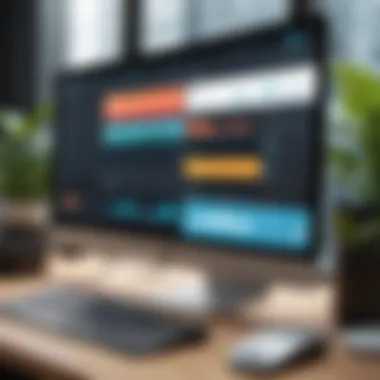
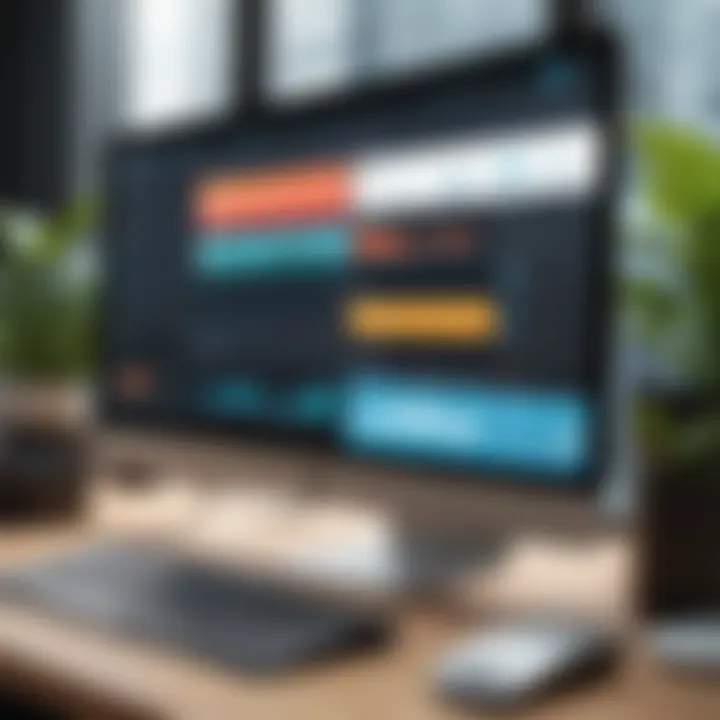
Intro
In today’s world, where visual communication reigns supreme, the ability to convey ideas effectively through video has never been more crucial. Vimeo Record emerges as a powerful tool in this domain, primarily crafted for screen recording and video messaging. Whether you’re a small business owner presenting an online demo, a tech decision-maker sharing insights, or simply an individual looking to enhance your communication, mastering Vimeo Record can elevate your content.
This guide aims to break down the intricacies of Vimeo Record, exploring not just its setup and functionalities, but also specific, practical strategies that will help you harness its full potential.
Overview of Key Features
Essential Software Capabilities
Vimeo Record boasts a host of features that make it a standout option. First and foremost, its screen recording capability allows users to capture their screen activity effortlessly. This can include anything from software tutorials to a walkthrough of a complex presentation.
Another vital aspect is video messaging, which enables users to communicate through video snippets. This is particularly useful for clarifying complex issues or providing feedback in a more personable way than just text.
Moreover, Vimeo Record offers customizable recording options. You can choose between full-screen, application window, or browser tab recording, making it adaptable for various use cases. With built-in editing tools, users can trim clips right after recording, ensuring that they can refine their content effectively.
Unique Features that Differentiate Options
What sets Vimeo Record apart from other screen recording tools? The integration with Vimeo’s expansive ecosystem stands out. Users can save their recordings directly to their Vimeo account, enabling seamless sharing and management of videos.
The possibility of embedding recorded videos into websites or sending them straight to inboxes enhances accessibility. Furthermore, the option for password protection and conversation threads around the recordings adds an extra layer of security and interaction, which is invaluable for team projects and client communication.
User Experience
Interface and Usability
From the moment you log into Vimeo Record, the interface is designed with user-friendliness in mind. The dashboard is intuitive, making it easy to navigate through recording options and settings. Users can find functionalities without digging deep into menus. The recording process itself is straightforward – just a few clicks and you’re live.
What’s more, Vimeo Record offers a responsive design suitable for various devices. This flexibility allows users to record on the fly, regardless of whether they are at their desk or on the go.
Support and Community Resources
When it comes to support, Vimeo Record has a wealth of resources. The help center is full of tutorials and FAQs that can quickly guide users through any hiccups. Additionally, the community forums provide a space for users to share experiences, tips, and tricks. Engaging with other professionals can lead to discovering unique ways to leverage the software effectively.
"The best way to learn is from the collective wisdom of your peers – sometimes, the solution to a problem is just a discussion away."
If you’re looking to dive deeper, consider joining Vimeo’s user groups on platforms like Reddit or Facebook, where discussions can yield practical insights from fellow users.
End
Understanding the tool’s core features and user experience is vital for maximizing its capabilities. With a clearer view of what Vimeo Record offers, users can transform how they communicate, drive engagement, and streamline professional workflows in today’s visually driven environment.
Prolusion to Vimeo Record
In today’s digital age, engaging through visual content isn’t just a luxury; it’s a necessity. The rise of remote work and virtual communication has increased the demand for tools that can facilitate clear and effective interaction. This is where Vimeo Record steps in. Not only does it allow users to record their screens, but it also enables them to convey messages in a more personal and relatable manner.
Using Vimeo Record can enhance presentations, foster effective brainstorming sessions, or even support remote training—each potential use case underlining its importance for business owners and professionals alike. Given that audiences often grasp concepts better when they can see a demonstration paired with verbal instruction, mastering such tools becomes crucial for anyone looking to maintain a competitive edge in their field.
From creating video tutorials to sharing insightful updates with clients, this guide aims to break down the essential elements of Vimeo Record, showing how to turn a simple recording into an impactful communication tool.
What is Vimeo Record?
Vimeo Record is a screen recording and video messaging tool developed by Vimeo, designed to facilitate better communication between individuals and teams. With this application, users can effortlessly record their screens, which is invaluable when trying to explain intricate processes or showcase digital content. The interface is intuitive, enabling users to focus more on their message and less on the technology. By bridging the gap between text and visual communication, Vimeo Record provides a means for users to enhance the clarity of their messages.
It embraces features that allow the incorporation of webcams and voiceovers, making it possible to convey emotion and personality through the screen, which can be crucial in a remote work environment.
Key Features and Benefits
Vimeo Record isn’t just another screen recording tool; it’s packed with features that can significantly augment the user experience. Here are some standout aspects:
- Seamless Integration: Vimeo Record integrates smoothly with existing Vimeo accounts, which makes it easy to share recordings without hassle.
- Recording Flexibility: Users have the choice to record their entire screen, specific application windows, or even just their camera, allowing for tailored content creation based on the audience.
- High-Quality Output: The recordings maintain a professional quality, which is paramount for business presentations and client interactions.
- Time-Saving: With a simple click, professionals can produce polished videos in mere moments rather than spending hours editing complex projects.
- Accessibility Features: Videos created can be easily shared, embedded, or downloaded, offering versatile options depending on the user's needs.
"Tools like Vimeo Record are like the cherry on top of effective communication; they make complex ideas digestible and engaging."
These features collectively enhance functionality and promote clearer, more effective communication across diverse business environments. As we dig deeper into this guide, expect to uncover practical usage tips and insights that make Vimeo Record an invaluable asset in your professional toolkit.
Getting Started with Vimeo Record
When it comes to diving headfirst into video recording and sharing, getting the basics right lays a solid foundation for success. Vimeo Record is not just another recording tool; it's a powerful platform that allows users to capture their screen and share valuable content seamlessly. In this section, we will break down the essential steps to get you up and running with Vimeo Record, ensuring you’re equipped to make the most out of this versatile tool.
Creating a Vimeo Account
First and foremost, before you can use Vimeo Record, you need to create a Vimeo account. This step might seem straightforward, but it’s crucial as it connects you to the myriad features the platform offers.
To set up an account:


- Visit the Vimeo Website: Head to vimeo.com and click on the sign-up button.
- Choose Your Plan: Vimeo offers various account levels, from free to paid subscriptions. Assess your needs; a free account offers basic features while paid tiers unlock advanced functionalities.
- Fill Out Your Information: You’ll need to provide essential details such as your name, email, and a secure password. Make sure this password is a strong one.
- Email Confirmation: After registering, check your email for a confirmation link to verify your account. This step is important as it activates your Vimeo profile.
- Set Up Your Profile: Once confirmed, customize your profile with a picture and a brief bio. This will not only personalize your account but also make it appear more professional for those who view your content.
Creating a Vimeo account is not just about gaining access; it's about opening the door to a community of creators and professionals who are using video to convey their messages more effectively.
Installing Vimeo Record
After setting up your account, it’s time to install Vimeo Record. The installation process is relatively simple, yet critical to using this screen recording tool effectively.
- Download the Extension: Vimeo Record works as a browser extension, primarily for Google Chrome. Head over to the Chrome Web Store and search for "Vimeo Record". You can also find it directly at the Vimeo website.
- Add to Chrome: Click on the “Add to Chrome” button. A pop-up will appear asking for your confirmation to install the extension. Just click “Add extension” and watch as it gets installed instantly.
- Sign In to Your Account: After installation, click the Vimeo Record icon that appears in your browser's toolbar. This will prompt you to sign in using the account you created earlier.
- Permissions: Allow the extension to access necessary permissions. This step ensures that Vimeo Record can capture your screen and any audio you intend to record.
- Familiarize Yourself with the Interface: Once installed, take a moment to navigate through the extension's options. Explore settings like resolution, quality, and audio preferences to tailor your recording experience.
Getting your Vimeo Record extension set up doesn't take much time, but it needs to be done right. With everything ready, you’re set to start recording high-quality videos efficiently. Remember, the smoother your setup process, the more focus you can put on creating compelling content that leaves an impact.
"Preparation is the key to success."
In the next sections, you will dive deeper into navigating the Vimeo Record interface, and learn how to utilize its features effectively. The groundwork laid here will be invaluable as you progress through the functionalities Vimeo Record has to offer.
Navigating the Vimeo Record Interface
Navigating the Vimeo Record interface is crucial for anyone looking to utilize this platform effectively. A user-friendly interface not only enhances workflow but also improves overall productivity. As a vital part of your recording journey, understanding how to maneuver through the interface can mean the difference between a seamless recording experience and a frustrating one.
Key Interface Elements
The design philosophy behind Vimeo Record focuses on intuitiveness and accessibility. Here are the main components you will encounter:
- Dashboard: This is your starting point. The dashboard showcases your recent recordings, making it easy for you to access previous work without a hassle.
- Recording Control Bar: Located at the bottom of the screen during recording, this bar provides essential functions like recording start/stop, pause, and a timer. It’s worth mentioning that familiarity with this can save a lot of time.
- Settings Menu: Find this in the upper corner. This menu allows you to adjust video quality, input sources, and much more. A well-configured setting can significantly impact the output quality of your recordings.
- Help Section: A treasure trove of resources, this section offers tutorials and tips for optimizing your use of Vimeo Record. Don't hesitate to venture here, especially if you're a beginner.
Understanding these elements will help you navigate effortlessly, making your recording sessions much smoother.
Understanding Recording Options
When it comes to recording with Vimeo Record, being aware of your options is essential. Here’s what you can expect:
- Screen Recording: Perfect for tutorials or presentations, you can choose to record your entire screen or select a specific window. This flexibility enables tailored content creation.
- Webcam Recording: If personal touch is what you're after, enabling your webcam during recordings adds an element of engagement. This is beneficial for enhancing presentations or interacting with clients.
- Voiceover: An option often overlooked, this feature allows you to add audio commentary while you record the screen. Well-paced voiceovers can greatly complement your visuals, making for a richer viewer experience.
- Combined Recording: This is where you can make the magic happen. By combining screen recording with webcam and voiceover, you can convey complex ideas more effectively. The multifaceted approach can vastly improve your presentations and tutorials.
Keep these options in mind as you dive into your recording sessions. The right combination can take your content from good to remarkable.
Pro Tip: Experiment with different recordings styles during practice sessions. Finding what fits best for your content type can set your videos apart.
How to Record with Vimeo Record
Recording with Vimeo Record is crucial for tapping into the potential of this tool. It not only allows you to share information more dynamically but also enhances your communication by involving visual elements. For business professionals, educators, and content creators, mastering recording techniques can dramatically elevate the quality of presentations and tutorials. This part covers essential steps to effectively set up, record screen content, and add voiceovers or webcam feeds, ensuring you get the most out of this platform.
Setting Up Your Recording
Before diving into recording, proper setup is non-negotiable. First off, consider your environment—choose a quiet spot with adequate lighting if you're including a webcam feed. Here are some pointers to get going:
- Test Your Equipment: Make sure your microphone and camera are functioning properly. A quick test recording can save you a world of headaches later.
- Choose Your Screen Area: Decide whether you want to record the full screen or just a specific application window. Having a plan can reduce distractions.
- Select Recording Quality: Vimeo Record provides options for different resolutions. High-quality video looks great, but ensure your system can handle it without lag.
In this stage, don’t forget to enable any necessary permissions for screen recording. This varies by operating system, but generally, you’ll find those settings in system preferences. Once everything’s squared away, you’re all set to start recording.
Recording Your Screen
Here, the rubber meets the road. Recording your screen with Vimeo Record is straightforward, yet there are nuances worth noting. When you hit the record button, it’s not just about capturing your screen; it’s about conveying a message. Here’s a succinct breakdown of the process:
- Start the Recording: Click the record button after you’ve set your parameters. You’ll often have a countdown before it starts, giving you a moment to prepare.
- Navigate with Purpose: Be mindful of your movements on screen. Too much jumping around can confuse viewers. Stay focused on the task at hand.
- Use On-Screen Annotations: If you're explaining a complex problem, use tools to highlight important areas. This helps in keeping your audience engaged.
Remember, you have control over how much info is conveyed through screen actions. Keep engagement in mind—people tend to zone out if there's too much on screen.
Adding Voiceover or Webcam Feed
Incorporating a voiceover or webcam feed enhances your recordings dramatically. It adds a personal touch and can help clarify your points. Here’s how to effectively integrate these features:
- Voiceover: If you go this route, find a quiet area to eliminate background noise. Speak clearly and at a moderate pace. You want your audience to follow along without guessing what you said.
- Webcam Feed: When adding Webcam visuals, position it in a nonintrusive manner. You want to ensure the focus remains on your screen while still allowing your presence to communicate warmth and authority.
To sum it up, the quality of your recording goes beyond just technicalities. It’s about sharing your message clearly while keeping your audience in the loop.
**"Effective communication is not just about the content, but about how it resonates with the audience."
As you continue using Vimeo Record, refining these skills will allow you to present your ideas better and engage with your audience in a highly effective manner.
Editing and Sharing Your Recordings
When it comes to using Vimeo Record, one of the paramount aspects to consider is how you manage your recordings post-capture. This section dives into the significance of editing and sharing recordings, as it can directly influence your content’s impact and reach. After all, recording raw footage is just the first step; honing that content into a polished product is where the real magic happens.
Basic Editing Features
Basic editing features within Vimeo Record allow users to enhance the footage before sharing it with others. These tools are quite intuitive, designed not to require a degree in film editing. Here are the standout features you might find helpful:
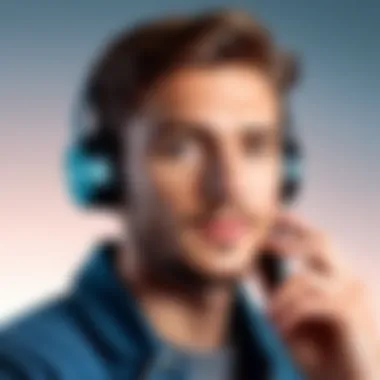

- Trimming: Easily cut out unnecessary parts at the beginning or end of your recording. This helps in removing awkward pauses or mistakes, creating a smoother viewing experience.
- Annotations: Utilize text overlays to emphasize key points or guide viewers through your content. Annotations can serve as a visual cue, making it easier for your audience to follow along.
- Callouts and Highlights: Focus attention on specific areas of your screen while recording. This can be particularly useful for tutorial-style videos, helping viewers pinpoint where to look.
The ease with which these features can be used significantly simplifies the editing process for all, whether you’re a seasoned video creator or simply starting out.
Exporting and Saving Options
Once your recording is polished to perfection, the next thought often surrounds how you’ll save and export the final product. Vimeo Record provides several options that make this process seamless. Here are the essential aspects to note:
- File Formats: Vimeo generally supports multiple formats for exporting, including MP4, which is a widely accepted standard. Knowing the right format to choose based on your distribution method can be a game-changer.
- Resolution and Quality: Users can select from various resolutions tailored for different platforms, ensuring that content maintains its visual integrity regardless of where it’s viewed.
- Direct Upload: The most convenient option might be the ability to upload directly to your Vimeo account. This eliminates the need for separate uploading processes and can streamline shareability.
It’s paramount to understand how these exporting options align with your intended audience's needs—this can greatly affect how your content is perceived.
Privacy Settings for Shared Videos
Sharing your video isn't just about getting it out there; controlling who sees it is equally vital. Vimeo Record recognizes the importance of privacy settings, providing users with customizable choices that cater to various consent and confidentiality needs. Here’s what to consider:
- Public vs. Private: Before sharing your video, decide whether you want it accessible to everyone or just select individuals. This can be crucial for sensitive business communications or exclusive tutorials.
- Password Protection: Adding another layer of security, you can set a password for videos. This helps ensure that only those with the password can access the content, keeping information secure.
- Embedding Options: Control how and where your videos are embedded. Deciding whether to allow your content to be embedded on other websites can influence your control over how it's utilized.
"The tools you choose to distribute your videos can define their reach as much as the content itself."
Use Cases for Vimeo Record
Vimeo Record serves a significant purpose in today's digital landscape, particularly for professionals and businesses striving to enhance communication and training methods. It marries simplicity with functionality, making it ideal for various applications. Each use case offers potent benefits that can streamline processes, save time, and facilitate engagement in ways that traditional methods often miss. Underneath the hood of Vimeo Record lies its versatility, ready to cater to different needs ranging from instructional videos to dynamic client interactions.
Creating Tutorials and Training Videos
One of the most prominent applications for Vimeo Record is in the creation of tutorials and training videos. These resources are indispensable for companies looking to onboard new employees efficiently or educate existing ones about new tools and processes. The appeal of using Vimeo Record here lies in its ease of recording and editing capabilities, allowing for the production of polished tutorials with relative ease.
- Benefit of Visual Learning: Studies show that nearly 65% of people are visual learners. This means that a video tutorial can effectively convey information in a way that text cannot. Using Vimeo Record, trainers can walk through processes step-by-step, providing on-screen guidance that resonates more profoundly with many learners.
- Accessibility: With recordings saved on the cloud, trainees can access tutorial videos anytime, anywhere. This flexibility is crucial for companies with remote work arrangements or varied schedules. "Learning on demand" fosters an environment where employees can revisit difficult topics or catch up if they missed a live training session.
Conducting Remote Presentations
In the era of remote work, conducting presentations has transformed into a nuanced affair. Vimeo Record provides a robust platform for creating impactful remote presentations that engage audiences from afar. The ease of sharing links means presenters can reach clients, colleagues, or larger groups without the hurdles of conventional meeting setups.
- Effective Storytelling: The ability to record presentations with both screen capture and webcam feeds allows presenters to convey emotions and reactions, enhancing the storytelling aspect of their message. This engages the audience more meaningfully than a simple voice-over would.
- Interactivity: Presentations can include dynamic elements like polls or Q&A segments, encouraging audience participation. This interactive nature helps maintain attention and makes the overall experience more memorable. Using Vimeo Record, it’s possible to incorporate these elements seamlessly within the recording.
Enhancing Client Communication
Client communication is paramount in maintaining strong business relationships. Vimeo Record can significantly elevate the way businesses communicate with their clients by providing a personalized touch that email alone lacks.
- Personalized Client Updates: Rather than sending lengthy emails filled with updates and reports, businesses can create tailored video messages. These videos can outline progress, address concerns, or present new ideas in a more engaging format. Seeing a face associated with words helps clients feel more connected and valued.
- Clarifying Complex Topics: Certain subjects can be challenging to explain via text. By using screen recording to highlight specific details, businesses can ensure that clients fully grasp essential elements without confusion. This approach minimizes misunderstandings and builds trust.
"In the realm of remote communication, being seen and heard adds layers of connection that words on a screen often fall short of delivering."
Best Practices for Effective Use
When using Vimeo Record, following best practices can significantly improve your recording experience and effectiveness. These practices encompass everything from pre-recording planning to engaging with your audience after sharing content. Implementing these strategies can help you present your ideas more clearly and effectively.
Planning Your Content
Proper planning is like the backbone of a successful recording. Without it, content may come off as disjointed and hard to follow. It’s essential to outline what you want to discuss and how you’ll deliver that information. Here are a few strategies you can implement:
- Outline Key Points: Write down the main ideas you want to convey. This can serve as a reference during your recording process.
- Visual Aids: If you plan to discuss complex ideas, consider preparing slides or visual aids. This keeps your audience anchored and enhances understanding.
- Practice Runs: Doing a few dry runs can work wonders. It helps to get comfortable with the flow of your speech and identify any awkward phrases or unclear points.
To sum up, having a clear roadmap for your recordings will increase your confidence and help maintain your audience’s attention.
Technical Considerations
When recording, technical aspects can make or break your video's overall quality. It's crucial to keep certain elements in check:
- Lighting: Good lighting can drastically change the way your viewers perceive your video. Natural light is ideal, but if that’s not available, consider using soft box lights or ring lights.
- Audio Quality: Clear audio is just as important—maybe even more so—than video quality. Invest in a good microphone and test sound levels before you start. Avoid noisy environments that can distract your audience.
- Internet Connection: A strong and stable internet connection is vital for a smooth recording experience, especially if you're live streaming or uploading content directly.
Taking these technical considerations into account can prevent a lot of headaches down the line and ensure that your recording is polished.
Engaging Your Audience
The ultimate goal of using Vimeo Record is to communicate effectively with your audience. Here are some methods to keep your viewers engaged:
- Interactive Elements: Incorporate polls or Q&A sessions if your content permits. This invites viewers to participate, making them feel more involved.
- Body Language: Maintain eye contact through the camera. Use gestures and expressions naturally to convey enthusiasm and connection.
- Concise Messaging: Keep your content focused. Avoid meandering off-topic. Viewers are more engaged when information is delivered succinctly.
In short, maintaining viewer interest requires conscious effort throughout your recording process. By committing to these practices, you can enhance your content’s effectiveness.
Troubleshooting Common Issues
When working with Vimeo Record, or any other digital tool for that matter, encountering issues is almost a rite of passage. This section delves into common problems users might face while using Vimeo Record and provides practical solutions to overcome them. Understanding how to troubleshoot effectively can save you a world of frustration, allowing you to focus on creating quality recordings without unnecessary interruptions. Being equipped with knowledge about potential pitfalls can also enhance your efficiency and boost the overall productivity of your remote communication.


Audio Problems
Audio issues can be one of the more vexatious obstacles when recording. Imagine you’re in the midst of a pivotal presentation, and an echo or distortion emerges unexpectedly. Not only is it distracting for the audience, but it can also undermine your message.
Here are potential audio problems that might crop up, along with tips for resolution:
- No Sound During Playback: Check your computer's volume settings to see if it has been muted. Sometimes the simplest fix is the one that is overlooked.
- Poor Sound Quality: Ensure that your microphone is positioned about six inches away. Most built-in mics in laptops don’t handle movements and ambient sounds well. If possible, invest in a good external microphone.
- Audio Sync Issues: Sometimes, the video and audio just don't match up. This often occurs when there is a low internet connection. Consider lowering the video quality settings to improve sync.
By taking the time to troubleshoot these audio concerns ahead of time, you can stride into your recording sessions with confidence rather than trepidation.
Video Quality Concerns
Video quality can make or break the impression your content leaves on its audience. If your video is blurry or pixelated, it distracts viewers from what you're trying to communicate and can even lead to permanence in misunderstandings. Here’s how to tackle common video quality concerns:
- Blurry Images: Ensure that you’re recording at the highest resolution possible. Sometimes, this requires checking your settings within Vimeo Record to confirm you’re set up for optimal quality.
- Lagging Footage: If your recording appears jumpy, it could be due to insufficient processing power on your computer. Close unnecessary applications running in the background to free up resources.
- Frame Drops: This often ties back to your internet performance. A stable connection is imperative for high-quality video. Consider using an ethernet cable instead of relying on Wi-Fi.
Taking proactive steps to ensure video clarity can significantly enhance the viewer experience, thereby making your presentations substantially more effective.
Connection Issues
Connection issues can put a wrench in your recording plans, whether you're trying to connect to the internet or to a group of viewers. In an age where good connectivity is often taken for granted, acknowledging potential pitfalls becomes essential. Here’s how to address some of the common connection hiccups:
- Disconnection During Recording: If your recordings abruptly stop due to loss of connection, try testing your internet speed ahead of time. Use tools like speedtest.net to gauge if your connection is reliable enough for recording and streaming.
- Poor Streaming Quality: This could be a result of multiple devices using the same connection. If you're working from home, you might want to ask others to limit their usage during your recording sessions.
- Latency Issues: If you're experiencing delays during a live session, it’s wise to have a backup scenario, such as recording locally and uploading later, just in case.
By proactively addressing these connection challenges before they arise, you'll position yourself much better to deliver seamless, high-quality content.
Vimeo Record vs. Other Recording Tools
When considering the landscape of screen recording tools available today, Vimeo Record stands out among the crowd. Users often find themselves in a multitude of choices, from high-end professional software to simple, free applications. Each tool comes with its unique set of features, and understanding how Vimeo Record measures up against its competition is crucial for making an informed decision.
Comparative Analysis with Similar Software
To grasp where Vimeo Record fits into the bigger picture, let’s compare it to similar platforms such as Loom, Screencast-O-Matic, and OBS Studio.
- Loom: Often praised for its speedy setup and user-friendly interface, Loom offers a seamless integration with workplace tools like Slack and Google Docs. However, while it provides a solid recording experience, some users find Vimeo’s more robust analytics with its Business plan to be a game-changer.
- Screencast-O-Matic: This tool shines with its flexible pricing options and extensive editing capabilities. But when it comes to ease of sharing and privacy settings, Vimeo Record hence allows users more granular controls that can be especially important for those in professional settings.
- OBS Studio: This option is favored by gamers and streamers due to its powerful customization features. However, it's often deemed too complex for casual users. Vimeo Record, on the other hand, balances usability with professionalism, making it suitable for anyone looking to enhance communications without diving deep into technical setups.
Identifying Unique Advantages
Vimeo Record brings several unique advantages to the table that can significantly enhance the recording and sharing experience:
- Integrated Privacy Options: One of the biggest concerns for many users is privacy. Vimeo Record allows granular privacy settings for videos, which can be a big draw for businesses handling sensitive information.
- Professional Quality Output: Unlike many of its peers that may prioritize speed over quality, Vimeo focuses on delivering professional-grade videos. This aspect is critically important for users who value clarity and assurance in their communications.
- Collaboration Tools: With Vimeo Record, collaborating on videos is hassle-free. Users can easily share links and garner feedback without complicated processes, which can often lead to an efficient workflow.
- Enhanced Analytics: For those keen on tracking video performance, Vimeo offers different levels of analytics through its paid plans. This feature gives users insights into engagement and viewership, helping to refine future content creation strategies.
"The distinguishing factor for Vimeo Record lies in its commitment to privacy, quality, and collaboration, ensuring a specialized experience that fits well in the professional context."
In summary, when weighed against other recording tools, Vimeo Record not only meets high standards but actively addresses common user pain points, making it a compelling option for both casual and serious creators alike. As more professionals lean toward effective online communication, understanding the potential advantages of using Vimeo Record could well be the key to standing out in the digital realm.
The Future of Remote Communication Tools
The landscape of remote communication is constantly shifting, influenced by advancements in technology and evolving user expectations. As businesses adapt to a rapidly changing environment, tools like Vimeo Record play an instrumental role in fostering effective communication. Understanding the future of these tools sheds light on their importance, particularly in streamlining collaboration, enhancing learning experiences, and facilitating seamless communication.
In this section, we delve into emerging trends, potential enhancements for Vimeo Record, and how these developments will shape the communication tools of tomorrow.
Emerging Trends in Video Communication
The evolution of video communication is marked by several key trends that change how we connect. Here are some noteworthy developments on the horizon:
- Personalization: The expectation for tailored communication experiences is on the rise. Users increasingly prefer content that resonates with their interests or needs. Technologies capable of customization are likely to dominate the market.
- Integration with Other Tools: The future points toward better synergy between video communication tools and other software. For instance, incorporating Vimeo Record with project management tools like Asana or communication platforms like Slack can simplify workflows significantly.
- Interactive Features: Adding functionalities like quizzes, polls, and live reactions during recorded videos encourages more engagement. This paves the way for more interactive content, appealing to users' need for involvement.
- AI Enabled Features: Artificial intelligence is set to make waves in remote communication by providing features like automated transcription, smart scheduling, or even intelligent recommendations for content improvement based on audience behavior.
These trends emphasize the need for incorporating flexibility and efficiency into video communication strategies. As the demand for remote work continues to rise, embracing these trends can make the difference between staying stagnant and achieving growth.
Potential Enhancements for Vimeo Record
As organizations look ahead, potential enhancements for Vimeo Record could lead to a more efficient user experience. Consider these potential improvements:
- Enhanced Analytics: Offering deeper insights into how viewers engage with videos can provide valuable feedback. Metrics on audience retention, peak engagement times, and feedback gathering mechanisms would be invaluable for content optimization.
- Advanced Editing Tools: Adding a portfolio of editing options directly within the interface can save users from switching back and forth across platforms. This feature could include effects, easy transitions, and split-screen editing functionalities.
- Collaborative Features: Future iterations of Vimeo Record could benefit from real-time collaboration features, allowing multiple users to edit or comment on recordings as they are created. This would enhance teamwork and make the process more dynamic.
- Broadened Platform Compatibility: With the growing number of devices and operating systems, optimizing Vimeo Record for various platforms will be crucial. Ensuring seamless usability across smartphones, tablets, and desktops can broaden its reach and effectiveness.
"Tools designed for seamless communication are not just an advantage; they are becoming a necessity in today's business environment."
Subsequently, adopting these innovations will empower users to harness the full potential of video communication, ensuring they stay ahead of the curve in their respective fields.
Ending
In summing up, it's crucial to recognize the significance of this comprehensive exploration of Vimeo Record. As we've seen throughout the article, Vimeo Record is not just another screen recording tool; it’s a professional ally in enhancing communication and collaboration. With its array of features designed for seamless usability and effective content creation, understanding how to leverage this tool is paramount for business professionals and tech-savvy individuals alike.
Recap of Key Points
When navigating through the various sections of this guide, several key points deserve reiteration:
- Vimeo Record's Flexibility: The tool's capability to adapt to different use cases—be it for tutorials, presentations, or client interactions—underscores its value in diverse professional contexts.
- User-Friendly Interface: The intuitive layout makes it accessible, even for those who may not be tech experts, ensuring a smoother experience from recording to sharing.
- Robust Editing Features: Basic editing options empower users to polish their videos without needing advanced editing skills, which can save time and elevate content quality immediately.
- Privacy Considerations: The ability to manage video privacy settings is a strong point, allowing users to control who accesses their recordings.
- Emerging Trends: As video communication continues to evolve, keeping an eye on future trends is essential for professionals aiming to stay ahead in their respective fields.
Final Thoughts on Vimeo Record
Ultimately, Vimeo Record represents a significant advancement in remote communication tools. The emphasis on user experience, combined with effective features that cater to various professional needs, puts it in a favorable position within the vast sea of recording software. As the landscape of virtual communication continues to shift, adopting a tool that stays aligned with these changes, like Vimeo Record, ensures that both individuals and organizations remain relevant and effective.
Engaging with Vimeo Record can enhance not only productivity but also the quality of presentations and discussions. Therefore, whether you're crafting engaging tutorials or enhancing your client interactions, this tool offers a platform that combines efficiency with ease, making it worth every minute spent exploring its capabilities.







