Microsoft Document Storage: Insights & Guidance
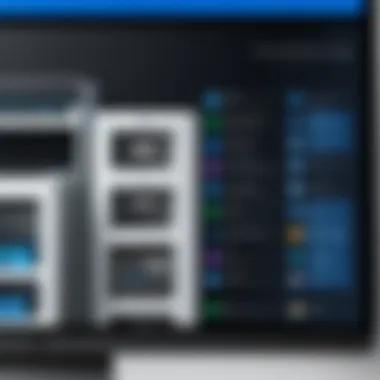
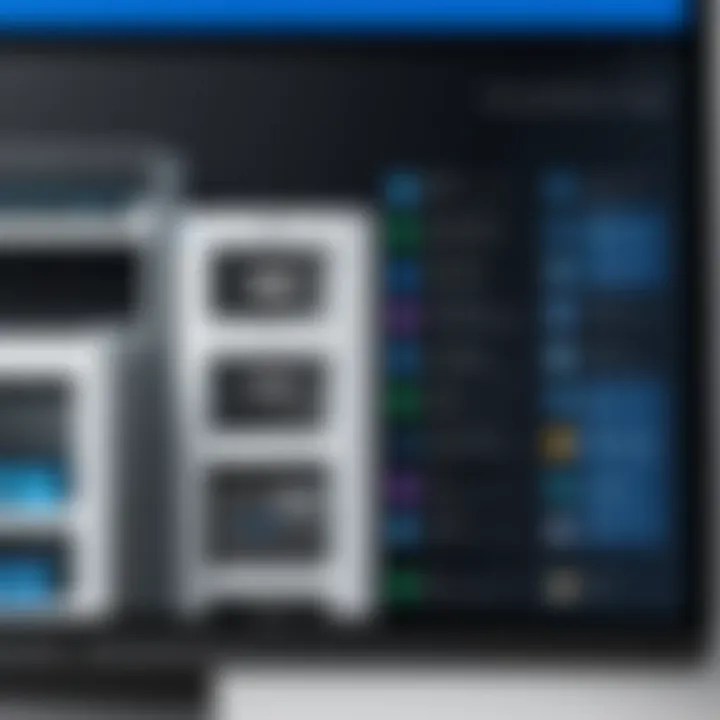
Intro
In an era where data is a critical asset, understanding effective document storage solutions is vital for businesses. Microsoft offers versatile tools that cater to a range of storage needs. Small to medium-sized business owners, as well as technology decision-makers, need to assess these options rigorously. This article aims to provide a thorough examination of Microsoft document storage, primarily focusing on OneDrive, SharePoint, and related tools. You will find practical insights that could guide your decision-making process while optimizing your business’s document management capabilities.
Overview of Key Features
Essential Software Capabilities
Microsoft's document storage solutions encompass various features that cater to diverse enterprise requirements. Here are some core capabilities:
- Cloud Storage: Both OneDrive and SharePoint offer reliable cloud storage solutions. This allows easy access to files from any location, ensuring that remote work is achievable for teams.
- File Sharing: Users can share files directly through OneDrive or SharePoint, facilitating collaboration among team members and external partners without hassle.
- Version Control: These applications keep track of file versions, making it easy to revert to previous iterations if necessary, which is especially important for document integrity.
- Real-time Collaboration: Multiple users can work on the same document simultaneously, enhancing productivity and minimizing delays in project completion.
- Integration with Microsoft 365: Seamless integration with other Microsoft 365 applications enhances functionality, enabling you to manage documents alongside emails, calendars, and tasks.
- Robust Security Features: Microsoft emphasizes data security with features like encryption and advanced threat protection, responding to growing cybersecurity concerns.
Unique Features that Differentiate Options
OneDrive and SharePoint, while both part of the same ecosystem, serve distinct purposes.
- OneDrive: Primarily designed for personal storage, making it easy for users to save and sync their files across devices.
- SharePoint: Focused on team collaboration and project management, offering advanced capabilities like site creation, content management, and task assignment.
Knowing these distinctions is crucial for deciding which solution aligns better with your business needs.
User Experience
Interface and Usability
Both OneDrive and SharePoint maintain a user-friendly interface, characterized by intuitive design. Users often find it easy to navigate due to consistent layouts across Microsoft applications.
- OneDrive: Its interface is straightforward, allowing users to drag-and-drop files easily. This simplicity aids first-time users in acclimating quickly.
- SharePoint: Although slightly more complex, SharePoint provides customizable sites, empowering users to tailor their experience to their group’s workflow.
Support and Community Resources
Microsoft offers a range of support resources, including documentation, video tutorials, and forums. The active community surrounding Microsoft products can also be a valuable resource for users seeking insights or solutions to common challenges. For instance, visiting sites like reddit.com may provide additional user experiences and troubleshooting tips.
"Effective document storage can dramatically enhance a business's operational efficiency."
Understanding the myriad features of Microsoft’s document storage solutions will assist business leaders in making informed decisions. With the integration capabilities and user-friendliness of platforms like OneDrive and SharePoint, these tools are highly relevant. They represent an essential part of modern knowledge management in organizations, especially in a digitally-driven world.
Understanding Microsoft Document Storage
Understanding Microsoft Document Storage is essential for organizations keen on optimizing their workflow and enhancing productivity. In an era where data management is pivotal, grasping the nuances of document storage solutions provided by Microsoft can significantly influence operational effectiveness.
The integration of various tools that Microsoft offers, such as OneDrive and SharePoint, allows for seamless management and retrieval of documents. These systems enable collaboration among team members, no matter their physical location. Moreover, businesses can streamline their processes, improve data security, and ensure compliance with industry standards. Understanding how to utilize these platforms effectively can lead to better decision-making and improved access to critical documents. This overview serves as a guide to explore the capabilities and advantages of Microsoft’s document storage solutions, equipping businesses with the knowledge needed to leverage these technologies fully.
Overview of Microsoft Document Storage Solutions
Microsoft provides a suite of document storage solutions tailored for diverse needs. One of the most popular options is OneDrive, which offers cloud-based storage allowing users to save files and access them from anywhere. This is particularly attractive for remote teams, as it supports collaboration without restrictions.
Another prominent solution is SharePoint. It excels in managing documents within an organization, providing features that enhance teamwork through shared document libraries, version control, and workflows tailored to business needs. SharePoint integrates tightly with other Microsoft tools, adding further value to its document management capabilities.
Additionally, Microsoft Teams has emerged as a collaborative space where document storage is deeply embedded. Users can share files directly within chats, making it easier to work together on projects. Each of these solutions fits into a broader ecosystem that prioritizes connectivity and access to information.
Organizations can choose a solution based on specific needs such as team collaboration, document management, or data security, making Microsoft’s offerings versatile and robust.
Key Components of Document Storage Systems
Document storage systems comprise various components that work together to facilitate efficient data management. Key components include storage capacity, accessibility, security measures, and integration capabilities.
- Storage Capacity: The volume of data that can be saved impacts business operations. Scalable solutions allow organizations to grow their data storage without major investments or infrastructure shifts.
- Accessibility: It is critical that users can access documents anytime and anywhere. Microsoft tools ensure that data is available across devices, providing flexibility for users.
- Security Measures: Protecting sensitive information is paramount. Microsoft employs various security protocols such as data encryption, user authentication, and compliance checks to safeguard data storage.
- Integration Capabilities: The capability of document storage systems to integrate with other software and applications enhances productivity. Microsoft’s solutions are designed to work seamlessly with Office 365 and other programs, reducing time spent switching between platforms.
In understanding these components, businesses can select document storage solutions that align with their operational goals and security requirements.
Microsoft OneDrive
Microsoft OneDrive plays a pivotal role in the management of document storage within the Microsoft ecosystem. As a cloud-based service, it allows users to store files securely and access them from anywhere, which is crucial for modern business operations. The application’s integration with other Microsoft tools amplifies its utility, making it an essential solution for both personal and professional contexts. For businesses, particularly, OneDrive facilitates collaboration and allows for real-time editing, enhancing productivity across teams.
Integrating OneDrive into Your Workflow
Integrating OneDrive into your workflow can streamline document handling significantly. The cloud functionality enables easy access to documents for users across various devices. This flexibility is critical for organizations with remote or hybrid work setups. Employees can upload documents directly from their desktops or via the web interface, ensuring all files are synchronized instantly.
Moreover, OneDrive can be connected to applications like Microsoft Teams and SharePoint, creating a cohesive document management experience. This integration allows team members to share files seamlessly during chat sessions or meetings. Utilizing OneDrive effectively means training teams to incorporate it into their daily tasks, which enhances collaborative efforts and keeps everyone on the same page.
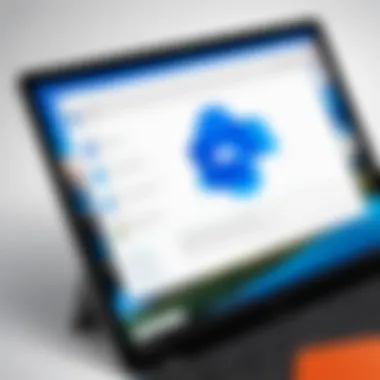
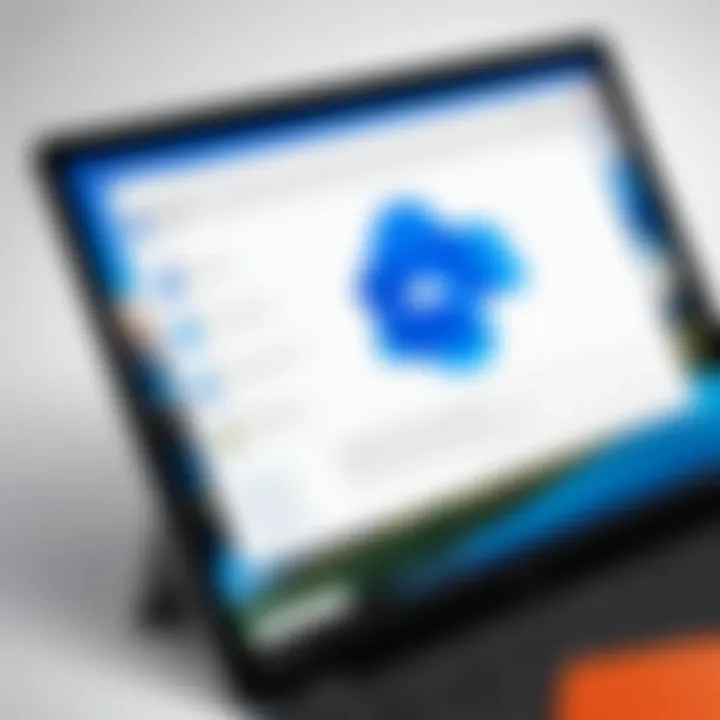
Features of OneDrive for Business
OneDrive for Business offers an array of features tailored for organizations. Here are some key attributes:
- File Sharing and Permissions: Users can share files with specific individuals or groups, ensuring that sensitive information remains secure. Fine-tuned permissions let administrators control who can view or edit documents.
- Version History: This feature allows users to view and restore previous versions of documents. This can be particularly useful if changes need to be reverted, saving time and reducing frustration.
- Integration with Office Apps: OneDrive enhances Office applications, allowing users to create and edit documents online. This integration promotes a seamless workflow, as users can stay within the application without needing to switch back and forth.
OneDrive is not just storage; it's a platform designed to boost collaboration and efficiency in today’s digital workplace.
Syncing and Accessibility
Syncing is a core feature of OneDrive that ensures documents are consistently updated across multiple devices. Once the OneDrive application is installed on a computer or mobile device, local files can sync with the cloud. This means any changes made on one device will automatically reflect on others, eliminating the hassle of manually updating files.
Accessibility is enhanced by OneDrive’s cross-platform support. Whether using Windows, Mac, Android, or iOS, users can access their documents from the respective OneDrive app or through a web browser. Besides, the offline access feature allows users to work on documents even without an internet connection. Once connectivity is restored, changes sync automatically.
SharePoint for Document Management
SharePoint stands as a cornerstone in Microsoft’s suite of document management solutions. Its capabilities extend well beyond basic file storage, offering a comprehensive framework that enhances collaboration and efficiency within organizations. In this article, it is crucial to examine several key aspects that make SharePoint an indispensable tool for document management.
Utilizing SharePoint for Collaborative Projects
SharePoint significantly boosts productivity in collaborative environments. It allows teams to co-author documents in real time, ensuring that everyone is on the same page. This feature reduces version conflicts and fosters a unified working atmosphere. SharePoint's integration with Microsoft Teams also enhances this collaboration by facilitating communication within the same platform where the documents reside. Moreover, the platform supports task assignment and tracking, enabling project managers to monitor progress effectively.
Additionally, SharePoint's use of lists and libraries aids in organizing and categorizing content, making it easier for team members to find what they need quickly. Teams can set up dedicated project sites, allowing all relevant information to be centralized and accessible to authorized users.
Document Libraries and Storage Structures
A fundamental aspect of SharePoint is its document libraries. They serve as storage repositories where files are organized according to specified criteria. Users can create multiple libraries tailored to different projects or departments, promoting easier navigation and management. Within these libraries, metadata can be added to each file, which improves searchability and contextual understanding of documents.
Furthermore, SharePoint supports versioning, which allows users to track changes and revert to previous versions of documents as required. This is particularly valuable in maintaining the integrity of important files. Hybrid storage options also exist, where businesses can leverage on-premises solutions alongside cloud storage, thus maximizing flexibility based on their unique requirements.
Permissions and Access Control
Security remains a priority in document management. SharePoint offers extensive permissions and access control features, making it crucial for maintaining data integrity. Administrators can set user roles to dictate who can view, edit, or manage files. This granular level of access control reduces the risk of unauthorized changes.
Additionally, SharePoint integrates with Microsoft 365 compliance solutions, allowing organizations to implement data loss prevention strategies and maintain compliance with regulations, such as GDPR. These measures ensure that sensitive information remains protected while still being accessible to those who need it.
SharePoint embodies a robust solution for firms aiming to enhance their document management processes. Its collaborative features, structured storage, and security capabilities are essential in navigating the complexities of modern business environments.
Microsoft Teams and Document Storage
Microsoft Teams acts as a hub for teamwork, combining chat, video meetings, file sharing, and application integration. Understanding how document storage integrates with Teams is key for organizations looking to streamline their workflow. In a fast-paced business environment, the ability to store and manage documents efficiently can significantly enhance productivity. This section will explore how Microsoft Teams interacts with various document storage solutions and how it manages documents internally, emphasizing the benefits and considerations involved.
Integration of Teams with Document Storage Solutions
The integration of Microsoft Teams with document storage solutions such as OneDrive and SharePoint is seamless and purpose-built. Files shared in Teams are saved directly to OneDrive or SharePoint, ensuring all team members have real-time access to the latest versions.
Benefits of this integration include:
- Real-time collaboration: Team members can work simultaneously on documents, reducing bottlenecks in the workflow.
- Version control: Automatic versioning in SharePoint ensures that previous versions are retrievable, enabling users to track changes and restore earlier versions if needed.
- Accessibility: Users can access documents from any device with internet connectivity, ensuring flexibility and enhancing remote work.
- Centralized management: This integration centralizes document management, making it easier to maintain and revise files in one unified platform.
However, organizations must consider potential challenges such as managing permissions and ensuring data security during integration.
Document Management within Teams
Document management within Microsoft Teams transforms how organizations handle stored files. Instead of relying solely on email or separate file storage solutions, Teams turns file sharing into a collaborative experience.
Key features of document management in Teams include:
- Tabs for easy access: Teams allows users to add document libraries directly as tabs within channels. This makes critical documents readily accessible to all team members.
- File sharing during meetings: Users can easily share documents during meetings, enhancing discussions and decision-making.
- Comments and discussions: Team members can comment directly on files, providing feedback and facilitating discussions within the context of the document.
"Effective document management in Microsoft Teams enhances collaboration and supports remote work efforts."
Security Best Practices
In the realm of document storage, security is of paramount importance. As businesses increasingly rely on digital solutions, safeguarding sensitive information becomes critical. Effective security measures protect against data breaches, unauthorized access, and loss of vital documents. With Microsoft's suite of tools, adopting robust security practices ensures that stored documents remain secure and accessible only to authorized users.
Data Encryption Methods
Data encryption is a fundamental method to protect information from potential threats. It transforms readable data into an encoded format that can only be deciphered by someone who has the encryption key. Microsoft provides various encryption methods for its document storage solutions. These include:
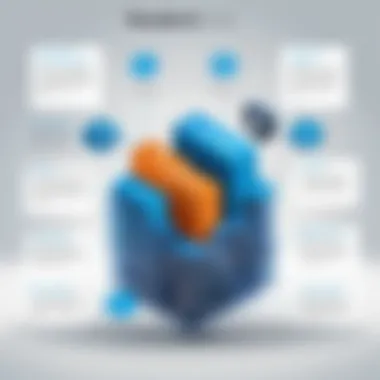
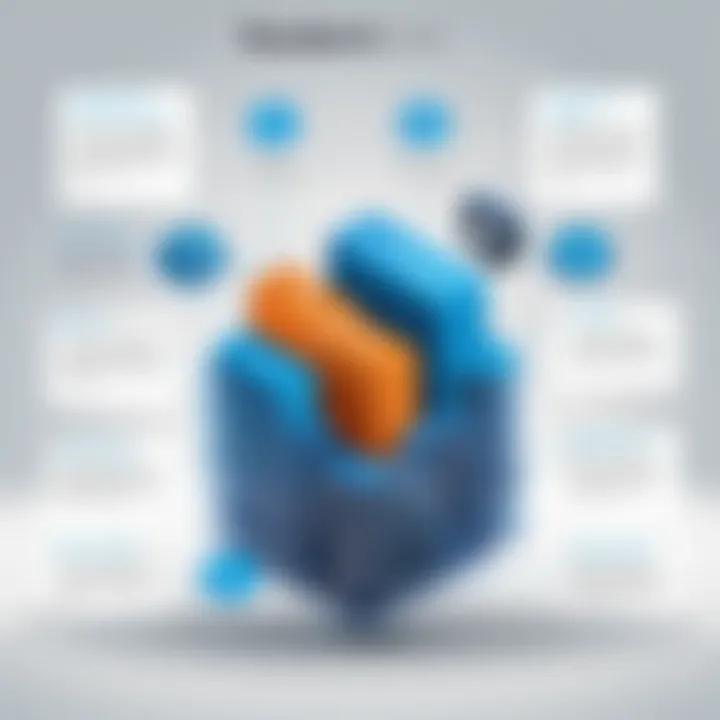
- Transport Layer Security (TLS): This applies encryption during data transfer, securing files as they move between user devices and Microsoft's servers.
- BitLocker: This feature encrypts drives on devices, ensuring that even if a device is lost or stolen, the data remains inaccessible without the appropriate authentication.
- Azure Information Protection: This service allows organizations to classify and protect documents based on their sensitivity, applying encryption accordingly.
By employing these encryption methods, organizations can significantly reduce the risk of data breaches and maintain confidentiality.
Compliance Standards for Document Storage
Compliance with legal and industry standards is essential for effective document storage management. Many businesses are subject to regulations that dictate how they must manage and protect sensitive data. Microsoft document storage solutions adhere to several important compliance standards, including:
- General Data Protection Regulation (GDPR): A critical framework for data protection in Europe that affects any business handling the data of EU residents.
- Health Insurance Portability and Accountability Act (HIPAA): This U.S. regulation sets national standards for the protection of sensitive patient health information.
- Federal Risk and Authorization Management Program (FedRAMP): This standard applies to U.S. federal agencies and offers a standardized approach to security assessment and authorization.
Meeting these compliance standards requires businesses to implement policies and practices that align with regulatory requirements. In doing so, organizations not only safeguard sensitive information but also build trust with clients and stakeholders. By focusing on security best practices, businesses can effectively navigate the complexities of document storage in the Microsoft ecosystem.
Comparison with Alternative Document Storage Solutions
In today's digital environment, selecting the right document storage solution is essential. It can significantly impact productivity, collaboration, and overall business efficiency. The comparison with alternative document storage options helps to reveal strengths and shortcomings of Microsoft's offerings. Businesses must consider factors such as integration capabilities, user experience, price, and security when evaluating these alternatives.
By understanding how Microsoft’s solutions align against the competition, organizations gain insights into making informed decisions. This is particularly crucial for small to medium-sized businesses that need efficient, secure, and cost-effective solutions. Evaluating alternative systems is not just about features but also about how well they integrate into existing workflows and maximize productivity.
Evaluating Google Drive vs. OneDrive
Both Google Drive and OneDrive are popular choices for document storage and collaboration. When evaluating these options, it is important to consider various aspects:
- Integration with other services: OneDrive is well-integrated with Microsoft Office, which is a significant advantage for organizations already using Microsoft products. Google Drive, conversely, operates best within the Google Workspace environment, making it more appealing for businesses heavily invested in Google’s ecosystem.
- Storage capacity and pricing: Google Drive offers a free tier with 15 GB of storage, while OneDrive provides 5 GB. Both have various paid plans that increase storage, but pricing structures differ. Users should assess their storage needs and overall budget carefully.
- Collaboration features: Google Drive allows real-time collaboration within Google Docs, Sheets, and Slides. OneDrive supports collaboration through Microsoft Office Online, but it typically requires an active Office subscription for full features.
- User interface: The user interfaces of both platforms are intuitive, but user preference for layout and navigation may play a role in the decision process. OneDrive’s design will feel familiar to Microsoft users, while Google Drive will appeal to those accustomed to Google’s interface.
Assessing Dropbox for Business
Dropbox for Business is another key competitor in the document storage landscape. It is notable for its strong file sharing capabilities and user-friendly interface. Here are key considerations for assessing Dropbox against Microsoft solutions:
- Collaborative tools: Dropbox’s file request and commenting features enhance team collaboration. While OneDrive also provides commenting and sharing, Dropbox's unique offerings can be attractive to teams focused on immediate collaboration.
- File recovery options: Dropbox offers robust file recovery features which can be vital for businesses dealing with accidental deletions. OneDrive provides a version history, allowing users to restore previous versions of documents, but organizations may want to compare the specifics of these recovery features.
- Integration capabilities: Dropbox integrates with a wide range of applications but may not have the seamless integration that OneDrive has with Microsoft Office applications. Consider how each service fits into existing workflows and other software currently in use.
"Selecting the right document storage solution is more than just picking a tool; it's about enhancing workflow efficiency while ensuring document security and accessibility."
Evaluating these alternatives provides valuable insights into Microsoft’s positioning in the market. Organizations must weigh these elements against their specific needs and preferences.
Pricing Structures and Plans
Understanding the pricing structures and plans of Microsoft document storage solutions is crucial for businesses that aim to optimize their technology expenditures. Given the variety of options provided by Microsoft, it is essential to select a plan that aligns with organizational needs and growth objectives. This section offers a thorough look at Microsoft 365 plans and an analysis of the cost-benefit ratio associated with different document storage options.
Understanding Microsoft Plans
Microsoft 365 provides several plans that cater to different business sizes and requirements. These plans range from personal use to enterprise-level solutions. Here are some key categories:
- Microsoft 365 Business Basic: This plan includes OneDrive for Business and SharePoint. Ideal for small organizations, it offers essential storage solutions without the higher price tag.
- Microsoft 365 Business Standard: In addition to the features of the Business Basic plan, this option includes the desktop versions of Office apps, providing a more comprehensive toolset.
- Microsoft 365 E3: This plan is suited for medium to larger enterprises. It combines advanced security features with the typical Office apps and additional management tools.
The above options illustrate the flexibility of Microsoft 365's pricing. Organizations can adjust their document storage solutions as their needs evolve, allowing for scalable investments. It's important to evaluate features against costs to ensure that the selected plan delivers value.
Cost-Benefit Analysis of Document Storage Options
A detailed cost-benefit analysis is essential when choosing a document storage option. Various factors influence this analysis, including:
- Storage Capacity: How much storage is needed? Higher storage limits often lead to increased costs but may be necessary for businesses handling large volumes of files.
- Access and Collaboration Features: Teams require tools that enable effective collaboration. Platforms like SharePoint and OneDrive provide integrated solutions, potentially justifying higher price points.
- Security Measures: Examine the included security protocols. More robust security features typically come with premium plans, which can mitigate risks associated with data breaches.
- User Support and Training: Does the plan offer sufficient support and resources for onboarding? Reliable user education and ongoing support can reduce actual costs in the long term.
"Selecting the right pricing structure for document storage is not just about the cost; it’s about understanding how those costs relate to organizational efficiency and data security."
By understanding both Microsoft 365 plans and performing a detailed cost-benefit analysis, organizations can navigate their document storage choices intelligently.
Mobile Document Storage Solutions
Mobile document storage is pivotal in the modern workplace. It allows users to access files on-the-go, improving flexibility and efficiency in operations. With the rise of remote work and mobile devices, businesses need reliable solutions that support document management across different platforms. The increasing necessity for real-time access and collaboration makes mobile document storage an essential consideration for productivity.
Accessing Documents on Mobile Devices
Accessing documents via mobile devices enhances convenience for employees. Tools such as Microsoft OneDrive and SharePoint allow users to retrieve essential files whenever needed. This capability is crucial for making quick decisions and collaborating with team members, regardless of location.
Moreover, mobile apps provide a streamlined interface for accessing and editing documents. Users can easily open shared files, make changes, and save the updated versions without the need for a desktop computer. Being able to work seamlessly between devices fosters a more dynamic work environment.
Benefits of Accessing Documents
- Flexibility: Users can work from any location, enabling remote collaboration.
- Real-Time Editing: Changes are instantly synchronized, allowing for efficient teamwork.
- Offline Access: Many applications offer offline functionality, ensuring access to documents even without internet.
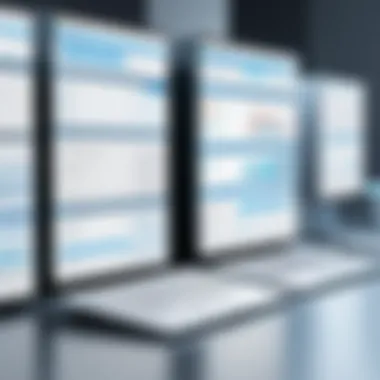

Features of Mobile Versions of Key Applications
Mobile versions of applications like Microsoft Word, Excel, and PowerPoint come with specific features designed to enhance user experience. They are generally tailored for touch interaction, providing simplicity and ease of use.
Common features include:
- Document Scanning: Users can scan and upload paper documents directly into cloud storage.
- Editing Tools: The ability to edit documents with touchscreen gestures makes interaction intuitive.
- File Sharing: Quick sharing options allow users to collaborate easily with others.
"Mobile applications bridge the gap between office tasks and on-the-go requirements."
Overall, mobile document storage solutions play a critical role in ensuring that businesses can adapt to changes in work environments and employee needs. Users should leverage the key features offered by mobile applications to maximize productivity and maintain effective communication.
Integration with Other Microsoft Applications
The integration of Microsoft Document Storage with other Microsoft applications forms a critical component of a robust ecosystem. This synergy enhances productivity and streamlines workflows, allowing users to manage their documents efficiently. Organizations leverage these integrations to create seamless workflows. It leads to enhanced and improved collaboration among team members.
Working with Microsoft Office
Microsoft Office serves as a cornerstone for document creation. The relationship between Microsoft Document Storage and Office applications like Word, Excel, and PowerPoint is crucial. Users can save documents directly to OneDrive or SharePoint. This immediate access simplifies the collaboration process. For example, multiple users can edit a Word document in real time without worrying about file versions.
Moreover, the Office suite supports various file formats, ensuring compatibility across platforms. Users can simply open a document from OneDrive, make changes, and save it back with ease. This flow eliminates the confusion of managing files stored in multiple locations.
Connecting with Microsoft Dynamics
Microsoft Dynamics enhances the capabilities of document storage systems. Integrating Microsoft Document Storage with Dynamics provides a business framework to manage customer relationships and documentation. For example, invoices, contracts, and client communications can be stored and accessed through Microsoft Dynamics. This integration ensures that all relevant documents are at hand when needed.
Furthermore, the connection enables automated workflows. Businesses can automate processes such as sending reminders for pending tasks or generating reports with attached documents. This reduces manual work and mitigates the risk of errors. The integration strengthens the overall efficiency of business operations.
Integration of Document Storage with Microsoft applications enables streamlined workflows, simplifies collaboration, and enhances productivity.
In summary, understanding how Microsoft Document Storage interacts with Microsoft Office and Dynamics is essential. Such knowledge can lead to more effective use of Microsoft's ecosystem, offering enhanced operational efficiency and better document management.
Implementation Strategies
Implementing Microsoft document storage solutions requires a well-thought-out strategy. Having a clear plan is crucial for small to medium-sized businesses. This approach should consider various elements such as resource allocation, data migration planning, and ongoing support for users. The primary benefit of a structured implementation strategy is to reduce operational disruptions. It ensures that employees can continue their work without significant interruptions. Moreover, a well-prepared plan can help in optimizing the tools and features available in Microsoft’s ecosystem.
Some specific considerations when developing your implementation strategy include:
- Assessing Current Infrastructure: Understand existing storage solutions. Determine what works and what needs improvement.
- Defining Objectives: Establish clear goals for what you want to achieve with Microsoft document storage.
- Creating a Timeline: Develop a realistic timeline for implementation. Ensure you include milestones for progress evaluation.
Steps to Transition to Microsoft Storage Solutions
Transitioning to Microsoft document storage solutions involves several key steps. Initially, organizations must conduct a thorough evaluation of their current systems. This allows them to identify necessary changes and improvements. One effective way to transition is through a phased approach. This involves implementing document storage features in stages rather than all at once. It minimizes resistance from users and allows adjustment periods.
- Data Inventory: Start with an inventory of existing documents. Know what data needs migration.
- Choose the Right Tools: Decide whether to use OneDrive, SharePoint, or both, based on your specific needs.
- Data Migration: Facilitate the transfer of data from old systems to new Microsoft solutions. This may require using migration tools or services.
- Test the System: Conduct trial runs to identify any issues before full deployment.
- Full Launch: After testing, proceed with a complete rollout for all users.
Each phase of the transition should include considerable feedback from users. This can help refine processes and reduce frustration during the change.
User Training and Support
User training is a pivotal component of the implementation strategy. Employees must understand how to use Microsoft document storage tools effectively. Proper training minimizes errors and increases overall productivity. Training should involve practical demonstrations and access to resources such as manuals or online tutorials.
- Hands-On Workshops: These sessions allow users to interact directly with the software.
- Ongoing Support: Establish a support system for users to report issues or ask questions.
- Documentation: Provide clear and concise documentation that users can refer to as needed.
Providing users with ongoing support encourages confidence in their abilities to use the new systems.
Future of Document Storage with Microsoft
The future of document storage with Microsoft stands as a pivotal focus in an increasingly digital world. Understanding this topic is crucial for small and medium-sized business owners as well as IT leaders. It reflects the necessity to adapt to current trends and technologies, ensuring organizations do not fall behind competitors. The rapidly evolving landscape highlights factors such as enhanced security, increased collaboration, and the integration of AI. These elements are increasingly essential for optimizing operations and safeguarding data.
Emerging Technologies and Trends
Microsoft continues to innovate its document storage solutions, embracing new technologies that reshape the user experience. These include:
- Artificial Intelligence: Integration of AI in document management promises improved search functionality and automated sorting. AI can identify patterns in data usage, recommending storage solutions tailored to specific needs.
- Cloud Computing: The shift towards cloud-based storage solutions is significant. Microsoft OneDrive and SharePoint offer robust cloud capabilities, allowing for seamless access from any device, anywhere.
- Blockchain Technology: While still in preliminary stages within document storage, blockchain’s potential for secure transactions and data integrity can significantly impact how documents are stored and managed.
These advancements not only enhance efficiency but also redefine how organizations perceive their data management strategies. Embracing these trends could lead to better collaborative projects and improved document lifecycle management.
Predictions for Document Management Evolution
As we look forward, several predictions can be made regarding the evolution of document management within Microsoft's ecosystem:
- Greater Integration Across Services: Expect to see deeper links between Microsoft applications such as Word, Excel, and Outlook, facilitating smoother transitions between document creation and storage.
- Focus on User Experience: With a growing emphasis on user experience, Microsoft will likely enhance user interfaces and accessibility features to accommodate diverse user needs.
- Enhanced Data Security: As cybersecurity threats evolve, so will Microsoft’s commitment to safeguarding data. This will include improved encryption methods and compliance with international standards.
"The ability to adapt to ongoing tech changes is crucial for long-term success in document management."
These predictions indicate a shift towards a more unified, secure, and user-friendly approach to document storage. By anticipating these changes, businesses can better prepare for the future, harnessing Microsoft’s offerings to their fullest potential.







