Mastering Google Excel Files for Business Success
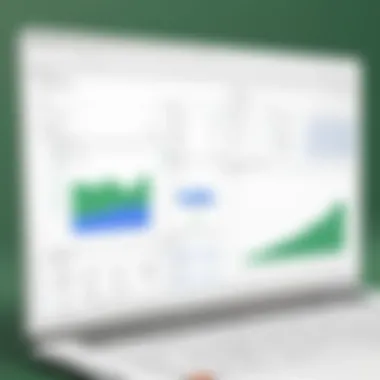
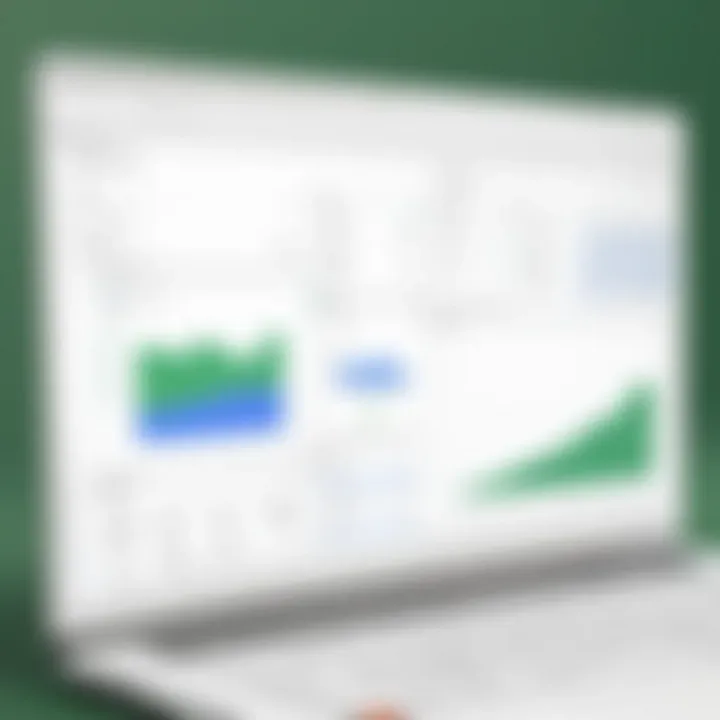
Intro
In today's digital age, effective data management is crucial for success, particularly for small and medium-sized businesses. Google Sheets, often interpreted as an online counterpart to traditional Excel files, presents an efficient solution through its range of functionalities. This article will guide you through the advantages of Google Sheets, showcasing its abilities and providing insights into how it can enhance your business operations.
Overview of Key Features
Essential software capabilities
Google Sheets offers several essential features that streamline data handling. One of the prominent attributes includes real-time collaboration, which allows multiple users to work on a single spreadsheet simultaneously. This capability ensures that edits are updated immediately, providing a seamless experience for teams spread across different locations.
Another critical feature is cloud storage. Unlike traditional software, changes are saved automatically in Google Drive, eliminating the risk of data loss. Users no longer need to worry about manual backups or version control, which is a common issue with traditional Excel files.
Additionally, Google Sheets supports various functions and formulas similar to those found in Microsoft Excel, allowing for complex computations and data analysis. Integrating with Google Apps like Forms, Docs, and Slides further enhances its functionality, offering a broader ecosystem for user needs.
Unique features that differentiate options
Google Sheets also incorporates unique features that set it apart from traditional spreadsheet software. For instance, the access to extensive add-ons expands its functionality remarkably. Users can install various extensions that enhance user experience, such as advanced data visualization tools, automation options, and analytics platforms.
The integration capabilities with external applications, such as Zapier or Trello, offer additional utility that traditional software might not provide as conveniently. This connectivity allows businesses to automate workflows, reducing manual entry and increasing efficiency.
"Utilizing cloud-based tools like Google Sheets allows businesses to remain agile and responsive in a fast-paced market."
User Experience
Interface and usability
The user interface of Google Sheets is designed for ease of use. The layout is familiar to many users, echoing the structure of traditional spreadsheets, yet with an intuitive twist. Icons and menus are clearly labeled, making navigation straightforward for users of all expertise levels.
Moreover, the ability to share sheets with a simple link facilitates easy distribution, allowing stakeholders to view or edit documents with minimal hassle. Permissions can be set to control who can edit or comment, providing flexibility in collaboration.
Support and community resources
Google offers extensive support and documentation for Sheets. Users can access help articles, tutorials, and forums easily through built-in menus or via the Google Support page . Additionally, platforms like Reddit and various tech forums provide community-driven support for more nuanced questions. Users often share tips, tricks, and techniques that enhance the overall experience.
Foreword to Google Excel Files
In the modern business landscape, data management has evolved significantly. Google Excel files, commonly known as Google Sheets, offer dynamic and versatile solutions for organizations looking to enhance productivity. Understanding these files is essential for any small to medium-sized business. This section outlines the importance of Google Excel files, exploring their features, benefits, and considerations.
Google Sheets allow for real-time collaboration, making it an invaluable tool for teams. Unlike traditional desktop software, which may restrict access to a single user at a time, Google Sheets permits multiple users to edit and comment simultaneously. This communal capability enhances workflow efficiency and minimizes frustration associated with version control.
Additionally, the cloud-based nature of Google Sheets offers convenient access to files from any device with internet connectivity. This eliminates concerns related to file storage and ensures that data is immediately available to those who need it.
"The convenience of having your data available without the constraints of physical storage cannot be overstated."
In summary, Google Excel files not only improve collaboration but also align with the needs of today's businesses. Their accessibility and ease of use are critical in a fast-paced environment where time is a precious resource. Understanding the concept of Google Excel files sets the foundation for a deeper exploration into their distinct features and benefits.
What Are Google Excel Files?
Google Excel files, or Google Sheets, are spreadsheet applications provided by Google as part of its cloud-based productivity suite. They allow users to create, edit, and share spreadsheets online. Their functionality encompasses a wide range of tasks, from simple budgeting to complex data analyses. The user interface is similar to that of traditional spreadsheet software, yet it is enhanced with features that leverage the internet.
The fundamental building blocks include cells, rows, and columns, where data is entered, formatted, and calculated. The accessibility of Google Sheets via the internet means that updates are reflected in real-time. Furthermore, it supports various file types, allowing users to import and export data seamlessly.
Overall, Google Excel files simplify the complexity of data management and offer tools that can adapt to various business needs.
Evolution from Desktop Software
The transition from desktop-based spreadsheet programs to cloud-based solutions like Google Sheets marks a significant shift in how data is handled. Traditionally, software like Microsoft Excel required installation on individual machines and limited sharing capabilities. Users needed to send files back and forth via email, introducing delays and potential errors.
As businesses increasingly relied on digital solutions, the limitations of desktop applications became apparent. Cloud technology emerged as a solution, providing software that allows for instant updates, multi-user access, and real-time collaboration. The introduction of Google Sheets addressed these demands effectively.
Google Sheets has built on the strengths of traditional software, integrating user-friendly features and flexible sharing options. Users can create links for collaboration without the hassle of emailing documents. This evolution not only streamlined workflows but also fostered a culture of teamwork and efficiency.
Key Features of Google Excel Files
Understanding the key features of Google Excel files is vital for grasping their full potential in diverse applications. This section will explore significant aspects that make Google Sheets an attractive option for businesses. Key features address collaboration, data analysis, and accessibility. Each element contributes to enhancing user experience and improving productivity.
Collaboration in Real-Time
One of the standout attributes of Google Excel files is the capability for real-time collaboration. It allows multiple users to work on the same spreadsheet concurrently. This feature is essential for teams that operate remotely or need to respond quickly to data changes. Every participant can see edits as they happen, which fosters a dynamic work environment. Real-time collaboration minimizes the chances for misunderstandings or errors that may occur with sequential editing.
Benefits of this feature include:
- Increased Efficiency: Teams can make immediate changes and provide instant feedback, speeding up project timelines.
- Improved Transparency: By allowing all team members to view alterations in real-time, everyone stays on the same page, reducing miscommunication.
Data Visualization Tools
Data visualization is another crucial feature of Google Sheets that sets it apart. Effective data representation assists in simplifying complex insights. Google Sheets provides various tools, such as charts and graphs, to help visualize data meaningfully. With these tools, users can create compelling presentations quickly. Data can be transformed from mundane rows and columns into informative plots, making it easier to interpret trends over time.
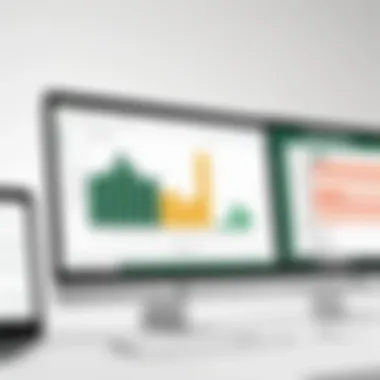
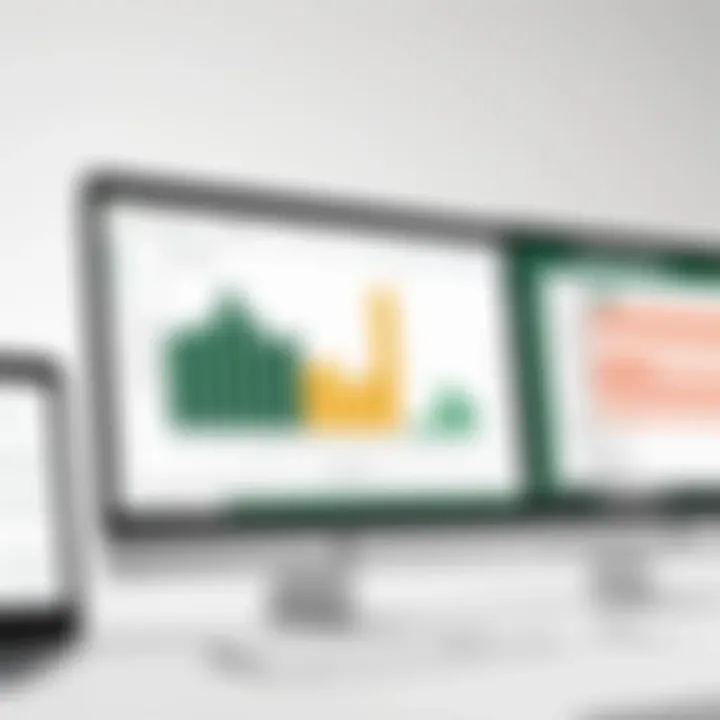
Some common types of visualizations available in Google Sheets are:
- Line Charts for tracking trends.
- Bar Charts for comparing different categories.
- Pie Charts for showing proportions.
Utilizing these tools can help in presenting data clearly to stakeholders and aids in decision-making processes.
Cloud Storage Accessibility
Google Sheets operates on the cloud, which provides users with unmatched accessibility. Any document stored in Google Drive can be retrieved from any device equipped with internet capabilities. This feature is crucial for professionals who switch between work at home, the office, or while traveling. It eliminates the need for cumbersome file transfers or worrying about file versions, effectively streamlining workflow.
The benefits of cloud access include:
- Automatic Updates: Users can always work on the latest version of a file, preventing confusion over changes.
- Security: Google’s infrastructure protects sensitive information from unauthorized access, enhanced by features like two-factor authentication.
In summary, the key features of Google Excel files empower users with collaborative tools, visualization methods, and robust cloud access. These aspects heighten efficiency and improve data management skills for tech-savvy individuals, business professionals, and IT experts. They form the foundation for integrating Google Sheets into daily operations, enhancing overall productivity.
Benefits of Using Google Excel Files
The advantages of using Google Excel files are manifold. In the current digital landscape, it is crucial for businesses to adapt to flexible and efficient working solutions. Google Sheets, as a significant component of the Google Workspace, provides a robust platform for data management. This section outlines two key benefits of Google Sheets: its cost-effectiveness and enhanced data sharing capabilities.
Cost-Effectiveness for Businesses
One of the most appealing aspects of Google Excel files is their cost-effectiveness. Google Sheets is often free for individuals and provides organizations with affordable subscription plans that can accommodate various team sizes. This allows small and medium-sized businesses to access powerful spreadsheet tools without the burden of high licensing fees associated with traditional software like Microsoft Excel.
Moreover, Google Sheets requires minimal IT maintenance, helping companies save on IT resources. Updates are handled seamlessly in the cloud, so users have access to the latest features without any additional costs. This ongoing savings can free up funds that can be reinvested in other important areas of the business.
Additional advantages include:
- Scalability: Google Sheets can easily cater to the growing needs of a business, accommodating more users and features without significant investments.
- Accessibility: As a cloud-based application, it provides easy access from any device with an internet connection. This is especially valuable for businesses with remote or distributed teams.
Enhanced Data Sharing Capabilities
Another significant benefit of Google Excel files lies in their enhanced data sharing capabilities. Google Sheets enables multiple users to collaborate in real-time, regardless of their geographical location. This feature enhances productivity and fosters a culture of collaboration. team members can see changes made by others instantly, reducing the chances of conflicting versions of the same document.
Additionally, Google Sheets allows for seamless integration with other Google tools, such as Google Forms and Google Drive, further simplifying data collection and management workflows. With this integration, businesses can streamline processes, making data sharing effortless.
Key characteristics of enhanced data sharing include:
- Control over permissions: Users can specify who can view, comment, or edit files, ensuring that sensitive information is protected.
- Version history: Google Sheets keeps a comprehensive log of changes made to a document, which allows users to revert to previous versions if needed.
"Employing Google Sheets in your business not only fosters collaboration but also encourages an efficient data management culture, crucial for modern operations."
In summary, Google Excel files offer cost-effective solutions and enhanced data sharing capabilities that can significantly improve organizational efficiency. As businesses continue to evolve in an increasingly digital world, leveraging these advantages can lead to smarter decision-making and increased productivity.
Limitations of Google Excel Files
Understanding the limitations of Google Excel files, or Google Sheets, is essential for businesses that wish to utilize them effectively. While Google Sheets provides many advantages, awareness of its drawbacks can guide users in making informed decisions about their data management practices. Three significant limitations include performance constraints with large datasets and the dependency on internet connectivity.
Performance Constraints with Large Datasets
Performance issues arise when handling large datasets in Google Sheets. Users may experience slow response times, particularly when files exceed a few hundred thousand cells. Complex calculations, extensive formulas, and numerous sheets can lead to lag, making real-time collaboration challenging. The application is designed for lightweight tasks compared to traditional desktop applications like Microsoft Excel, which can efficiently process and analyze larger volumes of data. For teams that frequently work with significant datasets, understanding this limitation is critical.
Some indicators of performance constraints include:
- Increased Load Time: Large files might take longer to load, hindering productivity.
- Calculation Delays: Time-consuming calculations may become even slower under heavy data loads.
- Freezing or Crashing: In extreme cases, users may face application crashes when attempting to manipulate large sheets.
Considering these factors is vital for organizations that rely on data-heavy projects. It may be advisable to assess whether Google Sheets can meet their specific needs or if using another tool better suits their projects.
Dependency on Internet Connectivity
Another notable drawback to using Google Sheets is its dependency on internet connectivity. Unlike traditional software installed on local machines, Google Sheets operates primarily in the cloud. This characteristic leads to several implications that can affect usability:
- Access Issues: Users require a stable internet connection to access documents. Interruptions or slow internet speeds can hinder productivity and workflow.
- Data Saving: Although changes are saved automatically, any temporary loss of internet connection could potentially lead to data not being saved at the expected intervals, causing user concern.
- Collaboration Disruption: In environments where teams collaborate in real-time, any connectivity issues can disrupt communication and reduce efficiency.
It's worth considering potential solutions, such as enabling offline access for Google Sheets. However, this feature does not fully eliminate the fundamental reliance on an internet connection.
In summary, recognizing these limitations is crucial for anyone considering the use of Google Sheets in a business context. Companies should weigh these constraints against their operational needs to determine the most suitable tools for their data management and collaboration efforts.
"Be aware of the limitations of tools you choose. Successful data management requires proper understanding of capabilities and constraints."
Many businesses find it beneficial to supplement Google Sheets with other software tailored for specific tasks that require heavy data processing. Taking a balanced approach can help maximize productivity while minimizing challenges.
Comparing Google Sheets to Traditional Excel
Understanding the comparison between Google Sheets and traditional Excel is vital for both users and businesses. Each platform offers unique functionalities and advantages. For small to medium-sized businesses, this knowledge is crucial when deciding on the best tool for data management and collaboration. The two systems cater to different needs and preferences, which most organizations must weigh carefully.
Functionality Differences
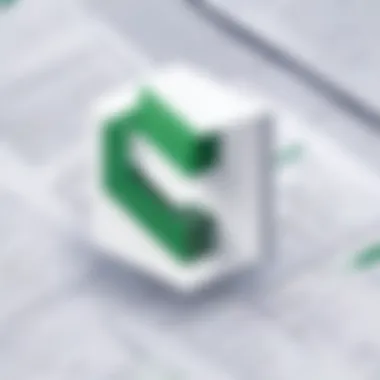
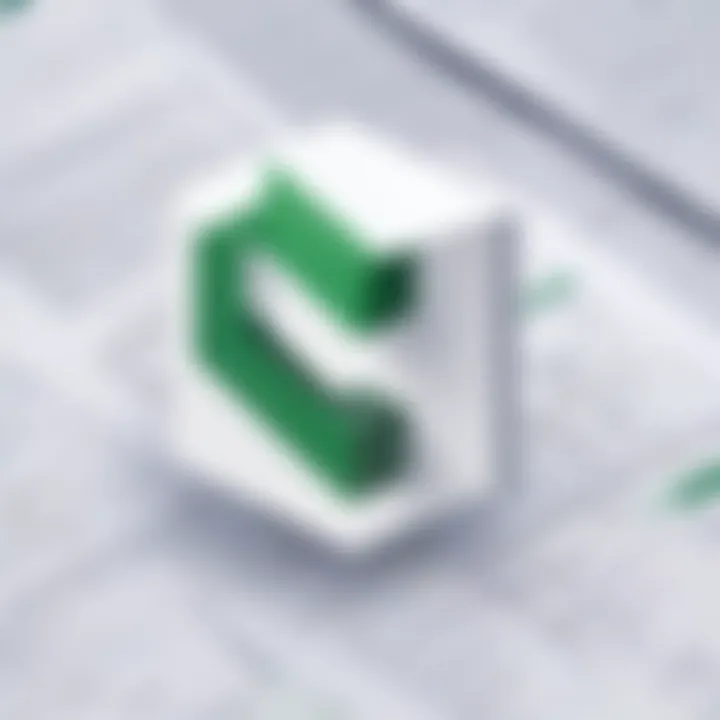
The functionality landscape between Google Sheets and traditional Excel reveals significant contrasts. Google Sheets operates within a cloud-based environment, allowing for real-time collaboration. Multiple users can edit, comment, and view changes simultaneously. This feature fosters teamwork and aligns with current workplace trends that prioritize remote and flexible work arrangements.
On the other hand, traditional Excel provides a wider array of advanced data analysis tools. It includes features like Power Pivot and advanced graphing tools, designed for in-depth data manipulation. Users seeking complex functionalities may find traditional Excel more advantageous for extensive financial modeling or intricate data analyses.
Additionally, Google Sheets has certain limitations in terms of formula capabilities and data visualization options compared to Excel. While Google Sheets is continuously improving, it may not support specific advanced functions that seasoned Excel users often rely on. Therefore, depending on the intended use, organizations need to assess whether the simplicity of Google Sheets suffices or if traditional Excel's depth is necessary to meet their requirements.
User Interface Comparisons
User interfaces serve as the gateway to user experience, and in this regard, Google Sheets and traditional Excel differ significantly. Google Sheets offers a more minimalist and straightforward design, which can be easier for new users to navigate. The layout is clean, making common functions easily accessible.
Conversely, traditional Excel's user interface is more extensive, presenting a robust set of tools and options. While it may seem overwhelming for novice users, experienced professionals often appreciate the deeper functionality and control at their fingertips. They can customize the Ribbon and access features tailored to their specific workflow needs.
In short, the differences in user interfaces cater to different audiences. Casual users or team members may find Google Sheets more approachable, while power users benefit from the comprehensive toolset offered by traditional Excel.
"Choosing between Google Sheets and traditional Excel often hinges on organizational needs, user expertise, and the nature of data tasks required."
Integration with Other Google Tools
Integration with other Google tools is a critical aspect of leveraging Google Excel files effectively. This synergy enhances functionality, improves workflow, and fosters collaboration within teams and organizations. As businesses increasingly shift towards cloud-based solutions, the ability to connect Google Sheets seamlessly with other Google services can significantly amplify productivity and data management capabilities.
Google Forms Integration
Google Forms provides a straightforward way to collect data from various sources. When forms are integrated with Google Sheets, responses are automatically populated into a spreadsheet. This allows for real-time data collection and immediate analysis. Businesses can use Google Forms to gather customer feedback, conduct surveys, or organize event registrations. The data collected is organized without the need for manual entry, reducing potential errors and saving time.
The integration is particularly beneficial for businesses that rely on rapid data collection. For instance, a small business can create a Google Form for service requests. As customers fill out the form, information such as name, contact, and details of the request flows directly into a Google Sheet. From there, staff can manage requests swiftly, analyze trends, and respond accordingly.
Benefits:
- Efficiency: Eliminates manual data entry.
- Real-Time Updates: Immediate access to new responses.
- Improved Data Analysis: Structured data aids in visual representation and decision-making.
Linking with Google Drive
Linking Google Sheets with Google Drive is essential for data accessibility and sharing. Google Drive functions as a cloud storage system that allows users to save, access, and share documents from any location. By storing Google Sheets in Google Drive, users can ensure their files are secured and easily available across devices.
Moreover, Google Drive facilitates collaborative work. When a Google Sheet is shared through Drive, team members can access and edit the file simultaneously. This real-time collaboration means decisions can be made quicker, and feedback can be instant. Users can also control permissions, deciding who can view, comment, or edit the document, enhancing data security.
Considerations:
- Access Control: Manage who can view or edit the file.
- Version History: Track changes and revert to previous versions if needed.
- Offline Mode: Available for users to edit documents without an internet connection, syncing changes when back online.
Advanced Techniques for Google Sheets
In today’s fast-paced business environment, mastering advanced techniques for Google Sheets can significantly enhance productivity. These techniques allow users to carry out tasks efficiently and automate processes that would otherwise require much more manual effort. This section delves into two major aspects: Utilizing Google Apps Script and Creating Custom Functions. Both of these play a crucial role in streamlining workflows and expanding the functionality of Google Sheets.
Utilizing Google Apps Script
Google Apps Script is a powerful tool that enables users to extend the capabilities of Google Sheets. It is based on JavaScript, and allows you to automate repetitive tasks, create custom menus, and build web applications. The importance of mastering Google Apps Script cannot be understated.
One of the significant benefits is the automation of data entry and manipulation. For businesses that handle large volumes of data, writing scripts can reduce the time spent preparing reports and allow focus on analysis instead. Additionally, users can create scheduled triggers, which can automatically run scripts at specified intervals, making data updates seamless.
Key Considerations:
- Learning Curve: While Google Apps Script is user-friendly for those familiar with JavaScript, beginners may need time to become adept.
- Security: When using Apps Script, ensure that any sensitive data remains secure, as scripts have access to your entire Google Drive.
Creating Custom Functions
Custom Functions in Google Sheets enhance the user experience, providing personalized solutions tailored to specific needs. Unlike built-in functions, custom functions are written in Google Apps Script and can be designed to perform complex calculations.
For example, a company might need to frequently calculate discounts based on various criteria. A custom function can simplify this process by taking parameters and returning the desired output, thus making spreadsheets more intuitive and user-friendly.
Benefits of Custom Functions:
- Specialized Calculations: Tailor functions to perform unique calculations that are not available in standard options.
- Enhanced Productivity: Reduce the steps needed for calculations, allowing faster data processing.
"The best part of creating custom functions is the adaptability to unique business operations, making data management more relevant and efficient."
Best Practices for Google Excel Files
Using Google Excel files effectively requires adhering to certain best practices. These practices enhance productivity, ensure reliability and optimize the overall use of Google Sheets for both collaborative and individual projects. By following these guidelines, users can significantly improve their data management strategies, ensuring that their workflows remain efficient and effective.
Data Management Strategies
Data management is crucial for maintaining the integrity and accessibility of information within Google Excel files. Here are some strategies to consider:
- Organize Data Clearly: Structure your data logically. Place headers clearly at the top of each column, and maintain uniformity in data types within each column to minimize errors.
- Use Named Ranges: Instead of referring to cells (like A1, B2), use named ranges. This approach makes formulas easier to understand and reduces the risk of referencing errors. For example, instead of using , use , where "SalesData" is the named range.
- Filter and Sort Data: Employ sorting and filtering options to quickly retrieve relevant information, especially in larger datasets. This function allows users to analyze specific segments of their data without feeling overwhelmed by volume.
- Regular Backups: Although Google Sheets offers cloud storage, having a local copy can serve as a safety net. Regularly export your spreadsheets to formats like Excel or CSV to have physical backups.
- Prioritize Data Validation: Implement data validation rules to ensure accuracy. For example, restricting inputs to specific formats can prevent undesired entries and maintain data quality.
These strategies help streamline data processes and mitigate risks associated with data handling.
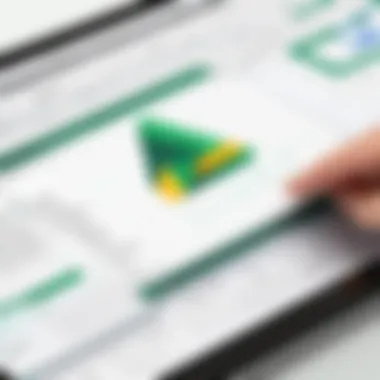
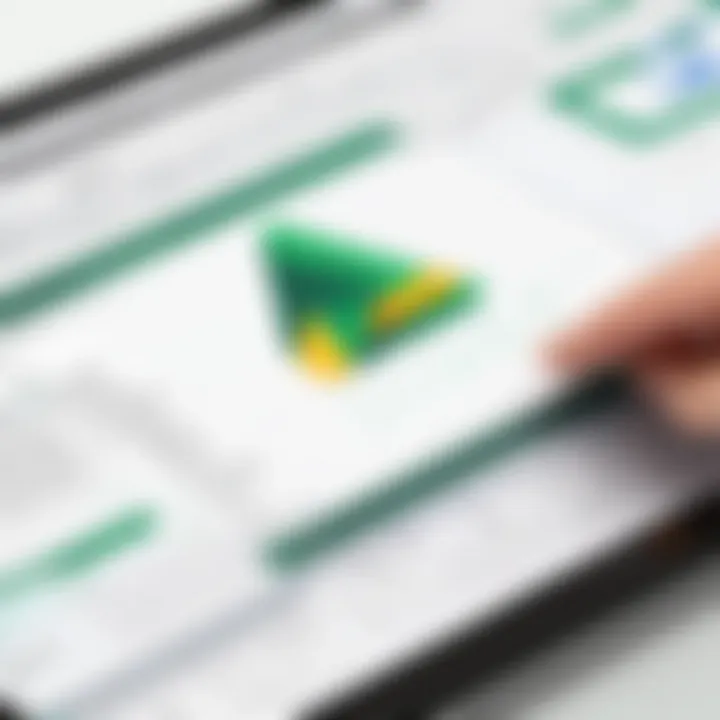
Templates for Efficiency
Using templates can drastically improve efficiency when working with Google Excel files. Templates provide a predefined structure that users can fill in, which saves time and reduces redundancy. Here are the key advantages of using templates:
- Consistency: Templates enforce uniform formats across spreadsheets. When multiple team members work on different documents, having a shared template helps maintain consistency in design and data handling.
- Time Savings: Instead of starting from scratch for every new document, users can leverage templates to quickly set up sheets. This frees up time for analysis instead of formatting.
- Customization: Create templates tailored to specific projects or requirements. Custom templates can have built-in formulas and charts according to the data you usually handle.
- Collaboration: Google Sheets allows shared access to templates. Multiple users can work on the same template, adding their data while preserving the original structure. This feature enhances teamwork, allowing individuals to contribute without creating confusion.
- Access to Best Practices: Many templates incorporate industry best practices in spreadsheet design, providing insights that can improve overall data management.
Utilizing templates not only boosts efficiency but also simplifies the processes involved in data entry and analysis.
By adopting these best practices, Google Excel files become more than just a tool; they turn into a powerful ally in your business operations. Not only do they enhance operational flow, but they also empower users to make informed decisions based on reliable data.
Implementation Considerations
Implementing Google Excel files within an organization is a significant step. This decision can influence not just how data is managed, but also affect teamwork, communication, and productivity overall. Understanding the challenges and advantages of this transition is crucial for any business considering it.
Key Elements to Consider:
- Assessment of Organizational Needs: It is vital to analyze what your organization specifically needs from Google Excel files. Each organization's requirements differ based on size, scope, and the nature of the data they handle. This assessment helps in determining whether the transition to Google Sheets aligns with overall business goals.
- Training Users Effectively: The success of implementing Google Sheets hinges on how well staff understand the new tools. Effective training programs ensure that users are adept in functionalities, enabling a smooth transition and reducing resistance or frustration during the learning phase.
- Integration with Existing Systems: Many companies run on established software for data management. Identifying how Google Sheets can integrate with these systems is crucial. Finding solutions that promote a seamless flow of information can significantly enhance productivity.
- Change Management: Transitioning to Google Excel often involves a cultural shift within the organization. Clear communication about the reasons for the change, as well as ongoing support during the transition, can alleviate concerns among team members.
The effective implementation of Google Sheets can yield substantial benefits. Users who are comfortable and confident in their use can harness the full potential of the tools available. The focus of this section will delve into the specifics of assessing needs and offering effective training, providing actionable insights and strategies to address these critical aspects.
Assessing Organizational Needs
When evaluating Google Excel files for your organization, start with a clear understanding of both current capabilities and future requirements. Points to consider include:
- Data Handling Capacity: Estimate the volume of data your team will manage. Will Google Sheets accommodate your data needs? Investigate storage and performance limitations associated with larger datasets.
- Collaboration Dynamics: Gauge how your team collaborates. If many users need access simultaneously, Google Sheets' real-time capabilities may offer significant advantages.
- Integration Possibilities: Look into how existing workflows will interact with Google Sheets. Assess both current tools and future technologies that might integrate.
- User Proficiency Levels: Understand the existing skill levels among your team members with similar tools. This will dictate the scale and type of training necessary.
By examining these factors, organizations can make informed decisions that align with their overall goals and enhance productivity.
Training Users Effectively
Once your organization’s needs are established, effective training becomes paramount. Proper education empowers employees to utilize Google Sheets efficiently. Consider these strategies:
- Hands-On Workshops: Host interactive workshops focused on critical features relevant to your team’s tasks.
- Resource Availability: Provide access to comprehensive resources, like tutorials and FAQs, to facilitate self-learning.
- Mentorship Programs: Pair less experienced users with proficient ones within the organization. This fosters a collaborative environment while enhancing skill levels.
- Continued Support: Offer ongoing training sessions periodically. This can help address new features as they become available and reinforce users’ confidence.
Effective training can drastically reduce the learning curve associated with new software, leading to higher productivity and less frustration among team members.
Successfully implementing Google Sheets demands careful planning and execution. By thoughtfully assessing organizational needs and effectively training users, businesses can maximize the benefits of transitioning to this powerful tool.
Future Developments in Google Sheets
The realm of Google Sheets is ever-changing, with ongoing advancements that significantly influence how businesses manage and interpret data. Understanding future developments in Google Sheets becomes pivotal for organizations seeking to optimize their operations. These enhancements are designed to improve efficiency, increase collaboration, and simplify complex data processes. Companies that keep pace with these advancements are better positioned to leverage modern tools for growth and productivity.
Anticipated Features and Enhancements
As technology evolves, Google Sheets is set to introduce new features that enhance user experience. Some anticipated features include:
- Automated Insights: Future versions could integrate machine learning capabilities to offer predictive analytics, enabling users to draw insights without extensive manual analysis.
- Enhanced Data Validation Tools: More sophisticated data validation will likely be available, allowing organizations to maintain data integrity while entering information.
- Expanded Use of Add-ons: The potential for third-party integrations will continue to grow, providing users with expanded functionality tailored to their specific needs.
"Staying updated with anticipated features in Google Sheets allows businesses to maximize the impact of their data-driven decisions."
These enhancements emphasize the platform's commitment to providing a robust tool suitable for complex business needs.
Trends in Data Management Tools
Data management tools are on the brink of major transformations, with trends shaping their future landscape. Recognizing these trends is crucial for any business integrating Google Sheets into their operations. Key trends include:
- Increased Focus on Collaboration: Tools that facilitate real-time collaboration make it easier for teams to work together. Google Sheets is likely to enhance this aspect, further breaking down silos in information management.
- Growing Emphasis on Data Security: With the rise in data breaches, future developments will likely prioritize secure data management, ensuring that sensitive information is protected.
- Integration of AI and Automation: The trend towards automation will bolster features that help streamline workflows, reducing the manual effort required for repetitive tasks.
These trends indicate a significant shift in how data management tools are approached, making it essential for organizations to stay informed and adapt accordingly.
Epilogue
In the realm of data management and productivity, understanding Google Excel files has become increasingly crucial. This article has illustrated not only the capabilities of Google Sheets but also its strategic advantages for businesses. In a world where agility and collaboration are paramount, Google Excel files provide tools that support real-time data sharing and accessibility. The benefits they offer to small and medium-sized enterprises are particularly noteworthy. These advantages include cost-effectiveness and enhanced teamwork.
Summarizing the Advantages
Google Excel files, or more commonly referred to as Google Sheets, come with numerous advantages that can significantly impact business operations:
- Real-Time Collaboration: Multiple users can work on the same spreadsheet simultaneously, which fosters teamwork.
- Cloud-Based Storage: Easy access to files from any device connected to the internet ensures data is available whenever you need it.
- Cost Efficiency: Google Sheets is free for individual users and offers affordable pricing for businesses, making it a budget-friendly choice.
- Compatibility with Other Tools: Integration with tools like Google Forms and Google Drive simplifies data management processes.
The collective nature of these advantages positions Google Excel files as a vital tool for modern businesses aiming for productivity and effective data handling.
Encouragement for Adoption
For businesses contemplating the switch to Google Excel files, a proactive stance is advisable. The move can enhance organizational efficiency and improve collaboration among teams. Consider the following:
- Evaluate Your Needs: Assess if your current tools align with the demands of your organization. Transitioning to Google Sheets could resolve scalability issues.
- Leverage Existing Resources: The extensive resources available online can assist in learning how to utilize Google Sheets effectively.
- Embrace Flexibility: Allowing employees to use Google Sheets can cultivate a more connected work environment.
Adopting Google Excel files is not just about having another tool; it represents a shift towards a more integrated and agile approach to data management. Companies willing to embrace this change will likely find themselves more adept at navigating their unique challenges.
"In today’s business landscape, the ability to adapt and collaborate efficiently is crucial. Google Excel files empower teams by providing a platform conducive to real-time communication and streamlined data management."
As this article concludes, the message is clear: Google Excel files are not merely an option but a necessity for forward-thinking businesses.







