Exploring the Office Lens Application: Features and Benefits


Intro
The evolution of digital tools has reshaped how individuals and businesses approach document management. Within this realm, Office Lens emerges as a key player, enhancing the efficiency and productivity of its users. By converting physical documents into editable digital formats, Office Lens caters to a broad audience, from students to corporate professionals.
Office Lens operates as a multi-functional tool that seamlessly integrates into existing workflows. A thorough examination of its features and practical applications reveals not only its versatility but also its potential to revolutionize document handling practices. This narrative delves into the core components of Office Lens, highlighting how each aspect contributes to its overall effectiveness.
Overview of Key Features
Essential Software Capabilities
Office Lens offers a suite of capabilities designed to simplify and enhance document management. Some of the essential features include:
- Document Scanning: Users can capture images of documents, whiteboards, or receipts with high clarity, using the camera interface.
- Text Recognition: The built-in Optical Character Recognition (OCR) technology converts scanned text into editable digital format.
- Export Options: Documents can be exported to various formats, including PDF, Word, and PowerPoint, making it easier to share information.
- Cloud Integration: Office Lens easily integrates with cloud services like OneDrive and SharePoint, ensuring that documents are accessible from anywhere.
Unique Features that Differentiate Options
What sets Office Lens apart from other document scanning applications is its user-friendly interface and unique functionalities. It provides:
- Real-time Cropping and Enhancement: Immediately after capturing an image, users can adjust the cropping and improve clarity, ensuring high-quality output.
- Automatic Edge Detection: The application automatically identifies document edges, optimizing scans without the need for manual adjustments.
- Multiple Capture Modes: Office Lens supports various capture modes, such as whiteboard, document, and photo, ensuring that it meets the needs of diverse scanning scenarios.
User Experience
Interface and Usability
The interface of Office Lens is intuitive, making it accessible to users of all skill levels. Navigation is straightforward, and new users can quickly adapt to the application. Key elements such as icon placement and menu layout contribute to a seamless experience when scanning and saving documents.
Support and Community Resources
To enhance user experience, Microsoft provides a range of support resources for Office Lens. Users can access:
- Help Articles: Comprehensive resources detailing how to use various features.
- Community Forums: Platforms for users to share experiences and solutions, fostering a collaborative environment where inquiries can be resolved.
"The true strength of Office Lens lies in its adaptability and ease of use, allowing users to integrate it effectively into their daily tasks."
Prolusion to Office Lens
In the modern work environment, efficiency is paramount. Applications that streamline processes are invaluable. Office Lens is one such tool, providing solutions for document management and enhanced productivity. This section introduces Office Lens, underlining its significance in contemporary workflows. Understanding this application is crucial for adapting to technology that boosts performance.
Overview of Office Lens
Office Lens is an application developed by Microsoft designed primarily for capturing and digitizing documents. Its core functionality revolves around turning images of physical documents into editable, digital formats. The app can scan whiteboards, receipts, business cards, and various other paper items. By employing advanced optical character recognition (OCR) technology, Office Lens makes it possible to extract text from images seamlessly.
Users can save scanned documents in several formats, including PDF, Word, and PowerPoint. The integration with cloud services like OneDrive ensures that users can access their documents from anywhere. Moreover, the ability to annotate and mark up images enhances collaboration, making the tool suitable for both individual and team-oriented tasks.
Historical Context
The development of Office Lens can be traced back to the increasing need for digital solutions in both personal and professional settings. Launched in 2014, it arose as part of Microsoft’s strategy to enhance its mobile and productivity offerings. It was initially available for Windows Phone and later expanded to iOS and Android platforms.
The rise of remote work and digital document sharing necessitated tools that could bridge the gap between physical and digital content. Office Lens capitalized on this trend, offering a solution for users who frequently needed to digitize information on-the-go. Over the years, it has evolved through user feedback and technological advancements, making it a more robust tool in today’s digital workspace.
Understanding the evolution of Office Lens illuminates its significance today. This context helps users appreciate not just its features but also its role in shaping how we interact with documents.
Core Features of Office Lens
Understanding the core features of Office Lens is crucial for users looking to enhance their productivity and streamline their document management processes. This section examines how these features serve both individual users and business professionals. By focusing on its scanning capabilities, image processing techniques, and annotation tools, we can appreciate the comprehensive utility of Office Lens in various contexts.
Scanning Capabilities
Office Lens excels in scanning documents, whiteboards, and other visual materials. It can effectively recognize text, converting images into editable content. The OCR (Optical Character Recognition) technology enables users to capture notes and other written information clearly and accurately.
Moreover, it supports multiple capture modes, including Document, Whiteboard, Photo, and Business Card. This versatility allows users to select the most suitable option for their needs, ensuring optimal results. Users can also benefit from the automatic cropping feature that enhances the scanned image, eliminating any unnecessary borders.
This ability to adapt to various scenario gives Office Lens a standout advantage. Users can scan handwritten notes or printed documents easily, saving them time and effort.
Image Processing Techniques
The image processing techniques employed by Office Lens contribute significantly to the application's overall effectiveness. The app offers a range of enhancements that improve image quality. Key features include automatic adjustment of brightness, contrast, and color saturation. This results in images that are not only clearer but also more true to the original document.
In addition, Office Lens uses edge-detection algorithms to refine images. This is especially beneficial when scanning documents with intricate designs. Consequently, users can expect more professional-looking results, which is vital for presentations or client interactions.
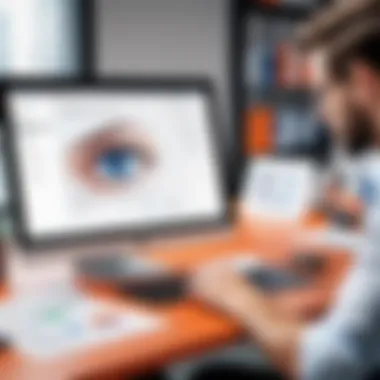

In terms of file formats, Office Lens allows users to save their scans as PDF, Word, or PowerPoint files. This diversity ensures that users can meet the demands of their specific workflows across platforms.
Annotation and Markup Tools
Office Lens includes various annotation and markup tools that enhance user interaction with scanned documents. Users can add notes, highlight critical information, or draw directly on images. This feature is particularly useful during meetings or brainstorming sessions, where capturing thoughts visually can lead to clearer communication.
The application allows for easy sharing of annotated materials. Users can easily share documents with colleagues or clients via email or cloud storage services.
Overall, these annotation tools foster collaboration. They allow teams to work together more effectively by providing a shared space to edit and comment on scanned materials.
"The integration of scanning features and annotation tools positions Office Lens as an indispensable tool for professionals, maximizing workflow efficiency and enhancing collaboration."
In summary, the core features of Office Lens serve a vital role in its functionality. They cater to various professional needs while ensuring a user-friendly experience. By leveraging these capabilities, individuals and businesses can significantly improve their document management practices.
User Experience and Interface Design
User experience (UX) and interface design are critical components of any application, including Office Lens. A solid UX facilitates seamless interaction between users and the application, ensuring they can perform tasks without confusion or frustration. In the context of Office Lens, the design affects how well users can capture, annotate, and manage documents and images. The primary goal is to maximize usability while minimizing unnecessary steps in completing tasks.
Key elements of UX design include layout, accessibility, responsiveness, and visual clarity. Each of these contributes directly to how users perceive and interact with Office Lens. A well-organized interface allows users to find necessary features quickly. Accessibility ensures that all users, regardless of ability, can navigate the app comfortably. Responsiveness makes sure the application performs well on various devices, adapting to the screen size while retaining functionality. Visual clarity minimizes distractions, enabling users to focus on their tasks easily.
User Interface Overview
The user interface (UI) of Office Lens is designed to be intuitive and user-friendly. The clean layout presents different functions conspicuously. When users open the app, they encounter a straightforward dashboard that helps in quickly capturing photos of documents, whiteboards, or notes. Icons representing different modes of capture—such as document, whiteboard, or photo—are clearly labeled, reducing the learning curve for newcomers.
Office Lens employs pleasing color schemes and easy-to-read fonts to enhance readability. Users do not feel overwhelmed by excessive options on the screen. The interface's simplicity encourages exploration without fear of making errors.
Navigation and Usability
Navigation within the app is thoughtfully designed to promote usability. Users can switch between scanning modes with just a few taps, allowing quick adjustments based on the document type. Additionally, the app includes easy-to-access settings for further customization. Users can tailor their experience by activating features like automatic cropping or enhancing images.
Usability testing shows that new users hardly experience friction when first using the app. This speaks volumes about Office Lens' design foresight. They implemented recognizable gestures for common functions, like swiping to navigate through scanned documents or pinch-to-zoom for detailed inspection.
"An effective user experience is about seeing the big picture while managing the details."
The navigation elements are fluid and logical, leading to a smooth experience. Minor adjustments to touch sensitivity ensure that users can reliably select items without accidental selections. Moreover, the ability to share captured images directly to other apps, like OneNote or SharePoint, enhances collaboration, making the product more valuable to the productivity ecosystem.
Integration with Other Microsoft Products
The integration of Office Lens with other Microsoft products significantly enhances its utility and appeal. This aspect deserves special attention as it allows users to operate more seamlessly within the Microsoft ecosystem. Organizations often rely on a suite of tools to streamline their workflow. Office Lens facilitates this interconnectedness, thereby improving overall productivity.
Office Suite Compatibility
Office Lens shows robust compatibility with the Microsoft Office Suite. Users can directly save scanned documents to OneDrive, Word, and Excel without navigating away from the app. This capability is crucial for professionals who frequently prepare documents or reports. By allowing users to leverage their existing Office applications, Office Lens negates the need for transferring files across multiple platforms.
Additionally, this compatibility enhances collaborative efforts. For instance, documents scanned via Office Lens can be shared with team members in real-time. This feature accelerates project timelines and reduces the risk of errors caused by version mismatches. When users take advantage of this integration, they can maintain consistency across projects and easily manage document revisions.
OneNote and SharePoint Integration
Office Lens extends its functionality through integration with OneNote and SharePoint. Such integrations are essential for users involved in note-taking and project management.
- OneNote Integration: By sending images and documents directly to OneNote, users can organize their notes more effectively. The easy access to scanned documents within OneNote enhances the learning experience in educational settings, where students can compile and annotate materials efficiently. Furthermore, OneNote's tagging and organization features allow for better retrieval of information over time.
- SharePoint Integration: This integration is particularly beneficial for companies that utilize SharePoint for document storage and management. Office Lens captures documents, which can then be uploaded directly into SharePoint libraries. This ensures that documents are not only archived but are also searchable and categorized appropriately. Synchronizing scanned documents with SharePoint streamlines workflows, especially in larger organizations with stringent documentation standards.
"The seamless integration of Office Lens with tools like OneNote and SharePoint transforms the way users manage documents, reinforcing engagement and collaboration."
In summary, the integration of Office Lens with the Microsoft product suite establishes a more efficient workflow for both individual users and teams. Users in business settings can capitalize on these features to ensure that their document management practices are modern, effective, and aligned with organizational goals.
Applications in Business Settings
The importance of applying Office Lens in business settings cannot be overlooked. It provides efficient solutions for document management, streamlining workflows, and enhancing collaboration. In today's competitive market, businesses need tools that increase productivity without introducing unnecessary complexity. Office Lens fulfills this role, allowing for straightforward scanning and organizing of documents, while also integrating well with other Microsoft products that businesses already use.
Document Management
In any organization, effective document management is crucial. Office Lens supports this by allowing users to scan physical documents and convert them into digital formats. This method not only saves physical space but also makes it easier to retrieve and share documents when needed. Users can take pictures of printed materials, whiteboards, or receipt, and the application automatically enhances the images for clarity.
Benefits of using Office Lens for document management include:
- Quick Scanning: Users can capture documents on the go, essential for busy workflows.
- Automatic Cropping and Image Cleanup: This feature enhances the scanned document, making it look professional.
- Integration with Cloud Services: Users can save their documents directly to services like OneDrive, making retrieval easier.
Collaborative Projects


Office Lens plays a vital role in collaborative projects by facilitating real-time sharing of information and ideas. When team members are working together on a project, sharing visual information can be especially important. Office Lens allows users to quickly convert whiteboard notes or project sketches into sharable digital content.
Key advantages in collaborative environments include:
- Instant Sharing: The ability to share scanned documents instantly via email or cloud storage promotes teamwork.
- Visualization of Ideas: Capturing and distributing visual notes can enhance understanding among team members.
- Centralized Information: By scanning and storing documents in one place, the likelihood of miscommunication is reduced.
Enhanced Meeting Notes
Taking effective meeting notes can determine the productivity of follow-up actions. Office Lens enhances this function by allowing users to scan handwritten notes and visuals, converting them into editable text. This capability means that meeting participants can share, edit, and archive notes without the hassle of manual typing.
Consider the following benefits:
- Efficiency: Capture notes quickly during meetings, reducing time spent on documentation.
- Clarity and Organization: Scanned notes can be organized and categorized, making it easier for teams to follow up on key points.
- Accessibility: With notes saved directly to cloud services, all team members can access them anytime and anywhere.
"Office Lens transforms the way businesses manage, share, and utilize visual information effectively."
Overall, integrating Office Lens into business settings can enhance the way information is managed, shared, and organized. The streamlined document management, improved collaboration, and efficient note-taking facilitate a more productive workplace.
Educational Use Cases
The application of Office Lens in educational settings is becoming increasingly significant. Institutions and educators recognize the need for efficient tools that enhance the learning experience. By integrating Office Lens, users can streamline their workflow and improve the way information is captured and shared. The educational benefits are manifold, making it essential for educators and students alike.
Classroom Applications
In classrooms, Office Lens serves a multitude of functions. Teachers can quickly scan whiteboard notes, turning them into digital images for future reference. This functionality is particularly useful for students who may have missed some details during the lesson. By saving these images into Microsoft OneNote or other applications, they can ensure that no information is lost.
Furthermore, Office Lens supports various file formats, allowing educators to convert scanned notes into PDFs, which can then be easily shared with students. This capability not only aids in the distribution of materials but also fosters a collaborative environment where students can engage with content in diverse ways.
Practical examples show that science classes benefit from this as students can capture diagrams or experiment notes without extensive writing. Teachers, in consequence, can dedicate more time to instruction rather than to administrative tasks. Such efficiency leads to a more interactive and productive classroom atmosphere.
Distance Learning Tools
The rise of remote education has necessitated effective tools for learners outside traditional classrooms. Office Lens represents a robust solution in the distance learning landscape. For students engaging in online classes or studying at home, the application allows for seamless capturing of study materials.
Students can photograph textbook pages or lecture notes, making them easily accessible on their devices. This means that crucial information can be reviewed anytime and anywhere, enhancing self-study methods. Moreover, it contributes to a structured learning environment, essential in a less defined setting like home.
"Office Lens empowers students in distance learning by simplifying the process of capturing essential educational materials, significantly improving their study habits."
In addition, it's worth noting that educators can develop instructional videos or materials where Office Lens fits into the workflow. Incorporating this tool in online platforms fosters a more polished approach to teaching, providing a visual component that engages learners deeply. This is critical in distance education where interaction can be limited.
Performance and Reliability
The performance and reliability of the Office Lens application is crucial for both individual users and businesses. It determines how effectively users can convert physical documents into digital formats, ensuring that productivity goals are met without any hindrances. A robust performance not only affects user satisfaction but also influences how seamlessly users can incorporate Office Lens into their daily workflows.
Speed and Efficiency
Speed is a defining factor in the overall user experience with Office Lens. The application's scanning process is designed for rapid operation, allowing users to capture images and convert them into editable formats with minimal delay. Quick scanning is essential, especially in fast-paced environments like offices or classrooms. Users can benefit from the immediate digitization of documents, saving time and facilitating immediate sharing and storage.
Moreover, efficiency in scanning translates to the ability to process multiple documents in quick succession. Users often find themselves needing to scan stacks of papers. Office Lens supports batch scanning, which allows for smoother workflows by eliminating repetitive actions. This enhances productivity significantly, particularly during meetings or lectures where swift documentation is required.
Resource Management
Resource management refers to how effectively the Office Lens application utilizes device resources. It is important that the app runs smoothly without draining battery life or consuming excessive memory. Office Lens manages photos and documents minimally, compressing images without significant loss of quality. This is beneficial for users on mobile devices, as it helps in conserving storage space on their devices.
Additionally, the application optimizes its use of processing power. This means users can expect fast performance in terms of image processing and document saving, even on devices with less powerful specifications.
Proper resource management ensures that Office Lens can maintain speed and efficiency without compromising the device’s overall performance.
User Feedback and Reviews
User feedback and reviews play a crucial role in shaping perceptions about applications like Office Lens. They provide insights into the real-world performance of the app, highlight its strengths and weaknesses, and offer valuable perspectives from users who rely on it for their daily tasks. Understanding both positive and negative feedback is essential for prospective users as it helps them make informed choices based on actual experiences rather than just marketing claims.
Positive Aspects
Many users praise Office Lens for its exceptional clarity and precision in scanning documents. The automatic cropping feature captures only the relevant sections of a document, which leads to cleaner images. Additionally, users find the integration with OneNote particularly beneficial for organizing and storing scanned materials. The ease of sharing documents via email or cloud services is another frequently mentioned advantage. Users appreciate that Office Lens offers high-quality scans comparable to traditional office scanners, making it an attractive tool for those who need quick and reliable document management.
Some other positive aspects include:
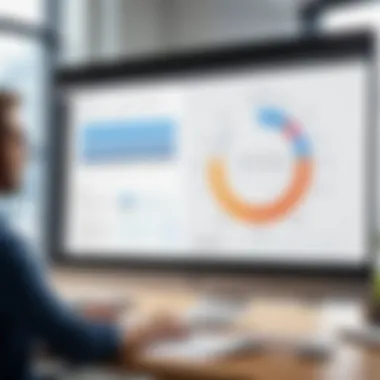
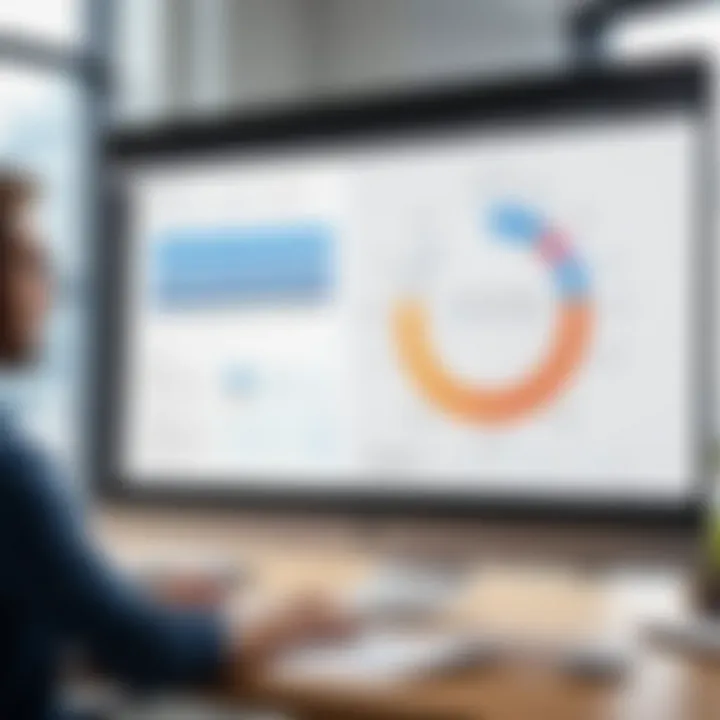
- User-friendly interface: The layout is intuitive, allowing users to quickly access features.
- Versatility: It efficiently scans not only documents but also whiteboards, receipts, and business cards.
- Time-saver: Users report that the app significantly speeds up their workflow, which is valuable in busy environments.
"Office Lens has transformed the way I handle my documents. It's like having a scanner in my pocket!"
- A satisfied user on Reddit.
Potential Drawbacks
Despite the numerous positive reviews, some users have pointed out potential drawbacks. One common complaint is the app's performance in poor lighting conditions. Scans may lack clarity or detail, making the output less usable. Additionally, while the app supports multiple languages, some users have experienced limited language recognition accuracy, particularly with handwritten notes.
Other mentioned drawbacks include:
- Occasional software bugs: Users have reported crashing issues or lag when processing larger documents.
- Limited editing features: Advanced editing options after scanning are not as robust as some users would like.
- Storage limitations: Depending on the device’s storage settings, users might face challenges managing scanned documents effectively.
Ultimately, the feedback section serves as a valuable resource for prospective users of Office Lens. It not only highlights the app's strengths, which vastly improve productivity, but also prepares potential users for some of the hurdles they may encounter.
Pricing and Accessibility
Understanding the pricing and accessibility of Office Lens is crucial for both individual users and businesses. This component of the application influences its overall accessibility, usability, and adoption in varied environments. By analyzing the cost implications and platform availability, users can assess how well Office Lens fits into their operational frameworks.
Cost-Effectiveness for Businesses
Office Lens presents a compelling case for organizations seeking cost-effective solutions for document management. The application can significantly reduce overhead costs related to physical documentation. For businesses, the ability to scan, store, and share documents digitally streamlines operations. With no upfront costs associated with download, businesses can introduce Office Lens easily into their tech stack. Moreover, features such as cloud storage integration emphasize its value in maintaining accessibility to essential documents across teams.
Key considerations for cost-effectiveness include:
- Reduction in Printing Costs: Traditional printing and copying are expensive and consume time. By using Office Lens, employees can keep digital records, cutting down on paper-related expenses.
- Enhanced Collaboration: The ability to share scanned documents quickly via email or integrated platforms can heighten team productivity, leading to indirect cost savings.
- Integration with Other Tools: Office Lens works seamlessly with Microsoft Office and OneNote, allowing businesses to maximize their existing software investments without additional financial burden.
Availability Across Platforms
The availability of Office Lens across different platforms makes it a versatile tool for diverse user bases. It is available for both iOS and Android, ensuring that whether users prefer Apple or Google devices, they can access its features. This cross-platform functionality allows employees to switch devices with ease without losing access to their essential tools.
Furthermore, Office Lens integrates with Microsoft's broader ecosystem, extending its usability beyond just document scanning. Users can, for example, sync notes and images directly into OneNote, which can then be accessed on any device registered within Microsoft services. This multi-platform availability not only enhances user experience but also boosts the efficacy of document management and collaboration.
"Accessibility and ease of use are pivotal in app implementation. Office Lens excels in these areas across multiple devices."
In summary, the pricing model and accessibility of Office Lens serve to bolster its attractiveness for users ranging from individuals to larger organizations. A focus on cost-effectiveness for businesses highlights the financial advantages, while availability across platforms assures users of a consistent experience.
Future Developments in Office Lens
Exploring the future developments of Office Lens is crucial. This section highlights potential advancements that could transform user experience and expand its utility. Staying ahead in technology is vital for individuals and businesses alike. The growing emphasis on productivity tools makes it necessary for applications like Office Lens to evolve. Understanding these developments can help users make better decisions regarding integration into their workflows.
Predicted Features
Looking forward, various features are likely to enhance the Office Lens application. These features may aim to improve user-friendliness, efficiency, and integration capabilities. Here are a few predicted capabilities that could be included in future updates:
- AI-Powered Image Recognition: Enhanced automation using artificial intelligence will help in better text extraction and improved image clarity. This can be particularly useful for users scanning handwritten notes.
- Enhanced Cloud Storage Integration: Future versions may include improved compatibility with cloud services like Google Drive and Dropbox. This will allow users to save and access their documents seamlessly across platforms.
- Augmented Reality Enhancements: Incorporating AR could provide real-time information overlay while scanning documents. This technology could help users better analyze their documents.
- Multi-Device Synchronization: The ability to sync across multiple devices will be a substantial improvement. It will allow users to access documents scanned on their smartphone or tablet from their desktop easily.
- Advanced Collaboration Tools: Features that allow users to collaboratively edit scanned documents in real-time can be beneficial for teams. This can enhance productivity, allowing for smooth communication and fewer disruptions during project workflows.
User Expectations
Users have high expectations for the future versions of Office Lens. Those who employ productivity tools seek certain qualities and capabilities. Meeting these demands is crucial for maintaining user satisfaction and engagement. Here are key elements users generally expect from such applications:
- Intuitive User Interface: Users desire a simple, intuitive layout that minimizes the learning curve. Easy navigation ensures that productivity is not hindered while adapting to new features.
- Robust Privacy Controls: Given the sensitive nature of many documents scanned, users expect strong privacy and security options. This includes better encryption methods and user control over what is shared.
- Seamless Updates: Regular updates that do not disrupt user workflows are essential. Users expect enhancements and bug fixes to be implemented without significant downtime.
- Responsive Support Channels: Efficient customer support is crucial for addressing user concerns and issues. A knowledge base or chat support can facilitate better communication.
- Community Feedback Mechanism: Users appreciate when their feedback shapes future development. A platform for users to provide suggestions can result in features that better serve their needs.
"Continuous improvement and user feedback are keys to the success of any productivity app. Office Lens must adapt to keep pace with user demands and technological advances."
In summary, the future of Office Lens appears promising with potential features and user expectations aligning towards enhanced performance and usability. Keeping abreast of these developments can significantly prepare users for improvements in their document management processes.
Ending
The conclusion serves a crucial role in encapsulating the insights and analyses presented throughout the article. It emphasizes the significance of Office Lens in modern document management and productivity enhancement. This application not only streamlines workflows but also facilitates smoother communication and collaboration within various settings. By understanding its functionalities, users can make educated choices about its integration into their existing processes.
Summary of Key Points
- Versatile Scanning Capabilities: Office Lens excels in capturing documents, whiteboards, and business cards with remarkable precision and clarity.
- Robust Integration: It works seamlessly with other Microsoft products, particularly OneNote and SharePoint, enhancing the overall user experience.
- User-Centric Design: The interface is intuitive, ensuring that users can navigate the app with ease.
- Practical Applications: Both businesses and educational institutions benefit from the app’s functionality, making it a valuable tool for collaboration and note-taking.
"Office Lens stands out for its ability to blend advanced features with user-friendly access, making productivity effortless."
- Continuous Development: The anticipation of further enhancements demonstrates a commitment to evolve with user needs and technological advancements.
Final Recommendations
For individuals and organizations looking to enhance their productivity, incorporating Office Lens is advisable. Consider these recommendations:
- Trial Use: Before fully integrating Office Lens, utilize its features in a small project to assess its fit with your workflow.
- Training Sessions: Conduct brief training sessions to familiarize user teams with the app’s functionalities. This will maximize its utility and user satisfaction.
- Feedback Loop: Encourage users to share feedback on their experiences. This can aid in identifying any areas for improvement and bolster user engagement.
- Monitor Updates: Stay informed about future updates and features, as Microsoft continually enhances the application.







