Integrating PayPal with QuickBooks Desktop for Efficiency
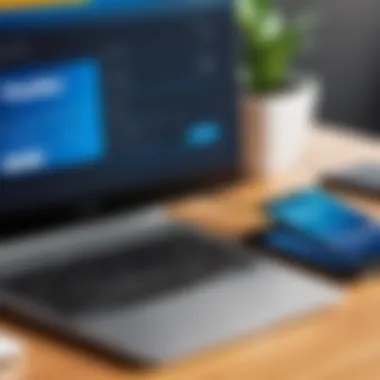
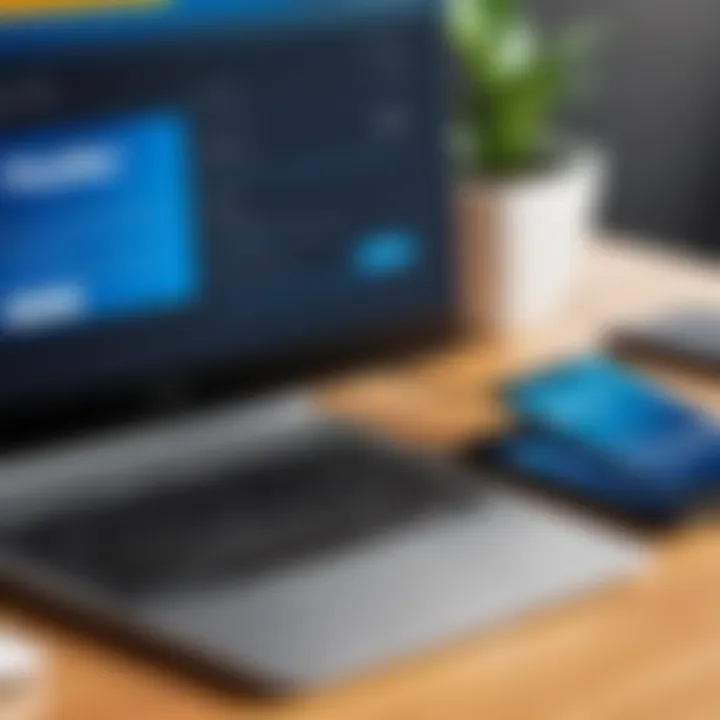
Intro
Navigating the world of small business finance can often feel like steering a ship through a stormy sea. Yet, when the right tools come into play, managing payments and accounting can transform from daunting to straightforward. One prevalent way to handle payments in today's digital economy is using PayPal—a platform renowned for its ease of use and security. Coupling this with QuickBooks Desktop—an accounting software that many small and medium-sized businesses turn to for managing their finances—creates the perfect recipe for streamlined financial operations.
This guide aims to dissect the integration of PayPal payments with QuickBooks Desktop, shedding light on the processes involved, the advantages, and occasional hurdles one might encounter.
Overview of Key Features
Essential Software Capabilities
Integrating PayPal with QuickBooks Desktop means tapping into powerful features each platform offers. With PayPal, businesses can accept payments from customers using various methods—credit cards, debit cards, and even direct bank transfers. On the other hand, QuickBooks Desktop provides a robust accounting environment where you can track income, expenses, and manage invoices meticulously.
Once these two giants are connected, you unlock a unique synergy, allowing:
- Automatic syncing of transactions: Payments received via PayPal reflect instantly in QuickBooks.
- Improved accuracy: Reduce manual entry errors by automating the financial record-keeping process.
- Comprehensive reporting: Gain insights through reports that reflect all payments and their impact on your finances.
Unique Features that Differentiate Options
While both PayPal and QuickBooks Desktop possess noteworthy features independently, it’s their integration that heralds a new level of efficiency.
Some distinguishing factors include:
- User Control: Users have the ability to customize their invoicing options within QuickBooks, creating a seamless payment experience using PayPal.
- Payment Status Tracking: QuickBooks allows you to monitor the status of invoices, ensuring that you can manage any outstanding payments easily.
User Experience
Interface and Usability
An often-overlooked aspect of software is how user-friendly it is. When integrating PayPal with QuickBooks Desktop, you’re essentially dealing with two separate but intuitive environments. QuickBooks boasts an organized interface that simplifies navigation, whether you are running reports or managing accounts. PayPal on the other hand, presents a straightforward dashboard that effectively tracks your payment history and balances.
Using QuickBooks alongside PayPal creates a remarkable user experience where setup occurs in a few simplified steps. Users can expect a degree of efficiency that keeps their workflow whisking along without unnecessary interruptions.
Support and Community Resources
So you’re all set up and running. But what happens if you hit a snag? Both platforms come with extensive support structures—PayPal has a robust help center and community forums, while QuickBooks offers customer service through live chat and email. Now, if you're someone who likes to dig a bit deeper, platforms like Reddit have communities dedicates to sharing tips on integrations and troubleshooting, expanding your resources significantly.
"Integrating PayPal with QuickBooks Desktop means reclaiming time and reducing headaches in operations."
By leveraging both PayPal and QuickBooks, not only do you enhance your financial management, but you also create a more efficient workflow, freeing up precious time to focus on what truly matters—growing your business.
Prolusion to QuickBooks and PayPal Integration
The rise of e-commerce has shifted the way businesses manage their financial transactions, making it essential to adopt tools that can handle diverse payment options. By linking PayPal, a widely recognized payment processor, with QuickBooks Desktop, businesses can capture transactions seamlessly. This setup can minimize errors commonly associated with manual entry and provide robust tracking capabilities. The idea is simple: to merge the financial agility that PayPal offers with the thorough accounting features of QuickBooks, creating an environment where businesses can thrive.
Understanding QuickBooks Desktop
QuickBooks Desktop, developed by Intuit, is a comprehensive accounting software tailored for small to mid-sized businesses. Its features encompass various functions such as invoicing, payroll, expenses tracking, and financial reporting, all designed to simplify the business’s financial health. Users appreciate its adaptability and robustness in handling complex financial data.
One of the standout features of QuickBooks Desktop is its strong reporting capabilities. It provides customizable reports that allow businesses to grasp their financial situation at a glance, from cash flow insights to sales performance metrics. This tool is particularly helpful for financial decision-makers who need accurate data for strategic planning.
Additionally, QuickBooks Desktop operates offline, granting users the security of data protection from online vulnerabilities. This is crucial for businesses that prioritize their data integrity and confidentiality. However, its offline nature may lead to delays in real-time transaction processing, necessitating integration with online systems like PayPal for better performance.
Overview of PayPal as a Payment Processing Tool
PayPal has carved a niche for itself in the online payment processing landscape, noted for its user-friendly interface and wide acceptance across various platforms. With millions of active users globally, it presents a versatile option for small businesses looking to expand their payment options without hefty transaction fees.
The beauty of PayPal lies in its flexibility. Businesses can accept payments through credit cards, direct bank transfers, and even installments, which can cater to various customer preferences. This diversity enables businesses to reach a broader audience, encouraging more transactions. Moreover, features like invoicing and recurring payment options simplify the billing process, making it easier to manage subscriptions or service agreements.
In addition to these benefits, PayPal offers tools for seller protection which help in reducing disputes and chargebacks. By securing transactions, businesses can focus on growth and customer satisfaction rather than spending time resolving payment issues. Integration with QuickBooks amplifies these advantages by allowing users to record and track transactions directly within their accounting software, eliminating unnecessary duplication and human error.
"Efficient integration between PayPal and QuickBooks can transform the way businesses handle payments and accounting, resulting in improved operations and customer satisfaction."
In summary, merging PayPal payments with QuickBooks Desktop fosters a more organized financial framework that not only streamlines processes but also enhances overall operational efficiency. As such, understanding both tools is crucial for businesses aiming to optimize their payment handling and financial management.
Benefits of Accepting PayPal through QuickBooks
Integrating PayPal with QuickBooks Desktop offers distinct advantages that empower businesses to manage their finances more efficiently. In an age where digital transactions dominate, having an adaptable and reliable payment solution can make all the difference. With a robust system like QuickBooks combined with PayPal’s versatility, businesses can streamline their operations, reduce administrative burdens, and enhance the overall customer experience. Let’s break down some key benefits:
Enhanced Payment Flexibility
By integrating PayPal into QuickBooks, businesses can offer customers a variety of payment options. This flexibility is significant as it caters to a wider audience. For instance, customers who prefer using credit cards, debit cards, or their PayPal balance have the ability to pay as they choose. This not only facilitates smoother transactions but also increases the likelihood of completing sales. When a customer sees multiple payment methods, it often instills a sense of confidence, knowing they can pay in a way that suits them best.
Moreover, consider scenarios where a business owner is launching a campaign. Being able to accept payments through PayPal enables immediate cash flow, which is essential for reinvesting in marketing efforts or fulfilling customer orders in real-time. Adopting such practices can lead to increased sales velocity and better customer retention.

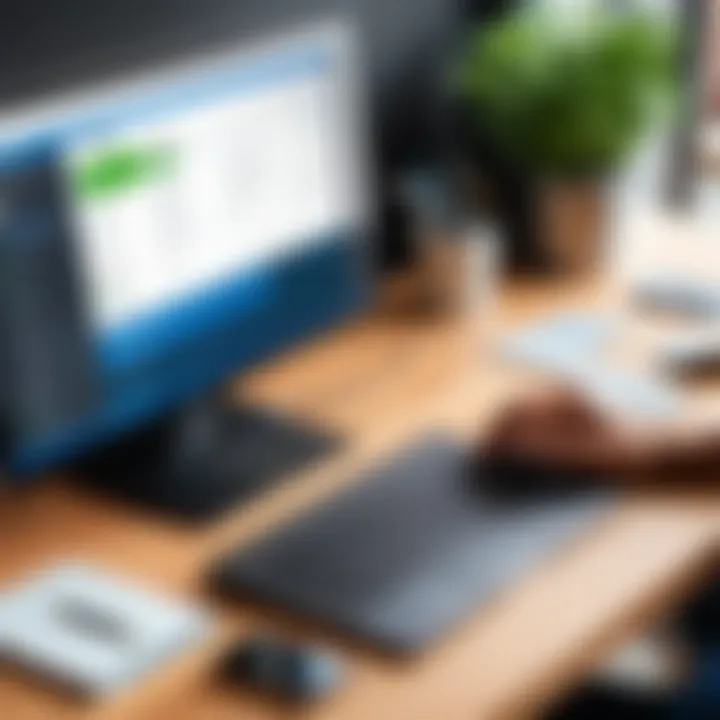
Improved Transaction Tracking
Integrating PayPal with QuickBooks allows for seamless transaction tracking. Every sale processed through PayPal can be automatically recorded in QuickBooks, saving business owners the hassle of tracking payments manually. It ensures that each transaction is accounted for accurately, which is crucial during audits or financial assessments.
A well-structured transaction tracking system also enhances the visibility of inflows and outflows in your financial reports. Imagine the ease of knowing that every customer payment syncs effortlessly to your accounting system. This transparency helps business leaders make informed decisions based on real-time data, potentially identifying trends in sales or customer behavior.
Time-Saving Reconciliation
Time is money, as they say, and integrating PayPal with QuickBooks can drastically cut down on reconciliation time. Without this integration, manually matching transactions between PayPal and QuickBooks can feel like searching for a needle in a haystack. The automated import of transaction data from PayPal into QuickBooks drastically streamlines this process.
Consider this: Instead of spending hours poring over discrepancies or hunting down unrecorded transactions at month-end, business owners can focus on strategic growth or customer engagement.
"Automation not only frees up time but also reduces the risk of human error, which can be detrimental to financial integrity."
Ultimately, quick and accurate reconciliation translates to a more efficient operation. Business leaders can shift their focus to predictive analytics instead of lugging through countless numbers.
By embracing PayPal through QuickBooks, organizations can experience these pivotal benefits, positioning themselves for better financial control and enhanced customer satisfaction.
Prerequisites for Integration
QuickBooks Desktop Version Requirements
To successfully integrate PayPal with QuickBooks Desktop, the first thing to check is if your version of QuickBooks is compatible. Not all versions play nice with each other, leading to confusion and potential errors later down the line. Here’s a rundown on what you need:
- Latest Updates: Make sure you have the latest updates installed on QuickBooks Desktop. Outdated software often leads to glitches that can hinder integration. Visit the QuickBooks support site to download any updates if necessary.
- Supported Versions: Check that you are using QuickBooks Desktop 2018 or later, as older versions may not support the required features for seamless PayPal integration. To check which version you are using, simply go to the Help menu and select "About QuickBooks."
- Functionality of QuickBooks Online: If you're considering transitioning from QuickBooks Desktop to its online counterpart, be mindful that integration features vary significantly, and this may impact your decision.
This groundwork ensures that the PayPal integration can run smoothly without unnecessary hitches.
Setting Up a PayPal Business Account
Having a functional PayPal Business Account is the lifeblood of the integration process. If you have been using a personal account thus far, it’s time to upgrade. Here’s why:
- Business Features: A PayPal Business Account provides features tailored for organizations, such as customizable invoicing and an array of payment options that cater to businesses. This account setup allows greater transaction volume benefits, which are advantageous for any growing enterprise.
- Fees and Payments: It’s crucial to be aware of the fees associated with PayPal transactions, as these can add up quickly. Familiarize yourself with PayPal’s fee structure, especially for the specific transaction types you aim to process through QuickBooks. Understanding these aspects will help you manage your cash flow effectively.
- Account Verification: Verification can take a few days, so don’t leave this until the last minute. Ensure all your business information is accurate and complete to avoid delays. Once set up, you’ll have access to all the tools necessary for managing your transactions via QuickBooks effectively.
Ultimately, taking the time to get these prerequisites right can make all the difference, transforming what might otherwise be a confusing setup process into a simple, efficient task. Always remember: a little prep goes a long way.
Step-by-Step Guide to Configure PayPal in QuickBooks
Configuring PayPal within QuickBooks is a pivotal process for anyone aiming to streamline their financial management. By marrying these two powerful platforms, businesses can improve their transaction efficiency, minimize the time spent on bookkeeping, and ultimately, enhance cash flow management. Let’s walk through the essential steps to get this integration running smoothly.
Accessing the QuickBooks Interface
The first step to integrating PayPal with QuickBooks is accessing your QuickBooks Desktop software. Ensure you're using a compatible version that supports integration features, as not all iterations may connect seamlessly with PayPal.
- Open QuickBooks: Launch the software on your computer and log into your company file. It's wise to back up your data before making major changes to the system.
- Navigate to the Menu: Once you've logged in, look for the 'Edit' menu at the top. From there, you'll want to select 'Preferences,' which leads you to a set of customization options.
- Find the PayPal Integration: In the Preferences menu, locate the 'Payments' section, which is where you can manage your payment processing settings.
This phase acts as the gateway; understanding this interface can ease other configurations significantly.
Connecting PayPal to Your QuickBooks Account
After you've accessed your interface, the next step is connecting your PayPal account to QuickBooks. This step is where most users experience confusion, but it’s usually quite straightforward:
- Select PayPal as your Payment Processor: In the Payments section, opt for the option to integrate PayPal. QuickBooks will prompt you to sign in to your PayPal account.
- Enter your PayPal Credentials: Provide your PayPal account username and password. It’s important to ensure that you’re using a business account, as personal accounts may not have the necessary features.
- Authorize the Connection: Upon entering your credentials, PayPal will ask for permission to share data with QuickBooks. This includes transaction data, sales information, and customer details. Make sure to thoroughly read the permission requests before authorizing them.
By effectively linking your accounts, you set the stage for a more organized management of your transactions, thereby accelerating your workflow.
Choosing Payment Options and Preferences
Once PayPal is connected to QuickBooks, it’s crucial to configure your payment options and preferences according to your business needs:
- Payment Types: You can select which types of payments you wish to accept through PayPal. Most are standard transactions, but if your business operates through subscriptions or recurring payments, make sure those options are available.
- Invoicing Preferences: Consider how you want PayPal transactions reflected in your QuickBooks invoices. Customizing this can simplify tracking and reports, tailoring to your business model.
- Notifications and Settings: Decide how you want to receive transaction notifications from QuickBooks regarding PayPal transactions. This is vital for staying updated on what's coming in and going out of your account.
Choosing the right configurations here will make your financial tracking much more precise and aligned with your overall management strategy.
“Linking PayPal with QuickBooks is not just a technical task but a strategic one aimed at enhancing your financial oversight.”
By following these steps with attentiveness, the integration of PayPal with QuickBooks Desktop can lead to significant improvements in financial operations and record keeping.
Managing Transactions Via QuickBooks
Managing transactions through QuickBooks is essential for creating a seamless financial environment in your business. This hub handles not just the influx of funds from various e-commerce activities but also aligns them with your accounting practices. When you accept PayPal payments, you need a strategy that connects these transactions accurately and efficiently. This not only reduces human error but also streamlines reports that help in overall business decision-making.
Here are some specific benefits of managing transactions via QuickBooks when integrating with PayPal:
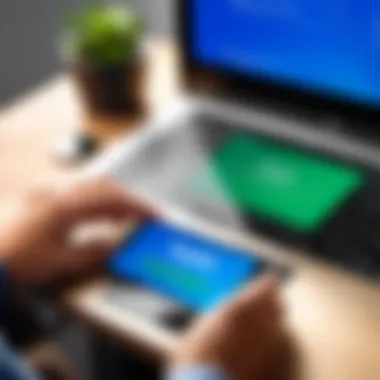

- Streamlined Financial Data: Every PayPal transaction can be logged directly into QuickBooks. This minimizes the hassle of manual entries, reducing the chance of errors.
- Time Efficiency: Processing payments and adjustments all-in-one platform saves valuable time. QuickBooks keeps everything at your fingertips, allowing you to focus on growing your business instead of getting bogged down in paperwork.
- Accurate Reporting: Keeping track of your PayPal sales ensures that financial reports reflect your true income. This accuracy is vital when it comes to tax season and forecasting future earnings.
To fully leverage these advantages, you also have to understand the processes involved in managing payments and transactions through QuickBooks. Below we dive into the specifics of recording your PayPal sales and handling refunds, which helps ensure your records stay clean and correct.
Recording PayPal Sales in QuickBooks
When recording PayPal sales in QuickBooks, you can implement a few straightforward steps to ensure everything aligns properly:
- Log into QuickBooks: Begin by accessing your QuickBooks Desktop account.
- Navigate to Sales Transactions: Find the ‘Sales’ option from the main dashboard.
- Input Payment Details: Choose to create a new sales receipt or invoice. Ensure you correctly select PayPal as the payment method.
- Enter Transaction Info:
- Complete the Entry: Save your transaction and ensure it appears in your record.
- Customer Name
- Date of the transaction
- Amount received
- Any additional relevant details
This process not only helps in maintaining accurate records but also provides you with a solid overview of your sales generated through PayPal.
Refunds and Adjustments Process
Navigating refunds and adjustments can be tricky, especially when you are dealing with two platforms. Here’s how to manage it effectively:
- Initiate a Refund: Go into your PayPal account and execute the refund directly from there. Ensure all necessary details are logged for tracking.
- Record Adjustment in QuickBooks: Return to QuickBooks and adjust your sales receipt or invoice to reflect the refund.
- Document Your Process: Keep a note of the refund for future reference—this will aid in reconciling accounts.
Careful handling of refunds and adjustments guarantees that your financial data remains consistent, thus giving you a clear picture of your business’s financial health. Following these guidelines will aid you in managing your transactions effectively and keep both QuickBooks and PayPal working in harmony.
Troubleshooting Common Integration Issues
When dealing with the integration of PayPal payments in QuickBooks, it's only natural that hiccups might occur along the way. Understanding how to troubleshoot these common issues is not only beneficial but crucial for maintaining a smooth financial workflow. After all, time is money, and no one wants to waste valuable hours trying to figure out why a payment isn't processing correctly. Adopting a proactive approach to troubleshooting ensures that you can quickly rectify issues, thus preserving the integrity of your accounting processes and customer experience.
Connection Errors and Resolution
Connection errors can be particularly vexing for users expecting seamless operation between PayPal and QuickBooks. These errors might arise from various sources including network issues, incorrect login credentials, or software compatibility problems. To resolve these, consider the following steps:
- Check Your Internet Connection: Make sure that your internet connection is stable. A weak connection can disrupt the communication between PayPal and QuickBooks.
- Verify Login Credentials: Sometimes, an overlooked typo in your PayPal login can derail the integration. Double-check your username and password.
- Update Software: Ensure you have the latest versions of QuickBooks Desktop and the PayPal app installed. Outdated software can create compatibility issues.
- Firewall Settings: Occasionally, firewall settings may impede the necessary connections. Review your firewall configuration to see if it might be blocking the connection.
- Clear Cache and Cookies: For web-based integrations, clearing your browser's cache and cookies can rectify connectivity issues.
Once these troubleshooting steps are done, attempt to connect again. If problems persist, consulting official forums or contacting customer support for detailed assistance is advisable.
Transaction Discrepancies
Transaction discrepancies are another common headache for users integrating PayPal with QuickBooks. Such discrepancies often manifest as inconsistencies between the amounts recorded in QuickBooks and what appears on your PayPal account. This misalignment can emerge from various factors, such as:
- Timing Issues: Transactions might be recorded differently in each system due to the time it takes for information to sync.
- Currency Conversions: If you're dealing with different currencies, conversion rates can vary and lead to mismatched figures.
- Manual Entry Errors: Any time manual data entry is involved, the risk of mistakes increases.
To address transaction discrepancies effectively:
- Reconcile Regularly: Make it a habit to perform regular reconciliations between PayPal and QuickBooks. This practice helps you catch issues early on.
- Set Up Notifications: Enable notifications in both services for incoming and outgoing transactions. This helps create a more immediate sense of awareness regarding any irregularities.
- Consult Transaction Reports: Both PayPal and QuickBooks have reporting functions. Reviewing these reports side by side can provide clarity on where discrepancies lie.
If resolving discrepancies proves tough, don’t hesitate to reach out for external help or consider utilizing additional apps that can bridge these two platforms more smoothly.
"The best way to avoid errors is to proactively manage your integrations and keep a keen eye on your transactions. Take immediate action when discrepancies arise."
By implementing these strategies and maintaining an organized approach, you can navigate the complexities that come with integrating PayPal payments into QuickBooks Desktop without breaking a sweat.
Security Considerations in Payment Processing
In today's digital world, where transactions can happen at the speed of light, safeguarding sensitive financial information is paramount. As businesses increasingly turn to integrated solutions like PayPal and QuickBooks, understanding the security implications becomes crucial. When clients transact online, the last thing they want is to worry about their data falling into the wrong hands. It's the responsibility of the business owner to ensure that every interaction is protected.
This section aims to shed light on the vital aspects of security in payment processing. By addressing both data protection mechanisms and fraud prevention strategies, we can paint a comprehensive picture of how to secure your financial operations.
Data Protection Mechanisms
Securing customer data isn't just a nice-to-have; it's a must-have. Data breaches can lead to catastrophic financial implications and undermine customer trust. To mitigate these risks, businesses should implement multiple layers of protection.
Some key data protection mechanisms include:
- Encryption: Encrypting data ensures that even if hackers manage to intercept the information, it'll be unreadable to them. Both PayPal and QuickBooks have built-in encryption protocols to protect sensitive data during and after transactions.
- Tokenization: This process replaces sensitive card details with a unique token, minimizing the exposure of actual data. Tokenization can considerably reduce the risk of fraud.
- Secure Payment Gateway: Utilizing reliable payment gateways adds another layer of security. Ensuring that your payment processing solution meets stringent security standards goes a long way in establishing a trusted environment.
Implementing these mechanisms creates a safety net for businesses and their customers alike. As the famous saying goes, "An ounce of prevention is worth a pound of cure,” so don’t wait for danger to knock on your door before you start taking action.
Fraud Prevention Strategies
The digital marketplace is unfortunately not short on criminals eager to exploit vulnerabilities. Thus, having a robust fraud prevention plan is essential for those integrating PayPal with QuickBooks.
Here are several strategies to keep potential fraud at bay:
- Regular Monitoring: Keep an eye on your transactions. Spotting unusual activity can save you from significant losses. In QuickBooks, use reports to identify discrepancies quickly.
- Multi-Factor Authentication (MFA): Implementing MFA adds an extra layer of protection. By requiring additional verification steps, you heighten defense against unauthorized access.
- User Training: Educate your employees about potential scams and how to recognize phishing attempts. An informed staff can act as your first line of defense.
- Use Reliable Software: Ensure that both QuickBooks and PayPal are updated regularly. Updates often include important security fixes that can thwart fraud attempts.
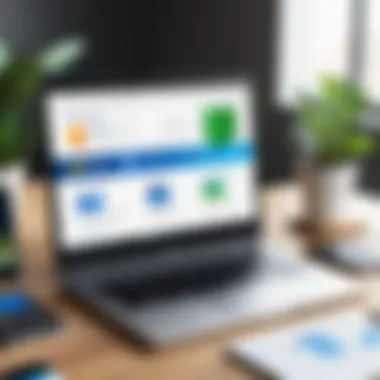
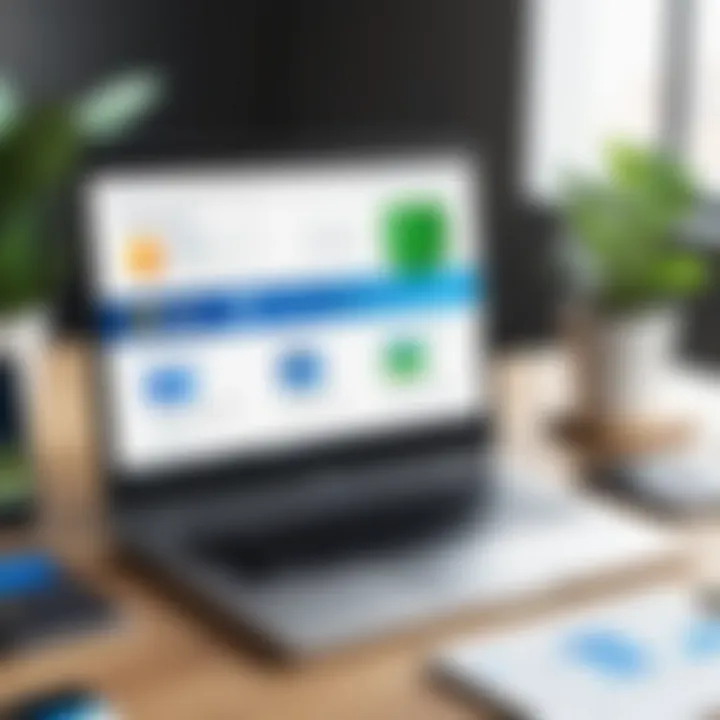
By employing these strategies, businesses can better shield themselves against financial crimes. Remember, it’s not just about having the best systems in place, but about fostering a culture of security awareness among all staff.
In summary, securing your payment process goes beyond basic measures. It’s an ongoing commitment.
Considering the complexity of online transactions, the right balance of robust data protection mechanisms and vigilant fraud prevention strategies can create a safer transactional landscape for your business and its customers.
Advanced Features of QuickBooks and PayPal
When thinking about the integration of QuickBooks and PayPal, the advanced features can really make a difference in how businesses manage their finances. These functions don't just streamline payments but also enhance overall financial oversight. A solid grasp of these features is essential for any tech-savvy individual or business professional looking to implement this system effectively.
Integrating Additional Payment Gateways
Integrating additional payment gateways into QuickBooks further enriches the payment processing capabilities. While PayPal offers a robust system, the option to add other gateways like Stripe or Square can cater to diverse customer preferences. This flexibility can lead to increased sales as consumers often have their preferred methods for transacting, be it through their credit card, bank transfer, or even mobile wallets.
The integration process generally involves connecting these gateways through the QuickBooks interface, which boils down to a few basic steps:
- Select the Payment Gateway: Choose from supported gateways that fit your business model.
- Authorize the Connection: Confirm that QuickBooks can access your chosen gateway safely and securely.
- Configure Settings: Adjust settings to ensure transactions route correctly and fees are accounted for in your financial reports.
Adding gateways has its advantages:
- Broader Reach: Attract a wider audience who may prefer different payment methods.
- Better Customer Satisfaction: Offering multiple options improves user experience greatly, ensuring customers can pay how they want.
- Streamlined Short- and Long-term Accounting: Integrating various payment processors lets QuickBooks account for all transactions seamlessly, reducing manual entry.
Automation of Reports and Analytics
Automating reports and analytics is a game changer for any business. QuickBooks, in tandem with PayPal, can automatically generate financial reports that detail sales performance, cash flow statements, and transaction trends without much manual intervention. This automation is not just a time-saver; it also minimizes the chances of human error, ensuring that decisions are based on accurate and up-to-date data.
Benefits of Automation Include:
- Immediate Insights: QuickBooks can produce instant reports, offering real-time insights into business performance.
- Customization: Users can tailor reports to focus on specific metrics and time frames according to their needs. This way, if you're trying to gauge the effectiveness of a new payment promotion, reports can quickly reflect that data.
- Simplified Financial Analysis: Historical data can be easily reviewed to find trends, allowing businesses to make strategic choices based on past performance.
By utilizing advanced analytics, businesses can identify purchasing patterns, peak transaction times, and customer behaviors. Consequently, this insight can guide marketing strategies and help forecast future sales trends.
"The data gathered from integrated systems can turn mere numbers into actionable insights."
In summary, the advanced features of integrating QuickBooks with PayPal can optimize payment processes, offer extensive reporting capabilities, and enhance overall financial healthcare for businesses. Embracing these functionalities allows for not just better accounting but also strategic planning and essential insights into operational efficiencies.
Evaluating the Effectiveness of Your Payment System
Evaluating the effectiveness of your payment system is a crucial part of streamlining financial processes, particularly when integrating PayPal with QuickBooks Desktop. The alignment of these two platforms offers a wealth of opportunities to optimize transactions, enhance accuracy in financial records, and ultimately drive business growth. Evaluating this effectiveness means not just looking at how well the integration works on a technical level, but rather assessing its impact on your overall operational efficiency.
It's not just about whether payments are processed—though that is an important factor—but understanding how easily transactions flow into accounting, how discrepancies are managed, and how customer satisfaction improves. In this section, we will delve into specific elements that can shed light on the performance of your payment system.
Key Performance Indicators to Monitor
When it comes to determining whether your payment system is up to snuff, certain key performance indicators (KPIs) are paramount. These metrics go a long way in revealing how well your integrated system is functioning:
- Transaction Volume: Monitoring how many transactions are conducted through PayPal gives you a feel for business demand and operational load.
- Transaction Time: This measures how long it takes for transactions to be processed. Quick transactions are often indicative of a smooth system.
- Error Rate: Keeping an eye on the frequency of errors during payment processing can alert you to potential integration issues or areas needing improvement.
- Refunds and Chargebacks: Analyzing the reasons behind refunds and chargebacks can highlight customer service issues or product dissatisfaction.
- Customer Satisfaction Scores: Collecting feedback on the payment process can help guide necessary changes that keep customers happy and returning.
By regularly reviewing these KPIs, you can make informed decisions about where to focus your efforts. Identifying patterns over time can also provide insights into seasonal trends or anomalies in business operations. It allows you to nip issues in the bud before they escalate.
Collecting User Feedback for Optimizations
User feedback is often the lifeblood of successful system evaluation and optimization. It’s one thing to look at data, but if you’re not hearing from the people actually using the payment system, you might be missing the bigger picture. Here are a few strategies on how to collect and utilize this feedback effectively:
- Customer Surveys: Sending surveys post-purchase can yield valuable insights. Ask customers about the clarity of the payment process, their satisfaction level, and any encountered issues. Simple touchpoint questions can provide deep reveals about the user experience.
- In-App Feedback Tools: Integrating feedback options within your payment interface enables users to report issues in real-time and share their experiences quickly.
- Social Media Insights: Stakeholders can pay attention to what users say about their experience on platforms like Reddit and Facebook. This can offer broader context and identify pain points that need addressing.
- Focus Groups: Conducting focus groups with regular customers can also provide qualitative insights into their experiences and suggestions for improvement.
Incorporating user feedback into system evaluations not only empowers your decision-making but also fosters a culture of customer-centricity. Adjustments made based on actual user experiences can lead to higher satisfaction rates and can improve conversion rates.
In summary, evaluating the effectiveness of your payment system through KPIs and user feedback not only ensures smooth operations but enables an organization to remain agile in a fast-changing economic environment.
End
Integrating PayPal with QuickBooks desktop is not just a box to check; it’s a strategic move for any business looking to tighten its financial processes. This integration empowers users, streamlining the often cumbersome task of managing finances while ensuring that transactions are smooth as silk. By embracing both platforms, businesses can realize notable efficiencies that not only save time but also enhance accuracy in accounting practices.
Recap of the Integration Benefits
The benefits of this integration are substantial and multi-faceted. Here’s a closer look:
- Enhanced Payment Flexibility: Accepting PayPal payments through QuickBooks expands the payment options available. Customers appreciate convenience, leading to potentially higher sales.
- Improved Transaction Tracking: Automated syncing of transactions means less manual entry, reducing the risk of errors and improving your overall bookkeeping accuracy.
- Time-Saving Reconciliation: Automatic updates streamline the end-of-month reconciliation process, providing a clearer financial picture without unnecessary back-and-forth.
- Scalability: As your business grows, integrating such systems can help easily accommodate increased transaction volumes without major upheaval.
In summary, the integration provides a clear advantage, not only enhancing operational efficiency but also improving customer satisfaction.
Future Trends in Payment Processing Technology
Looking ahead, the landscape of payment processing is evolving rapidly. Keeping an eye on future trends will be crucial for businesses wanting to stay ahead of the curve.
- Increased use of AI for Fraud Detection: As digital transactions rise, so does the necessity for robust fraud prevention. AI can analyze patterns and detect anomalies in real-time, providing businesses with better security measures.
- Mobile Payment Solutions: The surge in smartphone use means that integrating mobile-friendly payment options could become paramount, with services such as Venmo or Apple Pay gaining popularity alongside traditional methods like PayPal.
- Cryptocurrency Integration: While still emerging, the integration of cryptocurrency payment options could redefine transaction processing in the near future.
- Greater Emphasis on Personalization: Customers are drawn to businesses that understand their preferences. Tailoring payment options and offers based on customers’ behavior will be an emerging trend.
These trends represent a glimpse into how integrating payment systems will shape the business world moving forward. Keeping abreast of these changes ensures that companies remain competitive and efficient in the ever-evolving transactional landscape.







