QuickBooks Point of Sale Server Setup: A Complete Guide


Intro
Setting up a QuickBooks Point of Sale server can seem like a daunting task, especially for those who are not particularly tech-savvy. However, understanding its key features and benefits can really clear the fog. In a retail environment, efficiency is everything. You need to ensure that transactions are smooth, inventory is accurately tracked, and customers leave satisfied. A good setup is the backbone of achieving this. Thus, this guide aims to shed light on not just the installation process, but also the surrounding ecosystem that supports it, allowing both newcomers and seasoned professionals to optimize their workflow.
Overview of Key Features
Essential Software Capabilities
QuickBooks Point of Sale comes loaded with features that cater to the needs of small to medium-sized businesses. Among these capabilities are:
- Real-time Inventory Management: This enables businesses to monitor stock levels instantly, reducing the chance of over-selling or running out of stock.
- Sales Reporting: The software provides insightful reports that review sales trends, which can inform marketing strategies and inventory decisions.
- Customer Management: It allows you to keep detailed records of customer transactions, preferences, and contact information.
- Integrated Payment Processing: Streamline transactions by accepting various forms of payment while efficiently handling returns and exchanges.
Understanding these features highlights their relevance, providing significant leverage in day-to-day operations.
Unique Features That Differentiate Options
It’s also essential to point out the distinct qualities that set QuickBooks Point of Sale apart from its competitors:
- Multi-store Support: For businesses with several locations, QuickBooks offers the ability to manage operations from a central place.
- Customizable User Interface: Users can tailor the interface to their preferences, making day-to-day navigation simpler.
- Extensive Third-party Integrations: The compatibility with other software means you can expand capabilities quickly without overhauling your system.
These features not only enhance efficiency but also help in addressing specific business needs more effectively.
User Experience
Interface and Usability
Navigating QuickBooks Point of Sale is generally straightforward. The layout is designed with the end-user in mind, making it easy to locate essential tools like inventory management and sales reports. Users can expect an intuitive interface, enabling quick learning for those unfamiliar with such systems. This means that staff can be trained and operational in no time.
Support and Community Resources
In terms of support, QuickBooks offers a variety of resources:
- Help Center: A comprehensive repository of FAQs, guides, and how-tos.
- Community Forums: Engage with other users, ask questions, and exchange tips on platforms like Reddit. This can be invaluable for troubleshooting.
- Live Chat Support: Quick response times for urgent queries can help alleviate any operational hiccups.
Finally, corporate users can leverage integrations with community resources on forums like Facebook and Wikipedia to dive deeper into QuickBooks functionalities.
Optimizing your QuickBooks Point of Sale setup not only boosts immediate operational efficiency, but it also enables better long-term planning and growth.
In summary, this section has touched on the core features and tools that make QuickBooks Point of Sale a robust option for businesses. The usability and community engagement further solidify its position in the market, paving the way for a hassle-free setup and operational management.
Understanding QuickBooks Point of Sale
Understanding QuickBooks Point of Sale (POS) isn’t just a good idea; it’s an essential part of nurturing the lifeblood of a retail business. This section lays out why grounding yourself in the workings of QuickBooks POS is vital for both operational efficiency and fiscal health. You’ll discover how mastering the system can translate to better customer experiences and streamlined processes.
Overview of QuickBooks Point of Sale Functionality
QuickBooks Point of Sale is a multifaceted tool that goes far beyond mere transaction handling. It functions as a comprehensive retail management system, integrating sales tracking, inventory management, and customer relationship management all under one roof. To put it simply, it’s like having a Swiss Army knife in your retail toolkit. Here are some key functionalities:
- Sales Management: The software simplifies sales tracking, automatically updating inventory levels with each transaction. No more guessing how many widgets you have left.
- Inventory Control: With real-time inventory updates, you can rest easy knowing your stock levels are always accurate. This helps in minimizing overstocking and understocking.
- Customer Management: You can manage customer data, track purchase history, and even create personalized marketing campaigns. It’s about knowing who your customers are and what makes them tick.
- Reporting Tools: QuickBooks POS offers various reporting features that help analyze sales trends, evaluate employee performance, and more, allowing for data-driven decisions.
Each of these functions enhances your ability to manage a retail business effectively, ultimately creating a solid foundation for profitability and customer satisfaction. This is where a proper server setup becomes crucial.
Importance of Server Setup
A robust server setup isn't just some IT nicety; it is the bedrock that supports the entire arrangement of QuickBooks POS. Why is that?
- Performance and Speed: An optimally configured server ensures that operations run smoothly. Slow processing can hinder sales, frustrate your employees, and drive customers away—so you want a setup that can handle peak hours with ease.
- Data Integrity: With a solid server, your data remains secure and backed up. In retail, where every sale counts, losing transaction data can lead to significant financial discrepancies.
- Scalability: As a business grows, so too does the need for efficient operations. A proper server setup provides the scalability required to accommodate more terminals, expanded inventory, and a larger customer base without a hitch.
- System Uptime: A well-maintained server reduces the risk of downtime— interruptions that can cost a business dearly in lost sales and customer frustration.
"Investing time in server setup now can save headaches and money down the road."
Setting the stage for effective POS operations hinges on the server. If it's well-configured and well-maintained, your QuickBooks POS becomes a reliable partner in retail success. That’s why understanding the nuances of QuickBooks Point of Sale isn’t just beneficial; it’s crucial.
Prerequisites for Server Setup
Before diving into the nitty-gritty of setting up your QuickBooks Point of Sale server, it's imperative to lay a solid foundation. Knowing the prerequisites for server setup can save you from a tempest of headaches later on. These considerations help ensure a smooth installation process and optimal system performance. A poor setup could spell disaster, hindering your retail operations and causing frustration among staff and customers alike.
System Requirements
Understanding the system requirements for QuickBooks Point of Sale is paramount. The software needs sufficient resources to function effectively. Here are the key specifications:
- Operating System: Windows 10 (64-bit) or higher recommended for best performance.
- Processor: Intel i3 or better; power matters here, as a low-end processor might lag during peak hours.
- RAM: Minimum of 4 GB but 8 GB is optimal, especially if running multiple tasks.
- Storage: At least 2.5 GB of free space for installation plus additional room for transaction data.
This combination will provide a sturdy backbone for your Point of Sale server. As you might say, if you don’t have a strong foundation, even the fanciest house will crumble.
Hardware Specifications
The hardware specifications you choose can either launch your operations to new heights or send them crashing down faster than a lead balloon.
- Server: A dedicated server is advisable. It must handle multiple connections without breaking a sweat. For a small business, a tower server with RAID configuration can offer redundancy and speed.
- Network Equipment: Reliable routers and switches are essentials—think of them as highways for your data. The last thing you need is a traffic jam when customers are waiting.
- Backup Solutions: Regular backups are non-negotiable. You might consider using external hard drives or cloud-based solutions for that extra peace of mind.
Investing in capable hardware translates to greater reliability and performance. After all, no one wants their system to go down during the lunch rush.


Software Qualifications
Finally, let’s touch on software qualifications. It’s not just about QuickBooks Point of Sale; additional software and tools can enhance efficiency. Here’s what you should consider:
- QuickBooks Version: Ensure you have the latest QuickBooks Point of Sale version. Outdated software can lead to compatibility issues and missed features.
- Antivirus & Firewall Software: Not all antivirus programs are created equal. Stick with solutions that are known to work smoothly with QuickBooks. Always make sure they don’t block vital components of the software.
- Network Management Tools: Using tools to manage your network can streamline operations. This could involve monitoring bandwidth usage and optimizing connection speeds.
By ensuring that both your hardware and software meet these qualifications, you set the stage for a robust, efficient QuickBooks Point of Sale environment.
"An ounce of prevention is worth a pound of cure."
Having these prerequisites sorted not only boosts performance but also enforces a sense of professionalism among your staff. A well-configured setup can help your business soar, enhancing the customer experience and easing daily operations.
Preparing the Environment
Setting up the QuickBooks Point of Sale server isn't merely about installing software. It’s about establishing a conducive environment where the system can operate efficiently and securely. This section dives into the significance of preparing the environment, illustrating why attention to detail can go a long way in ensuring smooth retail operations. A well-prepared environment can minimize disruptions and enhance user experience, ultimately leading to better customer service and satisfaction.
Network Configuration Considerations
Getting your network configuration right is foundational. Think of your Point of Sale system like a well-oiled machine; if any cog is out of place, the entire operation can grind to a halt. Your network setup directly influences how well the Point of Sale system communicates and processes transactions.
Key elements to consider:
- IP Address Management: Proper allocation of static IP addresses for servers and terminals helps in reliable network communication. By avoiding DHCP for devices that form the backbone of your POS system, you’ll mitigate connection issues.
- Router and Switch Configuration: Configuring switches to prioritize traffic from the Point of Sale system (Quality of Service settings) can showcase efficient handling of data flow, especially during peak hours when many transactions occur.
- Firewall Settings: Firewalls protect your system from unauthorized access while allowing necessary communications. Keeping the right ports open for QuickBooks services is crucial yet requires a delicate balance to maintain security.
Ultimately, these configurations form a web of connectivity that supports your business processes. Not only will this bolster transaction reliability, but it also aids in swift resolutions of issues should they arise.
User Access Management
User access management ensures that the right individuals have access to the right information, enhancing both security and operational efficiency. In the context of the QuickBooks Point of Sale system, proper user access is paramount.
Key aspects of user access management include:
- Role Definitions: Establish distinct access levels based on roles within the organization. For instance, managers might need access to sensitive reports, whereas sales associates only require access to transaction processing. This reduces risk of errors or unauthorized access.
- User Authentication: Implementing strong password policies and two-factor authentication can create an extra layer of security, making it much harder for unauthorized users to compromise your system.
- Regular Audits: Conducting regular audits of user access and permissions helps to identify any irregularities, such as former employees still having access to the system or users with excessive permissions.
Building a robust user access management strategy not only enhances data security but also fosters a sense of accountability among staff members. With clear boundaries in place, each person knows their responsibilities and limits, enabling smoother operational flow.
"The best security system doesn’t just keep intruders out; it ensures that your data is in the right hands."
In summary, by meticulously preparing the environment through detailed network configuration and effective user access management, you pave the way for a stable and secure QuickBooks Point of Sale system. This preparatory phase is often overlooked, yet it is vital for creating a solid foundation for successful retail operations.
Installation Procedure
The installation procedure for QuickBooks Point of Sale is a crucial juncture in the setup process. It streamlines the transition from planning to practical application, ensuring all essential components are effectively configured to support the overall system's functionality. A meticulously executed installation lays the groundwork for a successful retail operation by providing a robust platform for day-to-day transactions.
Without a doubt, this step can not be taken lightly. A seamless installation often leads to smoother operations down the line, minimizing disruptions that may bleed into operational hours. Let's delve deeper into this procedure, starting with the acquisition of the software itself.
Acquiring QuickBooks Point of Sale Software
To kick off, purchasing QuickBooks Point of Sale software is the first step. It’s not just about having a tool at your disposal; it’s about having the right tool. Many vendors offer this software, whether through their official website or authorized resellers.
This choice is pivotal as it guarantees obtaining genuine software along with proper support and access to updates. Ignoring this step can lead to compatibility issues that simply aren’t worth the hassle. Therefore, make sure to conduct due diligence while selecting a vendor that meets your business needs and budget constraints.
Installation Steps Overview
The subsequent steps represent the backbone of installing your QuickBooks Point of Sale software. This overview provides a snapshot of what to expect, so you’re not left guessing.
Creating Installation Media
Creating installation media is often the first action taken once you’ve secured your software. This media could be a USB drive or an external hard disk where the software files are stored for easy access during installation.
A key characteristic of creating installation media is its convenience. It allows for a quick installation process, particularly in environments with multiple workstations.
The unique feature here is the ability to store the software safely. If your network faces interruptions or if you need to reinstall for any reason, having installation media ensures you won't run into snags. One disadvantage to consider? Keep in mind that you need to manage physical storage space effectively, so ensure you have a dedicated area for such media.
Launching the Setup Wizard
Once you've created your installation media, the next step is launching the setup wizard. This wizard guides you through the entire installation process, serving as your virtual hand-holder.
The key characteristic of the setup wizard is that it simplifies complex actions into step-by-step prompts, making it user-friendly. It's designed to bolster your confidence, especially for those who might feel daunted by tech setups.
The unique feature of this wizard is its interactive nature which allows for real-time guidance, reducing chances of errors significantly. While it’s mostly a boon, one downside could be relying too heavily on the wizard could lead to overlooking advanced settings that may better suit your unique operational needs. It's essential to strike a balance.
Selecting Installation Type
Selecting the installation type is a pivotal decision that influences how the software operates within your environment. The options usually range from typical installation, where desktop and server configurations are combined, to a custom installation that allows for tailored adjustments.
A fundamental feature of choosing your installation type is that it directly impacts how effectively the software can be deployed in your business operations. Different businesses have various needs, and this choice aligns the software more closely with your operational model.
The unique aspect of this selection process also allows businesses to maximize their resources and capabilities based on their existing tech ecosystem. However, a disadvantage is that misjudging which installation type suits your needs might lead to complications that could result in additional adjustments later on, thereby wasting both time and resources.
At this juncture, preparing for a successful installation of QuickBooks Point of Sale has never been clearer. Each of these actions not only brings clarity to the process but also highlights the importance of a proactive approach.


"The success of your entire QuickBooks Point of Sale experience often hinges on how well you prepare and execute the installation."
By following these steps meticulously, you're setting the course for a productive and efficient retail environment.
Configuring QuickBooks Point of Sale Server
Configuring the QuickBooks Point of Sale server is a critical step that affects how efficiently a retail operation runs. This process not only involves completing technical setups but also ensuring that those setups align with the operational goals of your business. A well-configured server enhances transaction speed, data accuracy, and overall user experience, which ultimately leads to higher customer satisfaction and better business performance.
Initial Configuration Settings
Database Setup Options
Database setup options are the heart of your QuickBooks Point of Sale server configuration. Selecting the right database option can dramatically impact how smoothly operations run. QuickBooks typically offers several options for structuring the database, including single-user or multi-user configurations. The multi-user setup allows multiple workstations to access the same database simultaneously, which is ideal for businesses seeking efficiency during peak hours.
A key characteristic of the database setup is its flexibility; it can accommodate the differing needs of small versus large businesses. For instance, a small boutique may benefit from a simple structure that is easy to manage, while a larger retail chain could require a more complex setup to handle increased data traffic and user demands. The ability to scale is a standout feature here, thus making it a popular choice among various retail environments.
However, it is worth noting that database management demands regular maintenance and a skilled hand. The potential disadvantages, like dealing with data corruption or installation mishaps, can offset the benefits if not properly managed. Understanding the unique features of your chosen database setup can therefore prove advantageous in avoiding common pitfalls.
Setting Up User Profiles
Setting up user profiles is another crucial component of configuring your QuickBooks Point of Sale server. This process ensures that different employees or user roles have tailored access rights and functionalities. With user profiles, you can control who has access to sensitive information, which items can be managed, and who can complete certain transactions. This granular control promotes security while enhancing the efficiency of your operations.
A significant characteristic of user profiles is the ability to customize them according to roles within the business. For example, cashiers can be given limited access to only the sales functions, while managers may require full access to inventory and financial reports. This customization leads to better accountability and reduces the risk of unauthorized access.
However, there are challenges associated with user profiles, particularly when it comes to keeping them updated. As staff roles change or new employees are hired, it's important to regularly revisit these profiles. Neglecting to do so can lead to either restrictions that inhibit productivity or unnecessary access that compromises security. The unique feature of adjustability makes user profiles beneficial, but awareness is necessary to mitigate associated drawbacks.
Connecting Terminals and Workstations
Connecting terminals and workstations is the final step in effectively configuring the QuickBooks Point of Sale server. Properly linking these units is fundamental for ensuring that transactions can occur smoothly and that the database remains accessible in real-time. The process involves configuring network settings to guarantee stable connections and setting up devices correctly for optimal performance.
By ensuring that all terminals are properly connected, businesses can avoid frustrating downtime during peak hours, which can ultimately cost revenue. Additionally, well-connected workstations allow for centralized data management, making it easier to conduct inventory checks, process transactions, and generate accurate financial reports. The correct setup streamlines operational flow, reinforcing the importance of this final configuration step.
Key takeaway: A meticulous approach to connecting your terminals and workstations can lead to a seamless retail experience, allowing you to focus more on customer service and sales rather than technical obstacles.
In summary, the initial configuration settings, including database setup options and user profile management, coupled with robust connections between terminals and workstations, form the backbone of an effective QuickBooks Point of Sale server configuration. Neglecting any aspect can lead to operational inefficiencies, but a thorough understanding and execution can promote a smooth, functional retail environment.
Implementing Security Measures
Setting up a QuickBooks Point of Sale server without considering security measures is like leaving the front door wide open. In today's world, where cyber threats loom large, implementing robust security protocols is not just important; it's essential. With sensitive customer data and financial transactions at stake, the last thing any small to medium-sized business owner wants is to become a victim of a data breach. Here, we delve into two crucial components of this security strategy: data encryption techniques and user role assignments.
Data Encryption Techniques
Data encryption serves as a frontline defense against unauthorized access to your sensitive information. This technique involves converting data into a coded format, making it unreadable to anyone who doesn’t have the decryption key. In the context of QuickBooks Point of Sale, encryption plays a pivotal role in protecting credit card details, personal customer information, and sales records.
- Benefits of Data Encryption:
- Safeguards Information: It prevents sensitive data from falling into the wrong hands, particularly during data transmission over networks.
- Compliance with Regulations: Many regions have regulations requiring businesses to protect customer data. Encryption is often a requirement for compliance with such laws.
- Trust Building: Customers prefer businesses that take proactive steps to secure their information. Knowing their data is encrypted enhances client trust and loyalty.
Considerations for Implementation:
- When setting up encryption, ensure that your QuickBooks POS software is compatible with the latest encryption protocols, such as AES-256.
- Regularly update encryption keys to reduce the risk of breaches over time.
- Ensure that all users accessing the system are trained in understanding the importance of data encryption.
"Implementing effective data encryption measures is like adding an extra lock to your front door; it enhances security but doesn’t eliminate the need for vigilance."
User Role Assignments
Establishing user role assignments within your QuickBooks Point of Sale system not only streamlines operations but also fortifies security. By clearly defining who can access what information, you minimize the risk of insider threats or unintentional data exposure.
- Key Benefits of User Role Assignments:
- Granular Control: You can give specific permissions to employees based on their roles, ensuring that only the necessary staff have access to sensitive information.
- Enhanced Accountability: Assigning roles makes it easier to track actions taken by each user. If something goes awry, it is simpler to pinpoint the source of the issue.
- Efficiency in Operations: Having distinct roles allows for better workflow management. Sales associates may need access to sales records but not to sensitive financial data, for instance.
Considerations for Effective Role Management:
- Regularly review and update user roles, particularly when employees change positions or leave the company.
- Implement two-factor authentication for key personnel to add an additional layer of security.
- Ensure thorough training for all employees on their specific roles and the importance of maintaining security protocols.
Troubleshooting Common Issues
Troubleshooting common issues is a crucial aspect of maintaining a QuickBooks Point of Sale system, especially for small to medium-sized businesses that rely heavily on seamless transactions and efficient service. Ensuring that your server operates smoothly not only preserves your operations but also enhances customer experience and trust. Without a doubt, it's like having a sturdy backbone for your retail operations. If your setup encounters problems, quick resolution is key to keeping the wheels turning.
The importance of having a roadmap for troubleshooting cannot be understated. Familiarity with common hurdles and how to address them can save you both time and stress. It also minimizes downtime, which can equate to lost sales and reduced customer satisfaction. By being aware of potential pitfalls, business owners and IT professionals can strategize preventive measures that keep issues at bay in the first place.
Network Connectivity Problems
One of the most frequent problems that users face is network connectivity issues. A reliable connection is vital, as a hiccup can disrupt transactions, lead to data loss, or create confusion in the store. Users should first examine the physical connections; loose cables or unplugged devices can oftentimes be the culprit.
- Steps to Troubleshoot Network Connectivity:
- Check if all network cables are securely connected.
- Ensure your router and modem are powered on and functioning correctly.
- Confirm that the computer running QuickBooks Point of Sale can ping the server.
- Restart the network devices to refresh connections.
- Examine firewall settings that might be blocking access.
Keeping a close eye on the bandwidth being used is also important. Running multiple heavy applications simultaneously could choke the network, causing lags.
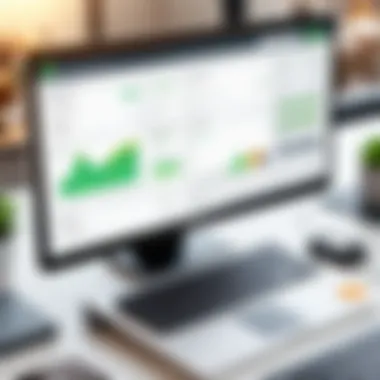

An often-overlooked aspect is the software and protocol compatibility. Make sure that the QuickBooks Point of Sale system is configured to work with your network settings. Sometimes, simple adjustments in network settings can drastically improve connectivity.
Installation Errors
Another common headache is dealing with installation errors. These setbacks can arise during the initial setup or when installing updates. Installation errors can stem from various sources, often linked to conflicting software or system incompatibilities. Knowing how to identify and resolve these errors helps in minimizing downtime.
- Common Installation Errors to Watch For:
- Insufficient disk space or memory available for installation.
- Conflicting software, such as antivirus programs, might interfere with the installation process.
- Incorrect permissions on folders that require modifications.
- Network issues during downloading or updating the software.
Errors during installation often leave one scratching their head, but there’s usually a method to the madness. A good practice is to read error messages closely and search for specific codes or statements that could guide you to a solution.
Credible online forums and communities, such as Reddit or the official QuickBooks support page, offer insights from real users who might have encountered similar issues. These platforms can be invaluable in finding practical solutions to frustrating problems.
In a nutshell, understanding and effectively troubleshooting these common issues can significantly improve your QuickBooks Point of Sale server's performance and reliability. This directly translates to better service delivery and enhanced operational efficiency.
Testing the Setup
Testing the setup is a critical phase in the installation of QuickBooks Point of Sale Server. It's about more than just verifying that the software runs; it's about ensuring that all components are harmoniously working together. Effective testing can help catch any issues before they affect daily operations. It’s like a dress rehearsal before the big show, where you ensure everything runs smoothly. Without this step, a minor hiccup might turn into a full-blown headache down the line.
Verifying Configuration Parameters
Verifying configuration parameters is about confirming that the settings and adjustments made during the installation phase reflect your business's operational requirements. Here are some crucial aspects to check:
- Database Connectivity: Ensure that the server can communicate with the database without a hitch. Use tools or scripts, if necessary, to ping the database and check for any connection delays or errors.
- User Preferences: Each user may have their preferences set up. By reviewing these configurations, you make sure everyone will have a seamless experience without needing to adjust their settings on the fly.
- Network Settings: Double-checking the network configurations, firewall settings, and permissions protects against unexpected access issues.
It's best to document any adjustments or configurations. This practice not only helps with troubleshooting later on but also serves as a reference point for future changes.
Simulating Transactions
Once configuration parameters are verified, simulating transactions comes next. This step mimics real-world customer interactions. Here’s why it’s beneficial:
- Identifying Workflow Issues: Sometimes, what looks good on paper doesn’t translate into practice. By simulating various transactions, such as sales, returns, and exchanges, you can spot bottlenecks in the workflow.
- Testing User Permissions: Simulations allow you to check if all roles and permissions are working as intended. A cashier shouldn’t be able to access the entire database, so ensure their access aligns with your organizational policies.
- Ensuring Data Accuracy: This step verifies that every transaction processes accurately and reflects in the reports. You want to ensure that when you pull sales reports, the figures are clear, truthful, and usable for decision-making.
- Customer Experience: Ultimately, the point of sale setup impacts customer experience. Simulating transactions gives you insight into how smooth (or bumpy) the customer journey will be.
"Testing isn't just about finding errors, it's about building a product that delivers value to users."
By investing time in this step, you’re not only safeguarding the integrity of your point of sale system but also ensuring your team can operate efficiently. Addressing potential weaknesses now can save considerable time and frustration later. Thus, testing the setup is not just about procedures; it’s about setting the stage for successful retail operations.
Maintaining the Server Environment
Maintaining the server environment in a QuickBooks Point of Sale setup is crucial for ensuring that the system runs smoothly and efficiently. Just like a well-oiled machine, a server requires regular attention and care to prevent problems that could disrupt operations. Effective maintenance keeps the software updated and optimizes performance, ultimately translating to better customer experiences and increased sales.
Regular Software Updates
Regular software updates are essential in keeping your QuickBooks Point of Sale server secure and functional. Updates often include patches for vulnerabilities that could be exploited by malicious software. Ignoring software updates can lead to potential security risks such as data breaches or loss of customer information, which can have dire consequences for your business reputation and fiscal health.
Benefits of Regular Software Updates:
- Enhanced Security: Updates often contain the latest security measures and bug fixes that help protect against threats.
- Improved Functionality: Many updates enhance the software's features, ensuring that you utilize the most efficient tools available.
- Compatibility: Keeping your software updated ensures that it remains compatible with various hardware and operating systems, avoiding conflicts that may arise as technologies evolve.
It's advisable to establish a routine for checking for updates. Depending on the volume of updates released and your own operational schedule, weekly or monthly checks for software updates can be a prudent strategy. Commonly, QuickBooks offers notifications when updates are available, so keeping an eye on those alerts is key.
Monitoring Performance Metrics
Monitoring performance metrics is another significant aspect of maintaining your server environment. By observing these metrics, you can assess how well the QuickBooks server operates and identify potential bottlenecks before they become critical issues.
Key Metrics to Monitor:
- CPU Usage: Keep an eye on CPU utilization to avoid overloading the server. High usage over long periods can lead to slow performance.
- Memory Utilization: Consistently high memory use may indicate issues such as memory leaks or inadequate resources for the number of users logged in.
- Disk Space: Regularly check available disk space, as running low can impede operations or eventually crash the system.
Employing monitoring tools can assist in tracking these metrics efficiently. There are various software options available that provide comprehensive performance analytics, alerting you to unusual activity, thereby enabling proactive maintenance.
"An ounce of prevention is worth a pound of cure."
By prioritizing regular updates and carefully monitoring performance metrics, you pave the way for a robust QuickBooks Point of Sale environment that can withstand the pressures of everyday business.
Closure and Final Thoughts
As we draw the curtains on our exploration of QuickBooks Point of Sale server setup, it’s essential to reflect on the multifaceted importance this process holds for retail operations. Setting up your server rightly isn’t merely a procedural task; it’s the backbone that supports all aspects of your business transactions, reports, and ultimately, your customer satisfaction. A well-configured system functions like a finely-tuned engine, minimizing disruptions and maximizing efficiency.
Recap of the Setup Process
To summarize, the setup process unfolds in several key stages:
- Understanding the prerequisites: Knowing system requirements, hardware specs, and software qualifications provides a solid foundation. The clearer you are on these, the easier the road ahead.
- Preparing your environment: Network configurations don’t just happen on a whim. They require thoughtful planning to ensure that every connection—whether it’s a workstation or a terminal—is seamless and reliable.
- Following through installation procedures: Each step—from obtaining the software to going through the setup wizard—is critical. Skipping this can lead to errors down the line.
- Configuring the server: This is where the magic happens. User profiles and database setups can make or break your system’s performance.
- Implementing security measures: Protecting your data through encryption and robust user roles is paramount. We live in a day and age where cyber breaches are the norm, so safeguarding sensitive information ain't negotiable.
- Regular maintenance and testing: Lastly, once the setup is complete, ongoing maintenance must not be overlooked. Regular updates and performance monitoring keep everything running smoothly.
By following these steps, business owners can facilitate a robust setup that diminishes hiccups while scaling operations and maintaining high service levels.
Future Considerations
Looking ahead, the landscape of retail technology is ever-evolving. Here are a few considerations to keep in mind:
- Adopting new features: As QuickBooks releases updates, staying abreast of new functionalities can enhance your system’s performance. This could range from advanced reporting tools to improved customer management features.
- Integration with other software: Businesses are increasingly looking at ways to merge various platforms. Consider integrating your Point of Sale system with e-commerce platforms or inventory management tools to create a unified workflow.
- Cloud-based solutions: Explore how cloud technology can offer flexibility and enhance accessibility. This is specially relevant for businesses that operate multiple locations.
"In the world of retail, adaptability is the key to longevity. Stay informed and agile to keep up with ever-changing market demands."
Ultimately, a comprehensive approach to server setup today can lead to untold benefits tomorrow. As technology continues to develop, adapting your systems will be crucial for sustained success.







