The Ultimate Guide to Reminder Apps for Windows 10


Intro
In a fast-paced work environment, effective time management is crucial for success. Reminder apps for Windows 10 can serve as essential tools for keeping track of tasks and deadlines. With a plethora of options available, selecting the right app can significantly influence productivity. This guide aims to navigate the intricate landscape of reminder applications by evaluating key features, user experience, and more.
Understanding what to look for in a reminder app, including necessary functions and unique advantages, helps users make informed choices. A data-driven approach to analyzing these applications will highlight their effectiveness and suitability for various needs. From personal organizational skills to corporate project management, the right reminder app can enhance efficiency in all settings.
Overview of Key Features
Reminder apps vary widely in terms of functionality and user experience. The following are essential software capabilities that any good reminder app should possess:
- Task Creation: Users should be able to create tasks easily, possibly categorizing them into projects or lists for better organization.
- Recurring Reminders: For tasks that need repetition, the capability to set recurring reminders adds significant value.
- Integration: A good reminder app should integrate with other software or services like calendars, emails, and project management tools.
Beyond these standard capabilities, unique features differentiate the options available:
- Cross-device Synchronization: This allows users to access their reminders from any device, be it a desktop, tablet, or smartphone, ensuring everyone stays updated.
- Customizable Notifications: The ability to customize notifications or alerts based on personal preferences enhances usability.
- AI Assistance: Some apps may offer AI-based suggestions for scheduling tasks or prioritizing workload, giving users an edge in planning.
"Choosing the right reminder app can transform how you manage time and tasks, resulting in heightened productivity at work and at home."
User Experience
The user experience of a reminder app plays a critical role in its overall effectiveness. Key aspects include:
- Interface and Usability: An intuitive interface that is easy to navigate is essential. Users should not spend excessive time figuring out how to use the app. Simplicity is key.
- Accessibility: The app should be accessible to a wider range of users, including those who may not be tech-savvy.
- Support and Community Resources: Reliable customer support and active community forums make a significant difference. Users can gain assistance and share tips on using the app more effectively.
Understanding Reminder Apps
Understanding reminder apps is crucial for anyone looking to optimize their productivity, whether in personal or professional settings. These applications serve a specific purpose: to help users remember important tasks and commitments. As the digital landscape evolves, modern reminder apps offer a range of functionalities that extend beyond simple alerts. They are designed to enhance efficiency and organization in our increasingly busy lives.
Definition and Purpose
Reminder apps are digital tools that notify users about tasks, appointments, and important deadlines. Their primary function is straightforward: to ensure that important events are not forgotten. Users can set reminders for various activities, including work projects, personal tasks, and even health-related reminders such as taking medication or attending appointments.
The purpose of these applications extends beyond mere notifications. Many reminder apps integrate various features, such as task prioritization, categorization, and synchronization across devices. This multi-faceted approach allows users to manage their time and responsibilities effectively, making these apps indispensable for many.
Importance in Daily Life
In today's fast-paced world, the significance of reminder apps cannot be overstated. They help individuals maintain control over their schedules and minimize the risk of overlooking important tasks. With the rise of remote working and flexible schedules, the ability to stay organized has become even more vital.
Key aspects of their importance include:
- Task Management: Users can break down larger projects into smaller tasks, setting reminders for each step to stay on track.
- Time Efficiency: By receiving timely notifications, users can allocate their time more wisely, focusing on what truly matters.
- Stress Reduction: Forgetting tasks can lead to stress. Reminder apps alleviate this burden by serving as a safety net for users' commitments.
- Customization: Many apps allow users to personalize reminders based on their preferences, such as choosing different sounds or recurring reminders.
By incorporating reminder apps into daily routines, individuals can achieve a higher level of organization and productivity.
Overview of Windows Environment
Understanding the Windows 10 environment is vital when exploring reminder apps tailored for it. This operating system, released by Microsoft, is designed to provide versatility and efficiency for users. With a combination of features that emphasize user experience, Windows 10 supports a variety of applications that enhance productivity, including reminder tools.
Features of Windows
Windows 10 comes with an assortment of features that benefit users, particularly those focused on productivity. Among these are:
- Virtual Desktops: Helps in organizing tasks and accessing apps without cluttering the workspace.
- Task View: A convenient way to switch between tasks, allowing users to find their reminder apps easily.
- Cortana: Microsoft's digital assistant can assist in setting reminders through voice commands.
- Notifications Center: Keeps all reminders and alerts in one place, making management straightforward.
These features create an environment conducive to using reminder apps efficiently. The seamless integration of these tools within the OS enhances functionality and supports user engagement.
Compatibility for Apps
Compatibility plays a crucial role in the effectiveness of reminder apps in Windows 10. The platform supports a wide range of application types, including standalone programs, integrated solutions with Office 365, and web-based options. Users can benefit from applications that run directly on their devices or those that sync across multiple platforms. Moreover, Windows 10's support for Universal Windows Platform (UWP) apps is a significant aspect.
"The compatibility of reminder apps on Windows 10 allows for flexible work settings and enhances overall efficiency."
When considering compatibility, look for reminder apps that integrate well with existing Microsoft products, such as Outlook and OneNote, as these can streamline processes and foster better organization. Choosing compatible software prevents the hassle of management and ensures a smoother user experience.
Types of Reminder Apps for Windows
The types of reminder apps available for Windows 10 play a crucial role in helping individuals and organizations manage their tasks effectively. With various options tailored to different needs, users can find solutions that enhance productivity. The importance of understanding these types lies in their unique functionality and integration capabilities, ultimately leading to more organized workflows. Each type has its pros and cons, making it essential for users to choose wisely based on their requirements.
Standalone Apps
Standalone reminder apps are independent tools that operate without needing additional software or platforms. They provide simple, focused functionality primarily for scheduling reminders and tasks. Examples include applications like Microsoft To Do and Reminder. These apps often feature user-friendly interfaces and quick setup processes.
Benefits of standalone apps include:
- Ease of use, with minimal setup required
- Efficient for quick reminders
- Lightweight and low impact on system resources
Considerations when using standalone apps may involve the lack of advanced features, such as collaboration tools. Users looking for straightforward solutions can benefit greatly, but those needing more complexity may find them limiting.
Integrated Solutions
Integrated solutions combine reminder features with other applications, such as calendars or project management tools. Examples of integrated solutions include Todoist and Any.do, which offer seamless compatibility with various online platforms. These tools allow users to manage tasks alongside their schedules, enabling a more holistic approach to productivity.
Advantages of integrated solutions offer:
- Centralized task management
- Enhanced collaboration features, suitable for teams
- Robust synchronization across devices
However, users should keep in mind the potential learning curves involved. The rich feature sets may also overwhelm some individuals, necessitating time to explore all functionalities thoroughly.
Web-Based Options
Web-based reminder options utilize online platforms to store and manage tasks. These applications are accessible from any device with internet connectivity, which allows for flexibility and ease of access. Notable examples include Google Keep and Trello. Users can access their reminders from multiple devices, ensuring they never miss an important task.
Key benefits of web-based options include:
- Accessibility from anywhere, ideal for users on the go
- Collaboration with others for shared projects
- Frequent updates and improvements through cloud services
Despite these advantages, users should be aware of potential security risks associated with online platforms. Reliance on internet connectivity may also be a downside for those in areas with unstable access.
Overall, exploring the different types of reminder apps is essential for users aiming to find the perfect match for their task management needs. By understanding the unique traits of standalone apps, integrated solutions, and web-based options, individuals can make informed decisions to enhance their productivity on Windows 10.
Feature Analysis of Reminder Apps
In today’s fast-paced world, choosing a reminder app is not merely about selecting an application; it is about investing in a tool that enhances productivity, organization, and efficiency. A detailed analysis of the features offered by reminder apps can significantly influence the decision-making process for tech-savvy users, business professionals, and IT specialists alike. This section explores four critical features: user interface design, customization options, notification systems, and synchronization features. Each element contributes to the overall usability and effectiveness of a reminder application.
User Interface Design
User interface design is often the first impression that users have of a reminder app. A clear and intuitive interface can simplify the daily task management process. Users, particularly those who may not be tech-savvy, benefit from designs that minimize complexity. An effective user interface provides easy navigation and quick access to functions such as setting reminders or viewing upcoming tasks. Color schemes, fonts, and organization of information should be considered. Many users prefer a minimalistic design that helps to focus on tasks without distractions. Therefore, investing time to evaluate the user interface of different reminder apps can lead to a more satisfying and productive experience.
Customization Options
Customization is vital as it allows users to tailor the app to their personal needs. Many users have different preferences for how they manage tasks. This could include varying levels of detail in reminders, the ability to set recurring reminders, and the option to choose colors or categories for different types of tasks. For example, Microsoft To Do offers robust customization with ability to create custom lists, while Todoist allows for labels and filters to organize tasks more effectively. Users should explore these options to find an app that resonates with their preferred workflow. A higher level of customization translates to greater user satisfaction and productivity.
Notification Systems
Notification systems are a core feature of reminder apps. The effectiveness of a reminder app largely depends on how it notifies users about upcoming tasks. Features such as pop-up notifications, sound alerts, and email reminders can significantly enhance the utility of these applications. Effective reminder systems should allow customization of alert tones and scheduling to suit user preferences. For instance, Google Keep sends real-time notifications and integrates well with Gmail, while Any.do provides reminders via multiple channels. Choosing an app with a reliable notification system can ensure that no important task goes unnoticed.
Synchronization Features
Synchronization features are crucial for users who engage with multiple devices. A well-rounded reminder app should seamlessly sync tasks across various platforms, such as desktops, tablets, and smartphones. This capability ensures that users remain connected to their tasks at all times. Moreover, synchronization with calendars and email can further streamline workflow. For example, Todoist enables users to sync with Google Calendar to keep all tasks in one place. Assessing the depth and reliability of synchronization features can help users choose an app that fits into their existing technology ecosystem effectively.
"The efficiency of reminder apps is often directly linked to the strength of their features."
In summary, a thorough feature analysis of reminder applications can present vital insights for users. Understanding user interface design, customization options, notification systems, and synchronization features in depth allows for better selection aligned with individual needs and preferences. Being informed about these elements is essential for anyone looking to integrate a reminder app into their daily routine.
Comparison of Popular Reminder Apps
When selecting a reminder app, it’s crucial to examine the options available. Each application offers different features, usability, and unique benefits suitable for various types of users. Understanding these differences can greatly impact productivity and personal organization.
Comparison provides insight into what each platform excels in and where it might fall short. Therefore, taking the time to evaluate popular reminder apps can lead to more informed decisions that align with user needs.
Microsoft To Do
Microsoft To Do stands out as a prominent choice for Windows 10 users due to its seamless integration with Microsoft 365 services. Users can access their tasks across multiple devices, thanks to cloud syncing.
Its user-friendly interface allows for easy navigation, making it possible to create lists quickly. Important features like due dates, reminders, and the ability to categorize tasks by importance enhance productivity.
It also supports collaboration, allowing users to share lists with others, which can be vital in team environments. With its straightforwrd design and powerful features, Microsoft To Do becomes an essential tool for users tied to the Microsoft ecosystem.
Todoist
Todoist is another popular reminder app that excels in task management. Its minimalist design is appealing to users who prefer clean interfaces. The app allows users to create projects, set recurring due dates, and prioritize tasks easily. Todoist offers features like task comments and file attachments, making it suitable for professional settings. One of its strengths is the Karma system, which gamifies productivity and encourages users to complete tasks. Moreover, Todoist integrates with various platforms, enhancing flexibility across devices. For those looking for a robust task manager with advanced features, Todoist is a go-to option.
Any.do
Any.do represents a versatile solution for managing reminders. Its attractive and intuitive layout is complemented by cross-platform availability, ensuring users can organize their tasks anytime.
The integration of a calendar view helps users visualize their tasks alongside upcoming events. Additionally, the smart assistant allows for voice input, making task creation more efficient. Any.do boasts handy features like location-based reminders that alert users when they arrive at specific places. Overall, Any.do is an excellent choice for individuals who seek simplicity paired with powerful functionalities.
Google Keep
Google Keep comes with a focus on flexibility and simplicity. This app is useful for users who prefer jotting down quick notes alongside their reminders. Its interface allows for color-coded notes and labels, aiding users in categorizing and prioritizing their tasks.
Being part of the Google ecosystem means seamless integration with Google Drive and other services. Voice memos and image capturing for reminders add to its utility. While it might lack some advanced task management features present in other apps, its charm lies in its simplicity and straightforward approach to reminders. For Google users, it provides a light yet effective solution for keeping track of tasks.
Evaluating User Experience
Evaluating user experience stands as a cornerstone in understanding how effectively reminder apps perform. This dimension goes beyond basic functionality and delves into how users interact with the applications. Three core areas are of particular importance: user feedback, ease of use, and accessibility features. Evaluating these elements offers insights into the strengths and weaknesses of various reminder applications, aiding users in their decision-making processes.
User Feedback
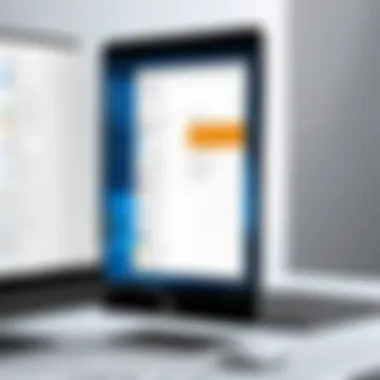
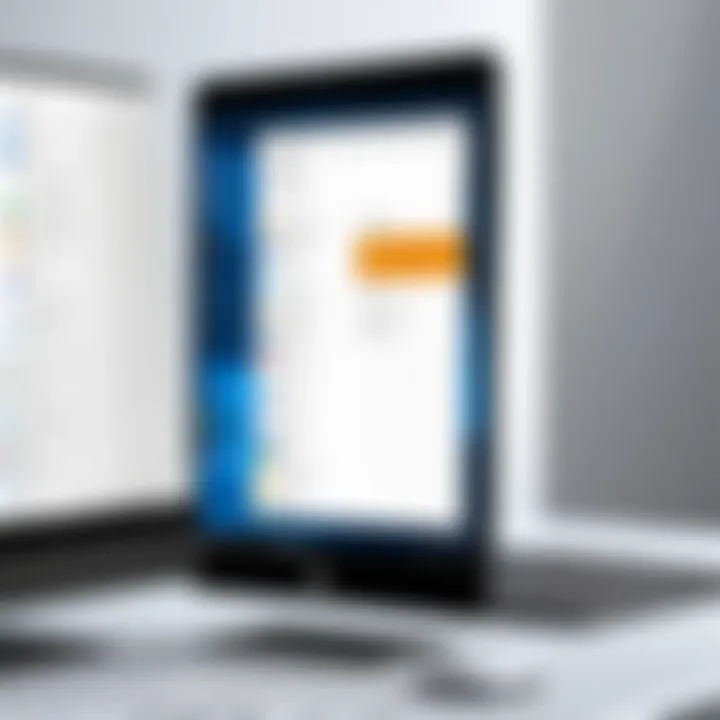
User feedback serves as a nuanced barometer for assessing app performance. Reviews and ratings on platforms like Reddit or various tech forums provide real-world perspectives that developers may not capture during testing. Developers often emphasize features in marketing material. However, actual user experiences highlight practical issues that can arise. For instance, a user might praise Microsoft To Do for its simplicity while also pointing out that it lacks certain customization options. Gathering and analyzing this feedback presents an opportunity to identify features that resonate with users and areas requiring improvement. Additionally, online user communities offer spaces where individuals can share tips or workarounds for common app challenges. This collective knowledge can enhance overall satisfaction with reminder systems.
Ease of Use
The concept of ease of use is crucial in the context of reminder apps. An intuitive interface can dramatically impact user adoption and retention. When users find it straightforward to set reminders, manage tasks, and navigate through the app, they are more likely to integrate it into their routines. This minimizes frustration and promotes productivity. Therefore, an effective reminder app must prioritize logical layouts and clearly labeled functions. For example, features like drag-and-drop scheduling or integrating prompts for creating reminders can streamline the user experience. A well-designed user interface significantly reduces the learning curve, making it more appealing to both tech-savvy individuals and less experienced users alike.
Accessibility Features
Accessibility features address the diverse needs of users that might not be immediately apparent. This is particularly relevant in today’s inclusive design philosophy. Reminder apps that include customizable options such as text enlargement or high contrast modes can improve usability for visually impaired individuals. Other aspects, like voice command integration, enable users with mobility challenges to interact with the app more effectively. Assessing an app's commitment to accessibility goes beyond compliance; it reflects an understanding of user demographics. Enhanced accessibility features can broaden an app’s reach, catering to professionals from various backgrounds. Therefore, evaluation in this area not only supports better experiences but also reinforces brand loyalty among diverse user groups.
Understanding user experience is about continuous improvement. By evaluating feedback, focusing on ease of use, and enhancing accessibility, reminder apps can resonate more deeply with their audience.
Integration with Other Software
Utilizing reminder apps on Windows 10 involves more than just setting tasks and deadlines. Integration with other software is a vital aspect that enhances functionality and user experience. This feature allows users to streamline their workflows and minimize disruption caused by switching between different applications. When reminder apps sync with calendars and email services, they create a holistic environment for productivity.
One of the key benefits of integration is increased efficiency. For example, linking a reminder app with a calendar can ensure that important tasks align with scheduled appointments. Users can see their obligations consolidated in one view, reducing the risk of overlooking commitments. This interconnectedness not only saves time but also helps individuals manage their daily obligations with more clarity.
Considerations regarding integration include the compatibility of the reminder app with various software systems. Not all applications interact seamlessly, leading to potential gaps in functionality. Therefore, when selecting an app, users should assess its supported integrations to ensure a fit with their existing tools.
In summary, the integration of reminder apps with other software is a crucial aspect of achieving optimal productivity. By facilitating a seamless flow of information, users can operate more effectively, thereby making the most of their time and resources.
Calendar Syncing
Calendar syncing allows reminder apps to pull data from digital calendars, such as Google Calendar or Outlook. This feature provides users with a comprehensive view of their schedules. It enables the app to automatically update reminders based on calendar events. When a meeting is added to a calendar, a reminder can be set at a specified time before the event, ensuring users are always prepared.
Using synced calendars, users can manage multiple tasks and appointments from one interface. This can reduce mental overload, as the app takes over some organizational tasks. However, it is important to recognize potential drawbacks, such as duplicate notifications. Users need to manage settings carefully to avoid confusion.
Email Services
Integrating reminder apps with email services can significantly enhance productivity. This allows users to convert emails into tasks directly within their reminder apps. For instance, with services like Any.do or Todoist, one can convert an email into a task with a simple click. This feature ensures that important emails do not get lost among countless messages, establishing a sense of order.
Notifications can also be customized to alert users when tasks are due, ensuring that they aren't missed. Moreover, integrating reminders with email services can also facilitate communication. One can quickly share reminders or tasks with colleagues or clients, streamlining collaboration and task delegation.
Overall, the integration of reminder apps with both calendars and email services plays a critical role in boosting individual and team productivity. These integrations ensure that users are organized, accountable, and focused on their priorities.
Setting Up a Reminder App
Setting up a reminder app is integral to maximizing productivity and effectively managing tasks on Windows 10. This process might seem straightforward, yet it significantly impacts how reminders fit into your routine. Digital reminders can enhance not only personal organization but also team collaboration in professional environments. Proper installation and setup allow users to regularly receive timely alerts. In this section, we will explore the installation process and walk you through creating your first reminder.
Installation Process
The installation process for a reminder app typically involves a few simple steps. However, one must first determine which app aligns best with individual needs. Popular choices include Microsoft To Do, Todoist, Any.do, and Google Keep. Each offers unique features that cater to different user preferences.
To install a reminder app:
- Access the Microsoft Store: This is the primary location for finding apps specifically designed for Windows 10. Searching the store can yield both well-known apps and new options.
- Download the Selected App: After finding your preferred app, click on the download button. Make sure to check the app's reviews before proceeding.
- Install the App: Follow on-screen prompts after downloading. This usually involves agreeing to terms of service and selecting installation preferences.
- Launch the App: Once installed, you can find the app in the Start menu or desktop shortcuts for easy access.
Depending on the app, you may need to create an account or sign in to access all features. Always grant necessary permissions to allow notifications and synchronization with other applications, ensuring effective operation.
Creating Your First Reminder
After successfully installing your chosen reminder app, the next essential step is to create your first reminder. This task, while seemingly simple, requires specific considerations for optimal effectiveness.
Creating a reminder can vary slightly from app to app, but here are general steps that are commonly applicable:
- Open the App: Start by launching the app from your desktop or Start menu.
- Locate the Reminder Option: Look for a prominent button, often labeled as "Add Reminder" or just a plus sign.
- Input Reminder Details: Enter the task or event you need to be reminded of. This includes a title and any additional notes relevant to the reminder.
- Set Date and Time: Specify when you want to be reminded. Some apps allow you to choose recurring reminders for tasks that repeat regularly.
- Select Notification Preferences: Choose how you want to be alerted. Options can include sound notifications, pop-ups, or even emails.
- Save the Reminder: Finally, click save or add to complete the process. Your reminder will now be stored and will trigger as per the settings you configured.
Creating reminders can change how tasks are managed in your daily life. Small adjustments in settings can yield significant benefits in time management.
By following these steps for installation and reminder creation, users can seamlessly integrate reminder apps into their workflow, paving the way for enhanced productivity.
Best Practices for Using Reminder Apps
Utilizing reminder apps effectively can drastically enhance productivity if certain best practices are followed. Understanding the nuances of these functionalities enables users to tailor them to their individual needs. This section delves into essential elements, benefits, and considerations that one should embrace for optimal use of reminder applications. It combines an analysis of techniques and a pragmatic approach to daily reminders.
Regular Review and Adjustment
Regular review of reminders is a fundamental practice. As tasks evolve and priorities shift, so do reminders. It is essential to schedule brief intervals, perhaps weekly or bi-weekly, for evaluations of pending tasks. During this time, users can determine if specific reminders are still relevant or if some need modifications.
Additionally, adjusting reminders encourages flexibility. For instance, if a deadline has changed or a task is no longer necessary, altering existing reminders promptly avoids clutter. This not only helps individuals keep their focus on crucial tasks but also reduces mental overload from unnecessary notifications.
Here are some points to consider during your review:
- Identify Redundant Reminders: Remove or repurpose tasks that no longer serve a purpose.
- Assess Urgency: Determine if tasks need escalated timelines based on changing conditions.
- Prioritize Effort and Time: Allocate time for something more urgent or important if the seamless flow is compromised.
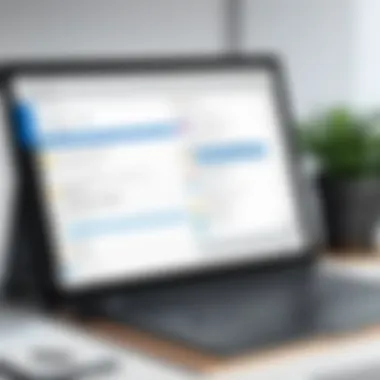
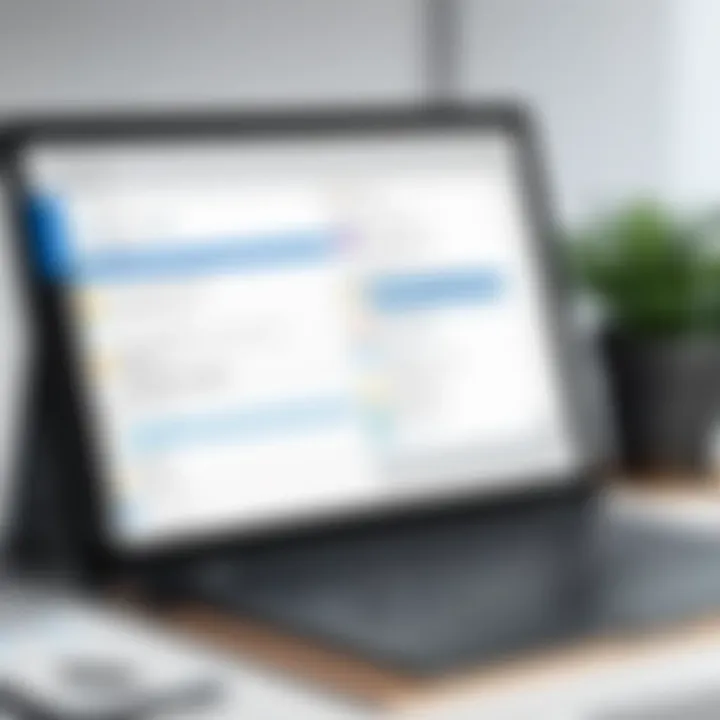
Prioritization Techniques
Prioritization of tasks is another critical aspect of using reminder apps effectively. By employing structured techniques, users can sort tasks by urgency or importance.
One useful method is the Eisenhower Matrix, which categorically divides tasks into four quadrants based on priority:
- Urgent and Important: Tasks to be executed immediately.
- Important but Not Urgent: Tasks that need planning and scheduling.
- Urgent but Not Important: Tasks that can be delegated to others.
- Neither Urgent nor Important: Tasks that may be dropped or postponed.
This structure helps in maintaining focus and ensuring that important tasks are not overshadowed by less significant duties. Additionally, using visual tags such as color coding can significantly aid in quickly assessing the priority level of each task. The interplay of visual elements with prompt reminders can streamline workflow, making it easier to tackle significant objectives without the distraction of irrelevant notifications.
Efficiently prioritizing tasks leads to a streamlined workflow and maximizes productivity.
Common Challenges and Solutions
Overreliance on Technology
Relying heavily on reminder apps can lead to dependency, causing users to become less engaged in managing their schedules without technological assistance. When these apps become the sole method for tracking tasks, it can affect personal accountability and time management skills. To mitigate this issue, users should incorporate a mix of methods for task management. For example, keeping a physical planner or whiteboard can supplement digital reminders and keep one engaged with their responsibilities. Regular time blocking can also help ensure tasks are noticed and addressed without solely depending on alerts from apps. Finding a balance can enhance productivity while still utilizing technology as a reliable tool.
Notification Overload
Too many notifications can overwhelm even the most organized individuals. Reminder apps might send alerts for every task, making it difficult to prioritize effectively. This condition, often termed notification overload, results in anxiety and reduced productivity due to constant distractions.
To address this problem, users can customize their settings within the apps. Consider implementing the following strategies:
- Set Priorities: Only enable notifications for high-priority tasks.
- Schedule Do Not Disturb Periods: Silence notifications during certain times to focus on crucial work.
- Batch Reminders: Instead of receiving alerts for each task, set a specific time to review and plan tasks for the day.
As technology continues to evolve, being conscious of how notifications are received and managed can maintain essential focus and efficiency in daily workflows.
Future Trends in Reminder Technology
The landscape of reminder technology is continuously evolving. This evolution is not just a response to technological advancements but also reflects the changing needs of users. Understanding these trends is crucial for individuals and organizations looking to leverage reminder apps effectively. The integration of artificial intelligence and voice command features are among the forefront of these trends. They promise to enhance usability and efficiency in task management, making it imperative for users to remain informed.
Artificial Intelligence Integration
Artificial intelligence is reshaping many facets of tech, and reminder apps are no exception. One significant aspect of AI integration is the capability to learn user preferences over time.
For instance, AI can tailor reminders based on historical patterns. If a user frequently ignores reminders for certain tasks, the app can adjust by reminding them at more suitable times or suggesting alternative methods. This personalized approach increases the effectiveness of reminders, ensuring that they align with individual routines.
Moreover, predictive analytics are gaining ground in reminder technology. By analyzing data, AI can anticipate users' needs, enabling proactive reminders. For example, if a user often schedules meetings on Fridays, the app might suggest scheduling a reminder for a weekly review prior to that day.
However, integrating AI does come with considerations. Security is a significant concern, as the more data the app collects, the greater the potential for breaches in privacy. Users should evaluate the data protection policies of reminder apps before committing.
Voice Command Features
Voice command features are another pivotal trend in modern reminder apps. The incorporation of voice-activated technology allows for seamless interaction. This is particularly beneficial for multitasking users who might not have the time to manually set reminders.
Using voice commands, users can quickly generate reminders without interrupting their workflow. For instance, one might say, "Remind me to submit the report by 5 PM tomorrow," and the app would carry out the task immediately. This hands-free approach not only enhances convenience but also increases productivity. Furthermore, integrating voice assistants like Cortana into these apps adds another layer of functionality.
Despite these advantages, users should be aware that voice recognition is not yet flawless. Accents and background noise can affect accuracy, leading to missed reminders or incorrect commands. Users should consider these limitations and potentially test different solutions to find what works best for them.
"As technology advances, understanding how to optimize its use in mundane tasks can lead to significant gains in productivity. - Unknown"
In summary, the future of reminder technology looks promising with the potential for AI and voice commands to revolutionize user experience. By staying informed and adapting to these trends, individuals can maximize the benefits of reminder apps, ultimately enhancing their personal and professional efficiency.
The End and Recommendations
The conclusion and recommendations section is crucial for summing up the comprehensive insights provided in this guide on reminder apps for Windows 10. Summarizing key elements enables the reader to retain the most valuable information amid a sea of options. This section synthesizes the details discussed throughout the article and enhances the application of insights provided for real-world use.
When selecting the right reminder application, it is imperative to weigh different specific attributes. Consider the user interface, synchronization capabilities, and the type of notifications that an app offers. Understanding personal or business needs is essential in making this decision. A good fit can significantly enhance productivity and user satisfaction.
Additionally, the importance of staying organized should not be overlooked. An effective reminder app is more than just a scheduling tool; it should integrate seamlessly into daily routines. An organized workflow nurtures efficiency and allows for effective management of both professional and personal tasks.
"Selection and organization are the pillars for maximizing efficiency in any productivity system."
In this section, we will delve deeper into how individuals can effectively choose suitable apps and maintain an organized approach in their usage.
Selecting the Right App
Choosing the right reminder app involves understanding how different features align with individual workflows. Here are a few considerations:
- User Experience: Look for an intuitive interface. An app that is hard to navigate may hinder its effectiveness.
- Integration with Existing Tools: The ability to sync with calendars or email services can enhance usability.
- Specific Features: Features like recurring reminders and location-based alerts should be considered based on personal needs.
Before committing to a particular app, take advantage of trial versions. This allows for testing the functionality and seeing if it fits well with daily operations. An informed decision is always preferred.
Staying Organized
To truly benefit from a reminder app, staying organized is vital. Here are strategies to maintain order:
- Consistent Use: Make it a habit to utilize the app daily, ensuring you keep track of pending tasks and deadlines.
- Categorization of Reminders: Group reminders into categories such as work, personal, and urgent tasks. This can streamline focus according to priority.
- Regular Review: Set a routine for reviewing tasks and completing them as needed. This minimizes chaos and keeps objectives clear.
By implementing these practices, one can derive maximum benefit from reminder applications, ultimately leading to enhanced productivity in both personal and professional endeavors.







