Comprehensive Guide to Editing PDFs on PC
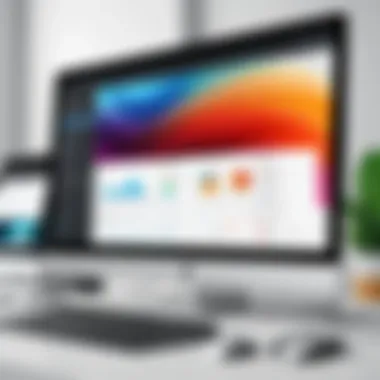
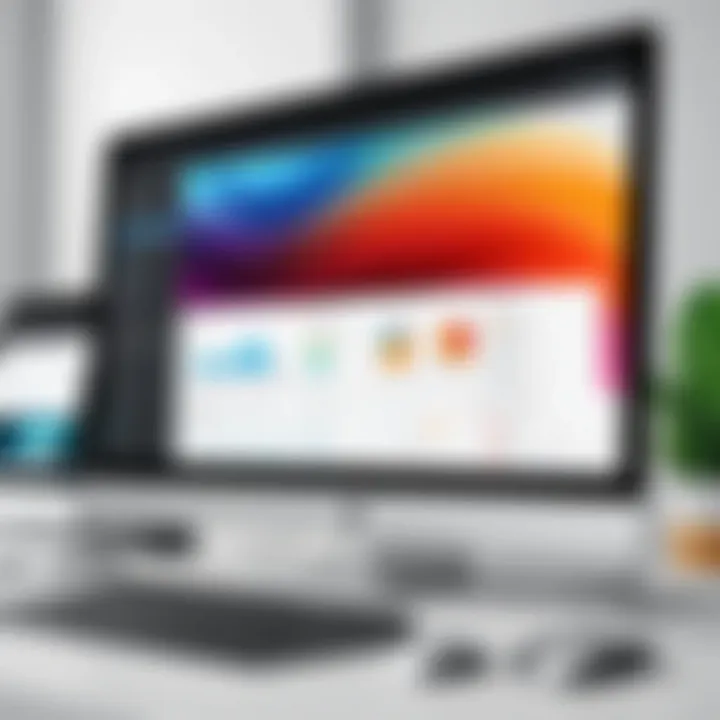
Intro
Editing PDF documents has become an essential skill in today's digital landscape. Whether you’re a tech-savvy individual, a business professional, or an IT expert, knowing how to manipulate PDF files effectively is invaluable. The versatility and compatibility of PDFs make them a popular choice for sharing information, but their static nature poses challenges when it comes to modification. This guide will delve into the tools and techniques essential for editing PDFs on a personal computer.
From restructuring pages to adding annotations, users can maximize their documents’ potential through proper editing. This article not only highlights the software options available but also provides practical tips and best practices that enhance the PDF editing experience.
Overview of Key Features
Understanding the capabilities of various PDF editing software is crucial. The features can differ significantly from one application to another and play a substantial role in determining which tool suits an individual's needs.
Essential software capabilities
Key features that are commonly found in PDF editing software include:
- Text Editing: Allows users to alter existing text and add new content without requiring a complete rewrite.
- Image Manipulation: Users can insert, resize, or delete images to fit the document’s intent.
- Annotation Tools: Highlighting, commenting, and drawing options help in collaboration and feedback processes.
- Form Creation: Some software enables the creation of fillable forms, making it easier to collect information.
- OCR Functionality: Optical Character Recognition technology can convert scanned documents into editable text.
These features are essential for professionals who require not only the basic editing tools but also advanced functionalities.
Unique features that differentiate options
Various PDF editors bring unique elements to the table. For instance:
- Adobe Acrobat Pro DC offers powerful cloud integration for easy document sharing.
- Foxit PhantomPDF emphasizes collaboration tools, making it easier for teams to work together.
- Nitro Pro is well-regarded for its user-friendly interface and integration with Microsoft Office.
Such distinct characteristics enable users to choose the software that aligns best with their workflow and specific requirements.
User Experience
The user experience can significantly affect how effectively one can edit PDFs. A cluttered interface might hinder productivity, while a well-designed one enhances usability.
Interface and usability
An intuitive interface is a hallmark of quality PDF editing software. Users often favor applications that provide:
- Drag-and-drop functionality: Makes it easy to manage files without cumbersome processes.
- Tool customizability: Allows personalization of the workspace to suit individual editing habits.
- Search and navigate options: Facilitates quick access to different sections of the document.
A seamless and efficient user experience is critical to ensure that editing does not feel burdensome.
Support and community resources
Robust support and active community forums can enhance the user experience further. Many applications provide:
- Comprehensive documentation: Guides and FAQs assist users with troubleshooting.
- Online forums: Platforms like Reddit can be useful for sharing solutions and tips among users.
- Customer service: Quick and responsive help can resolve issues that arise in the editing process.
A strong support system empowers users, allowing them to maximize the tools at their disposal.
Understanding PDF Files
Understanding Portable Document Format (PDF) is essential when it comes to editing PDF files on a PC. PDF serves as a universal file format that embodies distinct attributes, making it both popular and practical for various applications. Grasping the fundamentals of PDFs will aid users in navigating the complexities of editing them more effectively.
Definition and Purpose of PDF
PDF is a file format developed by Adobe in the early 1990s. Its primary purpose is to present documents in a manner independent of application software, hardware, and operating system. This means that no matter what device or software a reader uses, the document's layout remains consistent. This consistency is vital for businesses and professionals who need to share documents without worrying about formatting changes. In essence, PDFs facilitate the secure sharing of content across platforms.
Characteristics of PDF Documents
PDF documents possess several unique characteristics that set them apart from other file formats:
- Fixed Layout: PDF files maintain their structure, ensuring that text and images appear exactly as intended regardless of the device used.
- Cross-Platform Compatibility: PDFs can be opened across different operating systems, such as Windows, Mac OS, and Linux, which makes them a versatile choice for document sharing.
- Integrated Security Features: Users can implement various security measures, including password protection and digital signatures, to safeguard sensitive information.
- Rich Media Support: PDFs can incorporate multimedia elements, such as videos and hyperlinks, which enrich the user experience.
- Search Functionality: Text within a PDF can be searched and highlighted, making it easier for users to locate specific information.
Understanding these characteristics can enhance one’s approach to PDF editing and provide insights into why certain edits may be required.
"The flexibility and security of PDFs make them an indispensable tool for effective document management in both personal and professional settings."
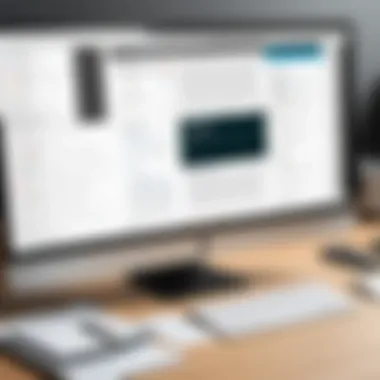
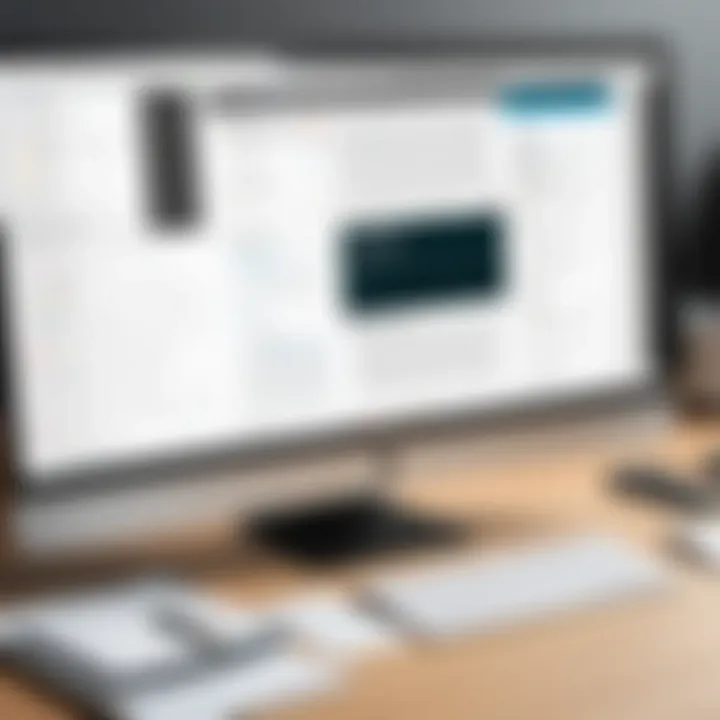
In summary, recognizing the definition, purpose, and inherent characteristics of PDF files lays a strong foundation for efficient editing practices. It allows users to appreciate the significance of PDF as a medium for reliable communication in the digital age.
Importance of PDF Editing
PDF editing plays a critical role in modern document management, impacting both professional and personal settings. The ability to manipulate PDF files effectively allows individuals to convey information more clearly and precisely. Whether you are preparing a report, sharing legal documents, or creating a presentation, the right editing tools make a significant difference. This section delves into the necessity of PDF editing, emphasizing its applications in various contexts and the significant benefits it offers.
Professional Contexts for PDF Editing
In professional environments, PDF editing is essential for several reasons. First, many industries rely on PDF files for sharing documents. For example, legal, education, and corporate sectors often use PDFs for contracts, academic papers, and company reports.
- Clarity in Communication: Editing tools help professionals ensure that the content is tailored accurately to the audience. By modifying text, correcting errors, or adding notes, the intended message can be communicated effectively.
- Document Collaboration: Teams frequently collaborate on projects, and PDF editing allows multiple stakeholders to provide feedback. Software features such as annotations, comments, and markup enable streamlined communication and collective decision-making.
- Version Control: As document updates are often needed, editing PDFs helps manage different versions effectively. Maintaining a clear history of changes is pivotal, especially in industries where compliance is necessary.
These factors underscore why PDF editing is not just a convenience; it is a necessity for professional efficacy and collaboration. It aids in maintaining the integrity of documents and ensuring compliance with established standards.
Personal Use Cases for PDF Modification
On the personal front, the need for PDF editing extends to various use cases that enhance individual efficiency. People frequently encounter situations that demand modification of PDF content.
- Customizing Information: Individuals may need to modify resumes, reports, or personal statements. Tailoring these documents to fit specific occasions helps in showcasing skills and experiences effectively.
- Document Preservation: Users often encounter old documents needing updates. Editing enables individuals to refresh the content without having to create completely new files.
- Journaling and Note-Taking: Many people use PDFs for organizing information. Editing features facilitate the addition of notes, highlights, or reminders, enhancing productivity.
"The ability to easily edit PDFs greatly enhances personal productivity and improves communication with others."
Tools for Editing PDFs on PC
Editing PDFs efficiently requires a solid understanding of the tools available. The right software can greatly enhance your ability to modify, annotate, and manage PDF documents. With various options, users need to identify solutions that fit their specific needs. Key elements include the functionality of the software, the user interface, and compatibility with different systems.
Choosing the right tools can save time and increase productivity. Comprehensive tools improve workflow and streamline tasks, making it easier to work with multiple documents. Knowing the advantages and limitations of various software can lead to more informed decisions.
Overview of Available Software Solutions
There are numerous software options available for editing PDFs on a PC. Each solution provides different features aimed at enhancing user experience. Some of the most popular names include:
- Adobe Acrobat DC: Known for its robust features, it offers excellent editing capabilities, but comes with a price.
- Foxit PDF Editor: A lighter alternative, it provides essential editing functions while being user-friendly.
- Nitro Pro: This software focuses on business environments, offering tools for collaboration and document comparison.
- Sejda PDF Editor: A web-based option, it is convenient for light editing without the need for installation.
Each of these software solutions has its unique strengths and weaknesses. Depending on the purpose of editing, users can select software that meets their needs without unnecessary features.
Comparing Free versus Paid Software
When considering PDF editing tools, users must choose between free and paid software. Free solutions often offer basic features that can be sufficient for casual users. However, they may lack advanced functionalities such as:
- Full editing capabilities, especially for complex PDFs.
- Enhanced security features to protect sensitive information.
- Advanced collaboration tools for teamwork.
On the other hand, paid software generally delivers:
- Comprehensive editing options.
- Better customer support.
- Regular updates and improved performance.
For professionals or regular users requiring extensive PDF editing, the investment in paid software can provide long-term benefits. It ultimately comes down to assessing your specific needs against the features of each solution.
The choice between free and paid software hinges on the balance between cost-effectiveness and functionality requirements.
Popular PDF Editing Software
The selection of software available for editing PDF documents plays a vital role in streamlining document management. Choosing the right tool depends on various factors such as user needs, budget constraints, and specific functionalities. Each software option provides unique benefits, making it crucial to understand their features before making a choice. Here, we will explore several notable software options that top the list for PDF editing, ensuring both novice and experienced users can find a suitable match for their requirements.
Adobe Acrobat
Adobe Acrobat DC is widely recognized as an industry leader in PDF editing. Its comprehensive features include the ability to create, convert, edit, and sign PDF documents with ease. One notable advantage of Adobe Acrobat DC is its seamless integration with cloud services, enabling users to access their documents from virtually anywhere. The real-time collaboration functionality also stands out, allowing multiple users to work on a document simultaneously.
While Acrobat DC is robust, it does come with a subscription cost. However, users find the investment justifiable due to its extensive capabilities and reliable customer support. For those who require advanced features such as optical character recognition (OCR) or form creation, Adobe Acrobat DC remains a top choice.
Foxit PDF Editor
Foxit PDF Editor presents itself as a strong alternative to Adobe Acrobat DC. Known for its lightweight design, Foxit enables fast editing without compromising functionality. The interface is user-friendly, making it accessible for individuals who might be less technically inclined.
Key features of Foxit include editing text, images, and pages, along with advanced security features that help protect sensitive information. It also supports collaboration features, helping teams to communicate effectively during the editing process. Notably, its pricing structure is often more affordable than Adobe, making it an attractive option for small businesses or individual users.
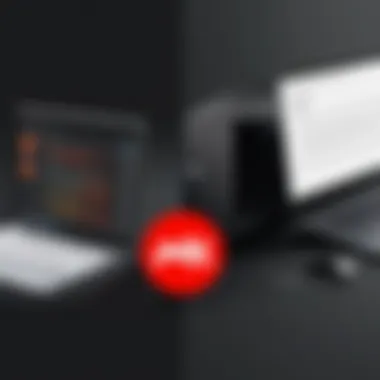

Nitro Pro
Nitro Pro is another compelling solution in the PDF editing landscape. The software emphasizes enhanced productivity with its easy-to-use interface and extensive editing capabilities. Nitro Pro allows users to convert PDF files into various formats, such as Microsoft Word or Excel, and vice versa.
A notable highlight of Nitro Pro is its batch processing feature, enabling users to handle multiple documents simultaneously. This capability can save significant time for professionals handling extensive document transfers. Furthermore, like its predecessors, Nitro Pro comes with tools for collaboration and document security, appealing to businesses seeking efficiency and safety.
Sejda PDF Editor
Sejda PDF Editor distinguishes itself through its online and offline availability. This hybrid approach makes it adaptable for users who prefer not to install software. It offers a clean interface with essential editing tools such as text editing, PDF splitting, and merging functionalities.
What sets Sejda apart is its clear pricing model. Users can select from a free version with limited processing or a paid version that covers more functionalities without excess costs. Additionally, Sejda’s commitment to document privacy is commendable, as files are deleted shortly after processing, ensuring confidentiality.
In summary, selecting software for editing PDFs is not merely about functionality but also user experience, budget, and specific use cases. The tools mentioned above provide a range of choices for different preferences and needs, reflecting the growing importance of adaptable PDF editing solutions in contemporary document management.
Step-by-Step Guide to Editing PDFs
Editing PDFs can often feel daunting due to their fixed nature. However, a systematic approach can make the process smoother. This section outlines the essential steps involved in editing PDF documents. Understanding each of these steps provides users a clearer perspective, allowing them to leverage PDF editing tools effectively, whether for professional or personal tasks.
Opening PDF Files for Editing
The first step in modifying a PDF is to open the document. Users can achieve this using various software solutions like Adobe Acrobat DC or Foxit PDF Editor. Once the program is launched, accessing the file is straightforward. Users typically select 'File' and then 'Open', navigating to the desired document. It's crucial to have the right software installed that supports the specific features needed for editing. For instance, not all programs may allow for text changes or annotation features.
Making Text Changes
After accessing the PDF, users might want to change or edit the text. Most professional PDF editors allow users to click directly on the text they wish to alter. It is important to note that editing text often feels less intuitive than working in a word processor. You should ensure that the font and layout remain consistent. There are options to adjust these elements as needed while editing. Ensure you double-check changes since formatting issues can arise during this process.
Adding Annotations and Comments
Annotating a PDF can provide valuable context or feedback. Many tools feature pens, highlighters, and sticky notes for this purpose. Users can click on the appropriate tool and then select where to place it in the document. Annotations can serve a variety of functions, from directing attention to specific areas to offering detailed commentary. This capability is particularly useful in collaborative environments where document review is paramount.
Inserting and Removing Pages
Manipulating pages is often a necessity when it comes to PDF editing. Most editors offer options to insert new pages or delete existing ones within the application. This feature is particularly helpful when compiling documents or merging multiple PDFs. Users can also rearrange page order, making their documents more cohesive. It’s advisable to review the final sequence to ensure it meets the intended objectives.
Saving Edited PDFs
Once all changes are made, saving the document is crucial. Users should choose 'Save As' to ensure the original PDF remains intact while saving an edited version. This can prevent accidental overwriting of important files. It is also essential to save regularly during the editing process to ensure no work is lost, especially with larger documents. Saving in various formats can offer flexibility when sharing the document with others.
It’s essential to do some testing after every significant change. Check the integrity of the document and ensure all edits are as intended before sending it out.
By following the actions outlined in this step-by-step guide, users can approach PDF editing with greater confidence and efficiency. This pragmatic approach not only enriches the editing experience but improves the overall outcome of document preparation.
Advanced PDF Editing Techniques
In the realm of PDF editing, understanding advanced techniques can greatly enhance your productivity and document management capabilities. As PDFs are often utilized for important documents in both professional and personal environments, mastering these advanced editing methods is crucial. Knowing how to work with scanned documents, fillable forms, and extracting text and images can streamline your workflow and ensure that you are able to manipulate your files effectively.
Editing Scanned Documents
Editing scanned documents presents unique challenges, primarily because these files are images of text. Traditional text editing tools are inadequate for this type of file. To make changes, you will often need to employ Optical Character Recognition (OCR) software.
- Using OCR Tools: Most advanced PDF editors, like Adobe Acrobat DC and Foxit PDF Editor, include OCR capabilities. This feature can convert scanned images into editable text.
- Post-OCR Editing: After applying OCR, it’s crucial to proofread the converted text. The accuracy can vary depending on the quality of the scan and the OCR technology used.
- Editing Features: Once you have the editable text, you can change fonts, sizes, and formatting just like you would in a standard document. Moreover, adding annotations and comments can enhance clarity.
Working with Fillable Forms
Fillable forms have become essential for businesses and organizations that require ease of data entry. Understanding how to manage these forms effectively empowers users to gather information in a structured way.
- Creating Interactive Forms: Many PDF editing software, such as Nitro Pro and Sejda PDF Editor, offer tools to create form fields, checkboxes, and dropdown selections. This can simplify data collection.
- Form Data Management: Learning to save and export the data collected from these forms can lead to improved record keeping and analysis. For instance, extracting form data to spreadsheets can help in better data management.
- Validation Settings: Setting validation rules ensures that users complete fields correctly. This is particularly useful in professional settings where accurate information is vital.
Extracting Text and Images
Extracting text and images from a PDF is essential for repurposing content or for conducting in-depth analysis. This process not only saves time but also avoids unnecessary re-typing or manual work.
- Direct Extraction Methods: Most advanced PDF editors enable users to easily select text or images and copy them to the clipboard for use in other applications. This is especially useful for academic or research purposes.
- Batch Extraction: For those needing multiple files converted, exploring batch extraction features can be beneficial. This saves considerable time when dealing with large volumes of documents.
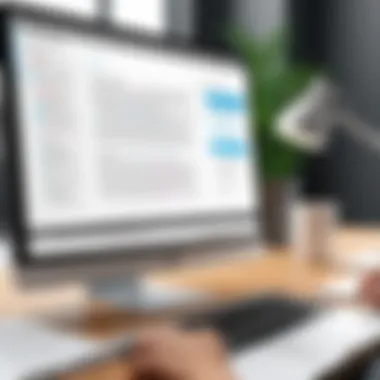

Efficient extraction can turn tedious tasks into quick operations, simplifying redaction and information compilation.
- Using Third-Party Tools: In some cases, third-party tools may offer more robust functionalities for extraction, especially when handling complex formatting.
By developing proficiency in these advanced techniques, you not only enhance your ability to edit PDFs but also improve your efficiency in managing digital documents.
Best Practices in PDF Editing
When it comes to editing PDF documents, understanding best practices is essential for ensuring that the integrity and quality of the file is preserved. This section not only highlights the significance of these practices but also elaborates on the specific elements and benefits they provide. Efficient PDF editing can lead to better document management and improved workflow for both personal and professional use.
Maintaining Document Integrity
Maintaining document integrity means guaranteeing that all the essential information remains intact throughout the editing process. This is crucial because any distortion can lead to misinterpretation or misrepresentation of the original content. To achieve this, consider the following practices:
- Use Reliable Software: Select software known for its stability and reliability, like Adobe Acrobat DC or Foxit PDF Editor. High-quality tools minimize the risk of file corruption.
- Editing in Copies: Always work on a copy of the original document. This ensures that if something goes wrong during editing, the original file remains unaffected.
- Check Compatibility: Ensure that the format and features are supported by the software used. Save files in a compatible format to avoid loss of features.
- Limit Changes: Make only necessary changes to prevent the document from becoming too altered, which could affect its original meaning.
By following these guidelines, users can maintain the integrity of their PDF documents and avoid complications related to data loss or misrepresentation.
Backup Considerations
Backing up edited PDF files is an essential step that often goes overlooked. A comprehensive backup strategy not only protects documents from accidental loss but also provides peace of mind to users. Here are some suggestions for effective backup:
- Regularly Save Versions: Every time significant edits are made, it is advisable to save a new version of the document. This allows users to revert to previous iterations if needed.
- Utilize Cloud Storage: Using platforms like Google Drive or Dropbox adds an extra layer of protection. Cloud-based solutions facilitate access from various devices and help safeguard against local hardware failures.
- Create Automated Backups: Employ software that automatically backs up documents at regular intervals, thereby ensuring that nothing important is missed.
- Physical Backups: Keep copies saved on external hard drives or USBs in addition to cloud storage for further security.
By implementing these backup strategies, users can protect their edited files from unforeseen occurrences, ensuring that their work remains intact and accessible when needed.
Troubleshooting Common Issues
Editing PDF files can sometimes present challenges that users must navigate to achieve their desired outcomes. Addressing these issues is essential for maintaining a smooth workflow and ensuring successful edits. Troubleshooting common problems not only minimizes frustration but also empowers users with the knowledge to resolve potential setbacks efficiently. This section highlights specific challenges users may encounter while editing PDFs and offers practical solutions that can enhance the overall editing experience.
Problems with Software Compatibility
Software compatibility is a frequent hurdle in PDF editing. Different PDF editing programs often have unique features and settings that may not align seamlessly with one another. This can lead to issues such as inability to open PDFs, incorrect rendering of text, or loss of formatting when transferring documents between different platforms.
To mitigate compatibility problems, it is crucial to consider the following factors:
- File Format: Ensure the PDF is not restricted in any way, like being encrypted. Some software may not support encrypted PDFs.
- Software Updates: Keep your PDF editing software updated. Manufacturers often release updates to improve compatibility and fix existing bugs.
- Export Settings: When converting PDFs from other formats, pay attention to the export settings and formats supported by your PDF editing tool.
In extreme cases, users may benefit from using universal PDF editors that boast broader compatibility across various file types. Programs such as Adobe Acrobat DC and Foxit PDF Editor are designed with enhanced compatibility features.
"Choosing a robust PDF editor can save you from many compatibility dilemmas."
Resolving Performance Issues
Performance issues can impede the efficiency of PDF editing tasks. Users may experience lagging, freezing, or crashes, particularly when working with large files or high-resolution image content. Recognizing the root causes of these performance issues is fundamental to ensuring a more reliable editing experience.
Here are some common reasons for performance problems and corresponding solutions:
- System Requirements: Verify that your PC meets the minimum system requirements for the PDF editing software in use. Insufficient RAM or hard drive space can significantly hinder performance.
- Background Processes: Limit the number of applications running in the background. Too many active processes can consume system resources and slow down your PDF editing software.
- File Size Optimization: If working with large PDFs, consider splitting them into smaller files. This can minimize lag and enhance editing speed.
- Hardware Upgrades: In some instances, upgrading hardware components, such as adding more RAM or investing in a solid-state drive (SSD), can dramatically improve performance.
Addressing performance issues not only fosters a more efficient editing environment but also helps users remain focused on their tasks, ultimately contributing to a successful PDF editing process.
Future Trends in PDF Editing
The landscape of PDF editing is continually evolving, with advancements in technology shaping how users interact with these documents. This section discusses the significant trends emerging in PDF editing, emphasizing their benefits and considerations as users adapt to these changes. Understanding these trends is crucial for professionals who rely on PDF files in their daily tasks, as they indicate the direction in which document management will head.
Emerging Technologies
As technology advances, new tools and methods are being created to improve PDF editing efficiency. One of the most notable trends is the adoption of cloud-based editing solutions. These services offer users the ability to access and edit PDF files from any device with internet connectivity. This flexibility allows for real-time collaboration among teams, streamlining workflows. The integration of mobile solutions is also noteworthy. As more professionals rely on mobile devices for work, PDF editing applications are being optimized for smartphones and tablets.
Additionally, the rise of document automation is changing how transactions are handled. Automation tools can pre-fill forms or generate documents quickly, reducing manual input and improving accuracy. By leveraging such technology, companies can expect to see a remarkable increase in productivity and efficiency.
Impact of Artificial Intelligence
Artificial Intelligence (AI) is significantly influencing the future of PDF editing. AI algorithms can enhance PDF management through features like optical character recognition (OCR), which allows users to convert scanned documents into editable text. This is particularly valuable in industries where documentation is critical, as it simplifies data extraction and manipulation.
Moreover, AI tools can analyze document content and suggest relevant edits, making the editing process more intuitive. The implementation of natural language processing can also aid in understanding the context of documents, which leads to better suggestions for modifications.
"The future of PDF editing is not just about changing text; it's about completely redefining how we interact with our documents."
AI-driven innovations are not only enhancing efficiency but also ensuring a higher degree of accuracy in PDF editing tasks. As these technologies continue to progress, businesses will find increasingly sophisticated solutions for document management challenges. Embracing these trends is essential for staying competitive in the digital environment.







