Mastering Electronic Signatures on Mac: A Complete Guide
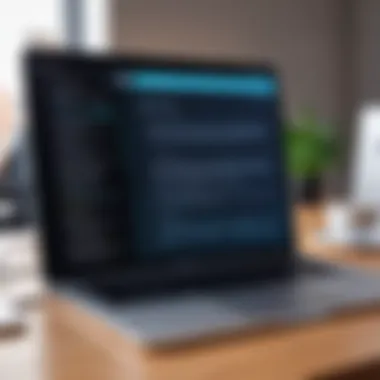

Intro
In an increasingly digitized world, the use of electronic signatures has become essential for both personal and professional dealings. With the proliferation of remote work and the necessity for efficient communication, understanding how to create and use electronic signatures on a Mac is crucial. Electronic signatures provide a means to sign documents swiftly while maintaining legal validity. This guide focuses on providing a detailed overview of the key features, user experience, and available tools for creating electronic signatures on a Mac.
Overview of Key Features
Essential Software Capabilities
So, what should one look for in software designed for electronic signatures? It is important to evaluate specific capabilities that enhance the signing process. Most electronic signature platforms offer basic features such as:
- Drawing or uploading a signature: Users can create their signature either by drawing it using a trackpad or by uploading an image.
- Document integration: Effective software allows seamless integration with various document formats like PDF, Word, and Excel.
- Audit trails: A robust tool will provide an audit trail that records the process of signing, ensuring transparency.
- Legal compliance: The software should comply with relevant laws such as the E-Sign Act and UETA, which govern electronic signatures in the United States.
Unique Features that Differentiate Options
Not all electronic signature solutions are created equal. Some options stand out due to specialized features, such as:
- Advanced security measures: High-end platforms implement encryption and secure storage to protect your documents.
- Collaboration tools: Tools enabling multiple signers can enhance workflows, particularly in team environments.
- Mobile compatibility: Some solutions are optimized for mobile, allowing users to sign documents on their phones or tablets with ease.
In selecting the right software, consider your specific needs and how these features align with your workflows.
User Experience
Interface and Usability
A critical aspect of any software is its user interface. For electronic signature tools, the interface should be intuitive and straightforward. A clean design reduces the learning curve, enabling users to navigate efficiently. Features worth noting include:
- Drag-and-drop document upload functionality: This feature makes it simple to add documents in need of signatures.
- Step-by-step guidance: Tutorials or prompts that direct users through the signing process can enhance usability, ensuring that even less tech-savvy individuals can sign documents.
Support and Community Resources
Access to support and community resources is important, particularly for users who may encounter challenges. Quality electronic signature software often provides:
- Help centers: Comprehensive FAQs or video tutorials can assist users in troubleshooting.
- User forums: Interactive community spaces, such as dedicated subreddits, allow users to share experiences and solutions.
"The reliability of support systems can significantly influence user satisfaction and overall experience with electronic signature tools."
Understanding Electronic Signatures
Electronic signatures have emerged as a cornerstone of digital document management. Their significance cannot be understated, especially in a world increasingly reliant on technology for business transactions and communications. In this guide, we delve into the essentials of electronic signatures, illuminating their definition, legal standing, and various applications.
Definition and Significance
Electronic signatures, commonly known as e-signatures, are digital representations of a person's intent to sign a document. They can take the form of typed names, scanned images of handwritten signatures, or unique biometric markers. Their importance lies in their ability to streamline processes, thereby saving time and reducing operational costs. As organizations seek to optimize workflows, e-signatures offer a convenient way to authorize documents without the need for physical paperwork.
Moreover, e-signatures are not just about convenience; they also enhance security. Various technologies underpin e-signatures, including encryption and digital certificates, which help to validate the identity of the signer and ensure document integrity. Security features make them an attractive alternative to traditional signatures in an era where document fraud is a critical concern.
Legality of Electronic Signatures
Understanding the legality of electronic signatures is essential for anyone looking to integrate them into their processes. In many jurisdictions, e-signatures have the same legal standing as traditional handwritten signatures. In the United States, for example, the Electronic Signatures in Global and National Commerce Act (ESIGN) provides a legal framework that recognizes electronic signatures as valid in the same way as handwritten signatures.
However, not all electronic signatures may hold the same weight in court. The legal validity can depend on various factors, including the method of obtaining the signature and compliance with relevant regulations. Businesses must ensure they are adhering to specific industry standards when using e-signatures to reduce risks of disputes and maintain the enforceability of contracts.
Common Applications
The applications of electronic signatures span across various sectors, touching everything from finance to healthcare. Some common applications include:
- Contract Signing: E-signatures simplify the process of signing contracts, allowing parties to finalize agreements quickly.
- Legal Documents: Lawyers and clients can sign legal documents without the need for in-person meetings, saving time and resources.
- Finance: Banks use electronic signatures for loan agreements and account openings, enhancing the customer experience while ensuring security.
- Real Estate: E-signatures enable swift signing of purchase agreements and leases, expediting transactions in a fast-paced market.
With these applications, it is clear that electronic signatures not only facilitate efficient processes but also contribute to a more environmentally friendly approach by reducing paper usage. In this increasingly digital landscape, understanding the role of electronic signatures is vital for both personal and professional engagements.
Tools Required for Electronic Signatures on Mac
Electronic signatures have become a critical component in the realm of digital transactions. As we delve into this aspect, it is essential to recognize the tools that facilitate the creation and management of electronic signatures on a Mac. The tools you choose can significantly affect the efficiency and security of your digital signature processes. Therefore, understanding the available options is crucial for anyone engaged in electronic document management.


The effectiveness of electronic signatures is inherently tied to the tools you utilize. With a variety of built-in applications and third-party options available, each brings unique features to enhance your signing experience. This section will dissect these tools, examining their capabilities, advantages, and any considerations you may want to take into account.
Built-in Applications Overview
Apple provides several built-in applications that are quite capable of handling electronic signatures. The most prominent among these is Preview, which many users might overlook but is very powerful for basic electronic signature needs. With Preview, users can easily create and save signatures, applying them to various document types.
The Notes application is another useful tool, allowing users to create handwritten signatures. Once created, these can be integrated into documents with relative ease. Mac's integration with the Apple ecosystem also facilitates seamless access to these signatures across devices, enhancing productivity and ensuring consistency.
Some specific features of built-in applications include:
- User-Friendly Interface: Both Preview and Notes offer intuitive designs that simplify the process of signature creation.
- Multi-Platform Compatibility: Documents signed using these applications can be shared without compatibility issues.
- Safe Storage: Signatures created in these apps can be stored securely within your system, protected by the same security measures you use for your Mac.
Third-party Applications
For users seeking more advanced functionality, third-party applications are available. These often provide additional features that cater to more complex business needs, such as bulk signing, enhanced security protocols, and detailed audit trails. Some widely acknowledged options include Adobe Sign and DocuSign.
- Adobe Sign: Known for its robust features, Adobe Sign allows easy document tracking and offers advanced security functionalities. This is particularly beneficial for businesses that handle sensitive documents regularly.
- DocuSign: Another popular choice, DocuSign, provides a comprehensive suite for managing signatures, ensuring compliance, and archiving signed documents.
In evaluating third-party applications, consider the following:
- Cost: While built-in options are free, many third-party applications require subscriptions. Ensure to consider your budget before proceeding.
- Integration Capabilities: Assess whether these applications can integrate with your existing software ecosystem. Having seamless compatibility can save time and reduce complexity in your workflow.
- Review and Compliance Features: Some applications offer recording of consent and change logs, which are vital for legal compliance in many industries.
Using the right tools for electronic signatures enhances both productivity and legal validity.
By choosing the appropriate application, whether built-in or third-party, users can significantly improve their experience when managing electronic signatures on a Mac.
Creating an Electronic Signature Using Preview
Creating an electronic signature using Preview on a Mac is not just a convenience; it is an essential skill for anyone handling documents digitally. Preview is a built-in application that enhances the Mac user experience by offering an array of tools for viewing and editing PDFs and images. One of its standout features is the ability to create and insert an electronic signature. This process simplifies the act of signing documents, eliminating the need to print, sign, and scan them back, which can be cumbersome and inefficient. For business professionals, using Preview to sign documents streamlines workflow and fosters a more efficient organizational culture. Furthermore, electronic signatures evade the risks associated with physical signatures, such as unauthorized use or loss of document integrity.
Accessing Preview on Mac
To begin, locate the Preview application on your Mac. There are a few ways to access it:
- Finder: Open Finder and navigate to the Applications folder. Scroll through until you find Preview.
- Search: Press Command (⌘) + Spacebar to open Spotlight Search, then type "Preview" and select the app from the results.
- Launcher: If you have the Preview icon in your Dock, simply click on it to open the application.
Once you have Preview open, you are ready to create your signature.
Steps to Create a Signature
Creating a signature in Preview involves a simple process. The steps are as follows:
- Open a Document: First, open any PDF or image file in Preview that requires your signature. You can do this by right-clicking on the file and selecting Open with > Preview.
- Access the Markup Toolbar: Click on the Markup icon, which looks like a pencil tip, in the upper right corner to reveal the Markup Toolbar.
- Select the Signature Tool: Click on the Signature icon, which resembles a signed line. If you do not have any signatures created yet, select Create Signature.
- Choose Your Method: You can create a signature using your trackpad, camera, or your iPhone or iPad by selecting the respective options. Using the trackpad requires you to sign with your finger on the trackpad. Using the camera allows you to sign on paper and hold it up to the camera to capture it.
- Finalize Your Signature: After creating your signature, it will appear in the Signature menu. You can now select it and place it on the document at the appropriate position.
Saving Your Signature
It is important to save your signature for future use, reducing the need to recreate it. After you have captured your signature, Preview stores it automatically, making it accessible in the Signature menu every time.
To keep your document secure, follow these steps:
- Apply the Signature: Click on the chosen signature from the Signature menu and place it on the document. Adjust its size if necessary by clicking and dragging from the corners.
- Save the Document: Once you are satisfied with the placement of the signature, go to File in the menu bar and select Save or use the shortcut Command (⌘) + S.
By using Preview to create and save your electronic signature, you enhance the efficiency of your document handling, making it an integral part of your digital toolkit.
Using Notes for Electronic Signatures
In today's digital landscape, having the ability to quickly and effectively create electronic signatures is essential. Using the Notes application on a Mac allows users to create and insert signatures into documents with ease. This method not only simplifies the signing process but also enhances productivity. It offers a convenient way to sign documents without the need for additional third-party software. Here, we will delve into the details of how to create signatures using Notes, along with insights on exporting those signed documents for easy sharing.
Creating a Signature on Notes
Creating a signature in Notes is a straightforward process. To start, open the Notes application and follow these steps:
- Open a new note: This can be done by selecting the "New Note" icon at the top right of the application.
- Access the Markup feature: Click on the share icon located at the top right corner of the window and choose "Markup" from the dropdown list. This opens an interface where you can draw.
- Select the signature option: Tap on the signature icon, which usually looks like a squiggly line or pen. If you haven’t created a signature yet, you will have the option to start a new one.
- Draw your signature: Using the trackpad or a connected tablet, write your signature. You can adjust the thickness or color according to your preference.
- Save the signature: Once you are satisfied, simply save it, and it becomes available every time you wish to sign a document in Notes.


This integrated approach allows for quick adjustments and repeated use of the signature across different documents.
Exporting the Signed Document
Once you have signed your document in Notes, the next step is to export it for sharing. To export a signed document, follow these steps:
- Finalize your note: Ensure that the note containing the signature is correctly formatted and ready for export.
- Use the share function: Click the share icon located at the top right corner. You will see various sharing options appear.
- Select export method: You can choose to send the signed document through various channels like Mail, AirDrop, or save it to your Files app. Choose the one that best suits your needs.
- Choose file format: Notes allows you to export the note as a PDF or other compatible file formats, depending on your choice. Ensure it maintains the integrity of the signature in the document.
- Complete the export: Click on “Send” or “Save” and follow any additional prompts to complete the process.
By using the Notes application to create and export electronic signatures, users enhance their workflow while ensuring that documents are signed efficiently. This simple yet powerful method meets the demands of today’s fast-paced business environment and correlates with the increasing need for digital solutions.
Signing Documents with Third-party Applications
In today's digitized world, the use of electronic signatures has become a critical element for businesses and individuals alike. Signing documents with third-party applications offers a range of advantages, including efficiency, legal compliance, and enhanced security. These applications are designed not only to facilitate the signing process but also to integrate seamlessly into existing workflows, allowing for a smooth transition from traditional paper methods to modern digital solutions.
Some of the key elements to consider when using third-party applications include their user interface, the variety of document formats they support, and the degree of security they provide. There are various applications available today, each with its own unique features catering to different needs. Using these applications effectively can streamline operations and save valuable time in document processing.
Overview of Popular Applications
Numerous third-party utilities exist in the electronic signature market, each providing distinct functionalities that cater to different user requirements. Some of the most notable applications include:
- Adobe Sign: Known for its integration with other Adobe products. It supports various formats and offers robust options for collaboration.
- DocuSign: This tool is often touted for its ease of use and reliability. It adapts to various business needs and is compliant with legal standards.
- HelloSign: A user-friendly application well-suited for smaller businesses or individuals. It simplifies the signing process significantly.
- SignNow: Offering competitive pricing and good functionality, this tool is appealing for small to mid-sized businesses.
Each application has its pros and cons, so selecting the right one will depend on specific business requirements and user preferences.
Step-by-Step Signature Process in Adobe Sign
Adobe Sign is widely recognized for its strong capabilities. To sign documents using Adobe Sign, follow these concise steps:
- Create an Account: Start by signing up for an account on Adobe Sign's website.
- Log Into Your Account: Use your credentials to access the user interface.
- Upload Your Document: Drag and drop the document you need to sign into the application.
- Set Recipients: If others need to sign, add their email addresses.
- Add Your Signature: Select the area to sign and choose your saved signature or create a new one.
- Send for Review: Click send to forward the document to recipients, if applicable.
- Monitor Status: Use the dashboard to track the signing process until completion.
Adobe Sign streamlines the entire workflow, making it an appealing choice for various applications.
Using DocuSign for Electronic Signatures
DocuSign is a well-established name synonymous with electronic signatures. This platform emphasizes security and legal compliance. Below is a step-by-step guide to using DocuSign for signing documents:
- Register for an Account: Go to the DocuSign website and create a new account.
- Log Into DocuSign: Enter your login details to access the application.
- Select the Document: Choose the file you want to sign from your device or cloud storage.
- Prepare the Document: Specify where you need to add your signature or any other required fields.
- Insert Signature: Drag your signature onto the document from your saved options. You can also draw or type your signature.
- Send for Signing: If other parties need to sign, enter their email ids and send.
- Finalize the Process: After all signatures are collected, you can download the completed document.
Utilizing DocuSign can enhance your efficiency, enabling you to handle documents at any time conveniently.
Best Practices for Electronic Signatures
Electronic signatures play a crucial role in modern business transactions. As more companies shift to digital documentation, understanding best practices becomes essential. This section outlines effective strategies to ensure that electronic signatures are not only valid but also secure and compliant with legal standards.
Securing Your Signature
Security is paramount when it comes to electronic signatures. Unauthorized access to your signature can lead to fraud and disputes, making it vital to take protective measures. Here are some effective methods:
- Use Strong Passwords: Always use a complex password for any application that stores or manages your electronic signatures. This minimizess the risk of unauthorized access.
- Two-Factor Authentication: Enable two-factor authentication wherever possible. This adds an extra layer of security by requiring a second form of verification.
- Secure Storage: Store your electronic signature in a secure location, such as a password-protected file or a trusted application like Adobe Sign or DocuSign.
Making these security practices routine will go a long way toward protecting your electronic signature.
Maintaining Compliance
Complying with legal standards is another key aspect of using electronic signatures. Here are several considerations to keep in mind:
- Understand Legal Frameworks: Familiarize yourself with laws such as the ESIGN Act and UETA in the United States, or the European eIDAS regulation. These frameworks govern the legality of electronic signatures.
- Explicit Consent: Always obtain explicit consent from all parties involved before signing documents electronically. This ensures that everyone understands and agrees to use an electronic signature.
- Record Keeping: Maintain organized records of all signed documents, including any consent forms. Proper documentation can protect you in case of disputes.
By ensuring compliance, you safeguard the integrity of your transactions, instilling confidence in all parties involved.
Auditing and Verification
Effective auditing and verification processes are vital for establishing trust in electronic signatures. To maintain credibility, consider the following:


- Regular Audits: Conduct periodic audits of your electronic signature practices. Regular checks can uncover weaknesses or non-compliance issues before they escalate.
- Digital Certificates: Use digital certificates to verify the identities of individuals signing documents. This practice adds another layer of legitimacy to your signatures.
- Proof of Signing: Ensure that each signed document includes proof of signing, such as timestamps and IP addresses. This information can be valuable in case there is any question about the validity of the signature.
By implementing robust auditing and verification methods, you can enhance the reliability of your electronic signature process, fostering trust among stakeholders.
"In an increasingly digital world, adhering to best practices for electronic signatures is not just advisable—it's essential for sustaining business integrity and security."
Ultimately, knowing and applying these best practices will provide you with not only the legal security necessary for electronic signatures but also peace of mind in your digital transactions.
Troubleshooting Common Issues
Understanding common issues is essential for a seamless experience with electronic signatures on Mac. Identifying problems early can save time and frustration, ultimately ensuring that your digital workflows remain efficient. This section highlights typical challenges users may face and provides practical solutions.
Issues with Signature Creation
Creating a signature on a Mac can sometimes present a few obstacles. Users may find that their input devices, like trackpads or external styluses, do not capture their signature accurately. This can lead to distorted or illegible renderings that may not be sufficient for professional uses. Additionally, software updates or incompatible versions can hinder signature functionality.
- Hardware Compatibility: Ensure that your trackpad or stylus is functioning well. Test it in other applications to confirm there are no hardware issues.
- Software Updates: Keep your macOS and all related applications updated. Outdated software versions can lead to unexpected bugs or missing features in signature creation tools.
- Application Settings: Check the settings in Preview or Notes to ensure that they are set properly for signature creation. Sometimes, options may be inadvertently disabled.
To overcome these issues, recording any specific error messages can also assist tech support in diagnosing problems if they persist.
Resolving Format Compatibility Problems
Format compatibility issues can arise when sharing signed documents across different platforms and applications. Certain electronic signature formats may not be universally compatible, leading to problems when attempting to open or verify a signature. It is crucial to identify the best file formats for both creating and sharing signed documents.
- Common Formats: Use universally accepted formats like PDF for signed documents. PDFs maintain formatting and signatures across platforms, making them ideal for sharing.
- Conversion Tools: If issues occur with file types, utilize tools that convert documents to a compatible format. Applications like Preview allow users to export documents into various formats easily.
- Testing Compatibility: Before finalizing documents, test sending them to different platforms or users to ensure they display the signature correctly.
"Digital signatures should enhance, not complicate, your workflow. Keeping file formats consistent helps prevent bottlenecks that hinder productivity."
Future of Electronic Signatures
As technology continues to evolve, the future of electronic signatures promises to bring significant advancements and efficiencies. Understanding these changes is crucial for both individuals and organizations, as electronic signatures are becoming more integral to workflows. The importance of this topic stems from the rapid digitization of business practices, where the need for quick and secure transactions is paramount. Electronic signatures not only facilitate paperless transactions but also enhance security and compliance.
Emerging Technologies
The landscape of electronic signatures is being reshaped by various innovative technologies. Blockchain technology emerges as a notable trend, providing an immutable record of transactions that boosts trustworthiness. Each electronic signature can be tied to a specific timestamp and unique digital fingerprint, ensuring its authenticity.
Additionally, Artificial Intelligence (AI) is playing a role in improving the verification process. AI-driven systems can analyze patterns, flag anomalies, and assist in validating the identities of signers. This can significantly reduce the risk of fraud, making electronic signatures safer.
Moreover, advancements in biometric authentication are gaining traction. Methods such as fingerprint scans or facial recognition can serve as a means to validate a user's identity when signing digitally. These technologies provide an extra layer of security, making it virtually impossible for unauthorized individuals to forge signatures.
- Key features of future electronic signatures include:
- Enhanced security using blockchain technology
- AI-driven verification
- Biometric authentication methods
Incorporating these technologies will not only ensure compliance but also streamline procedures for users.
Implications for Businesses
The implications of these emerging technologies are significant for businesses. Adopting more secure electronic signature solutions can lead to more efficient operations. Speed is crucial in today's business environment. By embracing quicker signing processes, companies can close deals faster and reduce the time spent on administrative tasks.
Additionally, as legislation evolves to support electronic signatures, businesses will benefit from the legal assurances these technologies offer. Compliance with regulations ensures that contracts are enforceable, reducing the risk of disputes. This is especially crucial for organizations that handle sensitive information or operate in strict regulatory environments.
Furthermore, the shift toward remote work increases the demand for robust electronic signature solutions. Companies that utilize advanced electronic signature technologies can adapt more readily to these evolving work environments.
In summary, the future of electronic signatures points towards increased efficiency, enhanced security, and broadened acceptance across industries. Businesses that stay ahead of these trends will find themselves better equipped to thrive in a digital-first world.
The End
Recap of Electronic Signature Workflow
To recap the electronic signature workflow, one must first understand the variety of tools available on a Mac. These include built-in applications like Preview and Notes, as well as third-party software such as Adobe Sign and DocuSign. The process typically involves:
- Creating your electronic signature: This can be done through multiple interfaces, enabling users to select the method most convenient for them.
- Inserting the signature into documents: Once the signature is created, it can be easily added to any electronic file.
- Saving and exporting the signed document: Properly saving the signed document ensures it can be retrieved later and shared as needed.
This workflow not only achieves efficiency but ensures that documents maintain their integrity.
Final Thoughts on Adoption and Use
Finally, the adoption and use of electronic signatures are increasingly relevant in today’s digital age. They not only save time but also reduce the need for printing and physical storage. However, while embracing this technology, organizations must also remain vigilant regarding security. Ensuring that signatures are stored securely and that access is controlled is paramount in maintaining the confidentiality of documents.
With the ongoing evolution of tools and regulations surrounding electronic signatures, staying informed and compliant is crucial. Businesses that adapt to these changes will find themselves better equipped to meet the challenges of modern transaction management.







