Exploring Adobe Acrobat Reader DC: Features & Insights


Intro
Adobe Acrobat Reader DC stands as a cornerstone in the domain of PDF management. It is not just a viewer; it encapsulates a plethora of functionalities that cater to a diverse range of user needs. From university students studying textual materials to business professionals managing contracts and reports, this software serves a wide audience. Understanding the intricacies of Adobe Acrobat Reader DC is essential for optimizing PDF tasks and enhancing productivity. This section will unfolds its key features while offering insights into its installation process and practical applications.
Overview of Key Features
Adobe Acrobat Reader DC is rich with essential capabilities that go beyond mere document viewing.
Essential Software Capabilities
- Viewing and Printing: As the primary function, users can easily open and read PDF files, ensuring compatibility across devices.
- Annotation Tools: The software permits users to highlight, underline, and annotate documents. This facilitates information retention and supports collaborative work.
- Form Filling: With Adobe Acrobat Reader DC, users can fill and sign forms digitally. This is especially useful for business transactions, legal documents, or educational submissions.
- PDF Conversion: Although limited, it allows for PDF conversions to different file formats, like Word or Excel, enhancing data usability.
- Cloud Storage Integration: The software offers seamless linkage with Adobe Document Cloud, enabling storage and management of documents from anywhere.
Unique Features That Differentiate Options
Adobe stands out through several unique features:
- Mobile Compatibility: The application is available on mobile, allowing document access on-the-go, catering to busy professionals.
- Accessibility Features: Adobe Acrobat Reader DC includes text-to-speech functionality, which aids users with visual impairments, aligning with accessibility best practices.
- Advanced Security Measures: Users benefit from features like password protection and digital signatures, which enhance document security and integrity.
"Adobe Acrobat Reader DC is not just about reading; it’s about interacting and securing your documents seamlessly."
User Experience
The overall experience with Adobe Acrobat Reader DC plays a crucial role in its continued popularity. Focus on user interface and support is paramount.
Interface and Usability
Adobe's interface is designed to be intuitive. It features a clean layout that makes navigation effortless. New users find the learning curve manageable. Key functionalities are organized into clear categories. Whether accessing annotation tools or cloud services, everything feels streamlined and accessible.
Support and Community Resources
In addition to official documentation, a variety of online resources enhance the user experience. Forums, like those available on Reddit, provide users with the advice and assistance from fellow users. Furthermore, direct support from Adobe is reliable for troubleshooting. The active community ensures that users do not feel isolated when facing issues.
Overview of Adobe Acrobat Reader
Adobe Acrobat Reader DC holds a significant place in the landscape of digital document management. As a widely adopted software, it caters to users who require a robust tool for viewing and interacting with Portable Document Format (PDF) files. Understanding its role and features is essential for individuals and businesses alike, as PDF documents are a standard part of communications and documentation in various fields.
The importance of Adobe Acrobat Reader DC lies in its ability to handle PDF files seamlessly. This software extends beyond simple viewing; it provides tools for annotating, commenting, and sharing documents. These functionalities are crucial in today’s collaborative working environments. Furthermore, grasping the ins and outs of Adobe Acrobat Reader DC allows users to leverage its features to enhance their productivity and streamline workflows.
Preface to PDF Format
PDF format was developed by Adobe Systems in the early 1990s to facilitate the electronic exchange of documents. Unlike other formats, PDFs maintain their formatting irrespective of the hardware or software used to view them. This characteristic ensures that documents appear consistent across different devices and platforms.
The PDF format has become a de facto standard for distributing electronic documents, given its stability and security features. Users can embed metadata, images, and hyperlinks directly into PDF files, allowing for rich content beyond plain text.
History and Evolution of Acrobat Reader
Adobe Acrobat Reader has undergone significant transformations since its initial release. The first version, launched in 1993, primarily focused on document viewing. Over time, Adobe added functionalities such as commenting, filling forms, and digital signature support.
With the arrival of Acrobat Reader DC, Adobe introduced cloud integration, enhancing document access and collaboration. The transition to a subscription model also reflected a shift toward continuous updates and improvements, aligning the product with modern user needs.
Current Version Features
Adobe Acrobat Reader DC offers a plethora of features aimed at simplifying PDF management. Key features include:
- Viewing and Printing: Users can open PDFs quickly and print with ease.
- Annotation Tools: These allow users to highlight text, add comments, and mark up documents.
- Accessibility Options: Acrobat Reader DC includes features for users with disabilities, making navigation and reading more accessible.
- Cloud Connectivity: Users can sync to Adobe Document Cloud for easy storage and retrieval of documents from any device.
- Form Filling: The software enables filling of interactive forms, enhancing user experience in data collection processes.
Installation Process
The installation process of Adobe Acrobat Reader DC is a crucial topic that ensures users can access its features without complications. Proper installation lays the foundation for a smooth user experience. Every step, from knowing system compatibilities to troubleshooting common mistakes, plays a role in making sure individuals and businesses can effectively utilize the application for handling PDF documents. A well-executed installation allows users to take full advantage of the software's capabilities, ensuring their workflow is not hindered by technical issues.
System Requirements
Before installing Adobe Acrobat Reader DC, it is vital to verify that your system meets the necessary requirements. The software functions optimally on certain operating systems and hardware configurations. Adhering to these requirements can prevent performance issues and enhance the user experience.
Typically, the minimum requirements include:
- Operating Systems: Windows 10, Windows 8.1, Windows 7 Service Pack 1, or macOS Mojave (10.14) and newer.
- Processor: Intel or AMD processor with 1 GHz or faster.
- RAM: At least 1 GB for 32-bit and 2 GB for 64-bit installations.
- Disk Space: Minimum 4 GB of free disk space.
- Display: 1024x768 screen resolution.
Meeting these requirements ensures that the user can seamlessly navigate and utilize all features provided by Acrobat Reader DC.
Step-by-step Installation Guide
Installing Adobe Acrobat Reader DC can be done in a few straightforward steps. Here’s how you can do it:
- Download the Installer: Visit the Adobe official website to download the latest version of Acrobat Reader DC.
- Open the Installer: Locate the downloaded file. Double-click to open the installer.
- User Account Control: If prompted by User Account Control, click yes to allow the installation.
- Installation Options: Choose the installation preferences you want. Adobe might offer additional features such as Acrobat Documents Cloud at this phase.
- Complete the Installation: Click 'Install' and wait for the process to finish. Once complete, you will receive a confirmation.
- Launch the Program: Open Adobe Acrobat Reader DC from your applications or desktop shortcut.
These steps cover the installation for both Windows and macOS platforms.
Troubleshooting Installation Issues
Even with a clear guide, some users may encounter problems during installation. Here are common issues and their resolutions:
- Incomplete Download: If the installer does not run, check your internet connection and download the file again.
- Insufficient Disk Space: Ensure plenty of space is available on your hard drive. Remove unnecessary files if needed.
- Compatibility Problems: Verify that your operating system meets the minimum requirements discussed earlier. If you experience errors, consider updating your OS.
- Antivirus Interference: Sometimes, security software may block the installation. Temporarily disable it before proceeding.
- Administrative Rights: If installation fails, check if your user account has the necessary admin privileges.
Any user facing installation issues can follow these tips to troubleshoot effectively.
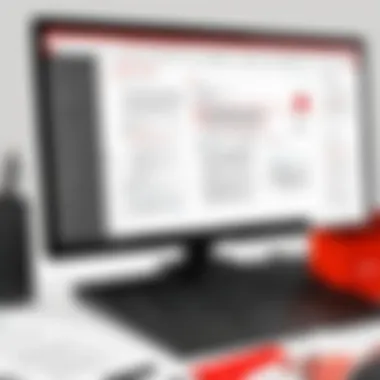

Ensure your system meets the requirements for a seamless installation of Adobe Acrobat Reader DC.
Following these guidelines and using the provided solutions should facilitate a hassle-free installation experience and allow you to get right into managing your PDF documents efficiently.
User Interface Exploration
The user interface of Adobe Acrobat Reader DC plays a critical role in how efficiently users can interact with the software. A well-designed UI enhances the overall user experience, allowing individuals to navigate documents with ease and access essential tools promptly. Given the variety of functions the software offers, it is essential to understand the structure of the interface to maximize its benefits.
Dashboard Layout and Navigation
Upon running Adobe Acrobat Reader DC, users are greeted by a dashboard that provides a central hub for document management. The layout is intuitive, featuring a clean design that facilitates quick access to various sections such as recent files, shared documents, and tasks. The organization of this layout allows users to locate their documents without unnecessary hassle.
Users can also easily navigate through the software. The sidebar on the left displays thumbnails of pages, which is particularly useful for quickly scanning through documents. Furthermore, a search bar conveniently located at the top aids in locating specific content within larger PDF files. This feature ensures that time spent finding information is minimized, thereby improving overall productivity.
The ability to customize shortcuts within the dashboard also contributes to user satisfaction. Users can pin frequently used files or tools to access them quickly, catering to their specific needs. This flexibility empowers users to tailor their experience, making their workflow more effective and reducing wasted time.
Toolbar and Accessibility Features
The toolbar is a vital component of Adobe Acrobat Reader DC. It houses essential tools for document manipulation, such as options for printing, saving, and sharing. This toolbar is straightforward but packed with functionality. Users can annotate documents, highlight text, or add comments directly from this area, facilitating collaboration with peers.
Accessibility tools within the application are designed to make the software usable for all individuals, including those with disabilities. Features like screen reader compatibility, keyboard shortcuts, and the ability to use high-contrast color modes ensure that disabilities do not hinder access to information.
Adobe Acrobat Reader DC stands out by continuously integrating feedback from users to enhance accessibility. The ongoing improvements in these features signal a commitment to making PDF management accessible for everyone.
"Intuitive design and accessibility features allow users to manage documents without barriers."
Understanding the user interface is essential for anyone wishing to fully harness the potential of Adobe Acrobat Reader DC. A cohesive design simplifies workflows, enabling users to focus on their tasks rather than struggling with navigation. By recognizing how to effectively utilize the dashboard and toolbar, users can enhance their productivity and optimize their document management experience.
Document Management Features
Document management is a vital aspect of using Adobe Acrobat Reader DC. This functionality enables users to effectively handle their PDF documents with precision and ease. Within this context, it is essential to understand how these features contribute to enhancing productivity and the overall user experience.
Opening and Viewing PDFs
Opening and viewing PDFs are fundamental functions in Adobe Acrobat Reader DC. The software supports various ways to open documents. Users can access files from local storage or directly from cloud services, such as Google Drive or Dropbox. This flexibility is important in a world where users often need to work from multiple devices.
Once a PDF is opened, the software displays it with high fidelity, preserving the original layout, fonts, and graphics. Users benefit from a smooth scrolling experience, which makes navigating lengthy documents convenient. Zoom functionality allows for precise viewing, providing the users control over how they engage with the content. Thus, the importance of this subsection cannot be understated, as it forms the basis of all other interactions with the document.
Annotating and Commenting Tools
Adobe Acrobat Reader DC offers a suite of annotation tools that are crucial for collaborative work. The ability to add comments, highlights, and notes allows for effective communication within teams. Different shapes, text boxes, and lines can be employed to illustrate points more vividly.
Using these tools, users can articulate their thoughts directly on the PDF, making it easier for others to understand feedback or modifications.
- Highlighter tool for emphasizing key text.
- Sticky notes for leaving comments.
- Drawing tools to mark specific areas.
This level of interactivity is especially important for professionals who need to discuss changes or receive input on documents without altering the original content. Therefore, understanding these features is essential for leveraging Acrobat Reader DC in a collaborative setting.
Search Functionality
The search functionality in Adobe Acrobat Reader DC significantly enhances the user experience. It allows users to locate specific terms or phrases within a document quickly. By entering a keyword, the software identifies occurrences and provides a list, making navigation straightforward.
This feature is particularly beneficial for legal professionals or researchers who often deal with extensive documents. Users can also perform advanced searches, including options for case sensitivity or whole-word matching. This precision contributes to efficiency, allowing users to save time sifting through information.
"The search feature in Adobe Acrobat Reader DC transforms how we interact with PDF documents, turning what could be a tedious process into a streamlined task."
Collaboration and Sharing Options
Collaboration and sharing options are vital in modern software designed for document management. In a world where remote work and digital communication are common, tools that facilitate real-time collaboration are essential. Adobe Acrobat Reader DC offers various features allowing effective sharing of PDF documents. Understanding these options can significantly enhance productivity for individuals and teams alike.
Sharing Documents via Cloud Services
Adobe Acrobat Reader DC integrates seamlessly with cloud services, enabling users to share documents effortlessly. User can directly upload PDFs to Adobe Document Cloud or other platforms such as Dropbox or Google Drive. This feature provides the advantage of accessing files from any device with an internet connection. One benefit is the ability to work from different locations without worrying about file transfers. Users can send a link to the document instead of emailing attachments, which is both efficient and secure.
Commenting and Feedback Mechanisms
The commenting and feedback mechanisms in Adobe Acrobat Reader DC are noteworthy. These features allow multiple users to provide input on documents without needing to access them simultaneously.
When a document is shared, recipients can add comments, highlight text, and even draw shapes to point out specific areas. This interactive approach encourages more effective communication. User feedback can be collected directly in the document, streamlining the process distinctively. This method also helps keep all comments in one place, making it easier to track changes and suggestions.
"The collaborative features of Adobe Acrobat Reader DC enhance productivity and streamline communication among teams, especially in the digital workspace."
Utilizing these collaboration tools effectively can often lead to improved project outcomes. They allow users to work and share ideas more freely, making remote collaboration much like in-person meetings.
Security Features
Ensuring security in document management is critical, especially for users handling sensitive data. Adobe Acrobat Reader DC offers robust security features that enable users to safeguard their PDF documents effectively. This section explores the various aspects of security within this software, highlighting its encryption methods, digital signatures, and password protection options. Each of these elements contributes to maintaining confidentiality and integrity in document handling, making it a trusted choice for both professionals and individual users.
Encryption Methods
Encryption is a fundamental component of document security, and Adobe Acrobat Reader DC employs advanced encryption techniques to protect PDF files. The application supports various encryption standards, including AES (Advanced Encryption Standard) with 256-bit keys, ensuring a high level of security.
Users can encrypt their documents to restrict unauthorized access. The encryption process scrambles the data in a way that only those with the correct decryption key can access the content. This feature is particularly crucial in business environments where sensitive information such as financial data, legal documents, or personal information is handled.
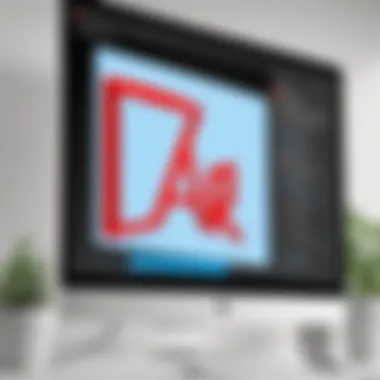
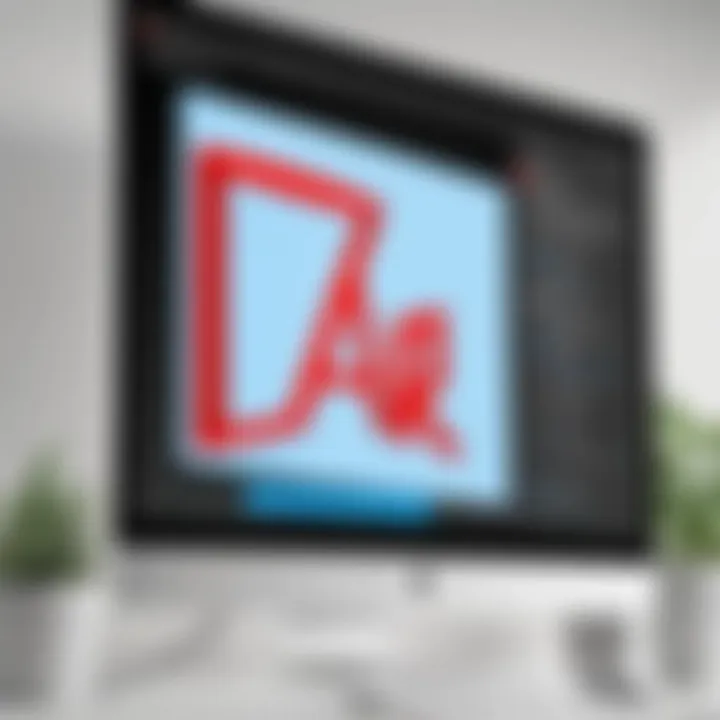
Moreover, Adobe provides users with the flexibility to define the level of access for different users. For example, a user can decide whether a document can be viewed, printed, or edited. This versatility enhances user control over document sharing and minimizes risks associated with data breaches.
Digital Signatures
Digital signatures represent a significant innovation in ensuring document authenticity and integrity. Within Adobe Acrobat Reader DC, the digital signature feature allows users to sign documents electronically, providing assurance that the document has not been altered after signing.
When a user applies a digital signature, a unique cryptographic hash is generated, which corresponds with the content of the document. If any changes occur post-signature, the hash value changes, indicating potential tampering. This feature is crucial for legal contracts or official communications, ensuring that all parties can trust the integrity of the content.
Furthermore, users can manage their digital certificates directly within Adobe Acrobat Reader DC, making the signing process straightforward. This capability enhances efficiency as it eliminates the need for printing, signing, and scanning documents. Instead, users can complete transactions digitally, saving time and reducing paper waste.
Password Protection for PDFs
Password protection is a widely used method to secure PDF documents, and Adobe Acrobat Reader DC makes it simple to implement. Users can set passwords to restrict access, ensuring that only authorized individuals can view the document.
There are typically two types of passwords that can be applied:
- Open Password: This password is required to open the document.
- Permissions Password: This password is used to restrict certain actions, such as printing or editing.
Implementing these passwords ensures layers of security, allowing users to customize access based on their needs. Although setting a password is a straightforward aspect of document security, it remains a vital step to prevent unauthorized access, particularly for documents containing sensitive or proprietary information.
"In today's digital age, maintaining security in document management is not just an option but a necessity."
For further understanding of security aspects in document handling, consider visiting resources like Wikipedia or Britannica.
Limitations of Adobe Acrobat Reader
Understanding the limitations of Adobe Acrobat Reader DC is essential for users who want to maximize their workflow efficiency and productivity. While it is a powerful tool for viewing and annotating PDF documents, it is not without its constraints. Recognizing these limitations can help users set realistic expectations and make informed decisions when it comes to document management.
Comparative Analysis with Full Version Acrobat
Adobe Acrobat Reader DC serves as a functional viewer for PDFs, but it lacks many features available in the full version of Adobe Acrobat, such as Adobe Acrobat Pro. The following points illustrate some significant differences:
- Editing Capabilities: The full version allows users to edit text and images in PDFs directly, whereas Acrobat Reader DC only supports comments and annotations without any editing functionality.
- Creating PDFs: Only the full version provides the ability to create new PDF files from scratch or convert documents from other formats to PDF. Reader DC lacks this capability.
- Form Creation: The ability to create forms for data collection is absent in the Reader version, limiting its use in situations where form submission or data gathering is critical.
- Advanced Security Features: Features like redaction and advanced password settings are exclusive to the full version, making it less secure for sensitive information handling in Reader DC.
Considering these limitations, users who require extensive PDF manipulation might find that PDF Reader DC alone does not suffice, necessitating an upgrade to the full version.
Common User Complaints
Users often voice several complaints regarding Adobe Acrobat Reader DC. Addressing these issues can provide clarity on what to expect and underline areas where users feel improvement is needed:
- Performance Issues: Some users report that the application can be slow to load, especially when handling larger files. This can disrupt workflow and become a source of frustration.
- Limited Functionality: As mentioned, many users express dissatisfaction with the lack of editing options. This limitation forces users to seek additional software solutions, adding complexity to their processes.
- Compatibility Problems: Occasionally, users encounter issues when opening files created in the full version of Acrobat, as certain features may not display correctly in Reader DC.
- Usability Challenges: The user interface can be a point of contention. Some users find navigation cumbersome, especially when looking for specific functions amidst the various tools available.
"While Acrobat Reader DC is reliable for basic viewing and commenting, any advanced PDF handling often leads to disappointment due to its limited capabilities."
In summary, while Adobe Acrobat Reader DC is a widely-used tool for PDF management, users should be aware of its limitations. Understanding these factors is critical in making effective choices for their specific needs, ensuring that their tasks do not become hindered by software constraints.
Alternatives to Adobe Acrobat Reader
In today’s digital landscape, the need for efficient PDF management is crucial, whether for personal or professional use. While Adobe Acrobat Reader DC is a reputable choice, it is not the only option. Exploring alternatives can provide users with tailored solutions that may better fit specific requirements. This section will discuss the importance of considering alternatives, examining their unique benefits and features that can enrich the user experience for handling PDFs.
Overview of Competitors
Several noteworthy competitors have emerged in the realm of PDF management software. Among them are Foxit Reader, Nitro PDF Reader, and SumatraPDF. Each of these alternatives proffers distinct functionalities designed to enhance productivity and tailor the PDF experience to user preferences.
- Foxit Reader: Renowned for its lightweight design and rapid performance, Foxit Reader also includes advanced features such as collaboration tools and cloud integration.
- Nitro PDF Reader: This option is celebrated for its comprehensive set of editing features, including the ability to convert PDFs to various formats while maintaining quality.
- SumatraPDF: Focusing on simplicity, SumatraPDF offers a straightforward interface ideal for users seeking basic functionality without the complexities often found in more robust applications.
Pros and Cons of Each Alternative
When considering alternatives to Adobe Acrobat Reader DC, it is important to weigh the pros and cons of each option. This analysis can assist users in making informed decisions that align with their specific needs.
Foxit Reader
Pros:
- Fast and responsive, minimizing waiting times.
- Offers collaboration features, allowing for real-time feedback.
- Free to use with optional paid features for advanced tasks.
Cons:
- Feature-rich interface may overwhelm new users.
- Some advanced features could carry a learning curve.
Nitro PDF Reader
Pros:
- Excellent conversion capabilities for PDF files.
- User-friendly interface with helpful tutorials.
- Offers strong editing tools that rival those of Adobe Acrobat.
Cons:
- The free version has limitations on functionality.
- Performance may not match Adobe's for heavy-duty users.
SumatraPDF
Pros:
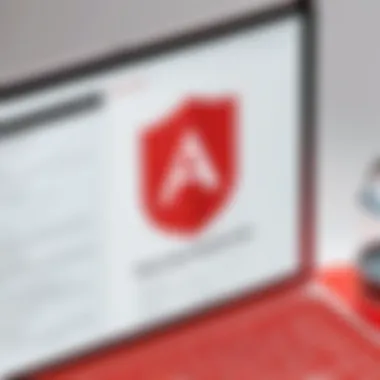
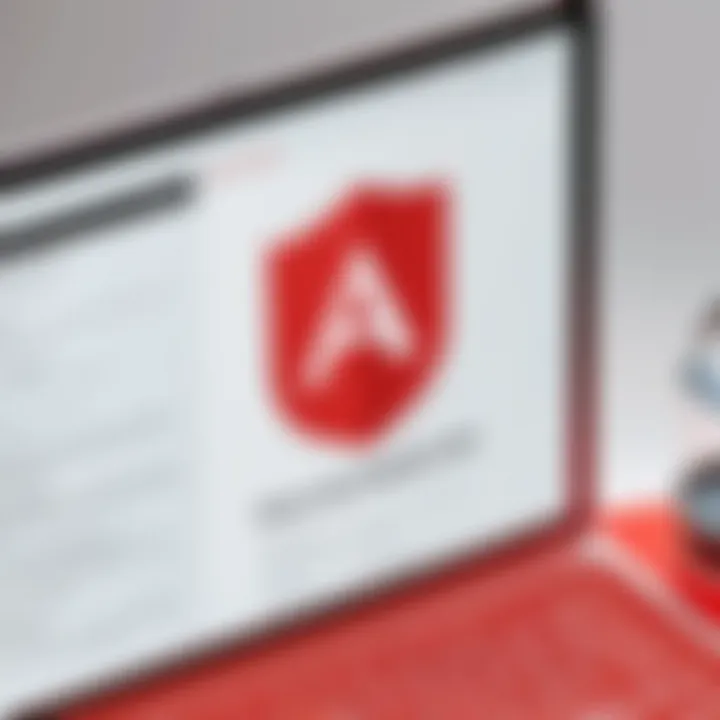
- Extremely lightweight and fast, great for basic viewing needs.
- Open-source, ensuring ongoing community support.
- Offers a simple user interface with no complicated features.
Cons:
- Limited functionalities compared to other programs.
- Lacks advanced editing and annotation tools.
Practical Use Cases
The relevance of practical use cases in this article lies in demonstrating how Adobe Acrobat Reader DC can fit into various environments, particularly business and educational settings. By exploring real-world applications, we can better understand the specific functionalities that make this software a valuable tool. Its capabilities extend beyond basic PDF viewing; they facilitate improved productivity, enhanced communication, and streamlined workflows.
Business Applications
Adobe Acrobat Reader DC serves a crucial role in business environments where document management is essential. It enables professionals to view, print, and annotate PDF documents with ease, improving the handling of essential business paperwork.
- Document Review Process: Teams can utilize the annotation tools provided by Acrobat Reader DC for reviewing contracts and proposals. This feature allows multiple stakeholders to include comments, suggestions, and revisions directly on the document, making feedback clear and easily recognizable.
- Client Communication: When sharing important documents with clients, the use of PDFs ensures that formatting remains consistent across different devices and platforms. This consistency is vital in maintaining professionalism in business communications.
- E-signature Capabilities: Although the full version of Acrobat offers more robust e-signature features, Acrobat Reader DC allows users to sign documents digitally. This saves time and expedites the approval process.
- Collaboration Across Teams: The cloud sharing capabilities enable users to share documents with team members and facilitate collaboration. This aids in synchronizing efforts towards project goals, reducing the time spent on email exchanges.
- Secure Document Handling: Businesses often deal with sensitive information. Acrobat Reader DC's security features, such as password protection, help to maintain confidentiality, assuring organizations that their documents are safe from unauthorized access.
Educational Use Cases
In educational institutions, Adobe Acrobat Reader DC is becoming a staple in managing course materials and facilitating learning processes. Its user-friendly nature and functional capabilities effectively address several academic needs.
- Access to Course Materials: Many educational resources, including textbooks and research papers, are available in PDF format. Students utilize Acrobat Reader DC to download and view these materials without any hassle.
- Annotation for Learning: The commenting tools are particularly beneficial for students when studying. They can highlight important sections, add notes, and organize their thoughts directly on electronic documents, aiding comprehension and retention.
- Assignments Submission: Students can submit their assignments in PDF format, and educators can provide feedback using the annotation tools. This streamlined process allows for efficient grading and improves communication between peers and instructors.
- Shared Resources: Educators can share lecture notes and other resources with students seamlessly through an online platform. The ability to limit access ensures that only enrolled students can view the materials, adding a layer of security.
- Integration with Learning Management Systems: Adobe Acrobat Reader DC is often compatible with various learning management systems (LMS). This integration simplifies access to essential documents and enhances the overall educational experience.
"Adobe Acrobat Reader DC significantly enhances the way we handle documents in both professional and educational contexts, making it an indispensable tool for many users."
User Feedback and Community Insights
User feedback and community insights play a crucial role in understanding how Acrobat Reader DC is perceived by its user base. This section discusses the importance of user feedback, the multitude of opinions available, and how the community contributes to the platform's development.
User feedback serves as a valuable tool for potential new users to determine the suitability of Acrobat Reader DC for their needs. It provides perspectives from individuals who have experience with the software, highlighting both strengths and weaknesses directly from real-world application. When users opt for a product, they often turn to peer evaluations to inform their choice. Positive reviews can enhance the product's credibility, while negative reviews can unearth significant flaws that may influence decision-making.
In addition to reviews, community insights encapsulate discussions and shared experiences among users. Online forums and discussion boards serve as platforms for users to exchange tips, clarify doubts, and share their insights. The collaborative nature of these discussions enriches the overall understanding of Acrobat Reader DC, as various use cases are presented, offering a more comprehensive picture of its functionality.
There are several benefits to considering user feedback and community insights:
- Real-world applications: Users often share how they employ Acrobat Reader DC in different scenarios, from business settings to educational needs.
- Problem-solving: Community discussions often include troubleshooting advice, allowing users to overcome common hurdles effectively.
- Feature requests: Insights can reveal desired features not yet implemented, which can guide future developments.
However, readers must exercise consideration when digesting reviews. Each user's circumstances and requirements may differ, which can lead to varied experiences with Acrobat Reader DC. Understanding context is essential to assess feedback accurately.
"User experiences are a compass guiding software development, ensuring the tools meet the evolving needs of their audience."
User Reviews Summary
Reading user reviews provides immediate access to a spectrum of opinions about Acrobat Reader DC. A number of common themes arise, particularly concerning user-friendliness and functionality. Reviews often emphasize the following aspects:
- Ease of Use: Many users appreciate the intuitive interface, making it accessible even for those less technologically inclined.
- Annotation Tools: A frequent highlight is the robust set of annotation tools, allowing users to comment, highlight, and make notes easily.
- Performance: Positive remarks often cite the software's speed and reliability when rendering complex PDF documents.
Conversely, users have reported certain limitations as well. Complaints may revolve around:
- Feature Limitations: Some users express frustration that certain features are restricted compared to premium versions.
- Collaboration Tools: Others comment on a desire for enhanced collaborative features which are not as comprehensive as competing software solutions.
Forum Discussions Highlights
Online forums serve as dynamic spaces for dialogue among users. On these platforms, users can exchange opinions, troubleshooting advice, and insights about Acrobat Reader DC. Highlights from forum discussions often include:
- Best Practices: Members frequently share tips for maximizing the usage of the software, addressing common challenges and contributing to enhanced user experience.
- Updates and Patches: Users discuss recent software updates, help one another keep abreast of changes, and clarify the impact these updates may have on their work.
- Integration Questions: Conversations often arise around integration with other tools and systems, providing insights into how well Acrobat Reader DC plays together with other programs.
Future Developments
The topic of future developments within Adobe Acrobat Reader DC is crucial as it sheds light on how the software might evolve to meet user demands and industry standards. Understanding these advancements helps users anticipate capabilities that can enhance their productivity. Staying informed about planned features and emerging trends enables organizations and professionals to adapt their PDF management strategies effectively.
Planned Features and Updates
Adobe regularly updates Acrobat Reader DC to improve user experience and add functionality. Some of the planned features and updates include:
- Enhanced Collaboration Tools: Adobe is looking to refine its platforms for real-time document collaboration. Better integration with tools like Adobe Document Cloud can streamline the sharing and commenting process.
- Artificial Intelligence Integration: Implementing AI features promises to automate routine tasks within the software, making it more intuitive. For instance, users could see functions like automatic tagging for accessibility and machine learning suggesting edits or comments.
- User Interface Improvements: Continued feedback from users will guide the redesign of the interface with a focus on making it more customizable. Such changes help users tailor their experience to meet their workflow needs more efficiently.
- Support for Additional Formats: Increasing compatibility with other file formats beyond PDFs can streamline users’ processes, reducing the need to convert files before viewing or editing them.
Emerging Industry Trends in PDF Management
The landscape of PDF management is constantly changing. From streamlined workflows to enhanced security, understanding these emerging industry trends is essential:
- Cloud-Based Solutions: There is a shift towards cloud services for document management. This allows easier access to files from multiple devices and promotes collaborative work environments.
- Increased Focus on Security: With the growing amount of sensitive information shared via PDFs, there is an emphasis on advanced security measures. Features like improved encryption and multifactor authentication are now more critical.
- Burning Demand for Mobile Accessibility: Today’s workforce is increasingly mobile. The trend of optimizing PDF viewing and editing for mobile platforms continues to grow, ensuring that users can manage documents anywhere.
- Integration with Project Management Tools: Many organizations are using project management systems to facilitate collaboration. Future developments may include better integration of Acrobat with tools like Asana or Trello to aid in document tracking within projects.
Staying ahead of PDF management trends not only enhances operational efficiency but also equips professionals with tools necessary for digital transformation.
The End
In summarizing the insights discussed in this article, the conclusion serves as a pivotal moment. It brings to light not only the strengths of Adobe Acrobat Reader DC but also crucial considerations for users. This software is central in PDF management, providing tools that enhance productivity, such as viewing, commenting, and sharing capabilities.
Recap of Key Insights
Throughout this article, we explored various facets of Adobe Acrobat Reader DC. Key insights include:
- User-Friendly Interface: The layout enables easy navigation for users of all levels.
- Robust Annotation Features: Annotating documents is swift, supporting various markups.
- Security Protocols: Encryption, password protection, and digital signatures ensure document safety.
These aspects highlight how Acrobat Reader DC addresses user needs, making it a go-to solution for PDF management.
Final Thoughts on Software Choice
In selecting software for handling PDF documents, Adobe Acrobat Reader DC remains a compelling option. Its extensive features cater to the demands of individuals and professionals alike. While alternatives exist, factors such as familiarity, support, and comprehensive functionality position Acrobat as a strong choice. Users should weigh their specific needs against available options carefully. Ultimately, having the right tools can significantly enhance efficiency and productivity.







