Google Calendar App for Windows 10: A Detailed Analysis
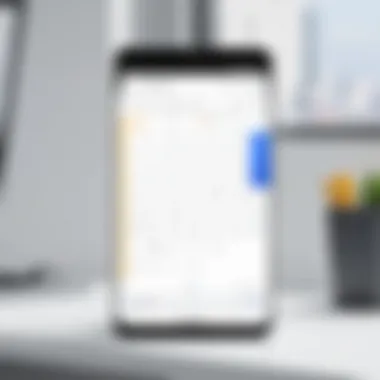
Intro
In today's fast-paced environment, effective time management is crucial for both individuals and businesses. The Google Calendar app offers a valuable solution for organizing schedules and enhancing productivity. This article explores the Google Calendar app for Windows 10, focusing on its features, user experience, and how it can help optimize scheduling needs. Understanding these elements will help users make informed decisions about their software choices.
Overview of Key Features
The Google Calendar app on Windows 10 provides a variety of features that cater to different user needs. Below are some essential capabilities that the app offers:
- Event Creation and Management: Users can quickly create events, set reminders, and manage recurring meetings. This functionality simplifies planning tasks and ensures that deadlines are met.
- Time Zone Support: The app enables users to manage events across different time zones effortlessly. This is particularly useful for businesses with global teams.
- Shared Calendars: Individuals can share their calendars with others, promoting collaboration and transparency within teams. This feature encourages effective communication regarding availability.
- Color-Coding Events: Users can assign different colors to events for easier identification. This visual cue aids quick navigation through busy schedules.
Essential Software Capabilities
The core capabilities of the Google Calendar app emphasize ease of use and robust functionality. Users can access their calendars from any device when connected to the Internet. Additionally, the application offers integration with Gmail, allowing automatic event creation from email invitations.
Unique Features That Differentiate Options
While various calendar apps exist, Google Calendar stands out due to its integration with other Google Workspace tools. For instance, users can link Google Meet video calls directly to calendar events, streamlining communication during meetings. Moreover, the app leverages data analytics to provide insights on scheduling habits, which can guide users towards more efficient planning.
User Experience
User experience plays a significant role in the overall effectiveness of an application. The Google Calendar app is designed with user-friendliness in mind, making it accessible to a wide audience.
Interface and Usability
The interface of the Google Calendar app is straightforward and intuitive. Upon launching, users are greeted with an organized display of their calendar. The navigational elements are clear, allowing users to switch between daily, weekly, and monthly views seamlessly. The design emphasizes functionality, minimizing distractions while maximizing productivity.
Support and Community Resources
Google provides extensive support resources for users of the Calendar app. This includes a dedicated help center that addresses common questions and issues. Furthermore, community forums like Reddit feature discussions where users can share experiences and solutions related to the app. This collaborative environment encourages users to seek help when needed and also offers insight into best practices.
"Efficient scheduling is more than just managing a calendar – it's about optimizing time to reach your goals."
In summary, the Google Calendar app for Windows 10 combines essential features with a user-friendly interface. By leveraging its capabilities, users can streamline their scheduling processes and enhance overall productivity.
Preamble to Google Calendar on Windows
In today's fast-paced environment, effective time management is crucial for success in both personal and professional aspects of life. This makes tools like Google Calendar vital for optimizing scheduling and enhancing productivity. Google Calendar stands out, especially on the Windows 10 platform, due to its seamless integration with various Google services and user-friendly interface. This section will navigate the significance of Google Calendar for Windows 10 users, shedding light on its features and approaches for maximizing usability.
Understanding how to utilize Google Calendar on Windows 10 allows users to harness its capabilities more effectively. This application enables organizing daily tasks, setting reminders, and scheduling events. The synchronization across devices ensures that users remain updated, which can be especially beneficial for teams and businesses that depend on coordinated efforts.
One of the primary benefits of using Google Calendar is its accessibility. Users can access the application at any time, from anywhere, provided they have internet connectivity. This is particularly helpful for professionals who travel frequently or work remotely.
Moreover, the rich set of features in Google Calendar empowers users to take charge of their time. For instance, the ability to create multiple calendars for different purposes allows individuals to separate personal events from professional commitments. Additionally, the app’s sharing capabilities facilitate collaboration by enabling users to invite colleagues or friends to events, ensuring everyone stays in sync.
There are other considerations as well. Understanding the installation process on Windows 10, along with system requirements, ensures you can set it up without complications. It's essential to recognize these aspects to avoid potential pitfalls that may arise during software deployment. Furthermore, the user experience design is tailored to simplify navigation, making it easier for new users to adapt quickly.
Overview of Google Calendar
The Google Calendar app holds significant relevance in today’s fast-paced environment. Specifically for Windows 10 users, it serves as a multifunctional tool for managing time effectively. This section outlines its importance by exploring various aspects that contribute to its widespread usage. Understanding these elements helps users maximize their productivity while navigating their scheduling needs.
History and Evolution
Introduced in 2006, Google Calendar marked a turning point in digital time management. Initially, the app catered to basic scheduling needs, but over the years, it has seen numerous enhancements. Integration with Gmail, the introduction of shared calendars, and mobile accessibility have transformed its utility. The evolution reflects Google’s commitment to adapting to user needs, ensuring synchronization across devices, and enhancing collaborative features. The journey from a simple calendar to a vital productivity tool shows how technology can simplify daily tasks and improve efficiency.
Core Features
At the heart of Google Calendar’s appeal are its core features, designed to cater to varied user requirements.
- Event Creation: Users can add events seamlessly with just a few clicks. Each event allows for detailed descriptions, times, and reminders.
- Reminders: The app includes multiple reminder options, helping users stay punctual and organized.
- Shared Calendars: Collaboration is easy through shared calendars, making it suitable for team projects and family planning.
- Color Coding: Different event categories can be color-coded, assisting users in visual organization.
Each feature enhances user experience, allowing individuals to tailor the app to their unique needs. This level of customization stands out in the competitive landscape of calendar applications.
User Demographics
Understanding the user demographics provides insight into why Google Calendar remains popular. It appeals to a wide audience, from students managing assignments to corporate teams coordinating projects. Key demographics include:
- Students: They benefit from scheduling classes and assignment deadlines efficiently.
- Professionals: Business users utilize its advanced features for meetings, client appointments, and productivity tracking.
- Families: Shared family calendars facilitate coordination of events, helping maintain personal schedules.
- Event Planners: They find the collaborative aspects useful for organizing large gatherings.
The diverse user base emphasizes the application’s adaptability. Its design considers various usages, thereby broadening its market reach. By catering to different sectors, Google Calendar maintains relevance, ensuring continued reliance across age groups and professions.
Installation Process on Windows
The installation process of Google Calendar on Windows 10 is a crucial aspect to consider for effective utilization of this application. Understanding this process not only aids in streamlining productivity but also reduces potential hurdles that may arise during setup. With proper installation, users can unlock all features of the app seamlessly, ensuring that their scheduling needs are consistently met.
System Requirements
Before diving into the installation process, it is essential to comprehend the system requirements needed for Google Calendar to function optimally on Windows 10. This ensures that the application runs smoothly and efficiently.
- Operating System: Windows 10 or later versions
- Processor: 1 GHz or faster CPU
- RAM: A minimum of 2 GB of RAM is recommended for better performance
- Storage: At least 200 MB of available disk space
- Internet Connection: A stable internet connection is necessary since Google Calendar is a cloud-based application
Meeting these requirements can enhance the overall user experience.
Step-by-Step Installation
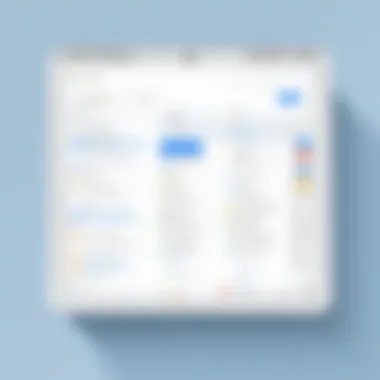

The installation of Google Calendar on Windows 10 is straightforward. Here’s a simplified guide to assist users in setting up the app:
- Visit the Official Google Calendar Website: Start by going to the Google Calendar page via your web browser.
- Sign in to Your Google Account: If you already use Google services, log in with your existing credentials. If not, create an account.
- Add to Your Windows 10: You can add Google Calendar to your desktop by using the browser's menu. Look for the option to install as a web app.
- Create a Shortcut (if needed): Optionally, you can create a shortcut on your desktop for quick access in the future.
This nearly complete setup allows users to access Google Calendar quickly and efficiently.
Troubleshooting Common Issues
Despite the simple installation process, users may encounter some common issues. Addressing these hurdles early can save time and frustration.
- Sign-in Issues: If the app fails to sign in, double-check your internet connection and Google account credentials.
- Loading Problems: Slow loading could stem from a poor internet connection. Try refreshing or restarting your router.
- Missing Features: Ensure your browser is updated since some features may not work well on older versions.
"Most issues with Google Calendar installation relate to connectivity or browser compatibility. Make sure these factors are aligned for best performance."
By understanding these common problems and solutions, Windows 10 users can navigate the installation process more smoothly and enjoy the full benefits of Google Calendar.
User Interface and Experience
The user interface and experience of an application significantly impact its effectiveness. In the context of the Google Calendar app for Windows 10, simplicity and intuitiveness are pivotal for enhancing productivity. Users need an interface that facilitates seamless navigation, making it easier to schedule events and access features. A well-designed UI can reduce the learning curve and allow users to maximize the app's functionality right away. Thus, understanding the interface can improve operational efficiency for both individuals and organizations.
Main Dashboard Overview
The main dashboard of Google Calendar presents a clear layout that organizes tasks and events efficiently. Users encounter a familiar three-pane design that includes a mini-calendar, schedule view, and event list. The mini-calendar provides a quick glance at months or days, facilitating rapid navigation.
Key features include:
- Monthly, Weekly, and Daily Views: Users can switch between various views based on their planning preference.
- Event Cards: These cards display crucial event details at a glance.
- Search Functionality: Finding specific events is quick with a robust search option.
This design aligns with user expectations, providing a sense of control and arrangement. Achieving clarity in information presentation makes tasks more manageable, encouraging users to engage with the calendar more frequently.
Customization Options
Customization options enhance user satisfaction by allowing personalization of the workspace. Google Calendar supports various adjustments that adapt to individual work styles. Users can change color schemes for events, making specific activities stand out.
Other customization features include:
- Display Options: Users can choose to show or hide the mini-calendar.
- Event Notifications: Custom alert settings help users control reminders based on their preferences.
- Synchronization Preferences: Users can customize which calendars to sync—personal, work, or shared calendars.
These features empower users to tailor the app to their specific needs, ensuring it aligns with their workflow. By creating a more personalized experience, users feel more connected to the app.
Accessibility Features
Accessibility is crucial in ensuring all users benefit from the Google Calendar app. Google has implemented several features aimed at inclusivity. Screen reader compatibility enhances usability for visually impaired users, ensuring they receive all calendar information effectively.
Notable accessibility features include:
- Keyboard Shortcuts: These enable users to navigate the app without a mouse, streamlining activity.
- Customizable Text Size: Users can adjust text for clarity.
- Color Contrast Settings: This helps users with color blindness or visual impairments.
Google prioritizes inclusivity, making it easier for diverse user groups to benefit from the application. This commitment not only satisfies compliance needs but also strengthens user loyalty.
"An effective user experience is built on understanding user needs and meeting them with precision."
In summary, the user interface and experience of the Google Calendar app play an essential role in its functionality. The main dashboard provides an organized view of events, while customization options allow users to adapt the interface to their liking. Accessible design ensures inclusivity, catering to a wide user base, making it a valuable tool for productivity.
Synchronization with Other Devices
Synchronization across devices remains a cornerstone feature of the Google Calendar app. This aspect is critical, not only for individual users but also for teams and organizations striving for seamless collaboration. With the rise of remote work and the increasing reliance on digital tools, the ability to sync calendars effectively has become indispensable for productivity.
Integration with Google's Ecosystem
Google Calendar fits into a broader ecosystem that includes Gmail, Google Drive, and Google Meet. This integration allows users to create events directly from their emails or documents. For instance, if you receive an email with an invitation, you can easily add it to your calendar without switching apps. Moreover, the ability to attach files from Google Drive to calendar events enhances functionality significantly. By streamlining workflows, this integration provides a unified experience that can save time and reduce friction in scheduling tasks.
Connecting with Third-Party Tools
While Google Calendar excels on its own, its capability to connect with third-party tools further amplifies its potential. Applications like Slack, Trello, and Asana can integrate with Google Calendar to send notifications or create tasks directly from calendar events. These connections enable users to have a central point of management over their schedules and tasks. It's essential to review the settings for each third-party tool to ensure synchronization operates smoothly, which enhances overall productivity.
Mobile App Synchronization
In today’s work environment, mobile access is paramount. The mobile version of Google Calendar allows users to access their schedules on the go. The synchronization between desktops and mobile devices is typically automatic, ensuring data coherence. Changes made on a mobile device reflect on the desktop version and vice versa. This is particularly advantageous for those who might be moving between meetings or working remotely. Regularly updating both the app and device operating systems is advisable to prevent any syncing issues.
"Effective synchronization leads to better organization and an improved sense of control over tasks and commitments."
Key Functionalities of Google Calendar
Understanding the key functionalities of Google Calendar is essential for any productivity-focused individual or business professional. These features are the backbone of what makes the application effective at managing time and scheduling. The efficient handling of events, reminders, and collaborative tools can significantly influence how users organize their day-to-day activities. The streamlined processes in Google Calendar can lead to improved time management, reduced stress, and greater overall productivity.
Event Creation and Management
Event creation is one of the primary functionalities of Google Calendar. It allows users to set up appointments, meetings, and reminders easily. Users can create events by simply clicking a specific time slot in their calendar, which opens an input window for details. They can input titles, location, description, and even attach documents. This feature is vital for those who juggle multiple commitments. It eliminates confusion, as all events are stored in a centralized location. Moreover, the ability to set recurring events ensures that users do not have to redo the same tasks repeatedly.
Another pivotal aspect of event management is the capability to edit and delete events. Simple adjustments can be made, whether rescheduling or canceling an appointment. Users can also manage guests by inviting them directly through the app. This function enriches communication and ensures that all participants are on the same page.
Key Benefits of Event Management:
- Efficient organization of personal and professional events
- Simplified scheduling through editing options
- Centralized communication for invited guests
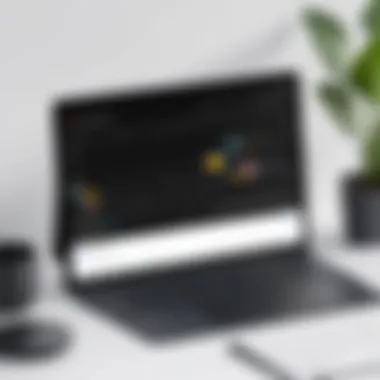

Reminders and Notifications
The reminder and notification functionality is another significant aspect of Google Calendar. It allows users to set notifications for events, ensuring that important tasks are not overlooked. Users can choose when to receive these reminders, whether days or even hours prior. This flexibility is essential for individuals who operate on tight schedules.
Additionally, notifications can be delivered through multiple channels. Users can receive alerts via email or pop-up reminders on their devices. Such options vary based on preference, which can enhance the overall user experience. This aspect of Google Calendar promotes accountability and ensures tasks are always completed on time.
Considerations for Reminders and Notifications:
- Customizable timing of reminders to suit personal preference
- Multiple delivery options for notifications
Sharing and Collaboration Features
Collaboration is an inherent feature of Google Calendar that sets it apart from many other calendar applications. Users can share their calendars with colleagues, allowing for better coordination across teams. When an event is created, it is possible to invite participants directly, encouraging collaboration. The responses from invitees can be tracked within the app, giving a clear view of who can attend an event.
In a business context, shared calendars can streamline communication and planning. Teams often work collaboratively on projects, requiring synchronization of schedules. Google Calendar effectively addresses this need by allowing users to view the availability of colleagues, reducing back-and-forth communications when trying to find suitable meeting times.
Advantages of Sharing and Collaboration:
- Enhanced teamwork by simplifying scheduling
- Visibility into colleagues' availability
- Efficient tracking of event responses
By leveraging the functionalities of Google Calendar, users can optimize their daily schedules, ensuring that they remain on track with both personal and professional commitments.
Security and Privacy Considerations
The importance of security and privacy in the Google Calendar app cannot be overstated. As more individuals and businesses rely on digital tools for scheduling, the potential risks associated with data breaches and privacy violations have increased. Understanding how Google Calendar protects user information and what options users have to maintain their privacy is crucial. This section explores essential elements that enhance security and privacy, providing insights into their benefits and considerations.
Data Protection Measures
Google Calendar employs various data protection measures to safeguard user information. The use of encryption is one of these key methods. Both in transit and at rest, user data is encrypted, meaning that unauthorized parties cannot easily access it. This is vital when syncing calendars across devices, ensuring that your private information remains confidential.
Furthermore, Google has implemented robust authentication protocols. Users can enable two-factor authentication, adding an extra layer of security. This significantly reduces the risk of unauthorized access by requiring a second form of identification, such as a verification code sent to a mobile device.
Additionally, Google adheres to various regulatory standards regarding data privacy, including the General Data Protection Regulation (GDPR). Compliance with such regulations assures users that their data is handled with care and that their rights are recognized and protected.
User Privacy Settings
User privacy settings within Google Calendar allow for a customized experience tailored to personal preferences. Users have control over what information is shared and with whom. The calendar allows for the adjustment of visibility settings, meaning you can choose who can see your events.
For instance, you can set events to be private, visible only to you, or share them with specific individuals or teams. This is particularly important for users who manage sensitive information or confidential meetings. By configuring these settings, users can enhance their privacy while collaborating effectively.
Moreover, the application provides options for modifying notifications. Users can limit who can send notifications about changes to events, helping prevent unsolicited alerts that might compromise privacy.
In summary, security and privacy considerations are paramount when using Google Calendar on Windows 10. The application offers robust data protection measures and extensive user privacy settings. By understanding and utilizing these features, users can ensure that their scheduling experience is both efficient and secure.
Comparison with Other Calendar Applications
In assessing the effectiveness of the Google Calendar app for Windows 10, it is essential to consider its position among competing calendar applications. The landscape of digital calendars is vast, with many options available. Each application brings unique features and integrations that cater to various user needs. To understand the real value of Google Calendar, one must compare its functionalities with those of other leading platforms.
Such comparisons enable users to identify strengths and weaknesses in Google Calendar. They can also highlight specific elements that make it favorable or unfavorably against competitors. Key aspects include user interface design, cross-platform synchronizations, and advanced functions.
> "Knowing your options allows for informed choices that align with your scheduling and organizational style."
Analysis of Competitor Features
When evaluating competitor features, it is crucial to look at well-known applications like Microsoft Outlook Calendar and Apple Calendar. Microsoft Outlook Calendar integrates deeply with the Microsoft Office suite, offering robust tools for business environments. Its scheduling functionalities include shared calendars and meeting planning, enhancing team collaboration.
On the other hand, Apple Calendar gives a clean and simple interface that syncs effortlessly across Apple devices through iCloud. It excels in providing a minimalist approach, which some users prefer for its simplicity and ease of navigation.
Google Calendar stands out with its extensive integration capabilities, particularly within the Google ecosystem. For users who rely on Gmail, Google Drive, and other Google services, Google Calendar provides seamless interoperability.
Another notable feature of Google Calendar is its ability to support multiple calendars. Users can maintain personal, work, and public calendars within the same interface, which simplifies management for those with complex schedules.
Cost-effectiveness
Cost is a significant factor when choosing a calendar application. Google Calendar is free, making it attractive for individuals and small businesses. Many competitors offer similar functionalities but often come with subscription fees. For instance, Microsoft Outlook Calendar requires a Microsoft 365 subscription for full feature access.
In terms of directness, this freemium model allows Google Calendar to reach a wider audience. Users with less intensive scheduling needs can leverage its powerful tools without financial constraints. Additionally, while other applications may charge for advanced features, Google Calendar includes them at no additional cost.
Businesses looking for a cost-effective solution would weigh the subscription fees of competitors against the free access of Google Calendar, alongside its rich feature set.
Ultimately, discerning the value derived from such comparisons helps users align their calendar application choices with budgetary considerations and functional needs.
User Feedback and Reviews
User feedback and reviews play a crucial role in understanding the performance and effectiveness of the Google Calendar app on Windows 10. This section provides insights into user experiences that can help potential users and current users make informed decisions regarding their usage. Reviews not only highlight deficiencies but also underscore positive experiences, helping developers to refine and enhance the application's functionalities. Encouraging user input promotes a feedback loop that can significantly influence future updates and feature implementations.
Positive Aspects Highlighted by Users
Users frequently commend Google Calendar for its sleek interface and intuitive design. The app's main dashboard, which presents a clear and organized view of schedules, receives positive remarks for its simplicity and ease of navigation.
Another point of praise is the synchronization feature, allowing seamless integration across devices. This is especially valuable for users who transit between various devices during their day. Maintaining an up-to-date calendar on a smartphone and desktop without any hassle is a significant advantage.
Other notable features that users appreciate include the event notification system. Many find the reminders helpful in preventing missed appointments or deadlines. Additionally, the collaboration tools are popular among users who manage team calendars or coordinate events with multiple participants, making planning straightforward and accessible. Users often mention that these functionalities enhance overall productivity.
Common Critiques and Challenges
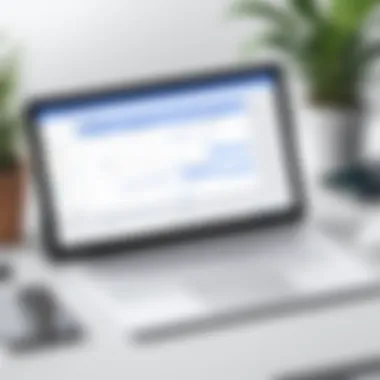
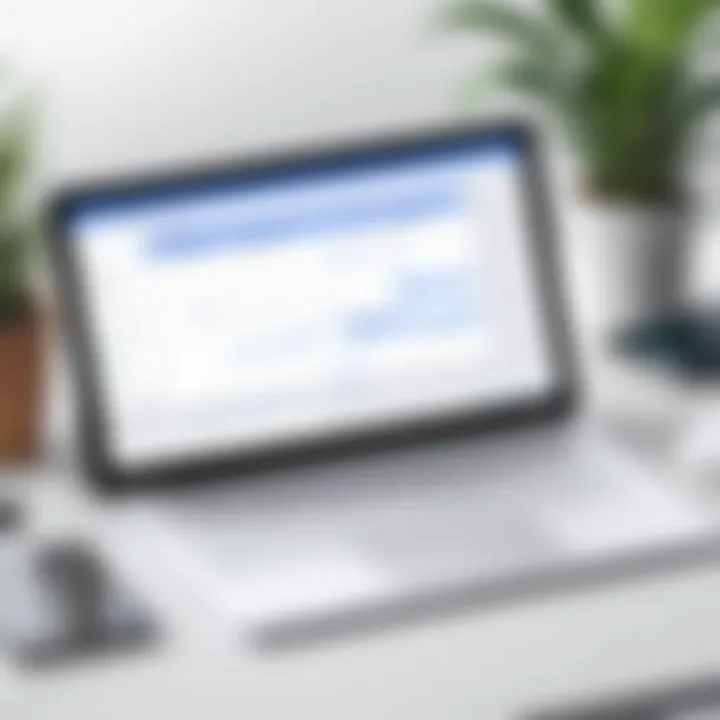
Despite its many advantages, certain critiques about Google Calendar cannot be overlooked. Users have occasionally reported issues with the calendar's performance, especially during peak usage times. Some have expressed frustration over slow loading times or glitches, particularly with larger calendars that contain numerous events.
Moreover, while the app provides an extensive range of customization options, some users feel that the customization could be more intuitive. Navigating through the settings can be daunting, leading to dissatisfaction among users who prefer a more straightforward approach to adjusting their calendar's appearance and functionality.
Privacy concerns also emerge in some discussions. Users express apprehension about data storage and security. While Google implements robust security protocols, some users remain hesitant regarding the sharing of their personal and business information within the app. Understanding and managing privacy settings is crucial for maintaining user confidence.
Overall, the blend of positive aspects and critiques presents a well-rounded view of user experiences with Google Calendar. This feedback not only serves the current user base but also helps potential users weigh the app’s effectiveness against their specific needs.
Real-world Applications in Business
The Google Calendar app offers numerous benefits to businesses, enhancing their planning and scheduling ability. In today’s fast-paced marketplace, where efficiency often dictates success, the capacity to organize tasks and manage time effectively becomes crucial. Google Calendar's features like event creation, reminders, and sharing make it a vital tool for businesses of all sizes.
First, it allows for seamless coordination among team members. With the shared calendar function, employees can see each other's schedules. This transparency helps in setting meetings and avoiding scheduling conflicts. Furthermore, calendars can even be set to display various team members‘ availability. Organizations can implement this to enhance collaboration and communication within teams.
Second, the integration capabilities of Google Calendar contribute significantly to its business applications. By syncing with tools like Google Meet and third-party applications, businesses can easily connect events to video calls or other collaborative platforms. This cohesive environment streamlines processes, making multitasking easier.
"Google Calendar not only improves individual productivity but also fosters a culture of collaboration within teams."
While discussing business applications, it's important to recognize the adaptability of Google Calendar to different industries. For instance, in healthcare, clinics use Google Calendar to manage patient appointments efficiently. In project management, teams may utilize it to keep track of project deadlines and deliverables. This adaptability demonstrates how versatile the tool can be across various operational needs.
To illustrate the effectiveness of Google Calendar in a business context, let’s examine a few case studies.
Case Studies of Successful Implementations
Several organizations have harnessed Google Calendar's capabilities to improve their operations. For example, a mid-sized marketing firm implemented Google Calendar for campaign management. The marketing team created a shared calendar detailing project timelines, campaign launches, and client meetings. As a result, project delays were minimized as team members remained informed about ongoing tasks.
Another example involves a small software development company. They utilized Google Calendar for sprint planning and daily stand-up meetings. By structuring their schedules in a shared environment, they enhanced their workflow and ensured that team members remained accountable.
Overall, these examples show that when organizations prioritize effective scheduling, they foster a productive work environment.
Time Management Efficiency
Time management is a critical element in any organization's success. Google Calendar's functionalities support businesses in optimizing their time effectively. The app allows users to create tasks along with their events. This feature lets employees prioritize their to-do lists, ensuring that important deadlines are met.
Additionally, the reminders function in Google Calendar aids businesses in maintaining punctuality. Users can set alerts for meetings and important deadlines. These reminders can be pushed to phones or sent via email, ensuring that appointments are not overlooked.
Moreover, the ability to categorize events using different colors or labels aids in visualizing schedules. Employees can quickly identify meeting types or project-related tasks, enabling them to manage their time more effectively. This structure not only saves time but boosts overall productivity.
In summary, Google Calendar serves as an integral tool for businesses aspiring for efficiency. As they embrace its features, companies find themselves better equipped to manage their time and tasks efficiently, leading to improved operational success.
Future Prospects of Google Calendar Development
The future prospects of Google Calendar development are crucial for understanding its trajectory and ongoing relevance in the landscape of productivity tools. As technology evolves, so do the expectations of users. Effective tools must adapt to meet these changing needs, maintaining efficiency while enhancing functionality. This section will explore upcoming features, innovations, and prevailing trends, reflecting on how they shape the user experience and overall productivity in various use cases.
Upcoming Features and Innovations
Google has consistently committed to improving its Calendar app by introducing substantial updates. Upcoming features are designed to enhance user efficiency and engagement. Here are some expected innovations:
- AI-Driven Suggestions: Leveraging artificial intelligence will provide users with tailored scheduling options, suggesting the best times for events based on historical data and personal habits.
- Integration with Other Google Services: A tighter integration with Google Meet and Google Tasks can streamline workflows, allowing users to create events with video call links and tasks seamlessly.
- Enhanced Event Management Tools: Advanced options for event creation, such as automatic RSVP tracking and follow-up reminders, will enhance user management efficiency but will still be easy to use.
- Cross-Platform Synchronization Improvements: While Google Calendar already offers synchronization capabilities, future upgrades may include improved cross-platform support that ensures consistency in user experience across all devices.
As updates roll out, users must remain informed about these changes to make the best use of features that can significantly enhance productivity.
Trends in Calendar Applications
The landscape of calendar applications is constantly evolving, driven by user needs, technological advancements, and shifts in the workplace. Understanding these trends is vital. Some trends influencing Google Calendar and similar applications include:
- Increased Focus on Collaboration: As remote work becomes more common, tools that allow for real-time collaboration and sharing within calendar events are gaining prominence.
- Customization and Personalization: Users are looking for greater options in customizing their interfaces and functionality, making tools more representative of individual workflows.
- Integration with AI and Machine Learning: The rise of AI in productivity apps aims to enhance user experience through intelligent scheduling and reminders according to user behavior patterns.
- Emphasis on Data Security: As concerns about data privacy grow, developers are prioritizing enhanced security features to protect user information while still providing functionality and ease of use.
The future of Google Calendar appears promising, shaped by smart innovations and responses to contemporary user behavior. Staying ahead of these developments will be imperative for users aiming to maximize their productivity.
Epilogue
The app's integration with Google's ecosystem allows for seamless synchronization across devices. This enhances user experience, ensuring that reminders and events are accessible anywhere, at any time. Additionally, the collaborative features it promotes can foster teamwork and improve project management processes.
Furthermore, acknowledging the security and privacy measures that Google implements is crucial. Users must understand how their data is protected, allowing them to use the app with confidence. Equally, feedback from other users plays a vital role in shaping the future of this application; positive remarks and critiques provide insights into potential improvements and adaptations.
Considering the detailed exploration of this app's core aspects, the conclusion emphasizes that the selection of any scheduling tool should be informed by practical requirements and individual needs. As both the tech-savvy crowd and business professionals navigate their options, Google Calendar stands out as a compelling choice. It combines efficiency with functionality, reinforcing its status as an essential application in the realm of digital productivity.
Ultimately, this article serves as a guide for those looking to leverage Google Calendar more effectively. By assimilating the insights shared, users can better engage with the app, optimizing both personal and professional planning.
Suggestions for Further Reading
The realm of digital productivity tools continues to expand, revealing a wealth of resources that can enhance your understanding of applications like Google Calendar. This section serves as a gateway to further exploration of relevant topics that complement the insights provided throughout this article. Consideration of these readings can deepen your grasp of productivity strategies, software functionalities, and the broader implications of calendar applications in both personal and professional contexts.
Importance of Further Reading
Engaging with supplementary resources can significantly enrich your comprehension. Here are several elements to consider regarding the importance of suggested reading materials:
- Enhanced Context: Delving into articles that discuss productivity trends and technologies can offer context that highlights how Google Calendar fits into a larger ecosystem of tools.
- Diverse Perspectives: By exploring user reviews, case studies, and expert analyses, you can see how different individuals and organizations utilize Google Calendar. This variety lends itself to discovering new techniques and methods that may apply to your needs.
- Staying Updated: Productivity applications are continually evolving, and reading up on the latest features or updates ensures you are well-informed to take advantage of the most recent innovations.
Suggested Topics for Further Exploration
- Productivity Tools Comparison: Investigate comparisons between Google Calendar and other applications like Microsoft Outlook and Apple Calendar. Understanding the strengths and weaknesses of rival tools can guide decision-making in tool adoption.
- Time Management Techniques: Read about popular time management methodologies, such as the Pomodoro Technique or Getting Things Done, to see how calendar applications can sync with these methods for better efficiency.
- Integration with Other Platforms: Understanding how Google Calendar integrates with various third-party tools can illuminate new ways to enhance your personal or business productivity.
- User Experience Studies: Articles examining user experience with Google Calendar could reveal aspects of usability that are often overlooked, providing insights into interface design and functionality that matter most to users.
Valuable Resources
For further reading, below are some links that provide access to comprehensive articles and discussions relating to Google Calendar and productivity in general:
- Wikipedia on Google Calendar
- Britannica on Time Management
- Reddit Discussions on Productivity Apps
- Facebook Group on Organizational Tools
In summary, dedicating time to explore further reading can yield valuable insights that enhance your understanding and use of Google Calendar. Whether for personal productivity or business efficiency, being well-informed positions you for success.





