Synchronizing Microsoft Outlook with Google Calendar: An In-Depth Guide
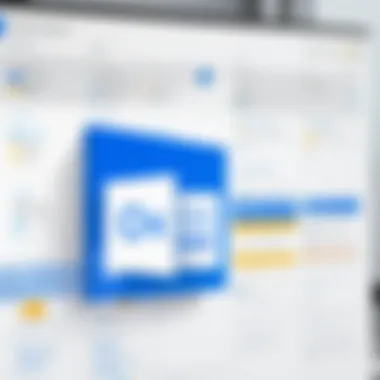
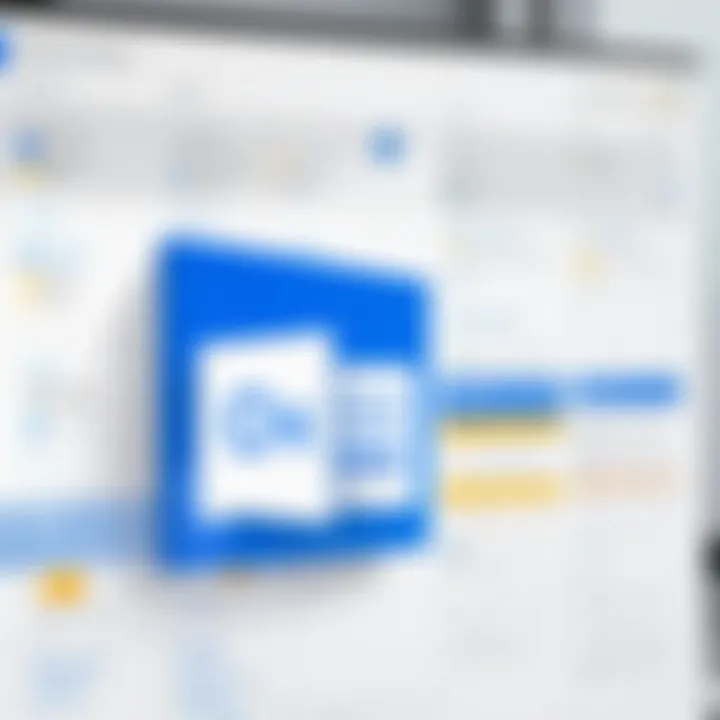
Intro
The integration of Microsoft Outlook with Google Calendar presents a practical solution for professionals who navigate multiple scheduling tools. In today’s fast-paced environment, the demand for synchronized calendars has increased. Many users rely heavily on Outlook for their email and scheduling needs while also using Google Calendar for its simplicity and sharing capabilities. Achieving seamless synchronization can enhance productivity and eliminate scheduling conflicts.
In this guide, we will explore various methods to synchronize these two powerful platforms. Users will benefit from a detailed analysis of strategies, tools, and potential issues that may arise during the sync process. Understanding the nuances of software integration can greatly improve workflow efficiency and clarity for business professionals and IT specialists alike.
Overview of Key Features
Essential Software Capabilities
The primary function of Microsoft Outlook revolves around email management and calendar scheduling. Users appreciate features such as:
- Robust Email Management: Outlook provides advanced filtering, categorization, and search functionalities, which streamline email communication.
- Task Management: The built-in task manager features help users prioritize and track their to-do lists effectively.
- Contacts Organization: Outlook’s comprehensive address book allows for detailed contact management, including groups and notes.
In contrast, Google Calendar excels in collaborative capabilities:
- Ease of Sharing: Google Calendar enables quick sharing of event details with multiple people, allowing for seamless collaboration.
- Real-time Updates: Changes made to events are instantly reflected across all devices connected to the calendar.
- Integration with Other Google Services: Google Calendar syncs effortlessly with other Google applications, such as Google Meet and Google Drive.
Unique Features that Differentiate Options
While both platforms offer valuable features, their unique functionalities set them apart. Outlook's advanced email sorting and management options appeal to organizations that prioritize email communication. On the other hand, Google Calendar's intuitive sharing and collaborative tools make it suitable for teams working remotely or across locations.
"Understanding the unique capabilities of each platform can inform users of the best practices for successful integration."
User Experience
Interface and Usability
User experiences with Outlook and Google Calendar differ. Microsoft Outlook’s interface is comprehensive, yet complex. Navigating through its myriad features might take time for a new user. However, with familiarity and practice, users can harness its full potential. In contrast, Google Calendar is known for its user-friendly interface, which emphasizes simplicity and accessibility.
Support and Community Resources
Both platforms offer support, but the availability varies. Microsoft provides extensive documentation, tutorials, and customer support for Outlook users. Additionally, forums and community resources serve as valuable hubs for troubleshooting and tips.
Google offers support through its Help Center, community forums, and also integrates resources from platforms like Reddit, where users share experiences and solutions. This community-driven approach fosters an environment where users can gain insights from peers.
Understanding the strengths of each platform can aid users in choosing the method that best fits their needs. By appreciating the features and user experiences of both Microsoft Outlook and Google Calendar, syncing these tools can become a straightforward task.
Foreword to Calendar Synchronization
In today's fast-paced digital environment, synchronization between tools is crucial for maintaining productivity. Calendar synchronization specifically enhances workflow efficiency and improves time management for users who rely on multiple applications. The integration of Microsoft Outlook with Google Calendar enables professionals to consolidate schedules, ensuring they can easily track appointments, meetings, and events across platforms. Understanding the methods and implications of such synchronization can lead to smoother operations in workplace settings.
Importance of Synchronization
Synchronization of calendars is an essential consideration for any business environment. Users often toggle between various applications, which can lead to information silos and missed opportunities. By syncing Microsoft Outlook with Google Calendar, users can:
- Access a unified view of all events.
- Avoid double-booking of meetings.
- Enhance real-time collaboration and communication among team members.
- Ensure consistency across devices and platforms, whether working remotely or in the office.
The need for efficient coordination cannot be overstated. With effective synchronization, professionals can enhance their productivity and focus on pressing tasks rather than managing conflicting schedules.
Overview of Microsoft Outlook and Google Calendar
Microsoft Outlook is a staple in the professional world, offering comprehensive email solutions alongside robust calendar features. It integrates with various Microsoft Office tools, making it advantageous for users already embedded in the Microsoft ecosystem. Key features include:
- Email management.
- Task organization.
- Calendar sharing abilities that allow collaboration within organizations.
On the other hand, Google Calendar is part of Google's suite of tools. Its strength lies in seamless access across devices and its integration with Google Workspace applications. Users benefit from features such as:
- User-friendly interface.
- Easy sharing and collaborative event creation.
- Real-time updates and notifications, ensuring all users are informed of changes.
Both tools provide innovative features that, when synchronized, enhance the way users manage their time and responsibilities. Leveraging the strengths of each platform can maximize efficiency, making understanding their capabilities vital for users.
Understanding Microsoft Outlook
Understanding Microsoft Outlook is essential for anyone looking to optimize their productivity and communication in a digital workplace. This widely-used email client and personal information manager offers a multitude of features that streamline daily tasks. By grasping its functionalities, users can better leverage its capabilities to synchronize with Google Calendar, thus enhancing their overall scheduling efficiency.
Features and Benefits
Microsoft Outlook stands out with its robust set of features. Some notable functionalities include:
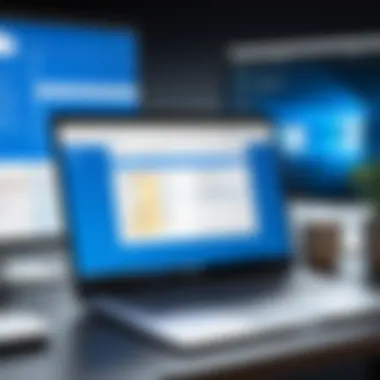
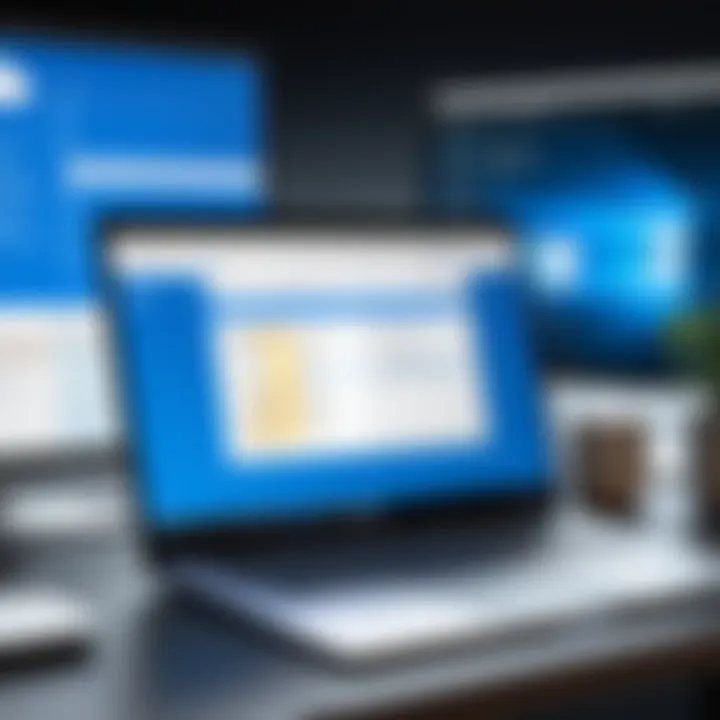
- Email Management: Outlook allows users to manage multiple email accounts seamlessly, organizing incoming messages into folders and categories, which aids in better communication management.
- Calendar Functionality: Outlook’s calendar feature is intuitive, enabling users to schedule meetings, set reminders, and share calendars with colleagues. This promotes effective teamwork.
- Task and Note Integration: The task management system along with notes ensures users can keep track of assignments without opening external applications. Users can create to-do lists that sync with their calendar.
- Contact Management: It provides a comprehensive contact management system, allowing users to maintain a detailed database of clients, colleagues, and partners.
- Search Functionality: Outlook's powerful search capabilities facilitate the quick retrieval of emails, contacts, and calendar events, which is crucial for busy professionals.
These features collectively enhance productivity and promote efficient workflow, making Outlook invaluable in a business environment.
Common Use Cases
Microsoft Outlook is utilized across various scenarios, making it a versatile tool for many professionals. Some common use cases include:
- Email Correspondence: Businesses commonly use Outlook for their naming and global communication, making it suitable for customer support.
- Meeting Coordination: Often teams rely on Outlook to coordinate meetings. The ability to invite participants and view their availability simplifies scheduling.
- Project Management: Many users integrate Outlook with other project management tools, utilizing its task and calendar functionalities to track project timelines.
- Event Planning: Outlook is useful for managing events, as users can send invitations, keep track of RSVPs, and provide updates.
- Personal Scheduling: Individuals often use Outlook's calendar to track personal appointments and reminders, enhancing time management in both work and personal life.
Understanding how Microsoft Outlook operates and the practical applications it serves is crucial for any professional looking to enhance their organizational skills and integration with other tools, like Google Calendar.
Understanding Google Calendar
Google Calendar serves as a powerful, intuitive platform for users seeking to manage their daily schedules and commitments efficiently. Its relevance in the context of synchronization with Microsoft Outlook cannot be overstated. Many professionals rely on varied calendaring solutions, so understanding Google's offering lays the groundwork for successful integration and productivity improvement. In essence, Google Calendar is more than just a tool for marking dates; it’s a comprehensive ecosystem that offers features designed for effective time management and collaboration.
Features and Benefits
Google Calendar is rich in features, making it a preferred choice among individuals and organizations alike. Here are some key aspects that highlight its benefits:
- User-Friendly Interface: The layout is clean and straightforward. Users can easily navigate through various views, be it daily, weekly, or monthly.
- Event Creation and Management: Adding events is simple. Users can schedule meetings, set reminders, and even invite others with just a few clicks.
- Integration with Other Google Services: It works seamlessly with Gmail, Google Meet, and Drive, allowing for streamlined communication and file sharing.
- Cross-Platform Accessibility: Available on both desktop and mobile devices, Google Calendar enables users to check their schedules anytime, anywhere.
- Customizable Notifications: Users can set alerts via email or push notifications, ensuring they never miss important events.
- Collaborative Features: Shared calendars facilitate teamwork. Colleagues can view each other's schedules, making coordination for meetings easier than ever.
These features make Google Calendar not only a scheduling tool but also a critical utility for boosting organizational efficiency and personal productivity.
Common Use Cases
The versatility of Google Calendar manifests in various common use cases, each demonstrating its ability to adapt to different needs:
- Business Meetings: Teams can utilize scheduling features to plan meetings, track attendance, and follow up with agenda and notes.
- Project Management: By creating project timelines in Google Calendar, teams can visualize milestones and deadlines, ensuring tasks remain on track.
- Personal Time Management: Individuals often use it to balance work and personal commitments. Whether it’s setting family reminders or personal goals, the integration enhances life organization.
- Event Planning: From small gatherings to large conferences, Google Calendar helps planners outline schedules, send invitations, and manage RSVPs effectively.
- Reminder Systems: Setting reminders for bill payments, appointments, or tasks helps users stay on top of their responsibilities, contributing to overall productivity.
Overall, understanding Google Calendar enriches the knowledge base needed for successful synchronization with Microsoft Outlook, ensuring professionals can optimize their scheduling and enhance workflow across platforms.
Methods for Syncing Outlook with Google Calendar
The integration of Microsoft Outlook and Google Calendar is essential for many individuals and organizations. This synchronization ensures that both platforms work seamlessly together, allowing users to manage their schedules effectively. The methods outlined below provide several ways to achieve this integration, each with its own advantages and considerations.
Using Google Workspace Sync for Microsoft Outlook
Google Workspace Sync for Microsoft Outlook is a powerful tool designed to facilitate the synchronization process between the two platforms. This method allows users to work in Outlook while keeping their Google Calendar updated, ensuring consistency across both systems. One significant benefit of utilizing this tool is its capacity to sync not just calendar events but also email and contacts. This holistic approach enhances productivity, as users can manage multiple aspects of their workflow from a single interface.
However, it is essential to note that this method requires a Google Workspace account, which may not be suitable for every user, especially those who utilize a standard Google Account.
Manual Export and Import
Manual export and import is a straightforward method that can be valuable for users who prefer simplicity. The process involves exporting calendar data from Outlook and importing it into Google Calendar, making it an effective solution for those who do not wish to use additional tools. The following subsections provide details on this method.
Exporting from Outlook
Exporting from Outlook is a critical step in the manual synchronization process. Users can generate an iCalendar (.ics) file containing their events, which can later be imported into Google Calendar. The key characteristic of this method is its accessibility; it does not require specific software or extensive technical knowledge.
This approach is often popular because it allows users to create an instant backup of their calendar, providing peace of mind regarding data safety.
However, a notable disadvantage is that this method is not real-time, meaning that syncing will require manual effort every time an update occurs in Outlook.
Importing to Google Calendar
Importing to Google Calendar is the next logical step following the export process. Users can upload the previously exported iCalendar (.ics) file into their Google Calendar account. The simplicity of this operation adds to its appeal, as even those with minimal tech skills can complete it.
This method allows users to bring in events quickly, ensuring that their Google Calendar reflects their Outlook schedule effectively. A disadvantage, however, is the lack of automation—similar to exporting, users will need to repeat the process to keep both calendars aligned.
Third-Party Integration Tools
Utilizing third-party integration tools can enhance the synchronization experience between Outlook and Google Calendar. These tools offer a range of features that automate the sync process, making it significantly easier for users.
Overview of Tools
This section focuses on the various tools available in the market for synchronization. Tools like Zapier and Sync2 provide the ability to create automated workflows between Outlook and Google Calendar.
Their key characteristic lies in their automation capabilities, which can save users considerable time and reduce the chance of error in manual processes. Using these tools allows for immediate sync and ensures that changes in one platform are reflected in the other without user intervention. However, some tools may come with a cost, which might be a consideration for budget-conscious users.
Recommendations
When recommending specific tools, it is essential to consider user needs. Zapier is often highlighted for its versatility, while Sync2 provides a dedicated focus on calendar synchronization.
These recommended tools stand out due to their user-friendly interfaces and extensive support documentation. They allow users to seamlessly integrate their workflows and maintain an efficient syncing process without resorting to manual operations. The only disadvantage here is the potential learning curve that may be required for new users to become fully proficient with these tools.
In summary, each method for syncing Microsoft Outlook with Google Calendar offers unique advantages and considerations. Whether leveraging Google Workspace Sync, manual export/import, or third-party tools, users must evaluate their specific needs to determine the most effective approach.
Setting up Calendar Synchronization
Setting up calendar synchronization between Microsoft Outlook and Google Calendar is a critical process for users who depend on both platforms. By establishing this sync, users benefit from having their schedules consolidated, allowing for better time management and reduced risk of double-booking. This integration caters especially to tech-savvy individuals and business professionals who operate in fluid work environments where efficiency and organization are paramount.
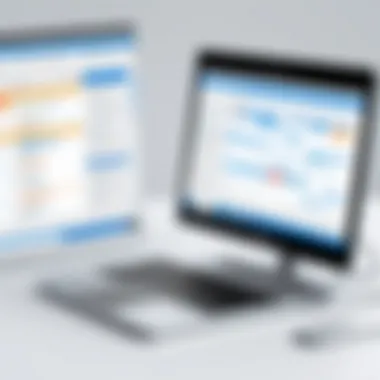
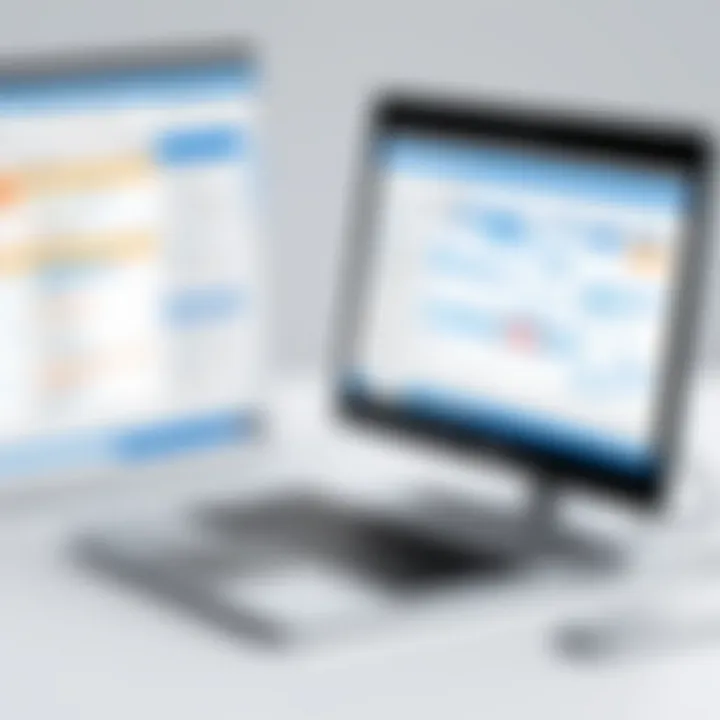
The process involves configuring settings that appropriately link the two calendars. It is essential to tailor these connections according to personal or organizational requirements. Considerations such as how frequently updates occur and what types of events sync are vital for customized functionality. By setting these preferences thoughtfully, users can maximize their productivity while minimizing the complications that may arise from managing multiple calendars.
Step-by-Step Configuration Guide
To start syncing Microsoft Outlook with Google Calendar, begin by identifying the method that fits your needs best. Follow these detailed steps to establish your synchronization:
- Choose your Method: Decide whether you want to use Google Workspace Sync, manual export/import, or a third-party integration tool.
- Access Account Settings: Launch Microsoft Outlook and navigate to the account settings. For Google Calendar, log into your account via a web browser.
- Authorize Access: If using Google Workspace Sync, follow prompts to authorize access between both applications. This step ensures that your data can flow freely.
- Customize Sync Preferences: Configure syncing options that determine how frequently your events are updated. Remember, frequency impacts performance and resource use.
- Save Settings: After setting everything, make sure to save your changes. This step finalizes the syncing process.
- Verify Synchronization: After saving, check both platforms for events to confirm that synchronization is working as intended. Attend to any discrepancies that may arise by revisiting your settings.
These steps provide a foundational understanding of how to configure synchronization. Missing even a small detail may lead to an ineffective sync, so proceed carefully.
Syncing Preferences and Options
When setting up synchronization, users need to be aware of various preferences and options that influence the effectiveness of the sync.
- Sync Frequency: Options usually include choices for real-time sync or periodic updates. The method you choose can drastically affect how current your calendar reflects events.
- Event Types: Decide which categories of events should sync. You may not want personal appointments flooding your professional calendar.
- Notifications: Adjust notification settings based on preferences. Real-time alerts may be useful in a busy professional setting, however, they may become distracting.
- Conflict Resolution: Establish strategies in case of conflicting events. It's advisable to trust one calendar over the other or to prioritize the most recent entry.
The choices you make here dictate how well both calendars perform together. A thoughtful approach will prevent calendar mix-ups and potential scheduling disasters.
"Establishing proper sync settings is not just about keeping two calendars aligned; it’s about creating a seamless flow of information that enhances your overall productivity."
By systematically addressing each of these components, individuals can ensure a streamlined experience when managing their calendars across Microsoft Outlook and Google Calendar.
Managing Sync Settings
Managing synchronization settings is a crucial aspect of ensuring that the integration between Microsoft Outlook and Google Calendar functions smoothly. It plays a significant role in determined how frequently updates occur and how conflicts, such as duplicate entries, are dealt with. Effective management of sync settings can lead to increased productivity and decreased frustration associated with calendar discrepancies.
In professional environments, where time is essential, having an accurate and cohesive view of one's schedule is vital. Thus, understanding the nuances of sync management not only improves one’s workflow but also fosters better communication and planning within teams.
Adjusting Sync Frequency
Sync frequency determines how often data is transferred between Microsoft Outlook and Google Calendar. This is an important setting because the right frequency can impact performance and usability. The options can vary, allowing users to opt for real-time updates or scheduled intervals, such as every 15 minutes, hourly, or daily.
When choosing a sync frequency, consider the following aspects:
- Work Pattern: If you often add or change events, it may be beneficial to have a more frequent sync. In contrast, if your calendar remains relatively consistent, less frequent updates might be adequate.
- Data Volume: A higher volume of events or details may require more regular synchronization to avoid lag or data loss.
- Network Resources: Frequent syncing can consume bandwidth and processing resources. Establish a balance to maintain optimal performance without burdening your network.
Adjusting these settings can provide a tailored experience that aligns with individual or organizational needs.
Handling Duplicate Entries
One of the more frustrating issues encountered during synchronization is the appearance of duplicate entries. This often occurs due to conflicts between how each platform manages events, leading to redundant listings on both calendars. To effectively manage duplicates, consider the following practices:
- Regularly Review Entries: Take the time to routinely inspect both calendars. Removing duplicates as they appear can prevent them from becoming an overwhelming issue.
- Set Up Filters: Certain synchronization tools allow for configuring filters to minimize duplicates based on parameters such as event titles, dates, or times. These can help in keeping the calendar free from clutter.
- Consolidate Events: When importing or combining calendars, ensure that you aggregate duplicates instead of creating new entries. This can be achieved by utilizing the import settings and checking for existing entries before finalizing a sync.
- Use Integrated Options: Both Microsoft Outlook and Google Calendar may offer integrated options for conflict resolution. Familiarize yourself with the settings available in each to handle overlaps effectively.
By implementing these strategies, users can mitigate the challenges posed by duplicate entries, enhancing the overall efficiency of calendar management.
"Effective management of synchronization settings is the key to achieving a seamless workflow with integrated systems."
Managing sync settings, adjusting sync frequency, and handling duplicate entries are fundamental aspects of ensuring a successful integration between Microsoft Outlook and Google Calendar. Each of these elements contributes to a more organized digital workspace, ultimately allowing for greater professional effectiveness.
Troubleshooting Synchronization Issues
Troubleshooting synchronization issues is a critical aspect of maintaining a seamless connection between Microsoft Outlook and Google Calendar. It is essential for users who rely on these platforms for scheduling and managing appointments effectively. These synchronization tools, while powerful, can sometimes face technical glitches that disrupt the workflow. This section will detail why addressing these problems is vital and the common solutions available.
The Importance of Troubleshooting
The synchronization between Outlook and Google Calendar ensures that users can access their schedules from any device seamlessly. However, issues can arise due to various reasons such as improper configuration, network connectivity problems, or software updates that affect functionality. Understanding how to troubleshoot these issues helps maintain productivity, which is crucial in professional environments.
Common Problems and Solutions
Some typical synchronization problems may arise when using Outlook to manage your Google Calendar. Identifying these issues early can save time and frustration. Here are a few common problems along with their solutions:
- Missed Appointments: Sometimes, events created in one calendar do not appear in the other.
- Duplicate Events: This happens when entries are created in both calendars.
- Outdated Events: Changes made to events may not reflect across both calendars.
- Network Issues: Poor internet connection can lead to sync problems.
- Solution: Check your sync settings to ensure the correct calendars are selected for synchronization.
- Solution: Use the deduplication feature in Outlook or manually remove duplicates.
- Solution: Adjust the sync frequency in the settings to ensure events update regularly.
- Solution: Ensure a stable internet connection and try reconnecting to both calendars.
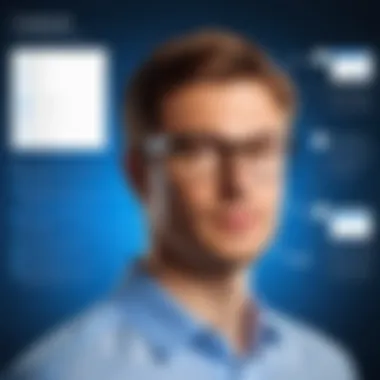
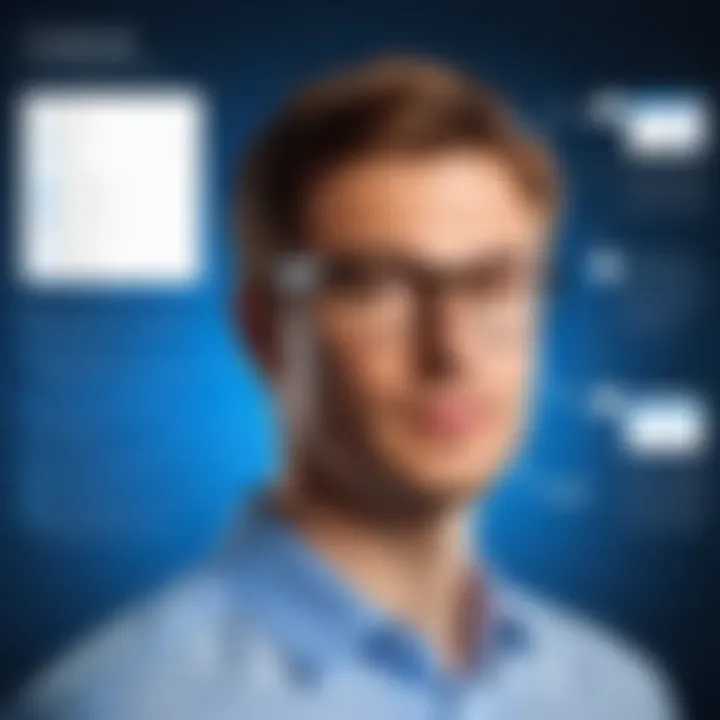
These issues, while common, can often be resolved quickly with the right approach. Regularly reviewing sync settings and ensuring that both platforms are updated will minimize these hiccups.
Contacting Technical Support
If troubleshooting does not resolve the synchronization issues, it may be necessary to contact technical support. This step is essential for persistent problems that hinder workflow efficiency. Here are some guidelines for contacting support:
- Prepare Necessary Information: Before reaching out, gather relevant details about your account and the specific issues encountered. This may include account types, sync methods used, and error messages received.
- Utilize Official Support Channels: Use Microsoft and Google’s official support pages or community forums to find solutions and support. Their resources are tailored to provide assistance with synchronization issues.
- Follow Up: After submitting a support ticket or chat request, keep track of responses and provide any additional information they may need. Consistent follow-up can expedite the resolution process.
"Technical support can provide insights and solutions not readily available in standard user guides."
By understanding common problems and having a plan for contacting support, users can effectively manage the synchronization of their calendars. Proper troubleshooting ensures that scheduling does not fall behind in today’s fast-paced work environment.
Maintaining an Efficient Sync Process
Maintaining an efficient synchronization process between Microsoft Outlook and Google Calendar is critical for ensuring uninterrupted workflow in any professional environment. As organizations increasingly rely on digital tools for schedule management, the intricacies of syncing calendars become paramount. Effective synchronization saves time, reduces errors, and provides clarity in scheduling. Without an efficient sync process, users may face overlapping appointments, missed deadlines, and a general sense of chaos in their daily tasks.
Regular Updates and Backups
Regularly updating both Microsoft Outlook and Google Calendar is essential to maintain synchronization. Software updates often contain patches, bug fixes, and new features that enhance functionality. Users should enable automatic updates where possible. Without these updates, users risk encountering compatibility issues, security vulnerabilities, or missing out on improved features.
Additionally, establishing a routine for backups is just as significant. Users can export their calendars periodically to safeguard against data loss. It's wise to back up important dates and commitments to prevent mishap. By regularly exporting calendar data from Outlook and Google, a user can maintain a recovery option that can restore lost or corrupted information.
- Exporting from Outlook: To create a backup, navigate to the File menu, select Options, and then choose Import/Export. Follow the prompts to create a CSV or PST file.
- Exporting from Google Calendar: Go to Settings, then Import & Export. Use the Export option to download a ZIP file containing your calendar's data.
Backing up data not only protects against loss but also ensures a quicker recovery if sync issues arise.
Adapting to New Software Updates
Adaptation to new software updates is crucial for maintaining an efficient sync process. Both Microsoft and Google periodically roll out new features and enhancements. Users should not only be aware of these changes but also understand how they affect synchronization.
Implementing new features promptly maximizes productivity and minimizes disruptions. Following relevant blogs, forums, or official release notes can help users stay informed about updates from both platforms.
In some cases, newly introduced settings or options may require user adjustments to improve the sync experience. Users who adapt quickly to changes can take advantage of enhancements that streamline their workflows.
- Follow Official Sources: It is important to subscribe to relevant sources, such as Microsoft’s and Google’s official channels, for releases and updates.
- Testing After Updates: After updates are implemented, it’s prudent to test the synchronization process immediately. This allows users to identify any issues quickly before they affect daily operations.
Maintaining an effective sync process is not just a one-time task. It requires continuous management with regular updates and adjustments as necessary. Only through persistent attention can users ensure seamless interaction between Microsoft Outlook and Google Calendar.
Future of Calendar Synchronization
The future of calendar synchronization holds significant implications for how professionals manage their time and tasks across various platforms. As organizations increasingly rely on digital tools for collaboration, the need to effectively integrate these tools becomes essential. The evolution of calendar synchronization is not only about technology; it is about improving workflow efficiency, enhancing communication, and streamlining operations within teams. The integration of platforms like Microsoft Outlook and Google Calendar serves as a model for how modern applications should function harmoniously together, responding to user needs for accessibility and flexibility.
Emerging Technologies
The landscape of calendar synchronization is undergoing rapid development, driven by emerging technologies. Cloud computing has been a game-changer, offering users real-time data access across devices. APIs (Application Programming Interfaces) are becoming increasingly sophisticated. They enhance communication between applications, allowing for more seamless integration.
Other technologies such as artificial intelligence and machine learning are being woven into synchronization solutions. These technologies can analyze user habits and preferences, suggesting optimal meeting times or reminders based on past behaviors. The ability to learn from data offers a more personalized experience for users. Additionally, advancements in mobile technology are making synchronization more accessible on various devices, making it possible to manage calendars on-the-go.
Implications for Workflow Management
The implications of enhanced calendar synchronization for workflow management are profound. As teams become more geographically dispersed, the synchronization of calendars ensures that everyone stays aligned, regardless of location. Having a shared view of schedules can result in faster decision-making and better collaboration.
Moreover, effective synchronization reduces the friction often caused by scheduling conflicts. By integrating tools, users can eliminate duplicate entries and ensure that all meeting updates reflect on every platform in real-time. This not only saves time but also fosters a culture of accountability.
In summary, the strategies involved in future calendar synchronization will undoubtedly reshape the way individuals and organizations approach their daily tasks. The adoption of emerging technologies will also foster greater agility and responsiveness to changes in business needs.
End
In any discussion about syncing Microsoft Outlook with Google Calendar, it is paramount to understand the conclusion's role in encapsulating important aspects of the entire guide. This section serves as a summation of the various methods explored, highlighting the efficiencies gained through a streamlined connection between two very different platforms. The concluding aspects reiterate the benefits of integration and how synchronization can significantly improve personal and professional productivity.
It is essential to recognize that not all synchronization methods are created equal. Users must consider their specific needs when selecting a method. The different approaches discussed include Google Workspace Sync, manual export and import, and the use of third-party tools. Each of these carries its own set of benefits and challenges. Consideration of these factors is critical in ensuring a successful sync process, mitigating common issues, and aligning with one’s workflow preferences.
The potential for improved workflow management emerges as one of the key benefits of synchronization. When calendars are aligned, individuals can manage their time more effectively, leading to increased productivity. Being able to see commitments from both platforms in one place removes barriers that may hinder task management. By consolidating schedules, users can respond quickly to changes, ultimately fostering better collaboration.
"Efficient calendar synchronization serves not only to keep appointments organized, but also to enhance overall workflow and productivity."
In concluding, it is vital to emphasize the ongoing need for adapting to new features and updates from both Microsoft Outlook and Google Calendar. This ongoing learning will help users stay ahead and maintain efficiency through changing technology landscapes. Users should engage periodically with the settings, adjust sync preferences, and troubleshoot any issues that arise, all of which contribute to a sustainable and effective synchronization process.
Key Takeaways
- Understanding the various synchronization methods help in choosing the best fit for individual or organizational needs.
- Proper configuration ensures seamless integration between Microsoft Outlook and Google Calendar.
- Periodic adjustments and updates support long-term success in maintaining synchronization.
- Being proactive in troubleshooting can reduce frustration and lead to a better user experience.
Final Thoughts
Ultimately, the conclusion of this article reinforces the significant impact that synchronizing Microsoft Outlook with Google Calendar can have on a user’s efficiency and time management. The clear articulation of methods enhances understanding, allowing for informed decisions about synchronization strategies. As technology continues to evolve, so too should our approaches to utilizing these tools in our daily routines. Being adaptable and informed will ensure that professionals can leverage the best aspects of both platforms to achieve their goals.







