Exploring Acrobat Reader Pro for Mac Users
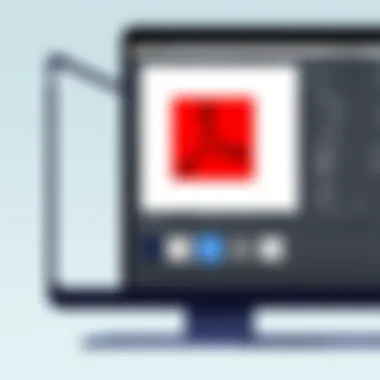

Intro
In today’s fast-paced digital landscape, efficient document management is vital for professionals across various fields. Whether you’re a business mogul fine-tuning contracts or a student juggling assignments, having the right tools can significantly enhance your productivity. Adobe Acrobat Reader Pro is one of the leading solutions, particularly for Mac users looking for robust features tailored to their needs.
This article will roll up its sleeves and dig deep into Acrobat Reader Pro's functionalities. We will explore everything from essential software capabilities to unique features that make it stand out compared to its alternatives. Additionally, we shall also cover installation tips, troubleshooting, and how to foster collaboration within teams.
As we peel back the layers, it will be clear how Acrobat Reader Pro can not only save time but also streamline workflows in ways that are both practical and insightful. Readers are encouraged to keep their intended use of the software in mind as we navigate through its myriad functionalities.
Understanding Acrobat Reader Pro
Understanding Acrobat Reader Pro is essential for anyone looking to effectively manage documents, whether for personal use or professional settings. This powerful software doesn't just read PDF files; it serves as a comprehensive tool for creating, editing, and collaborating on documents. Given the digital shift many workplaces are undergoing, knowing how to use such software can save time and improve efficiency.
Overview of PDF Management Software
PDF management software is akin to the backbone of digital document handling. By facilitating creation, editing, and sharing of files, it plays a crucial role in a world that increasingly relies on electronic documentation. Adobe Acrobat Reader Pro stands out as a key player in this space. The unique advantage it offers is its seamless integration of extensive features aimed at enhancing productivity and collaboration.
A significant element of PDF management software lies in its ability to maintain content integrity. Unlike Word or other text editing tools, PDF retains formatting regardless of the device or platform being used. This stability is vital for users who need to ensure their documents appear professional, no matter where they are viewed.
Key Features of Acrobat Reader Pro
Document Creation
The Document Creation feature in Acrobat Reader Pro is noteworthy. It enables users to turn various file formats, such as Word or Excel, into PDFs with just a click. This attribute simplifies the process of document conversion, ensuring that your files are easily shareable and look polished.
One key characteristic of Document Creation is its versatility. It allows not only for the conversion but also for the direct creation of PDFs from scratch. This makes it a popular choice for professionals who require custom documents regularly. A unique aspect of this feature is the availability of templates, which can make the creation process quicker and more efficient, especially for standard documents like invoices or reports.
However, while the Document Creation feature is user-friendly, some might find that complex tasks can trap them in a learning curve if they are unfamiliar with PDFs in general.
Editing and Annotation
When it comes to Editing and Annotation, Acrobat Reader Pro shines. This functionality allows users to make direct edits to PDF files, adding text or images seamlessly. It's particularly advantageous when collaborating on documents, as it eliminates the need to revert to the original source file for minor tweaks.
The key characteristic here lies in its intuitive interface, which lets users annotate documents with sticky notes, highlight, or underline text. Choosing to use this feature can vastly improve communication within teams, allowing for precise feedback and adjustments.
A unique feature within this realm is the ability to manage comments in a consolidated view, making it easier to address multiple suggestions at once. However, advanced editing options could be limited compared to dedicated word processors, which sometimes leaves users wishing for more powerful text manipulation tools.
File Conversion
Acrobat Reader Pro’s File Conversion capabilities cannot be overlooked. The software enables users to convert PDFs back to other formats such as Word or PowerPoint. This seamless bidirectional conversion is a godsend for those who require edits not feasible in a PDF.
The key characteristic of this feature is its accuracy; the layout usually retains its original design, minimizing headache during the editing process. This is particularly beneficial for business reports and presentations where the visual arrangement often matters as much as the content itself.
On the flip side, the conversion process may sometimes yield minor discrepancies, especially with complex formatting, which demands a thorough review before finalizing documents.
Collaboration Tools
The Collaboration Tools in Acrobat Reader Pro are crafted to enhance team dynamics. With the ability to share documents securely and allow for real-time updates, it contributes to a more cohesive workflow. This is particularly beneficial for teams spread across different locations, enabling them to work together as if they were in the same room.
A key characteristic of these tools is the ability to track changes and comments made by different users, providing a clear overview of the document evolution. Moreover, the integration of e-signatures enables rapid approvals, making it a beneficial tool in sectors where contracts are frequent.
However, reliance on internet connectivity for some collaboration features can pose challenges, especially in areas with sporadic access, potentially slowing work down for those affected.
Overall, mastering Acrobat Reader Pro can significantly enhance document handling in various contexts, from academic to professional environments. With that, it paves the way for an efficient and effective approach to PDF management.
"In a world where every detail matters, Acrobat Reader Pro ensures that your documents remain flawless and professional."
Installation Process on Mac
When considering how to incorporate Adobe Acrobat Reader Pro into your workflow, grasping the installation process on a Mac is crucial. The installation isn’t just about getting the software onto your machine; it also lays the groundwork for smooth functionality and usage. Proper installation ensures that you have access to the full suite of features that Acrobat Reader Pro offers, optimizing document management and collaboration. Moreover, understanding the system requirements can save potential headaches and time later on.
System Requirements
Before diving in, it’s essential to check the system requirements for Adobe Acrobat Reader Pro on Mac. Having a clear picture of what is needed helps you to prepare your system for successful installation. Here are the key components you should keep in mind:
- Operating System: Ensure your Mac runs on macOS Mojave (10.14) or later. Software compatibility is paramount, as older versions may not support latest features.
- Processor: A multi-core Intel processor is recommended; the software is designed for optimal performance with more modern hardware.
- RAM: Having at least 4GB of RAM is advisable, though 8GB will provide a smoother experience, especially when handling larger PDF files.
- Disk Space: At least 2.5 GB of available space is a must for installation. Additionally, consider more space for your documents and changes you might make later.
These requirements set a solid foundation; thus, ensuring your system meets these guidelines can affect the overall efficiency of the software.
Downloading Acrobat Reader Pro
Once your Mac checks all boxes regarding system compatibility, the next logical step is downloading Adobe Acrobat Reader Pro. The significance here lies in acquiring the right version from a reliable source, which boosts your chances of avoiding issues caused by malware or corrupted files. Here’s how you can do it:
- Visit the Official Adobe Website: Navigate to Adobe’s official site where you can find Acrobat Reader Pro clearly highlighted.
- Choose the Correct Version: Be certain to select the version compatible with your operating system. Sometimes, different options exist; careful selection will ensure you don’t face compatibility issues.
- Initiate the Download: Click on the download button. Depending on your internet speed, this might take a moment.
By downloading from a trusted source, you minimize risk while guaranteeing you're accessing the latest features of Adobe Acrobat Reader Pro.
Installation Steps
After you’ve successfully downloaded the installer, the final part of the puzzle is the installation itself. While these steps might seem straightforward, executing them carefully can prevent glitches down the road. Here’s a concise guide to follow:
- Locate the Installer: Open your Downloads folder and find the Acrobat Reader Pro installer file. It should be named something like .
- Open the Disk Image: Double-click the file to mount the disk image. A new window should pop up, displaying the application.
- Drag and Drop: You’ll see the Acrobat Pro icon along with a shortcut to your Applications folder. To install it, simply drag the Acrobat Pro icon into the Applications folder. This process may take several seconds.
- Finish Installation: Once completed, you can eject the disk image by clicking the eject button next to it in Finder.
- Launch the Application: Go to your Applications folder, locate Adobe Acrobat Reader Pro, and double-click it to open. It might prompt you to sign in or accept licensing terms, so follow those instructions.
Proper installation is crucial; it affects functionality, performance, and ultimately, your productivity.
With all these steps meticulously followed, Adobe Acrobat Reader Pro should be functioning smoothly on your Mac, ready to assist with every document management need you pose. Understanding the installation process in such detail is more than just a formality—it's about ensuring that your digital toolkit is actually fit for purpose.
Navigating the User Interface
Understanding the user interface of Acrobat Reader Pro is paramount for effective usage. A well-structured interface makes all the difference. It allows users to find their way around quickly and tap into the robust features the software offers without needing an IT degree. A sleek design, combined with intuitive elements, enables tech-savvy individuals and business professionals to enhance their productivity and achieve desired results efficiently.
Overview of Main Sections
When you first launch Acrobat Reader Pro, the initial layout can feel overwhelming. However, it’s designed cleverly to guide you through your tasks seamlessly. At its core, the user interface is split into several main sections:
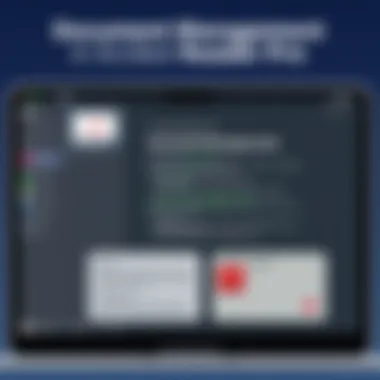

- Home Screen: This is your launching pad. It presents recent files, helping you access them quickly. Features like 'Create PDF' and 'Combine Files' are prominently displayed, simplifying your workflow.
- Tools Panel: Located on the right side, it houses a plethora of tools categorized neatly. Options like editing, commenting, filling forms, and signing documents are just a click away. The clear separation of tools allows users to select what they need without sifting through irrelevant options.
- Document View Area: This section displays the PDF you are currently working on. It’s where the magic happens—the editing, annotating, commenting, and more. Users can adjust the view for an easier reading experience or zoom in on details, ensuring that no fine print goes unread.
- Navigation Pane: Situated on the left, this is where document thumbnails live. A great feature for long PDFs, it allows users to scroll through pages quickly. You can organize your documents into logical sections or bookmarks, providing a neat structure to larger files.
The simplicity of these sections speaks volumes about Adobe's dedication to user experience. Familiarity with them empowers users to navigate the software with confidence.
Customization Options
Customization within Acrobat Reader Pro enhances user experience tenfold. It's not just about having the right tools; it’s about making the workspace your own. Here are some of the noteworthy features:
- Personalized Tool Exposition: Users can choose what tools appear on their front and center. If commenting is your go-to feature, you can move that tool to an accessible location. This level of personalization can streamline workflows significantly.
- Interface Themes: Adobe provides different themes, allowing users to switch between light and dark modes. This small tweak can reduce eye strain, especially for those spending long hours reviewing or editing documents.
- Keyboard Shortcuts: While this might seem technical, keyboard shortcuts are a practical way to navigate and use Acrobat Reader Pro more efficiently. You can customize shortcuts to suit your workflow, making frequent tasks as easy as a flick of a finger.
- Organizing Toolsets: Users can create custom toolsets containing their frequently used tools. This means no hunting around the interface for the 'Add Comment' or 'Edit Text' option. Just a simple click, and you are right where you need to be.
In summary, mastering the user interface of Acrobat Reader Pro is not just about aesthetics but about upping efficiency and workflow. With so many customizable elements, users can mold the software environment to fit their needs perfectly, ensuring they maximize productivity.
"A well-organized workspace is the heart of efficiency."
Resources you might find helpful:
Every user experience will differ, but with the correct setup, Acrobat Reader Pro can feel like a tailor-made tool, perfectly suited to individual needs.
Document Management Strategies
Managing documents efficiently is a cornerstone of productivity, especially for those frequently handling various digital files. In the realm of Adobe Acrobat Reader Pro on Mac, you find an array of tools that facilitate not just document creation but also effective management strategies. Whether you are a business professional, an IT specialist, or a tech-savvy individual, having a firm grasp on document management can streamline your workflow and enhance collaboration within your team.
Having structured document management strategies allows you to access, share, and store files with greater ease, which can greatly influence your day-to-day operations. In a fast-paced work environment, the ability to organize documents not only minimizes wasted time but also reduces the likelihood of errors that can occur from misplaced files. Here's a deeper dive into two key strategies: organizing your files and utilizing tags and comments.
Organizing Files
When it comes to maintaining an efficient repository of documents, organization is king. Acrobat Reader Pro aids this process with several built-in features aimed at simplifying file organization.
- Use Folders and Subfolders: Create a logical hierarchy that mirrors your project types or departments. Familiar naming conventions and a consistent folder structure should be maintained. This method enables quick access, helping you avoid that sinking feeling when searching for a critical document at the last minute.
- Indexing: Acrobat Reader Pro permits the creation of an indexed library, allowing users to search for specific terms across multiple PDFs efficiently. Think of it like having a well-organized library where you can instantly locate any book based on its content.
- Utilizing the Recent Files Feature: This feature allows you to quickly revisit files you’ve recently worked on. It’s a handy shortcut that saves you from the hassle of hunting through your folders for frequently used documents.
Staying organized will not only empower you to act swiftly but also enhance collaboration. When everyone on your team understands the file management system, it facilitates smoother project handling.
Using Tags and Comments
Tags and comments are essential tools that can transform a straightforward document into a detailed asset laden with insights. Here's how to leverage these features:
- Implementing Tags: Tags function as keywords that provide context and categorization for your documents. By tagging your files, you can enhance searchability and make it easier to locate different documents later. For instance, if you are working on diverse projects, tagging files by project name can cut through the clutter. This makes everything from annual reports to meeting notes much easier to find in a pinch.
- Adding Comments: Critically important in collaborative settings, comments allow you to annotate PDF files with feedback or clarifications. Whether you’re making revisions or gathering input from team members, this feature lets everyone contribute without altering the original document.
- Review and Approval Workflow: The ability to comment and tag effectively can establish a seamless review and approval workflow. Stakeholders can provide input while keeping track of all changes made, ensuring that everyone is on the same page, literally and figuratively.
By implementing these document management strategies, you can significantly reduce the chaos associated with file handling, improve communication, and ultimately lead to a more productive work environment.
Taking the time to govern how you manage your documents will pay dividends in efficiency and peace of mind. Overall, leveraging the tools offered by Acrobat Reader Pro on macOS paves the way for a more holistic approach to handling digital documents.
Editing and Annotation Tools
Editing and annotation tools are at the heart of what makes Adobe Acrobat Reader Pro a leader in PDF management and productivity. These capabilities transform mere viewing into an interactive experience, enabling users to convey ideas, collaborate effectively, and refine documents with precision. In the fast-paced world of business, having robust editing tools means you can quickly adapt documentation to meet changing needs without missing a beat.
Text Editing Features
One of the standout attributes of Acrobat Reader Pro is its text editing feature. Unlike basic PDF viewers, this function allows users to modify text directly within the document. For instance, if you stumble across a minor error in a proposal, you can change it right then and there rather than going back to the original file, making revisions, and then reconverting the document.
The interface provides a user-friendly experience—tap on the text you wish to edit, and you'll see an options panel pop up with different editing choices.
Here’s a brief idea of what you can accomplish:
- Correct Typographical Errors: Fluidly fix misspelled words with minimal fuss, keeping your document polished.
- Change Font Styles: Alter fonts to reflect branding or alter the appearance of headings.
- Move and Resize Text Boxes: Rearranging elements in your layout is as simple as dragging and pulling.
These features combined allow for a seamless editing experience, creating efficient workflows that save time and enhance productivity.
Adding Annotations and Comments
Annotations serve as a crucial tool for communication in shared documents. Whether you are collaborating within a team or sharing a draft with a client, adding comments and notes can clarify intentions, highlight necessary changes, and eliminate miscommunication. Acrobat Reader Pro equips you with various options for annotating your PDFs.
Some enlightening ways to annotate include:
- Sticky Notes: Perfect for adding brief suggestions or remarks without overcrowding the text.
- Highlighting and Underlining: These features help to draw attention to critical points, making it easy for team members to focus on the essentials during reviews.
- Strikethrough Tool: This tool can show what should be removed, thus contributing to a clearer discussion around decisions.
By utilizing these annotation features, you're not just marking a document; you're enriching the dialogue surrounding it, ensuring that everyone remains on the same page.
Utilizing Drawing Tools
The drawing tools offered by Acrobat Reader Pro hold significant potential for visual thinkers. They allow for the incorporation of custom graphics and illustrations directly into your PDFs. It's particularly useful when working on design-specific documents like marketing collateral or proposals that require a touch of creativity.
With these tools, users can:
- Freehand Draw: Sketch ideas or diagrams directly onto your documents for a personal touch.
- Add Shapes: Squares, circles, or arrows can underscore points effectively, as visuals often convey information more rapidly than text alone.
- Comment with Drawings: Combine sketches with text comments, providing clear and concise feedback alongside visual references.
Ultimately, drawing tools enhance engagement with the content, offering a fresh way to communicate thoughts and concepts.
"The power of editing tools lies not just in changing text but in improving the overall quality of communication."
Conversion and Export Options
The ability to convert and export documents is a crucial aspect of any robust PDF management tool, and Acrobat Reader Pro certainly stands out in this area. The options available for conversion not only enhance productivity but also facilitate smoother workflows, especially for professionals who deal with various document types. The capacity to switch formats—as per project requirements—enables users to leverage Acrobat Reader Pro's features to meet specific business needs while maintaining document integrity.
PDF to Word Conversion
One of the standout features of Acrobat Reader Pro is its capability to convert PDFs to Word documents. This function is vital for those who find themselves needing to edit text that’s been embedded in a PDF. Imagine getting a beautifully designed PDF report but realizing you need to modify certain sections. Instead of starting from scratch, you can transform that PDF into a Word document with a few clicks.
- Benefits of PDF to Word conversion:
- Editability: You get full access to change headlines, text blocks, or even images without any fuss.
- Format Preservation: Acrobat’s conversion processes are designed to keep the original layout intact, avoiding the headaches of misaligned text or misplaced images.
- Increased Efficiency: Time is of the essence, and converting files means you can get to work faster rather than manually retyping documents.

The process to convert is straightforward: Simply select the ‘Export PDF’ option, choose Word as your format, and let Acrobat do the heavy lifting.
By providing this seamless conversion tool, Acrobat Reader Pro ensures that users don’t encounter unnecessary barriers in their editing tasks, allowing for a smoother transition between formats.
Creating PDF from Other Formats
In addition to converting PDFs into Word documents, Acrobat Reader Pro excels in the opposite process—creating PDFs from other file formats. Whether you’re converting a Word document, PowerPoint presentation, or even Excel sheet into a PDF, this feature helps standardize document management. Why is this important? Well, many organizations rely on PDF for its universal compatibility and reliable security features.
- Why create PDFs?
- Universal Accessibility: PDFs can be accessed across any operating system without risking format corruption.
- File Integrity: Once a document is in PDF format, you can rest assured that it will look exactly as intended when viewed by others.
- Security Options: Utilizing Acrobat Reader Pro allows you to apply passwords, limiting access when necessary.
To create a PDF, users simply navigate to the ‘Create PDF’ function, select their file type, and watch as Acrobat swiftly processes their document into a polished, professional-looking PDF.
In summary, the conversion and export features in Acrobat Reader Pro serve as essential tools for enhancing both individual productivity and overall workflow efficiency, especially in a fast-paced business environment.
Collaborative Features
In today's fast-paced work environment, collaboration is essential. With teams often scattered across various locations, having robust collaborative features in software like Acrobat Reader Pro enhances productivity and ensures seamless interaction among users. Whether you’re a freelancer sharing designs or a project manager reviewing documents, being able to collaborate effectively makes all the difference. Acrobat Reader Pro provides a suite of tools that make sharing documents and collecting feedback easier than ever.
Sharing Documents
Sharing documents in Acrobat Reader Pro is more than just sending a file. It's about facilitating real-time collaboration. The software allows users to send documents directly from the application, granting access to those involved in a project without the hassle of email attachments. Users often set permissions, so that recipients can view, comment, or even edit the document depending on their roles. This capability is critical for maintaining control over the workflow while inviting others to contribute.
When sharing, users can choose from various options:
- Send for Signature: Useful for contracts, ensuring that vital documents are signed quickly.
- Share Link: Generate links that can be sent out, making it easy to involve stakeholders without juggling multiple versions of a file.
- Integrate with Cloud Services: Link your document to services like Google Drive or Dropbox for easy access and management.
Work groups find value in this feature, as it minimizes miscommunication and streamlines processes. For instance, if a team member needs to review a project proposal, instead of passing it back and forth, they can access the same file, annotate it, and their comments remain visible for others to address.
Reviewing with Comments
The comment feature in Acrobat Reader Pro is a game changer. It enables users to annotate documents with ease, providing feedback directly on the pages. This eliminates confusion often caused by verbal comments or separate document reviews. Each comment can be tailored into simple sticky notes or highlighted text, preserving the flow of the document while prompting discussions.
Benefits of the comment feature include:
- Clarity in Feedback: Comments can pinpoint exact areas of concern, with users able to write detailed insights. This leads to more constructive discussions.
- Threads for Discussions: Users can reply to comments, creating a thread that helps keep conversations organized and linked to specific points in the document.
- Resolve and Filter Options: Once feedback is addressed, comments can be marked as resolved, making it easy to focus on items still needing attention.
By leveraging these collaborative features, Acrobat Reader Pro fosters a sense of teamwork, even in different physical spaces. Teams can harness feedback in real time, reducing back-and-forth email chains and ensuring that everyone is on the same page—quite literally!
"Effective collaboration is the key to innovation and success in modern workflows. Acrobat Reader Pro makes it easier to achieve this through its sharing and commenting tools."
In essence, the collaborative features not only improve the document management experience but also build a foundation for creativity and efficiency.
Learn more about collaborative tools in Acrobat Reader Pro.
Security Features
Security is a crucial aspect of working with digital documents, especially when they contain sensitive information. As users increasingly rely on software for productivity, it is vital to ensure that the tools they use provide robust security features. For professionals handling confidential data, Acrobat Reader Pro on Mac offers unique solutions to safeguard documents against unauthorized access. Understanding these features is important not just for compliance reasons but also for maintaining trust with clients and colleagues. Let's explore the essential security elements that make Acrobat Reader Pro a reliable choice for document management.
Document Encryption
Document encryption serves as a digital lock, ensuring that only authorized individuals can access or view the content of a PDF file. Acrobat Reader Pro utilizes advanced encryption standards (AES), making it widely recognized in business and legal environments where data integrity and confidentiality are paramount.
To apply encryption, users can follow a series of straightforward steps:
- Open the PDF document in Acrobat Reader Pro.
- Navigate to the 'Protect' feature on the right-hand pane.
- Select 'Encrypt' and choose the encryption level required (usually 128-bit or 256-bit).
- Set a password that will restrict access to the document.
This capability is particularly advantageous for businesses sharing contracts, proposals, or any document containing personal information. In today's climate, where data breaches are not uncommon, having the ability to encrypt documents can act as a first line of defense.
As experts increasingly stress the importance of data protection, utilizing encryption can significantly reduce potential legal liabilities associated with data leaks.
Setting Permissions
Alongside encryption, Acrobat Reader Pro allows users to set specific permissions around how a PDF can be used by others. This feature is essential for businesses that need to dictate the terms of document usage, such as whether recipients can edit, print, or copy the content.
To configure these settings, follow these steps:
- Open the desired PDF within Acrobat Reader Pro.
- Again, click on the 'Protect' feature in the sidebar.
- From the dropdown, select 'Restrict Editing.'
- Customize the permissions by specifying actions allowed or disallowed.
Setting permissions can serve as a vital security measure ensuring that only appropriate parties interact with the document in a way that aligns with organizational policies. This preserves both the integrity of the document and the confidentiality of its contents.
In sum, Acrobat Reader Pro equips users not just with powerful editing tools, but also essential security features designed to protect sensitive information comprehensively. By using encryption and permissions effectively, professionals can navigate the complexities of digital documentation while safeguarding their business interests.
Troubleshooting Common Issues
Troubleshooting common issues with Acrobat Reader Pro is essential for a seamless user experience. Software can be a fickle friend sometimes, and every so often, bumps appear along the road, especially with features that users depend on daily. This section aims to empower users with the know-how to diagnose and resolve some frequent headaches that might crop up while navigating this powerful tool. Understanding these matters takes away the element of surprise and cultivates confidence in using the software effectively.
Installation Problems
Installing Acrobat Reader Pro on your Mac should be as smooth as butter, but occasionally the installation gremlins might stir up trouble. Here are some common installation problems that users often bump into:
- Incompatible Software Versions: Sometimes, the version of Acrobat Reader Pro you’re trying to install may not jive well with your operating system. Always check the system requirements outlined by Adobe. Having the latest version of macOS could save you from a lot of frustration.
- Incomplete Downloads: If your internet connection falters during the download, it can result in corrupted files. A file that isn’t complete simply cannot install appropriately. Make sure the download process completes without interruptions.
- Insufficient Disk Space: Acrobat Reader Pro can require a bit of disk space. If your Mac is running low on available storage, the installation can halt. Inspect your disk space and perhaps clear up some clutter before trying again.
If you face any of these issues, some troubleshooting steps might include uninstalling previous versions, temporarily disabling security software that might be blocking the installation, or checking your internet connection for stability.
Performance Issues and Solutions
Once installed, if Acrobat Reader Pro isn’t performing at peak efficiency, it can feel like driving a car with the brakes slightly engaged. Performance issues can arise due to several factors:
- Software Conflicts: Other applications running can slow down performance. Assessing which apps are running in the background and closing those not needed can speed things up.
- Corrupted Preferences: If the software starts acting out of sorts, the preferences files may be corrupted. Resetting these preferences can sometimes restore full functionality. To reset preferences, hold while launching the application; this can clear any troublesome configurations.
- Outdated Software: New updates often come bundled with fixes and optimizations. Ignoring updates can leave you vulnerable to nagging performance issues. Checking for updates regularly ensures you’re benefiting from improvements.
By keeping an eye on these common performance dilemmas and applying the appropriate solutions, users can keep their workflow smooth and efficient. A little proactive maintenance goes a long way in ensuring that Acrobat Reader Pro serves its purpose without unnecessary interruptions.
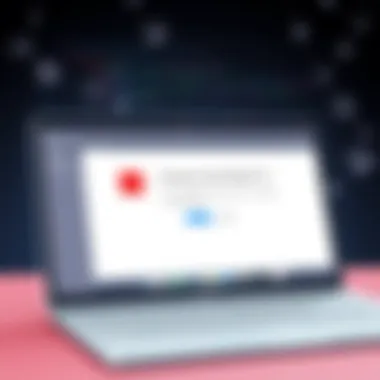

"The best defense is a good offense." Knowing how to troubleshoot common issues prepares users to tackle problems head-on rather than letting them accumulate and interfere with productivity.
Comparative Analysis with Alternatives
In the world of PDF management, Adobe Acrobat Reader Pro stands as a giant. However, understanding its place among alternatives is crucial for users. A comparative analysis not only sheds light on functionality but also aids in making informed choices that align with specific needs. Many users may find themselves in a pickle when selecting the right software. This section sheds some light on how Acrobat Reader Pro stacks up against its competitors.
Acrobat Reader vs. Other PDF Readers
Adobe has developed a reputation for quality, but not everyone may find it the best fit. When pitting Acrobat Reader Pro against other PDF readers, it's essential to consider several facets:
- Feature Set: Acrobat Reader Pro offers a comprehensive suite of tools for creation, editing, and collaboration. However, some alternatives like Foxit PhantomPDF or PDF Expert also include specialized features that could meet niche demands.
- Ease of Use: User experience varies greatly. While some users appreciate Acrobat's robust nature, others may lean towards platforms like Nitro PDF or Preview for Mac, which boast simpler interfaces.
- Performance: Speed is another critical factor. Acrobat can be heavy on resources, which might frustrate those running older machines. Comparatively, lighter alternatives might perform smoother in such environments.
- Support and Updates: Adobe frequently updates its software, ensuring robust security and new features are rolled out. Alternatives may not match this pace, which could be a deciding factor for businesses reliant on continuous support.
As users weigh their options, they should account for these elements. While Acrobat Reader Pro leads in many areas, alternatives can outperform it in specific circumstances, providing tailored features that can address unique challenges effectively.
Pricing Comparison
Cost always plays a role in decision-making. Acrobat Reader Pro operates on a subscription model, which can appear steep at first glance. However, that pricing might be justified when considering the extensive features offered.
- Adobe Acrobat Reader Pro: Pricing typically hovers around $14.99 per month. This plan includes cloud storage and advanced tools that add considerable value for power users.
- Foxit PhantomPDF: With a one-time purchase option starting at $129, it is significantly cheaper in the long run. Many users swear by it for smaller projects if they don't need all the features from Acrobat.
- PDF Expert: This app traditionally costs $79.99 for a one-off payment. It caters to users looking for solid editing and annotation tools without breaking the bank.
Here’s a quick breakdown:
| Software | Subscription/One-Time | Approximate Price | | Adobe Acrobat Pro | Subscription | $14.99/month | | Foxit PhantomPDF | One-Time Enrollment | $129 | | PDF Expert | One-Time Enrollment | $79.99 |
Important Note: Always consider what features you truly need before investing. Sometimes the best bang for your buck isn't the most expensive option but one that fits your workflow seamlessly.
For further reading on PDF management tools, consider visiting Wikipedia: PDF or Reddit's r/pdf.
User Experience and Feedback
User experience and feedback play crucial roles in the adoption and effective utilization of software like Adobe Acrobat Reader Pro on Mac. When professionals and casual users alike weigh their options for software solutions, their experiences—both positive and negative—shape their perceptions and decisions greatly. Effective software is not just about functionality; it’s also about how seamless and intuitive it is to use. Feedback from users highlights specific elements that contribute to or detract from their experience, providing makers with invaluable insight.
Gathering User Reviews
Collecting user reviews hinges on various methodologies that ensure feedback is both accessible and reliable. Surveys conducted by companies often reveal patterns and themes, helping understand user sentiment. Social media platforms like Reddit or industry forums are hotbeds for candid user reviews, offering a range of opinions. Users discuss everything from installation hurdles to advanced features that elevate their workflows.
Key elements to consider when gathering user reviews include:
- Diverse Sources: Looking at multiple platforms ensures a well-rounded view. For example, visits to sites such as reddit.com can yield unvarnished opinions, while professional review sites might provide more structured analysis.
- User Demographics: Understanding who the users are—be it corporate executives or freelance designers—helps contextualize their feedback. Different user needs may lead to variable satisfaction levels in features like collaboration tools.
- Highlighting Common Themes: Pay close attention to recurring issues or praises. If multiple users mention problematic conversion tools or lauded annotation features, it’s worth noting them in the broader analysis of the software.
Gathering reviews isn’t merely about collecting data; it’s about synthesizing this knowledge to understand patterns. This understanding leads to educated changes in software offerings, potentially enhancing user experience for all.
Case Studies of Best Practices
Examining case studies that focus on successful implementations of Acrobat Reader Pro reveals much about maximizing the user experience. Businesses often share their success stories on platforms like LinkedIn, showcasing how they improved efficiency through specific features.
A few relevant points regarding case studies:
- Implementation Insight: Companies like XYZ Corp might highlight how using the document sharing feature cut down approval times by 30%. They share tips on best practices that had them acclimatized swiftly to the software.
- User Training: Effective onboarding can drastically improve user experience. Case studies may exhibit organizations that invested time into training sessions, which made their teams more adept at utilizing the advanced features offered by Acrobat Reader Pro.
- Feedback-Based Adjustments: Some organizations evolve their internal processes based on user reviews, ensuring they leverage the tool effectively. For instance, if feedback shows that collaboration features are cumbersome, teams might streamline associated workflows.
"Understanding user feedback and studying best practices can be key to unlocking productivity potential in any software solution."
In the final analysis, user experience and feedback are not mere afterthoughts in the lifecycle of Acrobat Reader Pro. They are central to its evolution and adaptation, guiding both users and developers in a symbiotic relationship. Without this vital communication loop, the software risks becoming outdated and less user-friendly, missing the mark of what its audience truly needs. By embracing the user's perspective, both the software and its users stand to benefit substantially.
Advanced Features
In the realm of Adobe Acrobat Reader Pro, advanced features act as game changers, elevating basic PDF management into a comprehensive, powerful tool for professionals. Understanding these elements is crucial for those who rely on PDF documents for critical tasks. The ability to integrate seamlessly with existing workflows can save time and enhance productivity, making it essential for users to harness these features effectively.
Integration with Other Software
Integrating Acrobat Reader Pro with other software expands its utility significantly. For instance, it allows users to combine their PDF workflows with applications like Microsoft Office, enhancing the ability to manage documents directly from familiar platforms. This integration can streamline processes, reduce the need to switch between applications, and improve efficiency.
Several popular enterprise applications, such as Salesforce and Dropbox, can connect with Acrobat Reader Pro. Users can easily share and store PDF files in their chosen cloud storage without the hassle of multiple uploads and downloads. This decrease in friction is particularly beneficial for teams who require real-time access to documents across different locations.
In addition, the integration can facilitate automated workflows that help businesses organize documents by automatically tagging or categorizing them based on predefined rules. Such management strategies are beneficial, particularly in cases where large volumes of documents are handled daily.
Using APIs for Automation
APIs (Application Programming Interfaces) in Acrobat Reader Pro allow users to access its features programmatically. This can be a boon for tech-savvy individuals and businesses alike. Automation of repetitive tasks—like batch processing of documents, generating PDF reports, or retrieving data from PDFs—can be executed smoothly through scripting and code.
For instance, an IT professional can create a script that automatically converts a collection of Excel spreadsheets into PDFs and then immediately email them to a group of stakeholders. This not only saves time but also reduces the potential for human error, ensuring consistency across documents.
Moreover, utilizing APIs to customize features can open new avenues for productivity. Consider a scenario where an enterprise has a software tool for managing customer interactions. By using APIs, the tool can be set up to pull customer-related reports from Acrobat Reader Pro, amalgamate them into a singular overview, and deliver it to team members or clients. This level of automation enhances decision-making and boost output.
"Integrating other applications with Acrobat Reader Pro unleashes the potential to streamline workflows, minimizing disruption and maximizing efficiency in daily operations."
Understanding the advanced features of Acrobat Reader Pro is not merely about knowing their existence; it’s about recognizing how they can fundamentally reshape workflows. The integration, coupled with automation capabilities, positions Acrobat Reader Pro as a leading choice for professionals who seek efficiency in document management and collaboration. Having this knowledge gives users a significant edge in navigating the increasingly digital landscape of business and technology.
Closure
The conclusion serves as the capstone of understanding Adobe Acrobat Reader Pro, providing a synthesis of insights that have been accumulated throughout the article. This section isn't just a summary; it serves a critical function in reiterating the relevance of the features and functionalities addressed, reinforcing their significance to potential users. It’s where we stitch together the diverse threads of information into a cohesive whole.
Summarizing Key Insights
Throughout this exploration, several key insights have emerged:
- Diverse Capabilities: Acrobat Reader Pro is not merely a PDF viewer; it's a comprehensive toolkit that empowers users to create, edit, and manage PDF documents with ease.
- User-Centric Design: Its interface is designed with the user in mind, making complex tasks feel accessible and straightforward.
- Robust Collaboration Tools: The application shines in collaborative environments, offering tools that facilitate seamless sharing and reviewing of documents.
- Security Features: With document encryption and permission settings, users can be assured that their information is safeguarded.
- Continuous Updates: The commitment to ongoing development means that users can expect improvements and new features that enhance their experience.
These insights underline how Acrobat Reader Pro is not merely a functional application, but a vital asset for both individuals and corporations aiming for efficiency.
Final Thoughts on Adobe Acrobat Reader Pro
In sum, Adobe Acrobat Reader Pro stands out as a pivotal solution for Mac users who engage with PDFs. Its rich feature set merges robust editing tools with unparalleled collaboration capabilities, making it indispensable in a professional setting. Whether you're drafting a business proposal, collaborating on a project, or securing sensitive documents, Acrobat Reader Pro can significantly streamline these tasks.
Ultimately, the decision to incorporate Acrobat Reader Pro into your workflow should stem from an assessment of your specific needs and how these features align with your goals. The application represents not just an investment in a tool, but a commitment to enhancing productivity and effectiveness.
Remember, the right software can transform the way you work—making tasks that were previously cumbersome into simple, manageable operations.
As you navigate your options, consider how Acrobat Reader Pro aligns with your objectives, and take the leap towards more efficient document management today.







